Solutions to DNS server not responding include: 1. Check the network connection and restart the router or computer; 2. Replace it with Google public DNS (8.8.8.8 and 8.8.4.4); 3. Clear the DNS cache and reset the network protocol; 4. Update the network card driver or temporarily disable the security software. In most cases, network access can be restored by changing DNS or refreshing the cache.

DNS server not responding is one of the common problems for Windows 10 users when using the network, usually manifested as failure to open a web page, prompting "The server is not responding", or "no Internet access". This problem does not necessarily mean that your network is completely disconnected, but that there is a problem with the communication between the computer and the DNS server. The solution is actually not complicated. The following is to start from several common directions to help you quickly investigate.
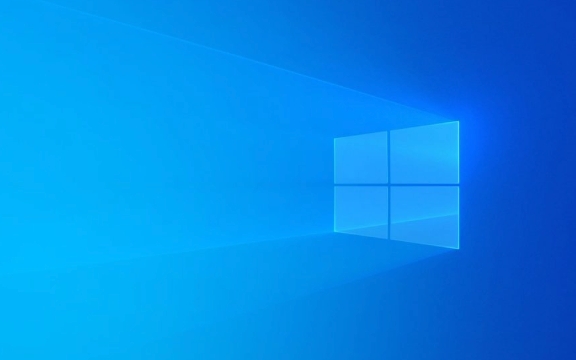
Check basic connections and restart the device
Many times the problem is not complicated, start with the simplest:

- Confirm that the network connection is normal : Check whether it is connected to Wi-Fi or wired network, and whether other devices can access the Internet normally.
- Restarting the router and computer : Sometimes restarting is the most direct and effective way, especially when the router may have abnormalities after running for a long time.
- Try changing a network cable : If it is a wired connection, poor network cable contact may also lead to such problems.
If it's just a problem with your computer and other devices are normal, then the problem is most likely due to the local settings.
Change DNS settings to public DNS
Windows uses DNS servers provided by the carrier by default, but these servers may be unstable or blocked. Manually changing to a more stable public DNS can solve the problem.

The operation steps are as follows:
- Open Control Panel > Network and Sharing Center > Click the currently connected network (such as WLAN or Ethernet) > Properties > Double-click Internet Protocol Version 4 (TCP/IPv4).
- Select "Use the DNS server address below" in the pop-up window.
- Fill in the preferred DNS to
8.8.8.8and the alternate DNS to8.8.4.4(this is Google's public DNS). - Click OK to save and restart the network connection.
You can also use 1.1.1.1 provided by Cloudflare or 223.5.5.5 of Alibaba Cloud, with similar effects.
Clear DNS cache and reset network settings
The system caches the wrong DNS record, which can also cause problems. The cache can be cleared through the command prompt:
- Open a command prompt (run as an administrator), and then enter the following commands:
-
ipconfig /flushdns -
ipconfig /release -
ipconfig /renew -
netsh winsock reset -
netsh int ip reset
-
These commands clear the local DNS cache, release and reacquire the IP address, and reset some network protocols. After completion, restart the computer to see if it returns to normal.
Update or disable firewall/antivirus software
Some security software restricts network access and even intercepts normal DNS requests by mistake. You can try:
- Temporarily close the firewall or third-party antivirus software to see if the problem disappears.
- If it is an enterprise or school network, it may be a policy limitation, try switching to home network testing.
- Update the network card driver: Go to "Device Manager" > "Network Adapter", right-click your network card > Update the driver.
Some users have reported that security software such as Norton and Kaspersky will cause this problem, and the problem will be automatically resolved after uninstalling.
Basically, these common inspection methods are just the ones. When encountering DNS server not responding, don’t panic. In most cases, you can do it by changing DNS or refreshing the cache. If you encounter this problem frequently, it is recommended to use public DNS for a long time to avoid relying on unstable default services.
The above is the detailed content of DNS server not responding Windows 10. For more information, please follow other related articles on the PHP Chinese website!

Hot AI Tools

Undress AI Tool
Undress images for free

Undresser.AI Undress
AI-powered app for creating realistic nude photos

AI Clothes Remover
Online AI tool for removing clothes from photos.

Clothoff.io
AI clothes remover

Video Face Swap
Swap faces in any video effortlessly with our completely free AI face swap tool!

Hot Article

Hot Tools

Notepad++7.3.1
Easy-to-use and free code editor

SublimeText3 Chinese version
Chinese version, very easy to use

Zend Studio 13.0.1
Powerful PHP integrated development environment

Dreamweaver CS6
Visual web development tools

SublimeText3 Mac version
God-level code editing software (SublimeText3)
 Windows Security is blank or not showing options
Jul 07, 2025 am 02:40 AM
Windows Security is blank or not showing options
Jul 07, 2025 am 02:40 AM
When the Windows Security Center is blank or the function is missing, you can follow the following steps to check: 1. Confirm whether the system version supports full functions, some functions of the Home Edition are limited, and the Professional Edition and above are more complete; 2. Restart the SecurityHealthService service to ensure that its startup type is set to automatic; 3. Check and uninstall third-party security software that may conflict; 4. Run the sfc/scannow and DISM commands to repair system files; 5. Try to reset or reinstall the Windows Security Center application, and contact Microsoft support if necessary.
 Windows stuck on 'undoing changes made to your computer'
Jul 05, 2025 am 02:51 AM
Windows stuck on 'undoing changes made to your computer'
Jul 05, 2025 am 02:51 AM
The computer is stuck in the "Undo Changes made to the computer" interface, which is a common problem after the Windows update fails. It is usually caused by the stuck rollback process and cannot enter the system normally. 1. First of all, you should wait patiently for a long enough time, especially after restarting, it may take more than 30 minutes to complete the rollback, and observe the hard disk light to determine whether it is still running. 2. If there is no progress for a long time, you can force shut down and enter the recovery environment (WinRE) multiple times, and try to start repair or system restore. 3. After entering safe mode, you can uninstall the most recent update records through the control panel. 4. Use the command prompt to execute the bootrec command in the recovery environment to repair the boot file, or run sfc/scannow to check the system file. 5. The last method is to use the "Reset this computer" function
 Proven Ways for Microsoft Teams Error 657rx in Windows 11/10
Jul 07, 2025 pm 12:25 PM
Proven Ways for Microsoft Teams Error 657rx in Windows 11/10
Jul 07, 2025 pm 12:25 PM
Encountering something went wrong 657rx can be frustrating when you log in to Microsoft Teams or Outlook. In this article on MiniTool, we will explore how to fix the Outlook/Microsoft Teams error 657rx so you can get your workflow back on track.Quick
 The requested operation requires elevation Windows
Jul 04, 2025 am 02:58 AM
The requested operation requires elevation Windows
Jul 04, 2025 am 02:58 AM
When you encounter the prompt "This operation requires escalation of permissions", it means that you need administrator permissions to continue. Solutions include: 1. Right-click the "Run as Administrator" program or set the shortcut to always run as an administrator; 2. Check whether the current account is an administrator account, if not, switch or request administrator assistance; 3. Use administrator permissions to open a command prompt or PowerShell to execute relevant commands; 4. Bypass the restrictions by obtaining file ownership or modifying the registry when necessary, but such operations need to be cautious and fully understand the risks. Confirm permission identity and try the above methods usually solve the problem.
 The RPC server is unavailable Windows
Jul 06, 2025 am 12:07 AM
The RPC server is unavailable Windows
Jul 06, 2025 am 12:07 AM
When encountering the "RPCserverisunavailable" problem, first confirm whether it is a local service exception or a network configuration problem. 1. Check and start the RPC service to ensure that its startup type is automatic. If it cannot be started, check the event log; 2. Check the network connection and firewall settings, test the firewall to turn off the firewall, check DNS resolution and network connectivity; 3. Run the sfc/scannow and DISM commands to repair the system files; 4. Check the group policy and domain controller status in the domain environment, and contact the IT department to assist in the processing. Gradually check it in sequence to locate and solve the problem.
 the default gateway is not available Windows
Jul 08, 2025 am 02:21 AM
the default gateway is not available Windows
Jul 08, 2025 am 02:21 AM
When you encounter the "DefaultGatewayisNotAvailable" prompt, it means that the computer cannot connect to the router or does not obtain the network address correctly. 1. First, restart the router and computer, wait for the router to fully start before trying to connect; 2. Check whether the IP address is set to automatically obtain, enter the network attribute to ensure that "Automatically obtain IP address" and "Automatically obtain DNS server address" are selected; 3. Run ipconfig/release and ipconfig/renew through the command prompt to release and re-acquire the IP address, and execute the netsh command to reset the network components if necessary; 4. Check the wireless network card driver, update or reinstall the driver to ensure that it works normally.
 How to fix 'SYSTEM_SERVICE_EXCEPTION' stop code in Windows
Jul 09, 2025 am 02:56 AM
How to fix 'SYSTEM_SERVICE_EXCEPTION' stop code in Windows
Jul 09, 2025 am 02:56 AM
When encountering the "SYSTEM_SERVICE_EXCEPTION" blue screen error, you do not need to reinstall the system or replace the hardware immediately. You can follow the following steps to check: 1. Update or roll back hardware drivers such as graphics cards, especially recently updated drivers; 2. Uninstall third-party antivirus software or system tools, and use WindowsDefender or well-known brand products to replace them; 3. Run sfc/scannow and DISM commands as administrator to repair system files; 4. Check memory problems, restore the default frequency and re-plug and unplug the memory stick, and use Windows memory diagnostic tools to detect. In most cases, the driver and software problems can be solved first.
 How to fix slow right-click context menu in Windows
Jul 04, 2025 am 02:51 AM
How to fix slow right-click context menu in Windows
Jul 04, 2025 am 02:51 AM
The problem of slowing right-click menus is usually caused by extensions or third-party software loaded by the system. Solutions include troubleshooting plug-ins, optimizing settings, and uninstalling suspicious software. 1. Use the ShellExView tool to view and disable non-essential Shell extensions, and gradually test to find plug-ins that slow down the right-click menu; 2. For advanced users, you can lower the menu delay time to 0 or 200 milliseconds by modifying the MenuShowDelay key value in the registry to speed up the response speed, but you need to be careful to backup before operation to avoid causing system abnormalities; 3. Uninstall or update software that may cause conflicts such as old compression tools, screenshot software, antivirus software, etc., and observe whether the right-click menu returns to normal. If the problem is alleviated, it means that it is the performance problem caused by the software.






