The key to natural whitening of teeth in Photoshop is to select precisely, use adjustment layers and moderate control parameters. 1. Use the Quick Selection Tool or the Object Selection Tool to accurately select the tooth area. If necessary, shrink the selection 1 to 2 pixels to avoid affecting the lip color, and save the selection for later use; 2. Create a new curve adjustment layer to brighten the midtones, and finely adjust the blue and blue to remove the yellow feeling. When it is seriously yellow, you can use the hue/saturation adjustment layer to reduce the yellow saturation. At the same time, add a reverse mask to the adjustment layer and use a white soft edge brush to brush the effect locally; 3. Control the brightening and cool tone amplitude, maintain the light-blank realism of the teeth, and appropriately add Gaussian blur to optimize the transition. Multiple photos need to unify the whiteness.

It is actually not difficult to whiten the teeth in portrait photos in Photoshop, but the key is to be natural. Direct color adjustment or whitening can easily make the effect fake at a glance. The really useful method is to combine selection, adjustment layer and moderate parameter control.

1. Select the right area: only the tooth part is treated
The first step is to select the teeth accurately. You can use the Quick Selection Tool or the Object Selection Tool to roughly frame the location of your mouth and teeth. If the automatic recognition is not accurate enough, you can press and hold Shift/Alt to increase or subtract the selection.
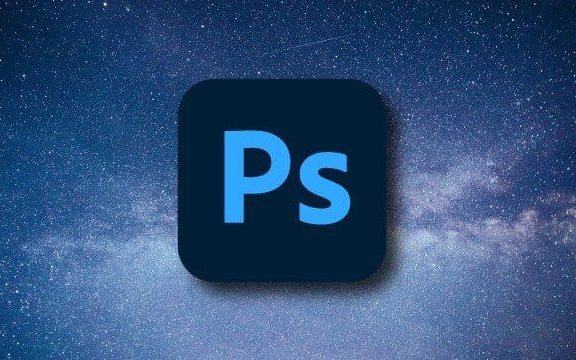
Sometimes the edge of the lips will be mistakenly selected. At this time, you can use "Select > Modify > Shrink" 1 to 2 pixels to avoid affecting the color of the lips.
- hint:
- The zoom-in screen operation is more refined.
- If the character shuts up and can’t see his teeth, then skip this step.
- You can save this selection and use it for later use. You can call it out directly if you need it later.
2. Use the adjustment layer to make local brightening and color adjustment
After choosing your teeth, do not apply white with a brush directly, as it is too fake. It is recommended to create a new "Color Balance" or "Curve" adjustment layer, so that the modification is reversible and easier to control.

- The curve adjustment layer can slightly brighten the midtones to improve brightness;
- The color balance is finely adjusted to the cyan and blue directions to effectively remove the yellow feeling;
- If the teeth are severely yellow, you can also add a "hue/saturation" adjustment layer to reduce the saturation of the yellow color separately.
Remember to add masks to these adjustment layers in reverse (hold Alt to add mask), and then use a white soft edge brush to gently brush out the teeth area, which will make the effect softer and more natural.
3. Detail control: Don’t overdo it and keep it real
This is the easiest place to overturn. Many people's teeth look like plastic braces after turning white, and the problem is that they are too bright and the color is too cold .
suggestion:
- Each time, the color adjustment range is smaller, try a few more times;
- Observe whether the overall picture is in harmony. For example, warm-toned portraits are not suitable for adding too much blue;
- The teeth themselves are not pure white, but they are a little light beige and more realistic;
- Finally, you can add a slight Gaussian blur (about 1 to 2 pixels) to the mask to make the transition more natural.
If you are dealing with multiple photos, please pay attention to the uniform whiteness of each person's teeth, otherwise it will look strange.
Basically these are the steps. The whole process is not complicated, but details are easily overlooked. Just be patient and you can achieve a clean and natural teeth whitening effect.
The above is the detailed content of How to whiten teeth in Photoshop. For more information, please follow other related articles on the PHP Chinese website!

Hot AI Tools

Undress AI Tool
Undress images for free

Undresser.AI Undress
AI-powered app for creating realistic nude photos

AI Clothes Remover
Online AI tool for removing clothes from photos.

Clothoff.io
AI clothes remover

Video Face Swap
Swap faces in any video effortlessly with our completely free AI face swap tool!

Hot Article

Hot Tools

Notepad++7.3.1
Easy-to-use and free code editor

SublimeText3 Chinese version
Chinese version, very easy to use

Zend Studio 13.0.1
Powerful PHP integrated development environment

Dreamweaver CS6
Visual web development tools

SublimeText3 Mac version
God-level code editing software (SublimeText3)
 How to transfer an Adobe Acrobat license to a new computer?
Jul 04, 2025 am 12:01 AM
How to transfer an Adobe Acrobat license to a new computer?
Jul 04, 2025 am 12:01 AM
To transfer the Adobe Acrobat license to a new computer, you must first log out on the old device and release the activation permission, and then complete the activation with the new computer login account. The specific steps are: 1. Open Acrobat on the old computer and click on the avatar or "Help" > "Log out" to log out; 2. Download and install Acrobat for the new computer and log in with the original account to automatically identify the license; 3. If the activation fails, check the network, clear the cache, unbind the old device through the Adobe account page, or contact customer service to solve the problem. The key point is to ensure that the old device has been logged out, clear the local cache and update the online device list before the migration can be completed smoothly.
 How to create a custom brush in Photoshop
Jul 08, 2025 am 01:01 AM
How to create a custom brush in Photoshop
Jul 08, 2025 am 01:01 AM
The steps to create a custom brush in Photoshop are as follows: 1. Select a pattern with clear edges and suitable for brushes, such as hand-painted textures or photo parts, and adjust it to the appropriate size; 2. Use the "Magic Wand Tool" or "Quick Selection Tool" to remove the background to ensure that the pattern is in an independent selection; 3. Create a basic brush through "Edit > Define Brush Presets"; 4. Adjust the parameters such as "Shape Dynamic", "Scatter", "Text" and "Transfer" in the "Brush" panel to make the strokes more natural; 5. Finally, click "Save As Brush" to save as a .abr file for convenience of subsequent use and sharing.
 How to use the quick selection tool in Photoshop
Jul 06, 2025 am 12:01 AM
How to use the quick selection tool in Photoshop
Jul 06, 2025 am 12:01 AM
Photoshop's quick selection tool is suitable for selecting areas with similar colors and clear boundaries. The usage methods include: 1. Find and activate the tool, right-click or long-press to switch or press the shortcut key W to ensure that the layer is unlocked; 2. Adjust the brush size, combine the Alt or Option key to switch the selection mode, Shift key to add selection, and improve accuracy through the option bar setting sampling method; 3. Use the "Select the Subject" function to assist in selection, and then manually optimize edge details, especially suitable for portraits or product images.
 How to recover a corrupted AutoCAD file?
Jul 09, 2025 am 01:16 AM
How to recover a corrupted AutoCAD file?
Jul 09, 2025 am 01:16 AM
When AutoCAD file is corrupted, you can take the following steps to try to restore: 1. Check the automatic backup of the file, check whether there is a .bak or .sv$ file in the folder where the original .dwg file is located, and rename the .bak file to .dwg to open it; 2. Use the RECOVER command to try to repair the file, and if it fails, use the -OPEN command to open the file for partial recovery; 3. Use third-party tools such as DataNumenDWGRepair, RecoveryToolboxforDWG, etc. to deal with seriously damaged files. To prevent future damage, you should save regularly and use "Save As" to refresh the file structure, keep the software updated, avoid saving through network drives, enable automatic save and set up
 How to fix remote desktop connection issues
Jul 08, 2025 am 01:03 AM
How to fix remote desktop connection issues
Jul 08, 2025 am 01:03 AM
Remote Desktop connection problems can be checked through the following steps: 1. Check the network and firewall settings to ensure that the TCP3389 port is open; 2. Confirm that the remote desktop function is enabled and supported by non-home version systems; 3. Verify user permissions and belong to the "RemoteDesktopUsers" group or administrator; 4. Handle black screen or lag, adjust the display options or restart the remote computer. Check them one by one in order, and most problems can be solved.
 How to remove password protection from a PDF in Adobe Acrobat?
Jul 05, 2025 am 12:36 AM
How to remove password protection from a PDF in Adobe Acrobat?
Jul 05, 2025 am 12:36 AM
To remove PDF password protection, use Adobe AcrobatPro and have the document owner password. The steps include: 1. Open Adobe AcrobatPro and select a password-protected PDF file; 2. Enter the correct owner password; 3. Go to "Tools" > "Protection" > "Encryption" > "Remove Security"; 4. Click "OK" in the pop-up window to confirm the removal. If AcrobatPro is not available, you can ask others for assistance or use third-party decryption tools, but you need to pay attention to privacy risks. Common problems include invalid password, grayed out security settings, and prompting for passwords after removal. The solution is to check password input, try to convert file formats, or update software versions. If it cannot be resolved, please contact A
 How to get Photoshop for free
Jul 12, 2025 am 12:34 AM
How to get Photoshop for free
Jul 12, 2025 am 12:34 AM
Adobe Photoshop does not have a permanent free version, but can be legally used in the following ways: 1. The official website provides a 7-day free trial, complete functions but automatic renewal is required; 2. Use a simplified version based on the browser (Beta), which supports basic editing functions; 3. Students or teachers can obtain a full-featured version through the school education plan; 4. Consider alternative software such as GIMP, Photopea, Krita or Canva Pixlr to meet daily needs. The above methods can meet the needs of different users and ensure legal and compliant use.
 How to use the magnetic lasso tool in Photoshop
Jul 04, 2025 am 01:00 AM
How to use the magnetic lasso tool in Photoshop
Jul 04, 2025 am 01:00 AM
The magnetic lasso tool is suitable for images with obvious edge contrast. The key points include: 1. Use the shortcut key L or select the tool from the tool group. After clicking the starting point along the edge of the object, slowly move the mouse, and the tool will automatically absorb and add anchor points; 2. In terms of parameter settings, the width is recommended to be set to 10~30, and the edge contrast is default. The higher the frequency, the more anchor points; 3. In actual application, other tools can be replaced in the blurred edges. Zooming the image will help with accurate selection. If necessary, the anchor points can be adjusted manually. Mastering these skills can effectively improve the efficiency of the selection.






