Desaturation can be achieved and optimized in a variety of ways. First, use the "Image>Adjust>Desaturation" shortcut key Shift Ctrl U to quickly decolorize but irreversible; secondly, add "Black and White Adjustment Layer" to adjust the light and darkness of each color channel to make the grayscale image more layered and suitable for stylized processing; again, use the "Hue/Saturation Adjustment Layer" to slide the saturation slider to flexibly control the overall color drop and support the addition of unified tones; finally, combine the local desaturation of the mask to highlight the key points of the picture, such as retaining the main color and erasing the background color to enhance visual design expression.

Want to make a photo look more textured, or prepare more low-key visual materials for design projects? "Picking out" colors in Photoshop is a very common operation, which is what we often call "desaturation". However, many people only know to click "desaturation" with one click. In fact, there are still many details to adjust, and the effects are very different.

Desaturation is not just "Image> Adjustment> Desaturation"
The easiest way is to select the layer and click on Image > Adjustment > Desaturation (Shortcut key Shift Ctrl U), which can really remove the color quickly. However, this method directly acts on the original layer and cannot be adjusted after modification.

If you want to retain the original color and also change the effect at any time, it is recommended to use the adjustment layer . Click the circular icon at the bottom of the layer panel and select Black and White or Hue/Saturation to generate a non-destructive adjustment layer without affecting the original image content.
"Black and White Adjustment Layer" is more suitable for stylized processing
Although the name is "Black and White", it is actually a very powerful tool. After adding the "Black and White Adjustment Layer", you can adjust the light and darkness of different color channels separately. For example, the brighter red color and the darker yellow color can make the final grayscale image more layered.
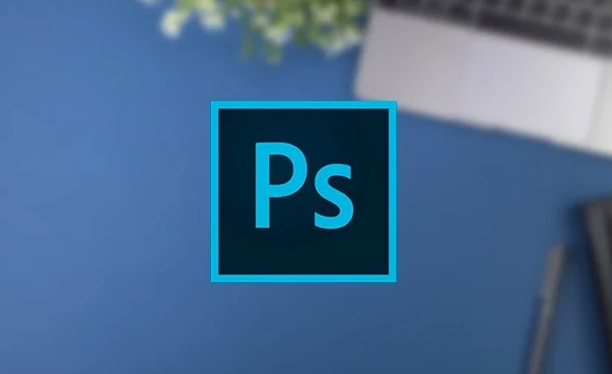
For example:
- If you are dealing with portrait photos, you can lighten the red and yellow slightly so that the skin tone looks more natural in black and white mode;
- When dealing with landscape photos, lower the blue color and the sky will look more textured.
This method is more flexible than direct desaturation and is suitable for scenes where detailed control of the mood of the picture is required.
"Hue/Saturation Adjustment Layer" is suitable for fast uniform color reduction
If you just want to reduce the color intensity as a whole, instead of turning completely into black and white, you can use "Hue/Saturation Adjustment Layer". Pulling the Saturation slider to -100 is equivalent to desaturation, but you can also pull to only -50 or other values ??as needed, retaining a little color atmosphere.
In addition, this adjustment layer has a hidden trick: clicking the "Coloring" option can add a unified color tone to the entire screen, such as retro brown or cool blue, which is suitable for post-processing of some movie-like feel.
Don't forget that local desaturation is also useful
Sometimes you just want to make a certain part of the picture gray and retain the color of other areas, so you have to use "mask".
For example, if you are repairing a street photo, the background is messy but the subject is wearing a bright colored dress, you can first add a "hue/saturation adjustment layer", then use a black brush to rub the part you want to retain the color on the mask, and the rest will turn gray.
Operation steps:
- Add "Hue/Saturation Adjustment Layer"
- Adjust saturation to -100
- Select the mask and use a white brush to restore the entire picture to desaturate.
- Switch the brush color to black and apply where you want to retain the color
The effect of this is both clean and focused, and is often used in visual designs such as advertising and posters.
Basically that's it. Desaturation looks simple, but using the right method can make the picture more accurate.
The above is the detailed content of How to desaturate in Photoshop. For more information, please follow other related articles on the PHP Chinese website!

Hot AI Tools

Undress AI Tool
Undress images for free

Undresser.AI Undress
AI-powered app for creating realistic nude photos

AI Clothes Remover
Online AI tool for removing clothes from photos.

Clothoff.io
AI clothes remover

Video Face Swap
Swap faces in any video effortlessly with our completely free AI face swap tool!

Hot Article

Hot Tools

Notepad++7.3.1
Easy-to-use and free code editor

SublimeText3 Chinese version
Chinese version, very easy to use

Zend Studio 13.0.1
Powerful PHP integrated development environment

Dreamweaver CS6
Visual web development tools

SublimeText3 Mac version
God-level code editing software (SublimeText3)
 How to create a custom brush in Photoshop
Jul 08, 2025 am 01:01 AM
How to create a custom brush in Photoshop
Jul 08, 2025 am 01:01 AM
The steps to create a custom brush in Photoshop are as follows: 1. Select a pattern with clear edges and suitable for brushes, such as hand-painted textures or photo parts, and adjust it to the appropriate size; 2. Use the "Magic Wand Tool" or "Quick Selection Tool" to remove the background to ensure that the pattern is in an independent selection; 3. Create a basic brush through "Edit > Define Brush Presets"; 4. Adjust the parameters such as "Shape Dynamic", "Scatter", "Text" and "Transfer" in the "Brush" panel to make the strokes more natural; 5. Finally, click "Save As Brush" to save as a .abr file for convenience of subsequent use and sharing.
 How to use the quick selection tool in Photoshop
Jul 06, 2025 am 12:01 AM
How to use the quick selection tool in Photoshop
Jul 06, 2025 am 12:01 AM
Photoshop's quick selection tool is suitable for selecting areas with similar colors and clear boundaries. The usage methods include: 1. Find and activate the tool, right-click or long-press to switch or press the shortcut key W to ensure that the layer is unlocked; 2. Adjust the brush size, combine the Alt or Option key to switch the selection mode, Shift key to add selection, and improve accuracy through the option bar setting sampling method; 3. Use the "Select the Subject" function to assist in selection, and then manually optimize edge details, especially suitable for portraits or product images.
 How to recover a corrupted AutoCAD file?
Jul 09, 2025 am 01:16 AM
How to recover a corrupted AutoCAD file?
Jul 09, 2025 am 01:16 AM
When AutoCAD file is corrupted, you can take the following steps to try to restore: 1. Check the automatic backup of the file, check whether there is a .bak or .sv$ file in the folder where the original .dwg file is located, and rename the .bak file to .dwg to open it; 2. Use the RECOVER command to try to repair the file, and if it fails, use the -OPEN command to open the file for partial recovery; 3. Use third-party tools such as DataNumenDWGRepair, RecoveryToolboxforDWG, etc. to deal with seriously damaged files. To prevent future damage, you should save regularly and use "Save As" to refresh the file structure, keep the software updated, avoid saving through network drives, enable automatic save and set up
 How to fix remote desktop connection issues
Jul 08, 2025 am 01:03 AM
How to fix remote desktop connection issues
Jul 08, 2025 am 01:03 AM
Remote Desktop connection problems can be checked through the following steps: 1. Check the network and firewall settings to ensure that the TCP3389 port is open; 2. Confirm that the remote desktop function is enabled and supported by non-home version systems; 3. Verify user permissions and belong to the "RemoteDesktopUsers" group or administrator; 4. Handle black screen or lag, adjust the display options or restart the remote computer. Check them one by one in order, and most problems can be solved.
 How to remove password protection from a PDF in Adobe Acrobat?
Jul 05, 2025 am 12:36 AM
How to remove password protection from a PDF in Adobe Acrobat?
Jul 05, 2025 am 12:36 AM
To remove PDF password protection, use Adobe AcrobatPro and have the document owner password. The steps include: 1. Open Adobe AcrobatPro and select a password-protected PDF file; 2. Enter the correct owner password; 3. Go to "Tools" > "Protection" > "Encryption" > "Remove Security"; 4. Click "OK" in the pop-up window to confirm the removal. If AcrobatPro is not available, you can ask others for assistance or use third-party decryption tools, but you need to pay attention to privacy risks. Common problems include invalid password, grayed out security settings, and prompting for passwords after removal. The solution is to check password input, try to convert file formats, or update software versions. If it cannot be resolved, please contact A
 How to get Photoshop for free
Jul 12, 2025 am 12:34 AM
How to get Photoshop for free
Jul 12, 2025 am 12:34 AM
Adobe Photoshop does not have a permanent free version, but can be legally used in the following ways: 1. The official website provides a 7-day free trial, complete functions but automatic renewal is required; 2. Use a simplified version based on the browser (Beta), which supports basic editing functions; 3. Students or teachers can obtain a full-featured version through the school education plan; 4. Consider alternative software such as GIMP, Photopea, Krita or Canva Pixlr to meet daily needs. The above methods can meet the needs of different users and ensure legal and compliant use.
 AutoCAD 3D modeling tutorial
Jul 10, 2025 pm 12:20 PM
AutoCAD 3D modeling tutorial
Jul 10, 2025 pm 12:20 PM
Friends who are just beginning to get involved in AutoCAD3D modeling can start with the following steps: 1. Start practicing from basic geometry (such as cubes, cylinders, spheres), use BOX, CYLINDER, SPHERE and other commands to build simple models and combine them into complex structures; 2. Master Boolean operations (UNION merge, SUBTRACT cutting, INTERSECT intersection) to create solid models with holes or combined structures; 3. Pay attention to the settings of the view and coordinate system (UCS), switch the view angle to understand the structure, and ensure the correct operation direction by adjusting UCS; 4. After completing the modeling, it can be exported to STL, STEP or IGES format for easy printing or sharing, and use SECTIONPLANE







