The key to mastering the Photoshop pen tool is to understand anchor points and path operations, usage patterns and cutout techniques. 1. Anchor points are divided into two types: straight lines and curves. The fewer anchor points, the smoother the path. The direction line angle and length determine the direction and curvature of the curve. You can use the Ctrl switch selection tool to adjust the anchor points, and the error points can be deleted by Delete; 2. The tool provides three modes: the shape mode is used to draw vector graphics. The path mode is suitable for creating selections or strokes. The fill pixel mode is rarely used; 3. When cutting, it is recommended to use path mode to convert the selection, and use the magnified view and Shift alignment angle to improve accuracy. The edges can be elongated by 1-2 pixels to enhance natural transitions; 4. Complex paths can be saved through the "Path" panel for subsequent calls to improve efficiency. Exercising more practice can significantly improve proficiency and effectiveness.

The key to using Photoshop's pen tool is to understand its working principle and common usage scenarios. Although this tool looks simple, it can help you accurately cut pictures, strokes and even make vector graphics designs after mastering them.
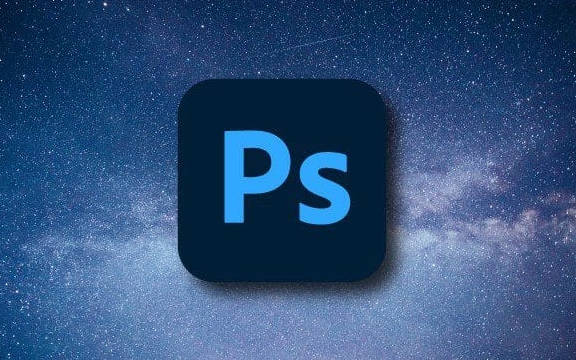
1. Understand the basic operations of anchor points and paths
The core of the pen tool is "anchor point" and "path". Clicking on the canvas creates a straight line anchor point, and clicking and dragging will generate a curve anchor point with a directional line.
When you first use it, many people will find it difficult to control the curve. In fact, just remember two points:

- The fewer anchor points, the smoother the path
- The angle of the direction line determines the direction of the curve, and the length determines the curvature
Operation suggestions:
- Press and hold Ctrl to temporarily switch to the "Direct Selection Tool" to facilitate adjustment of anchor points or direction lines
- If an anchor is clicked by mistake, press Delete or Backspace to delete the previous point
- When you want to close the path, a small circle will appear when you move the mouse back to the first anchor point. Click to close it.
2. Three usage modes of pen tool
After selecting the Pen tool in the left toolbar, there are three common modes in the top option bar:

- Shape mode : draw vector shapes with colors directly, suitable for making icons or buttons
- Path mode : The most commonly used mode can be used to select, stroke or save paths
- Filling pixel mode : old version function, basically no longer needed now, just understand
Recommended practices:
- The preferred path mode for cutting pictures is selected. Right-click to change to selection after completion
- When designing UI, you can use shape mode to facilitate later modification of colors and styles.
3. Tips for cutting pictures
Cutting pictures with a pen is more accurate than magic wands or quick selection, especially suitable for complex edge content, such as hair, glass, transparent objects, etc.
After picking the path, don't forget to convert it to a selection and copy the layer. Sometimes the edges will be a little hard, and you can properly feather (Select > Modify > Feather) 1-2 pixels to make the transition more natural.
Several practical tips:
- Zoom in view (Ctrl " ") helps to pinpoint anchor points
- Use Shift to force alignment angles, suitable for drawing straight lines or 45-degree angles
- Before converting the selection, check whether the path is closed and whether there are any unnecessary points.
4. Save the path for subsequent use
If you spend a lot of time drawing a complicated path and don't want to do it again next time, you can save it.
The method is: In the Path panel, double-click the current working path and enter a name to save. It is also very convenient to call it out in the future, just load it into the selection area.
Basically that's it. The pen tool may not be easy at first, but you will find its power by practicing it a few more times. The key is not to be afraid of slowness. Put the anchor point accurately so that the path looks good and works well.
The above is the detailed content of How to use the pen tool in Photoshop. For more information, please follow other related articles on the PHP Chinese website!

Hot AI Tools

Undress AI Tool
Undress images for free

Undresser.AI Undress
AI-powered app for creating realistic nude photos

AI Clothes Remover
Online AI tool for removing clothes from photos.

Clothoff.io
AI clothes remover

Video Face Swap
Swap faces in any video effortlessly with our completely free AI face swap tool!

Hot Article

Hot Tools

Notepad++7.3.1
Easy-to-use and free code editor

SublimeText3 Chinese version
Chinese version, very easy to use

Zend Studio 13.0.1
Powerful PHP integrated development environment

Dreamweaver CS6
Visual web development tools

SublimeText3 Mac version
God-level code editing software (SublimeText3)
 How to transfer an Adobe Acrobat license to a new computer?
Jul 04, 2025 am 12:01 AM
How to transfer an Adobe Acrobat license to a new computer?
Jul 04, 2025 am 12:01 AM
To transfer the Adobe Acrobat license to a new computer, you must first log out on the old device and release the activation permission, and then complete the activation with the new computer login account. The specific steps are: 1. Open Acrobat on the old computer and click on the avatar or "Help" > "Log out" to log out; 2. Download and install Acrobat for the new computer and log in with the original account to automatically identify the license; 3. If the activation fails, check the network, clear the cache, unbind the old device through the Adobe account page, or contact customer service to solve the problem. The key point is to ensure that the old device has been logged out, clear the local cache and update the online device list before the migration can be completed smoothly.
 How to create a custom brush in Photoshop
Jul 08, 2025 am 01:01 AM
How to create a custom brush in Photoshop
Jul 08, 2025 am 01:01 AM
The steps to create a custom brush in Photoshop are as follows: 1. Select a pattern with clear edges and suitable for brushes, such as hand-painted textures or photo parts, and adjust it to the appropriate size; 2. Use the "Magic Wand Tool" or "Quick Selection Tool" to remove the background to ensure that the pattern is in an independent selection; 3. Create a basic brush through "Edit > Define Brush Presets"; 4. Adjust the parameters such as "Shape Dynamic", "Scatter", "Text" and "Transfer" in the "Brush" panel to make the strokes more natural; 5. Finally, click "Save As Brush" to save as a .abr file for convenience of subsequent use and sharing.
 How to use the quick selection tool in Photoshop
Jul 06, 2025 am 12:01 AM
How to use the quick selection tool in Photoshop
Jul 06, 2025 am 12:01 AM
Photoshop's quick selection tool is suitable for selecting areas with similar colors and clear boundaries. The usage methods include: 1. Find and activate the tool, right-click or long-press to switch or press the shortcut key W to ensure that the layer is unlocked; 2. Adjust the brush size, combine the Alt or Option key to switch the selection mode, Shift key to add selection, and improve accuracy through the option bar setting sampling method; 3. Use the "Select the Subject" function to assist in selection, and then manually optimize edge details, especially suitable for portraits or product images.
 How to recover a corrupted AutoCAD file?
Jul 09, 2025 am 01:16 AM
How to recover a corrupted AutoCAD file?
Jul 09, 2025 am 01:16 AM
When AutoCAD file is corrupted, you can take the following steps to try to restore: 1. Check the automatic backup of the file, check whether there is a .bak or .sv$ file in the folder where the original .dwg file is located, and rename the .bak file to .dwg to open it; 2. Use the RECOVER command to try to repair the file, and if it fails, use the -OPEN command to open the file for partial recovery; 3. Use third-party tools such as DataNumenDWGRepair, RecoveryToolboxforDWG, etc. to deal with seriously damaged files. To prevent future damage, you should save regularly and use "Save As" to refresh the file structure, keep the software updated, avoid saving through network drives, enable automatic save and set up
 How to fix remote desktop connection issues
Jul 08, 2025 am 01:03 AM
How to fix remote desktop connection issues
Jul 08, 2025 am 01:03 AM
Remote Desktop connection problems can be checked through the following steps: 1. Check the network and firewall settings to ensure that the TCP3389 port is open; 2. Confirm that the remote desktop function is enabled and supported by non-home version systems; 3. Verify user permissions and belong to the "RemoteDesktopUsers" group or administrator; 4. Handle black screen or lag, adjust the display options or restart the remote computer. Check them one by one in order, and most problems can be solved.
 How to remove password protection from a PDF in Adobe Acrobat?
Jul 05, 2025 am 12:36 AM
How to remove password protection from a PDF in Adobe Acrobat?
Jul 05, 2025 am 12:36 AM
To remove PDF password protection, use Adobe AcrobatPro and have the document owner password. The steps include: 1. Open Adobe AcrobatPro and select a password-protected PDF file; 2. Enter the correct owner password; 3. Go to "Tools" > "Protection" > "Encryption" > "Remove Security"; 4. Click "OK" in the pop-up window to confirm the removal. If AcrobatPro is not available, you can ask others for assistance or use third-party decryption tools, but you need to pay attention to privacy risks. Common problems include invalid password, grayed out security settings, and prompting for passwords after removal. The solution is to check password input, try to convert file formats, or update software versions. If it cannot be resolved, please contact A
 How to get Photoshop for free
Jul 12, 2025 am 12:34 AM
How to get Photoshop for free
Jul 12, 2025 am 12:34 AM
Adobe Photoshop does not have a permanent free version, but can be legally used in the following ways: 1. The official website provides a 7-day free trial, complete functions but automatic renewal is required; 2. Use a simplified version based on the browser (Beta), which supports basic editing functions; 3. Students or teachers can obtain a full-featured version through the school education plan; 4. Consider alternative software such as GIMP, Photopea, Krita or Canva Pixlr to meet daily needs. The above methods can meet the needs of different users and ensure legal and compliant use.
 How to use the magnetic lasso tool in Photoshop
Jul 04, 2025 am 01:00 AM
How to use the magnetic lasso tool in Photoshop
Jul 04, 2025 am 01:00 AM
The magnetic lasso tool is suitable for images with obvious edge contrast. The key points include: 1. Use the shortcut key L or select the tool from the tool group. After clicking the starting point along the edge of the object, slowly move the mouse, and the tool will automatically absorb and add anchor points; 2. In terms of parameter settings, the width is recommended to be set to 10~30, and the edge contrast is default. The higher the frequency, the more anchor points; 3. In actual application, other tools can be replaced in the blurred edges. Zooming the image will help with accurate selection. If necessary, the anchor points can be adjusted manually. Mastering these skills can effectively improve the efficiency of the selection.






