There are three common methods for screenshots in Windows: one is to use keyboard shortcuts, press PrtScn to take full screen and Alt PrtScn to take the current window; the second is to start the "Screenshots and Sketches" tool through Win Shift S, which supports rectangles, any shape, windows and full screen screenshots; the third is to use Win G to open the Xbox game bar for screenshots or recording screenshots. Different methods are selected for different scenarios, and the operation is simple, but you need to pay attention to the combination of shortcut keys and the scope of application of functions.

Screenshots are a feature we often need in our daily work and life, especially on Windows systems. In fact, the operation is not complicated, but many people don’t know what methods can be implemented.

Quick screenshots using keyboard shortcuts
This is the easiest and straightforward method, suitable for most people's daily use.
Press the PrtScn (Print Screen) key to directly capture the entire screen. The screen will be copied to the clipboard, and then you can open drawing, Word, or any image editing software, press Ctrl V to paste it in and save.
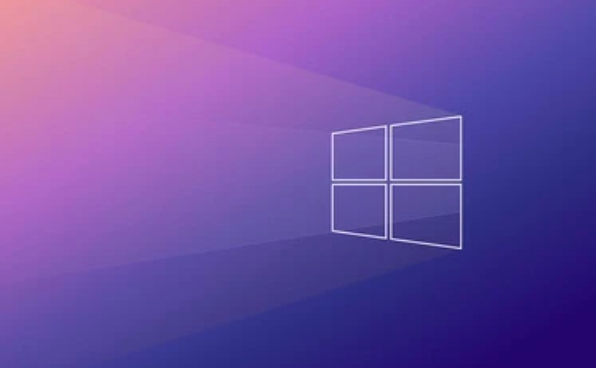
If you want to just capture the current window, not the entire screen, press Alt PrtScn so that you can only capture the window you are using.
Tip: Some keyboards' PrtScn keys may be integrated on other function keys, such as some Fyama notebooks need to press Fn PrtScn at the same time to trigger.

Use the Screenshots and Sketches tool to take accurate screenshots
Windows 10 and Windows 11 come with a tool called Snip & Sketch , which supports more flexible screenshot methods.
You can start it with the following steps:
- Press the Win Shift S shortcut key
- The screen will dim and the screenshot options menu pops up
- You can choose:
- Rectangle screenshot
- Screenshot of any shape
- Window screenshot
- Full screen screenshot
After the screenshot is completed, a notification will pop up in the lower right corner, and you can click to open it for labeling or saving.
This method is especially suitable for when you need to intercept specific areas or make simple marks.
Use the game bar to record screens or take screenshots (suitable for gamers)
If you are playing computer games, want to take screenshots of the game or record videos, you can use the Xbox Game Bar function.
The enable method is as follows:
- Press Win G to open the game bar
- Click the screenshot button (camera icon) to take a screenshot
- You can also click Start Recording (Circular Button) to record the screen
It should be noted that this feature cannot be used in most desktop applications and is mainly suitable for game programs running full screen.
Basically these commonly used screenshot methods. Different scenarios can be selected in different ways, such as shortcut keys for ordinary office work, and detailed screenshots recommend screenshots and sketches. Try the Xbox game bar when playing games. The operation is not complicated, but sometimes some details are easily overlooked, such as the position of shortcut key combinations or functional switches.
The above is the detailed content of How to take a screenshot on Windows. For more information, please follow other related articles on the PHP Chinese website!

Hot AI Tools

Undress AI Tool
Undress images for free

Undresser.AI Undress
AI-powered app for creating realistic nude photos

AI Clothes Remover
Online AI tool for removing clothes from photos.

Clothoff.io
AI clothes remover

Video Face Swap
Swap faces in any video effortlessly with our completely free AI face swap tool!

Hot Article

Hot Tools

Notepad++7.3.1
Easy-to-use and free code editor

SublimeText3 Chinese version
Chinese version, very easy to use

Zend Studio 13.0.1
Powerful PHP integrated development environment

Dreamweaver CS6
Visual web development tools

SublimeText3 Mac version
God-level code editing software (SublimeText3)
 How to Change Font Color on Desktop Icons (Windows 11)
Jul 07, 2025 pm 12:07 PM
How to Change Font Color on Desktop Icons (Windows 11)
Jul 07, 2025 pm 12:07 PM
If you're having trouble reading your desktop icons' text or simply want to personalize your desktop look, you may be looking for a way to change the font color on desktop icons in Windows 11. Unfortunately, Windows 11 doesn't offer an easy built-in
 Fixed Windows 11 Google Chrome not opening
Jul 08, 2025 pm 02:36 PM
Fixed Windows 11 Google Chrome not opening
Jul 08, 2025 pm 02:36 PM
Fixed Windows 11 Google Chrome not opening Google Chrome is the most popular browser right now, but even it sometimes requires help to open on Windows. Then follow the on-screen instructions to complete the process. After completing the above steps, launch Google Chrome again to see if it works properly now. 5. Delete Chrome User Profile If you are still having problems, it may be time to delete Chrome User Profile. This will delete all your personal information, so be sure to back up all relevant data. Typically, you delete the Chrome user profile through the browser itself. But given that you can't open it, here's another way: Turn on Windo
 How to fix second monitor not detected in Windows?
Jul 12, 2025 am 02:27 AM
How to fix second monitor not detected in Windows?
Jul 12, 2025 am 02:27 AM
When Windows cannot detect a second monitor, first check whether the physical connection is normal, including power supply, cable plug-in and interface compatibility, and try to replace the cable or adapter; secondly, update or reinstall the graphics card driver through the Device Manager, and roll back the driver version if necessary; then manually click "Detection" in the display settings to identify the monitor to confirm whether it is correctly identified by the system; finally check whether the monitor input source is switched to the corresponding interface, and confirm whether the graphics card output port connected to the cable is correct. Following the above steps to check in turn, most dual-screen recognition problems can usually be solved.
 Want to Build an Everyday Work Desktop? Get a Mini PC Instead
Jul 08, 2025 am 06:03 AM
Want to Build an Everyday Work Desktop? Get a Mini PC Instead
Jul 08, 2025 am 06:03 AM
Mini PCs have undergone
 Fixed the failure to upload files in Windows Google Chrome
Jul 08, 2025 pm 02:33 PM
Fixed the failure to upload files in Windows Google Chrome
Jul 08, 2025 pm 02:33 PM
Have problems uploading files in Google Chrome? This may be annoying, right? Whether you are attaching documents to emails, sharing images on social media, or submitting important files for work or school, a smooth file upload process is crucial. So, it can be frustrating if your file uploads continue to fail in Chrome on Windows PC. If you're not ready to give up your favorite browser, here are some tips for fixes that can't upload files on Windows Google Chrome 1. Start with Universal Repair Before we learn about any advanced troubleshooting tips, it's best to try some of the basic solutions mentioned below. Troubleshooting Internet connection issues: Internet connection
 How to clear the print queue in Windows?
Jul 11, 2025 am 02:19 AM
How to clear the print queue in Windows?
Jul 11, 2025 am 02:19 AM
When encountering the problem of printing task stuck, clearing the print queue and restarting the PrintSpooler service is an effective solution. First, open the "Device and Printer" interface to find the corresponding printer, right-click the task and select "Cancel" to clear a single task, or click "Cancel all documents" to clear the queue at one time; if the queue is inaccessible, press Win R to enter services.msc to open the service list, find "PrintSpooler" and stop it before starting the service. If necessary, you can manually delete the residual files under the C:\Windows\System32\spool\PRINTERS path to completely solve the problem.
 How to run Command Prompt as an administrator in Windows 10?
Jul 05, 2025 am 02:31 AM
How to run Command Prompt as an administrator in Windows 10?
Jul 05, 2025 am 02:31 AM
To run command prompts as administrator, the most direct way is to search through the Start menu and right-click "Run as administrator"; secondly, use the Win X shortcut menu to select "Command Prompt (Administrator)" or "Windows Terminal (Administrator)"; you can also open the run window through Win R and enter cmd and press Ctrl Shift Enter to force running as administrator; in addition, you can set shortcut properties to achieve automatic running as administrator. All the above methods require administrator permission and confirmation through UAC. Pay attention to security risks during operation.








