To insert a checkbox in Excel, first you need to call up the "Development Tools" tab: click "File" → "Options" → "Custom Ribbon", find "Development Tools" in the command list on the left and add it to the tab bar on the right to save it and restart Excel; then enter "Development Tools" → "Insert" → select "Check Box", click Place in the specified position of the table, you can edit or delete text, and copy multiple uses; finally, to achieve linkage effect, right-click the checkbox → "Format Control" → "Control" in the "Control" tab, and combine the IF function to achieve dynamic display such as "Completed" or "Unfinished".

It is not difficult to insert a checkbox in Excel, the key is to know where it is hidden. This function is very practical if you want to use it to make task lists, status marks or interactive tables.

Find the Development Tools tab
Many people cannot find the entrance when they use it for the first time, but the check box is in the "Development Tools". By default, this tab is hidden, you need to call it out first:
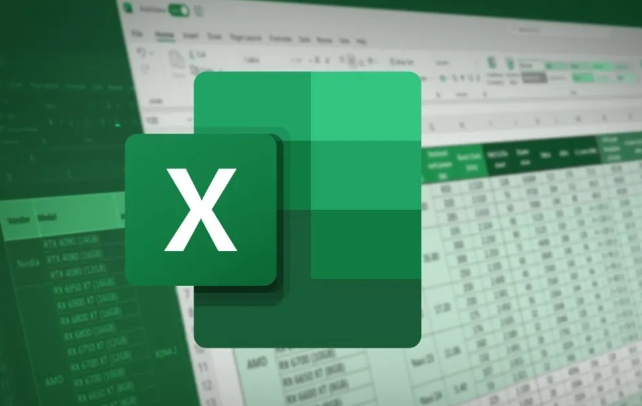
- Click "File" in the upper left corner → "Options" → "Customize Ribbon"
- Find "Development Tools" in the command list on the left
- Click the "Add" button to add "Development Tools" to the tab bar on the right.
- After confirming saving, you can see it in the menu bar
Although this step is only done once, many people give up when they get stuck here. Remember to restart Excel after doing it.
Steps to Insert a Checkbox
After entering the "Development Tools", you can start inserting:

- Click the "Insert" button to find the "check box" in the form control
- The mouse will become a cross shape. Click the position you want to place, and a check box with text will appear.
- If you don't want to bring text, you can right-click → edit text and delete it
You can copy multiple checkboxes to use in batches, such as making a to-do list. However, it should be noted that these check boxes will not automatically resize or position by default. It is recommended to plan the cell layout in advance.
Link the checkbox and cell content
A separate check box can only be manually ticked. If you want it to be associated with the content of a certain cell (for example, it shows "Completed" after ticking), you need to set the cell link:
- Right-click check box → Format control
- Switch to the Control tab
- Select a cell in "Cell Link"
- After confirmation, when the check box is checked, the cell will display TRUE/FALSE.
At this time, you can use the IF function to make judgments, such as: =IF(A1=TRUE,"已完成","未完成")
This way your table can be updated dynamically, suitable for automated reporting or status tracking.
Basically these are the operations. It may feel a little confused at first, but after getting familiar with it, it is very simple to insert and set up. The key is not to forget to turn on the prerequisite of "development tools".
The above is the detailed content of how to insert a checkbox in excel. For more information, please follow other related articles on the PHP Chinese website!

Hot AI Tools

Undress AI Tool
Undress images for free

Undresser.AI Undress
AI-powered app for creating realistic nude photos

AI Clothes Remover
Online AI tool for removing clothes from photos.

Clothoff.io
AI clothes remover

Video Face Swap
Swap faces in any video effortlessly with our completely free AI face swap tool!

Hot Article

Hot Tools

Notepad++7.3.1
Easy-to-use and free code editor

SublimeText3 Chinese version
Chinese version, very easy to use

Zend Studio 13.0.1
Powerful PHP integrated development environment

Dreamweaver CS6
Visual web development tools

SublimeText3 Mac version
God-level code editing software (SublimeText3)

Hot Topics
 What is the meeting time limit for the free version of Teams?
Jul 04, 2025 am 01:11 AM
What is the meeting time limit for the free version of Teams?
Jul 04, 2025 am 01:11 AM
MicrosoftTeams’freeversionlimitsmeetingsto60minutes.1.Thisappliestomeetingswithexternalparticipantsorwithinanorganization.2.Thelimitdoesnotaffectinternalmeetingswhereallusersareunderthesameorganization.3.Workaroundsincludeendingandrestartingthemeetin
 how to group by month in excel pivot table
Jul 11, 2025 am 01:01 AM
how to group by month in excel pivot table
Jul 11, 2025 am 01:01 AM
Grouping by month in Excel Pivot Table requires you to make sure that the date is formatted correctly, then insert the Pivot Table and add the date field, and finally right-click the group to select "Month" aggregation. If you encounter problems, check whether it is a standard date format and the data range are reasonable, and adjust the number format to correctly display the month.
 How to Fix AutoSave in Microsoft 365
Jul 07, 2025 pm 12:31 PM
How to Fix AutoSave in Microsoft 365
Jul 07, 2025 pm 12:31 PM
Quick Links Check the File's AutoSave Status
 How to change Outlook to dark theme (mode) and turn it off
Jul 12, 2025 am 09:30 AM
How to change Outlook to dark theme (mode) and turn it off
Jul 12, 2025 am 09:30 AM
The tutorial shows how to toggle light and dark mode in different Outlook applications, and how to keep a white reading pane in black theme. If you frequently work with your email late at night, Outlook dark mode can reduce eye strain and
 how to repeat header rows on every page when printing excel
Jul 09, 2025 am 02:24 AM
how to repeat header rows on every page when printing excel
Jul 09, 2025 am 02:24 AM
To set up the repeating headers per page when Excel prints, use the "Top Title Row" feature. Specific steps: 1. Open the Excel file and click the "Page Layout" tab; 2. Click the "Print Title" button; 3. Select "Top Title Line" in the pop-up window and select the line to be repeated (such as line 1); 4. Click "OK" to complete the settings. Notes include: only visible effects when printing preview or actual printing, avoid selecting too many title lines to affect the display of the text, different worksheets need to be set separately, ExcelOnline does not support this function, requires local version, Mac version operation is similar, but the interface is slightly different.
 How to Screenshot on Windows PCs: Windows 10 and 11
Jul 23, 2025 am 09:24 AM
How to Screenshot on Windows PCs: Windows 10 and 11
Jul 23, 2025 am 09:24 AM
It's common to want to take a screenshot on a PC. If you're not using a third-party tool, you can do it manually. The most obvious way is to Hit the Prt Sc button/or Print Scrn button (print screen key), which will grab the entire PC screen. You do
 Where are Teams meeting recordings saved?
Jul 09, 2025 am 01:53 AM
Where are Teams meeting recordings saved?
Jul 09, 2025 am 01:53 AM
MicrosoftTeamsrecordingsarestoredinthecloud,typicallyinOneDriveorSharePoint.1.Recordingsusuallysavetotheinitiator’sOneDriveina“Recordings”folderunder“Content.”2.Forlargermeetingsorwebinars,filesmaygototheorganizer’sOneDriveoraSharePointsitelinkedtoaT
 how to find the second largest value in excel
Jul 08, 2025 am 01:09 AM
how to find the second largest value in excel
Jul 08, 2025 am 01:09 AM
Finding the second largest value in Excel can be implemented by LARGE function. The formula is =LARGE(range,2), where range is the data area; if the maximum value appears repeatedly and all maximum values ??need to be excluded and the second maximum value is found, you can use the array formula =MAX(IF(rangeMAX(range),range)), and the old version of Excel needs to be executed by Ctrl Shift Enter; for users who are not familiar with formulas, you can also manually search by sorting the data in descending order and viewing the second cell, but this method will change the order of the original data. It is recommended to copy the data first and then operate.






