Windows thumbnails are not displayed usually caused by system settings, performance options, cache exceptions or file format support. The solution is as follows: 1. Uncheck "Always show icons, never show thumbnails"; 2. Enable "Show thumbnails instead of icons" in the system performance settings and disable "Show icons instead of thumbnails in folders"; 3. Use cleanmgr to clean the thumbnail cache or execute ie4uinit.exe -ClearIconCache through the command prompt; 4. Install the corresponding decoder or software to support the display of thumbnails for specific file types. Most problems can be solved by adjusting settings and clearing caches, while special formats require support from third-party plug-ins or programs.

Thumbnails are not displayed on Windows, especially when you need to quickly browse pictures, videos or documents, which particularly affect efficiency. This problem may be caused by system settings, file type support, or cache exceptions. Below are some common directions to help you troubleshoot and repair.
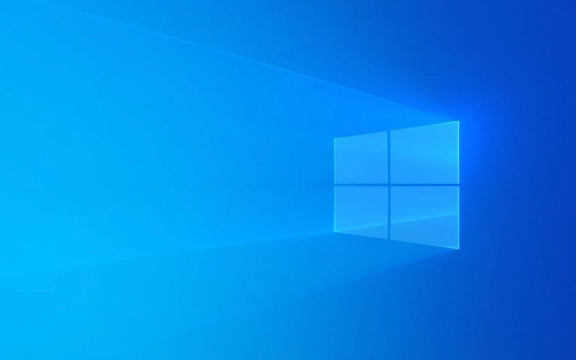
1. Check the "Always show icons, never show thumbnails" setting in File Explorer
Many people don't notice this hidden setting, which directly causes all files to display only icons instead of thumbnails.

- Open any folder (such as "this computer" or a picture folder)
- Click the View tab in the top menu bar
- Click Options > Folder Options in the Pane area
- Switch to the View tab
- Make sure the option "Always show icons, never show thumbnails" is not checked
If you accidentally check this option before, the thumbnail image should be restored after canceling it.
2. Confirm the system performance options allow thumbnails to be displayed
In order to improve performance, Windows sometimes turns off some visual effects, including thumbnails.
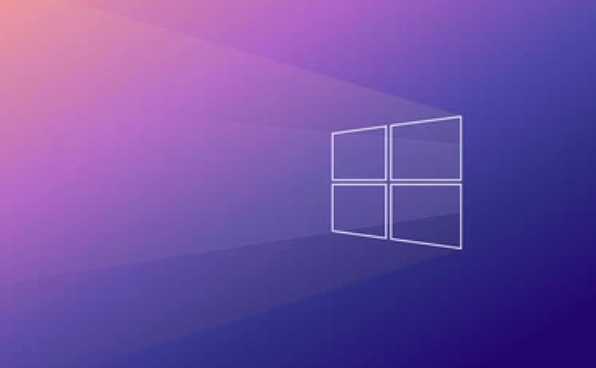
- Right-click "This Computer" or "My Computer" and select "Properties"
- Click "Advanced System Settings" on the left
- Under the Advanced tab, click Settings in the Performance section
- Make sure "Show icons in folders instead of thumbnails" is not checked
- It is also recommended to check "Show file type information in folder prompts" and "Show thumbnails instead of icons"
These settings directly affect whether the thumbnail is loaded, and changes can usually be seen immediately after modification.
3. Clear thumbnail cache
If the previous settings are OK but still do not display, the thumbnail cache may be corrupted.
You can rebuild the thumbnail cache through commands:
- Press
Win Rto open the run window and entercleanmgr - Select the system disk (usually a C disk)
- Check the "Thumbnail" item and click OK to clean it up.
- Restart Explorer or restart your computer after completion
You can also use the command line method:
- Open a command prompt (administrator)
- Enter the following command and press Enter:
ie4uinit.exe -ClearIconCache
This can force refresh the cache and solve the problem of thumbnails not displaying due to cache corruption.
4. Check whether the file type is supported for thumbnails
Not all file formats can display thumbnails. For example, if some new versions of image formats (such as HEIC) or files generated by third-party software are not installed, Windows cannot generate thumbnails.
- If you are opening a file of some special format (such as PSD, RAW photos, MKV videos, etc.), try to install relevant software or codec
- Video thumbnails usually rely on the support of media players, and installing VLC, PotPlayer, etc. may be helpful.
Tips: There are slight differences in different system versions
- The interfaces of Windows 10 and Windows 11 are slightly different, but most settings are the same
- There is no difference between the home version and the professional version, and it does not affect the thumbnail function.
- When using OneDrive or other cloud synchronization tools, sometimes thumbnails will be delayed and you will see them after the file is fully downloaded.
Basically, these common reasons and treatment methods are all there. Most of the time it is a setting problem, and occasionally it is a cache or format support problem. Change a few settings and clear the cache, and you can basically restore normality.
The above is the detailed content of how to fix thumbnails not showing Windows. For more information, please follow other related articles on the PHP Chinese website!

Hot AI Tools

Undress AI Tool
Undress images for free

Undresser.AI Undress
AI-powered app for creating realistic nude photos

AI Clothes Remover
Online AI tool for removing clothes from photos.

Clothoff.io
AI clothes remover

Video Face Swap
Swap faces in any video effortlessly with our completely free AI face swap tool!

Hot Article

Hot Tools

Notepad++7.3.1
Easy-to-use and free code editor

SublimeText3 Chinese version
Chinese version, very easy to use

Zend Studio 13.0.1
Powerful PHP integrated development environment

Dreamweaver CS6
Visual web development tools

SublimeText3 Mac version
God-level code editing software (SublimeText3)
 Windows Security is blank or not showing options
Jul 07, 2025 am 02:40 AM
Windows Security is blank or not showing options
Jul 07, 2025 am 02:40 AM
When the Windows Security Center is blank or the function is missing, you can follow the following steps to check: 1. Confirm whether the system version supports full functions, some functions of the Home Edition are limited, and the Professional Edition and above are more complete; 2. Restart the SecurityHealthService service to ensure that its startup type is set to automatic; 3. Check and uninstall third-party security software that may conflict; 4. Run the sfc/scannow and DISM commands to repair system files; 5. Try to reset or reinstall the Windows Security Center application, and contact Microsoft support if necessary.
 Windows stuck on 'undoing changes made to your computer'
Jul 05, 2025 am 02:51 AM
Windows stuck on 'undoing changes made to your computer'
Jul 05, 2025 am 02:51 AM
The computer is stuck in the "Undo Changes made to the computer" interface, which is a common problem after the Windows update fails. It is usually caused by the stuck rollback process and cannot enter the system normally. 1. First of all, you should wait patiently for a long enough time, especially after restarting, it may take more than 30 minutes to complete the rollback, and observe the hard disk light to determine whether it is still running. 2. If there is no progress for a long time, you can force shut down and enter the recovery environment (WinRE) multiple times, and try to start repair or system restore. 3. After entering safe mode, you can uninstall the most recent update records through the control panel. 4. Use the command prompt to execute the bootrec command in the recovery environment to repair the boot file, or run sfc/scannow to check the system file. 5. The last method is to use the "Reset this computer" function
 Proven Ways for Microsoft Teams Error 657rx in Windows 11/10
Jul 07, 2025 pm 12:25 PM
Proven Ways for Microsoft Teams Error 657rx in Windows 11/10
Jul 07, 2025 pm 12:25 PM
Encountering something went wrong 657rx can be frustrating when you log in to Microsoft Teams or Outlook. In this article on MiniTool, we will explore how to fix the Outlook/Microsoft Teams error 657rx so you can get your workflow back on track.Quick
 The RPC server is unavailable Windows
Jul 06, 2025 am 12:07 AM
The RPC server is unavailable Windows
Jul 06, 2025 am 12:07 AM
When encountering the "RPCserverisunavailable" problem, first confirm whether it is a local service exception or a network configuration problem. 1. Check and start the RPC service to ensure that its startup type is automatic. If it cannot be started, check the event log; 2. Check the network connection and firewall settings, test the firewall to turn off the firewall, check DNS resolution and network connectivity; 3. Run the sfc/scannow and DISM commands to repair the system files; 4. Check the group policy and domain controller status in the domain environment, and contact the IT department to assist in the processing. Gradually check it in sequence to locate and solve the problem.
 the default gateway is not available Windows
Jul 08, 2025 am 02:21 AM
the default gateway is not available Windows
Jul 08, 2025 am 02:21 AM
When you encounter the "DefaultGatewayisNotAvailable" prompt, it means that the computer cannot connect to the router or does not obtain the network address correctly. 1. First, restart the router and computer, wait for the router to fully start before trying to connect; 2. Check whether the IP address is set to automatically obtain, enter the network attribute to ensure that "Automatically obtain IP address" and "Automatically obtain DNS server address" are selected; 3. Run ipconfig/release and ipconfig/renew through the command prompt to release and re-acquire the IP address, and execute the netsh command to reset the network components if necessary; 4. Check the wireless network card driver, update or reinstall the driver to ensure that it works normally.
 How to fix 'SYSTEM_SERVICE_EXCEPTION' stop code in Windows
Jul 09, 2025 am 02:56 AM
How to fix 'SYSTEM_SERVICE_EXCEPTION' stop code in Windows
Jul 09, 2025 am 02:56 AM
When encountering the "SYSTEM_SERVICE_EXCEPTION" blue screen error, you do not need to reinstall the system or replace the hardware immediately. You can follow the following steps to check: 1. Update or roll back hardware drivers such as graphics cards, especially recently updated drivers; 2. Uninstall third-party antivirus software or system tools, and use WindowsDefender or well-known brand products to replace them; 3. Run sfc/scannow and DISM commands as administrator to repair system files; 4. Check memory problems, restore the default frequency and re-plug and unplug the memory stick, and use Windows memory diagnostic tools to detect. In most cases, the driver and software problems can be solved first.
 Windows 11 KB5062660 24H2 out with features, direct download links for offline installer (.msu)
Jul 23, 2025 am 09:43 AM
Windows 11 KB5062660 24H2 out with features, direct download links for offline installer (.msu)
Jul 23, 2025 am 09:43 AM
Windows 11 KB5062660 is now rolling out as an optional update for Windows 11 24H2 with a few new features, including Recall AI in Europe. This patch is available via Windows Update, but Microsoft has also posted direct download l
 How to repair Windows 11 using command prompt
Jul 05, 2025 am 02:59 AM
How to repair Windows 11 using command prompt
Jul 05, 2025 am 02:59 AM
How to use command prompt to repair Windows 11? 1. Enter the command prompt through the recovery environment: enter the recovery environment through USB boot or three consecutive interrupts, and then select Troubleshooting > Advanced Options > Command Prompt; 2. Use DISM to repair the system image: Run DISM/Online/Cleanup-Image/CheckHealth to check for corruption, DISM/Online/Cleanup-Image/ScanHealth scanning problem, DISM/Online/Cleanup-Image/RestoreHealth to repair the problem, and specify an external source if necessary; 3. Run SF






