There are three common ways to make pictures into circles in Photoshop. First, use the ellipse marquee tool to combine with the layer mask, select the ellipse marquee tool (shortcut key M), press and hold Shift to create a circle selection, and after adding the layer mask, you can form a circle image, suitable for scenes such as avatars, icons, etc. that require flexible adjustment; second, directly crop through the shape tool, use the ellipse tool to draw the circle and create a clipping mask, which is suitable for vector style designs such as APP buttons; third, use the circumferential rectangle tool to set the radius of the rounded corner to half of the width to achieve an approximate circle, which is suitable for quick layout and low accuracy requirements.

It is not difficult to make a circle in Photoshop. The key is to choose the right tools and steps. The most commonly used method is to use the "ellipse marquee tool" with layer mask, which not only preserves the quality of the original image, but also facilitates subsequent adjustments.
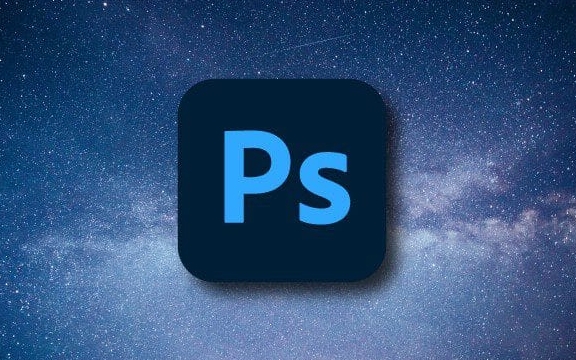
Crop round pictures using elliptical marquee mask
This is the most basic and practical method. First use the ellipse to select the marquee to draw a perfect circle, and then hide the part outside the selection by adding a layer mask.

The operation steps are as follows:
- Select the "ellipse marquee tool" in the toolbar on the left (shortcut key M)
- Hold down the Shift key while dragging the mouse to create a circular selection
- Click the "Add Layer Mask" button below the layer panel
- At this time the picture becomes a circle, and the edges can be modified or shapes can be adjusted at any time.
This method is suitable for making avatars, icons, or web elements that need to display circular images.

Use the shape tool to cut it into a circle
If you want to export a true "circular image file" in the end, instead of being masked to display it into a circle, you can use the "Shape Tool" to directly crop it.
Specific practices:
- Create a new layer, use the "Ellow Tool" (note that it is not a box selection), and check "Shape" at the same time
- Also press and hold Shift to draw a perfect circle, and a shape layer with a vector path will be automatically generated.
- Right-click the shape layer, select "Create Clipping Mask", and place the image you want to round it on it
This method is more suitable for designing vector-style graphics, such as circular buttons or cards in the APP interface.
Rounded rectangle tool can also make approximately circular shapes
If you can't find the "Oval Marquee" or "Shape" tool, you can also try the "Rounded Rectangle Tool". Set the rounded corner radius to half the image width to create a circle-like effect.
While this is not a perfect circle, it's enough in some quick typography scenarios, especially when you need to uniform shapes when dealing with multiple pictures of the same size.
Basically these are the methods. Different scenarios can be chosen in different ways, and the key is to understand the logic behind each tool. For example, masks are suitable for non-destructive editing, shape tools are suitable for vector output, and rounded rectangles are quick alternatives.
The above is the detailed content of How to make a round picture in Photoshop. For more information, please follow other related articles on the PHP Chinese website!

Hot AI Tools

Undress AI Tool
Undress images for free

Undresser.AI Undress
AI-powered app for creating realistic nude photos

AI Clothes Remover
Online AI tool for removing clothes from photos.

Clothoff.io
AI clothes remover

Video Face Swap
Swap faces in any video effortlessly with our completely free AI face swap tool!

Hot Article

Hot Tools

Notepad++7.3.1
Easy-to-use and free code editor

SublimeText3 Chinese version
Chinese version, very easy to use

Zend Studio 13.0.1
Powerful PHP integrated development environment

Dreamweaver CS6
Visual web development tools

SublimeText3 Mac version
God-level code editing software (SublimeText3)
 How to create a custom brush in Photoshop
Jul 08, 2025 am 01:01 AM
How to create a custom brush in Photoshop
Jul 08, 2025 am 01:01 AM
The steps to create a custom brush in Photoshop are as follows: 1. Select a pattern with clear edges and suitable for brushes, such as hand-painted textures or photo parts, and adjust it to the appropriate size; 2. Use the "Magic Wand Tool" or "Quick Selection Tool" to remove the background to ensure that the pattern is in an independent selection; 3. Create a basic brush through "Edit > Define Brush Presets"; 4. Adjust the parameters such as "Shape Dynamic", "Scatter", "Text" and "Transfer" in the "Brush" panel to make the strokes more natural; 5. Finally, click "Save As Brush" to save as a .abr file for convenience of subsequent use and sharing.
 How to use the quick selection tool in Photoshop
Jul 06, 2025 am 12:01 AM
How to use the quick selection tool in Photoshop
Jul 06, 2025 am 12:01 AM
Photoshop's quick selection tool is suitable for selecting areas with similar colors and clear boundaries. The usage methods include: 1. Find and activate the tool, right-click or long-press to switch or press the shortcut key W to ensure that the layer is unlocked; 2. Adjust the brush size, combine the Alt or Option key to switch the selection mode, Shift key to add selection, and improve accuracy through the option bar setting sampling method; 3. Use the "Select the Subject" function to assist in selection, and then manually optimize edge details, especially suitable for portraits or product images.
 How to recover a corrupted AutoCAD file?
Jul 09, 2025 am 01:16 AM
How to recover a corrupted AutoCAD file?
Jul 09, 2025 am 01:16 AM
When AutoCAD file is corrupted, you can take the following steps to try to restore: 1. Check the automatic backup of the file, check whether there is a .bak or .sv$ file in the folder where the original .dwg file is located, and rename the .bak file to .dwg to open it; 2. Use the RECOVER command to try to repair the file, and if it fails, use the -OPEN command to open the file for partial recovery; 3. Use third-party tools such as DataNumenDWGRepair, RecoveryToolboxforDWG, etc. to deal with seriously damaged files. To prevent future damage, you should save regularly and use "Save As" to refresh the file structure, keep the software updated, avoid saving through network drives, enable automatic save and set up
 How to remove password protection from a PDF in Adobe Acrobat?
Jul 05, 2025 am 12:36 AM
How to remove password protection from a PDF in Adobe Acrobat?
Jul 05, 2025 am 12:36 AM
To remove PDF password protection, use Adobe AcrobatPro and have the document owner password. The steps include: 1. Open Adobe AcrobatPro and select a password-protected PDF file; 2. Enter the correct owner password; 3. Go to "Tools" > "Protection" > "Encryption" > "Remove Security"; 4. Click "OK" in the pop-up window to confirm the removal. If AcrobatPro is not available, you can ask others for assistance or use third-party decryption tools, but you need to pay attention to privacy risks. Common problems include invalid password, grayed out security settings, and prompting for passwords after removal. The solution is to check password input, try to convert file formats, or update software versions. If it cannot be resolved, please contact A
 How to fix remote desktop connection issues
Jul 08, 2025 am 01:03 AM
How to fix remote desktop connection issues
Jul 08, 2025 am 01:03 AM
Remote Desktop connection problems can be checked through the following steps: 1. Check the network and firewall settings to ensure that the TCP3389 port is open; 2. Confirm that the remote desktop function is enabled and supported by non-home version systems; 3. Verify user permissions and belong to the "RemoteDesktopUsers" group or administrator; 4. Handle black screen or lag, adjust the display options or restart the remote computer. Check them one by one in order, and most problems can be solved.
 How to get Photoshop for free
Jul 12, 2025 am 12:34 AM
How to get Photoshop for free
Jul 12, 2025 am 12:34 AM
Adobe Photoshop does not have a permanent free version, but can be legally used in the following ways: 1. The official website provides a 7-day free trial, complete functions but automatic renewal is required; 2. Use a simplified version based on the browser (Beta), which supports basic editing functions; 3. Students or teachers can obtain a full-featured version through the school education plan; 4. Consider alternative software such as GIMP, Photopea, Krita or Canva Pixlr to meet daily needs. The above methods can meet the needs of different users and ensure legal and compliant use.
 AutoCAD 3D modeling tutorial
Jul 10, 2025 pm 12:20 PM
AutoCAD 3D modeling tutorial
Jul 10, 2025 pm 12:20 PM
Friends who are just beginning to get involved in AutoCAD3D modeling can start with the following steps: 1. Start practicing from basic geometry (such as cubes, cylinders, spheres), use BOX, CYLINDER, SPHERE and other commands to build simple models and combine them into complex structures; 2. Master Boolean operations (UNION merge, SUBTRACT cutting, INTERSECT intersection) to create solid models with holes or combined structures; 3. Pay attention to the settings of the view and coordinate system (UCS), switch the view angle to understand the structure, and ensure the correct operation direction by adjusting UCS; 4. After completing the modeling, it can be exported to STL, STEP or IGES format for easy printing or sharing, and use SECTIONPLANE







