Adobe Acrobat crash issues can usually be resolved in several steps without reinstalling or replacing the software. 1. Update Adobe Acrobat and system to ensure that the software and operating system are the latest versions and restart the device if necessary. 2. Disable the plug-in. Try to start Acrobat in safe mode to troubleshoot third-party plug-in conflicts. Disable the troubleshooting source one by one. 3. Repair or reinstall the software through the Creative Cloud app and try to repair it. If it is invalid, backup the settings and uninstall and reinstall the latest version. 4. Check PDF file problems. Test other files or use other devices and PDF readers to confirm whether the specific file is damaged and caused a crash. If necessary, re-export the file. Step-by-step operations in sequence usually solve most crash problems.

Adobe Acrobat crashing can be frustrating, especially when you're in the middle of reviewing or editing a PDF. The good news is, most issues causing crashes are fixed without needing to completely reinstall or switch software.
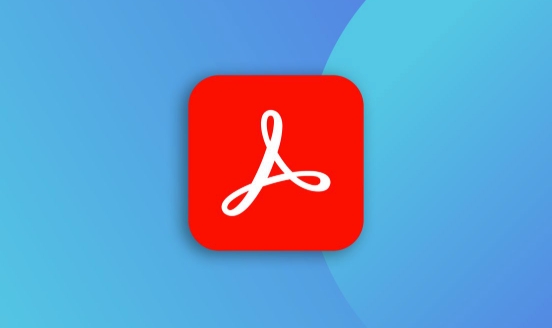
1. Update Adobe Acrobat and Your System
Outdated software is one of the top reasons for crashes. Adobe regularly releases updates that fix bugs and improve compatibility.

- Check for updates in Acrobat:
Go to Help > Check for Updates - Make sure your operating system is up to date too — both Windows and macOS roll out updates that can affect how apps like Acrobat run.
Sometimes, even if Acrobat says it's updated, there might be pending system-level patches needed. Restarting after an update often helps clear lingering issues.
2. Disable Plug-ins or Add-ons
Too many plug-ins running in the background can overload Acrobat and cause it to crash unexpectedly.

Try launching Acrobat in Safe Mode (which disables all third-party plug-ins):
- On Windows: Hold Ctrl while opening Acrobat
- On Mac: Hold Shift while opening
If Acrobat works fine in Safe Mode, then the issue is likely with one of the plug-ins. You can go to Edit > Preferences > Security (Enhanced) and disable plug-ins one by one to find the culprit.
Some users have reported issues with plug-ins related to:
- Microsoft Office integration
- Third-party PDF tools or annotation add-ons
3. Repair or Reinstall Adobe Acrobat
If updating and disabling plug-ins don't help, there might be an issue with the installation itself.
You can try repairing Acrobat using the Creative Cloud desktop app:
- Open the Creative Cloud app
- Go to the Apps tab
- Find Acrobat and click the three dots > Repair
If repair doesn't work, uninstall and reinstall the latest version from the Adobe website. Make sure to back up any custom settings or preferences before doing this.
4. Check PDF File Issues
Sometimes the problem isn't with Acrobat at all — it could be the specific PDF file you're trying to open.
Try these steps:
- Open another PDF to see if the issue persists
- If only one file crashes, try opening it on another device or share it with someone else to test
- Use online tools or other PDF readers (like Foxit or Preview on Mac) to check if the file is corrupted
If the file was created from another program (like Word or PowerPoint), re-exporting it as a PDF might fix internal errors that are causing Acrobat to crash.
These are the most common fixes that tend to work for most people. It's usually not one big thing, but a combination of small issues stacking up. Start with the simplest step — updating — and go from there.
Basically that's it.
The above is the detailed content of How to fix Adobe Acrobat crashing?. For more information, please follow other related articles on the PHP Chinese website!

Hot AI Tools

Undress AI Tool
Undress images for free

Undresser.AI Undress
AI-powered app for creating realistic nude photos

AI Clothes Remover
Online AI tool for removing clothes from photos.

Clothoff.io
AI clothes remover

Video Face Swap
Swap faces in any video effortlessly with our completely free AI face swap tool!

Hot Article

Hot Tools

Notepad++7.3.1
Easy-to-use and free code editor

SublimeText3 Chinese version
Chinese version, very easy to use

Zend Studio 13.0.1
Powerful PHP integrated development environment

Dreamweaver CS6
Visual web development tools

SublimeText3 Mac version
God-level code editing software (SublimeText3)
 How to create a custom brush in Photoshop
Jul 08, 2025 am 01:01 AM
How to create a custom brush in Photoshop
Jul 08, 2025 am 01:01 AM
The steps to create a custom brush in Photoshop are as follows: 1. Select a pattern with clear edges and suitable for brushes, such as hand-painted textures or photo parts, and adjust it to the appropriate size; 2. Use the "Magic Wand Tool" or "Quick Selection Tool" to remove the background to ensure that the pattern is in an independent selection; 3. Create a basic brush through "Edit > Define Brush Presets"; 4. Adjust the parameters such as "Shape Dynamic", "Scatter", "Text" and "Transfer" in the "Brush" panel to make the strokes more natural; 5. Finally, click "Save As Brush" to save as a .abr file for convenience of subsequent use and sharing.
 How to use the quick selection tool in Photoshop
Jul 06, 2025 am 12:01 AM
How to use the quick selection tool in Photoshop
Jul 06, 2025 am 12:01 AM
Photoshop's quick selection tool is suitable for selecting areas with similar colors and clear boundaries. The usage methods include: 1. Find and activate the tool, right-click or long-press to switch or press the shortcut key W to ensure that the layer is unlocked; 2. Adjust the brush size, combine the Alt or Option key to switch the selection mode, Shift key to add selection, and improve accuracy through the option bar setting sampling method; 3. Use the "Select the Subject" function to assist in selection, and then manually optimize edge details, especially suitable for portraits or product images.
 How to recover a corrupted AutoCAD file?
Jul 09, 2025 am 01:16 AM
How to recover a corrupted AutoCAD file?
Jul 09, 2025 am 01:16 AM
When AutoCAD file is corrupted, you can take the following steps to try to restore: 1. Check the automatic backup of the file, check whether there is a .bak or .sv$ file in the folder where the original .dwg file is located, and rename the .bak file to .dwg to open it; 2. Use the RECOVER command to try to repair the file, and if it fails, use the -OPEN command to open the file for partial recovery; 3. Use third-party tools such as DataNumenDWGRepair, RecoveryToolboxforDWG, etc. to deal with seriously damaged files. To prevent future damage, you should save regularly and use "Save As" to refresh the file structure, keep the software updated, avoid saving through network drives, enable automatic save and set up
 How to remove password protection from a PDF in Adobe Acrobat?
Jul 05, 2025 am 12:36 AM
How to remove password protection from a PDF in Adobe Acrobat?
Jul 05, 2025 am 12:36 AM
To remove PDF password protection, use Adobe AcrobatPro and have the document owner password. The steps include: 1. Open Adobe AcrobatPro and select a password-protected PDF file; 2. Enter the correct owner password; 3. Go to "Tools" > "Protection" > "Encryption" > "Remove Security"; 4. Click "OK" in the pop-up window to confirm the removal. If AcrobatPro is not available, you can ask others for assistance or use third-party decryption tools, but you need to pay attention to privacy risks. Common problems include invalid password, grayed out security settings, and prompting for passwords after removal. The solution is to check password input, try to convert file formats, or update software versions. If it cannot be resolved, please contact A
 How to fix remote desktop connection issues
Jul 08, 2025 am 01:03 AM
How to fix remote desktop connection issues
Jul 08, 2025 am 01:03 AM
Remote Desktop connection problems can be checked through the following steps: 1. Check the network and firewall settings to ensure that the TCP3389 port is open; 2. Confirm that the remote desktop function is enabled and supported by non-home version systems; 3. Verify user permissions and belong to the "RemoteDesktopUsers" group or administrator; 4. Handle black screen or lag, adjust the display options or restart the remote computer. Check them one by one in order, and most problems can be solved.
 How to get Photoshop for free
Jul 12, 2025 am 12:34 AM
How to get Photoshop for free
Jul 12, 2025 am 12:34 AM
Adobe Photoshop does not have a permanent free version, but can be legally used in the following ways: 1. The official website provides a 7-day free trial, complete functions but automatic renewal is required; 2. Use a simplified version based on the browser (Beta), which supports basic editing functions; 3. Students or teachers can obtain a full-featured version through the school education plan; 4. Consider alternative software such as GIMP, Photopea, Krita or Canva Pixlr to meet daily needs. The above methods can meet the needs of different users and ensure legal and compliant use.
 AutoCAD 3D modeling tutorial
Jul 10, 2025 pm 12:20 PM
AutoCAD 3D modeling tutorial
Jul 10, 2025 pm 12:20 PM
Friends who are just beginning to get involved in AutoCAD3D modeling can start with the following steps: 1. Start practicing from basic geometry (such as cubes, cylinders, spheres), use BOX, CYLINDER, SPHERE and other commands to build simple models and combine them into complex structures; 2. Master Boolean operations (UNION merge, SUBTRACT cutting, INTERSECT intersection) to create solid models with holes or combined structures; 3. Pay attention to the settings of the view and coordinate system (UCS), switch the view angle to understand the structure, and ensure the correct operation direction by adjusting UCS; 4. After completing the modeling, it can be exported to STL, STEP or IGES format for easy printing or sharing, and use SECTIONPLANE







