When you encounter AutoCAD's License Manager not working properly, you can follow the following steps to resolve: 1. Make sure that "Autodesk License Service" is started and set to automatic; 2. Run adsklicadmin.exe as an administrator to increase permissions; 3. Uninstall and reinstall the FlexNet Licensing component, and back up the license file before operation; 4. Temporarily close the firewall or antivirus software, or add it as a trusted program; 5. Use the command line to execute adskflex -clear to clear the old activation information. Most problems can be solved by the above methods. If they still cannot be handled, it is recommended to reinstall the license service component or contact Autodesk Support for help.

When encountering AutoCAD's License Manager fails to work properly, it is a problem that many users will encounter when installing or activate the software. This problem is usually related to the licensing service, system settings or installation environment. It is not too complicated to solve, but requires step-by-step investigation.
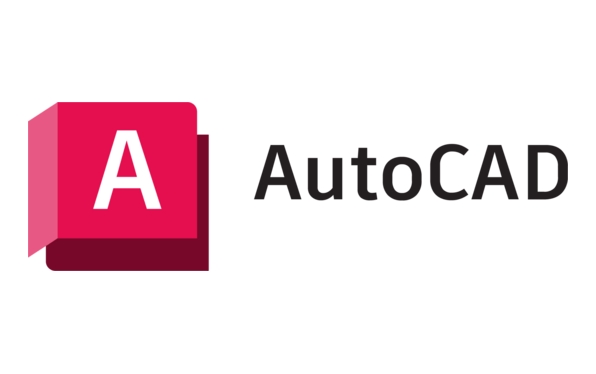
Here are some common reasons and corresponding solutions:

1. Check whether the Autodesk License Service is running
License Manager relies on a backend service called "Autodesk License Service". If this service is not started, License Manager will not be used.
- Press
Win Rto open the run window, enterservices.mscto enter to enter - Find " FlexNet Licensing Service " or " Autodesk License Service " in the service list
- Right-click → select "Start" or "Restart"
If the service is already running but still not working, you can try changing its startup type to "Automatic" and restart the computer and try again.

2. Run License Manager as an administrator
Sometimes insufficient permissions can also cause the License Manager to be unable to open or the interface to display abnormally.
- Find the installation path of License Manager (the default path is generally:
C:\Program Files (x86)\Common Files\Autodesk Shared\FlexNet\Lmgrd\AdminTools) - Find the
adsklicadmin.exefile - Right-click → “Run as administrator”
This allows the program to gain higher permissions to access system resources and avoid exceptions caused by permission restrictions.
3. Reinstall the FlexNet Licensing component
If the above method is invalid, it may be that the FlexNet authorization component is corrupted. You can try uninstalling and reinstalling manually:
- Go to Control Panel → Programs and Features → Uninstall all FlexNet-related entries
- Find the FlexNet installation file in the Autodesk official website or installation package
- Restart the computer after installing again
Note: It is recommended to back up the current license file before operation (usually under
C:\ProgramData\Autodesk\CLM\LGS\Product-Key_版本號path)
4. Check whether the firewall or antivirus software is intercepted
Some security software prevents License Manager from communicating with local services, resulting in authorization failure or unresponsive interfaces.
- Temporarily turn off the firewall or antivirus software to test
- If the problem disappears, you can add License Manager and related services as trusted programs
5. Use the command line to reset the license status
If you have changed the network environment, reinstalled the system before, or encountered the prompt "Maximum activation times has been reached", you can use the command line tool to clear the old activation information.
Open a command prompt (administrator permissions)
-
Enter the following command:
cd C:\Program Files\Autodesk\Backburner adskflex -clear
This will clear the local license cache data, and then open the License Manager and reactivate it.
Basically these common ways of dealing with it. In most cases, it can be solved by restarting the service, raising permissions, or reinstalling the FlexNet components. If the problem persists, you may want to consider reinstalling the entire Autodesk Desktop License Services component or contact Autodesk Support for further assistance.
The above is the detailed content of AutoCAD license manager not functioning. For more information, please follow other related articles on the PHP Chinese website!

Hot AI Tools

Undress AI Tool
Undress images for free

Undresser.AI Undress
AI-powered app for creating realistic nude photos

AI Clothes Remover
Online AI tool for removing clothes from photos.

Clothoff.io
AI clothes remover

Video Face Swap
Swap faces in any video effortlessly with our completely free AI face swap tool!

Hot Article

Hot Tools

Notepad++7.3.1
Easy-to-use and free code editor

SublimeText3 Chinese version
Chinese version, very easy to use

Zend Studio 13.0.1
Powerful PHP integrated development environment

Dreamweaver CS6
Visual web development tools

SublimeText3 Mac version
God-level code editing software (SublimeText3)
 How to create a custom brush in Photoshop
Jul 08, 2025 am 01:01 AM
How to create a custom brush in Photoshop
Jul 08, 2025 am 01:01 AM
The steps to create a custom brush in Photoshop are as follows: 1. Select a pattern with clear edges and suitable for brushes, such as hand-painted textures or photo parts, and adjust it to the appropriate size; 2. Use the "Magic Wand Tool" or "Quick Selection Tool" to remove the background to ensure that the pattern is in an independent selection; 3. Create a basic brush through "Edit > Define Brush Presets"; 4. Adjust the parameters such as "Shape Dynamic", "Scatter", "Text" and "Transfer" in the "Brush" panel to make the strokes more natural; 5. Finally, click "Save As Brush" to save as a .abr file for convenience of subsequent use and sharing.
 How to use the quick selection tool in Photoshop
Jul 06, 2025 am 12:01 AM
How to use the quick selection tool in Photoshop
Jul 06, 2025 am 12:01 AM
Photoshop's quick selection tool is suitable for selecting areas with similar colors and clear boundaries. The usage methods include: 1. Find and activate the tool, right-click or long-press to switch or press the shortcut key W to ensure that the layer is unlocked; 2. Adjust the brush size, combine the Alt or Option key to switch the selection mode, Shift key to add selection, and improve accuracy through the option bar setting sampling method; 3. Use the "Select the Subject" function to assist in selection, and then manually optimize edge details, especially suitable for portraits or product images.
 How to recover a corrupted AutoCAD file?
Jul 09, 2025 am 01:16 AM
How to recover a corrupted AutoCAD file?
Jul 09, 2025 am 01:16 AM
When AutoCAD file is corrupted, you can take the following steps to try to restore: 1. Check the automatic backup of the file, check whether there is a .bak or .sv$ file in the folder where the original .dwg file is located, and rename the .bak file to .dwg to open it; 2. Use the RECOVER command to try to repair the file, and if it fails, use the -OPEN command to open the file for partial recovery; 3. Use third-party tools such as DataNumenDWGRepair, RecoveryToolboxforDWG, etc. to deal with seriously damaged files. To prevent future damage, you should save regularly and use "Save As" to refresh the file structure, keep the software updated, avoid saving through network drives, enable automatic save and set up
 How to fix remote desktop connection issues
Jul 08, 2025 am 01:03 AM
How to fix remote desktop connection issues
Jul 08, 2025 am 01:03 AM
Remote Desktop connection problems can be checked through the following steps: 1. Check the network and firewall settings to ensure that the TCP3389 port is open; 2. Confirm that the remote desktop function is enabled and supported by non-home version systems; 3. Verify user permissions and belong to the "RemoteDesktopUsers" group or administrator; 4. Handle black screen or lag, adjust the display options or restart the remote computer. Check them one by one in order, and most problems can be solved.
 How to remove password protection from a PDF in Adobe Acrobat?
Jul 05, 2025 am 12:36 AM
How to remove password protection from a PDF in Adobe Acrobat?
Jul 05, 2025 am 12:36 AM
To remove PDF password protection, use Adobe AcrobatPro and have the document owner password. The steps include: 1. Open Adobe AcrobatPro and select a password-protected PDF file; 2. Enter the correct owner password; 3. Go to "Tools" > "Protection" > "Encryption" > "Remove Security"; 4. Click "OK" in the pop-up window to confirm the removal. If AcrobatPro is not available, you can ask others for assistance or use third-party decryption tools, but you need to pay attention to privacy risks. Common problems include invalid password, grayed out security settings, and prompting for passwords after removal. The solution is to check password input, try to convert file formats, or update software versions. If it cannot be resolved, please contact A
 How to get Photoshop for free
Jul 12, 2025 am 12:34 AM
How to get Photoshop for free
Jul 12, 2025 am 12:34 AM
Adobe Photoshop does not have a permanent free version, but can be legally used in the following ways: 1. The official website provides a 7-day free trial, complete functions but automatic renewal is required; 2. Use a simplified version based on the browser (Beta), which supports basic editing functions; 3. Students or teachers can obtain a full-featured version through the school education plan; 4. Consider alternative software such as GIMP, Photopea, Krita or Canva Pixlr to meet daily needs. The above methods can meet the needs of different users and ensure legal and compliant use.
 AutoCAD 3D modeling tutorial
Jul 10, 2025 pm 12:20 PM
AutoCAD 3D modeling tutorial
Jul 10, 2025 pm 12:20 PM
Friends who are just beginning to get involved in AutoCAD3D modeling can start with the following steps: 1. Start practicing from basic geometry (such as cubes, cylinders, spheres), use BOX, CYLINDER, SPHERE and other commands to build simple models and combine them into complex structures; 2. Master Boolean operations (UNION merge, SUBTRACT cutting, INTERSECT intersection) to create solid models with holes or combined structures; 3. Pay attention to the settings of the view and coordinate system (UCS), switch the view angle to understand the structure, and ensure the correct operation direction by adjusting UCS; 4. After completing the modeling, it can be exported to STL, STEP or IGES format for easy printing or sharing, and use SECTIONPLANE







