To solve the problem of pixelation after image enlargement in Photoshop, you can try the following methods: 1. Use the "Smart Sharpening" function to moderately adjust the parameters to enhance clarity; 2. Use the "High Contrast Retention" overlay method to locally enhance details and control noise; 3. Use AI plug-ins such as "Neural Network Filters" for super-resolution amplification; 4. Tips to avoid pixelation in the early stage include the rational use of vector images, controlling the magnification ratio and choosing a suitable image format. These methods have different effects and need to be flexibly selected according to image quality and purpose.

Sometimes when processing pictures in Photoshop, the picture will become blurry and jagged after zooming in, which is what is often called "pixelization". To solve this problem, there are actually several ways to try. The effect depends on the quality of the original image and the usage scenario.

Use the Smart Sharpening feature
This is one of the most direct methods. "Smart Sharpen" in Photoshop can improve image clarity to a certain extent, especially for slightly pixelated pictures.
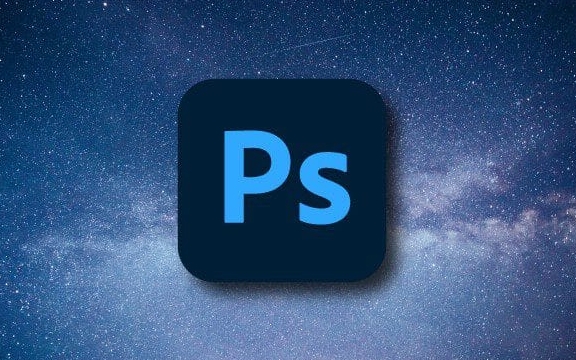
Operation steps:
- After opening the image, click "Filter" in the menu bar → "Sharpen" → "Smart Sharpen"
- In the pop-up window, adjust parameters such as "number", "radius" and "reduce noise"
- You can check the "More Accurate" option for better edge sharpening effects
- Check the changes in the preview window in real time, and then click "OK" after confirming
Note: Do not oversharpen, otherwise it is prone to noise or unnatural edges.

Try the "high contrast retention" overlay method
This is an advanced but practical technology suitable for users with a certain foundation. Its advantage is that it can enhance details locally, rather than change the image structure globally.
Operation suggestions:
- Copy layer (Ctrl J)
- Perform "Filter" → "Other" → "High Contrast Retention" on the duplicate layer, and the value is adjusted according to the image size (usually 5~10 pixels)
- Change layer blending mode to "overlay" or "soft light"
- If there is too much noise, you can use a mask to erase the parts that do not need to be strengthened
This method significantly improves the texture parts in portraits and landscapes, but requires patient debugging of parameters.
Super resolution amplification using AI plug-ins
If you are using a newer version of Photoshop (such as the version after 2023), you can directly use the built-in "neural network filter" to improve the image quality. It is based on AI algorithms, which can enlarge the small image and restore more details.
Specific practices:
- Make sure the Adobe Sensei plugin is installed and logged into your Creative Cloud account
- Open "Filter" → "Neural Network Filter"
- Select "Smart Image Zoom" or similar
- Set the magnification and wait for the processing to complete
Some third-party plug-ins such as Topaz Gigapixel AI also have similar functions and even have better results and are suitable for professional purposes.
Early tips to avoid pixelation
Instead of repairing later, try to avoid it as much as possible from the beginning. Common practices include:
- Do not over-magnify low-resolution images for printing or high-definition display
- Use vector graphics instead of bitmaps, especially when doing LOGOs or icons
- Select the appropriate format when saving, such as PNG for transparent backgrounds, and JPEG for photos
If it is web design or UI production, it is also important to plan the image size and DPI settings in advance.
Basically these methods are all, and different situations may require different means to deal with them. The key is to understand the scope of each tool. Don't expect a small blurred picture to turn into a high-definition blockbuster, but proper processing can indeed make the result look much better.
The above is the detailed content of How to fix pixelated images in Photoshop. For more information, please follow other related articles on the PHP Chinese website!

Hot AI Tools

Undress AI Tool
Undress images for free

Undresser.AI Undress
AI-powered app for creating realistic nude photos

AI Clothes Remover
Online AI tool for removing clothes from photos.

Clothoff.io
AI clothes remover

Video Face Swap
Swap faces in any video effortlessly with our completely free AI face swap tool!

Hot Article

Hot Tools

Notepad++7.3.1
Easy-to-use and free code editor

SublimeText3 Chinese version
Chinese version, very easy to use

Zend Studio 13.0.1
Powerful PHP integrated development environment

Dreamweaver CS6
Visual web development tools

SublimeText3 Mac version
God-level code editing software (SublimeText3)
 How to create a custom brush in Photoshop
Jul 08, 2025 am 01:01 AM
How to create a custom brush in Photoshop
Jul 08, 2025 am 01:01 AM
The steps to create a custom brush in Photoshop are as follows: 1. Select a pattern with clear edges and suitable for brushes, such as hand-painted textures or photo parts, and adjust it to the appropriate size; 2. Use the "Magic Wand Tool" or "Quick Selection Tool" to remove the background to ensure that the pattern is in an independent selection; 3. Create a basic brush through "Edit > Define Brush Presets"; 4. Adjust the parameters such as "Shape Dynamic", "Scatter", "Text" and "Transfer" in the "Brush" panel to make the strokes more natural; 5. Finally, click "Save As Brush" to save as a .abr file for convenience of subsequent use and sharing.
 How to use the quick selection tool in Photoshop
Jul 06, 2025 am 12:01 AM
How to use the quick selection tool in Photoshop
Jul 06, 2025 am 12:01 AM
Photoshop's quick selection tool is suitable for selecting areas with similar colors and clear boundaries. The usage methods include: 1. Find and activate the tool, right-click or long-press to switch or press the shortcut key W to ensure that the layer is unlocked; 2. Adjust the brush size, combine the Alt or Option key to switch the selection mode, Shift key to add selection, and improve accuracy through the option bar setting sampling method; 3. Use the "Select the Subject" function to assist in selection, and then manually optimize edge details, especially suitable for portraits or product images.
 How to recover a corrupted AutoCAD file?
Jul 09, 2025 am 01:16 AM
How to recover a corrupted AutoCAD file?
Jul 09, 2025 am 01:16 AM
When AutoCAD file is corrupted, you can take the following steps to try to restore: 1. Check the automatic backup of the file, check whether there is a .bak or .sv$ file in the folder where the original .dwg file is located, and rename the .bak file to .dwg to open it; 2. Use the RECOVER command to try to repair the file, and if it fails, use the -OPEN command to open the file for partial recovery; 3. Use third-party tools such as DataNumenDWGRepair, RecoveryToolboxforDWG, etc. to deal with seriously damaged files. To prevent future damage, you should save regularly and use "Save As" to refresh the file structure, keep the software updated, avoid saving through network drives, enable automatic save and set up
 How to remove password protection from a PDF in Adobe Acrobat?
Jul 05, 2025 am 12:36 AM
How to remove password protection from a PDF in Adobe Acrobat?
Jul 05, 2025 am 12:36 AM
To remove PDF password protection, use Adobe AcrobatPro and have the document owner password. The steps include: 1. Open Adobe AcrobatPro and select a password-protected PDF file; 2. Enter the correct owner password; 3. Go to "Tools" > "Protection" > "Encryption" > "Remove Security"; 4. Click "OK" in the pop-up window to confirm the removal. If AcrobatPro is not available, you can ask others for assistance or use third-party decryption tools, but you need to pay attention to privacy risks. Common problems include invalid password, grayed out security settings, and prompting for passwords after removal. The solution is to check password input, try to convert file formats, or update software versions. If it cannot be resolved, please contact A
 How to fix remote desktop connection issues
Jul 08, 2025 am 01:03 AM
How to fix remote desktop connection issues
Jul 08, 2025 am 01:03 AM
Remote Desktop connection problems can be checked through the following steps: 1. Check the network and firewall settings to ensure that the TCP3389 port is open; 2. Confirm that the remote desktop function is enabled and supported by non-home version systems; 3. Verify user permissions and belong to the "RemoteDesktopUsers" group or administrator; 4. Handle black screen or lag, adjust the display options or restart the remote computer. Check them one by one in order, and most problems can be solved.
 How to get Photoshop for free
Jul 12, 2025 am 12:34 AM
How to get Photoshop for free
Jul 12, 2025 am 12:34 AM
Adobe Photoshop does not have a permanent free version, but can be legally used in the following ways: 1. The official website provides a 7-day free trial, complete functions but automatic renewal is required; 2. Use a simplified version based on the browser (Beta), which supports basic editing functions; 3. Students or teachers can obtain a full-featured version through the school education plan; 4. Consider alternative software such as GIMP, Photopea, Krita or Canva Pixlr to meet daily needs. The above methods can meet the needs of different users and ensure legal and compliant use.
 AutoCAD 3D modeling tutorial
Jul 10, 2025 pm 12:20 PM
AutoCAD 3D modeling tutorial
Jul 10, 2025 pm 12:20 PM
Friends who are just beginning to get involved in AutoCAD3D modeling can start with the following steps: 1. Start practicing from basic geometry (such as cubes, cylinders, spheres), use BOX, CYLINDER, SPHERE and other commands to build simple models and combine them into complex structures; 2. Master Boolean operations (UNION merge, SUBTRACT cutting, INTERSECT intersection) to create solid models with holes or combined structures; 3. Pay attention to the settings of the view and coordinate system (UCS), switch the view angle to understand the structure, and ensure the correct operation direction by adjusting UCS; 4. After completing the modeling, it can be exported to STL, STEP or IGES format for easy printing or sharing, and use SECTIONPLANE







