To fix a failed Windows update, start by checking error messages for clues like error codes, then proceed with uninstalling the problematic update using Control Panel or Command Prompt, and if necessary, boot into recovery mode. First, look at error messages during the update for codes (like 0x80070005) to search online or check Event Viewer. Next, use Control Panel: go to Programs > Uninstall a program > View installed updates > select and uninstall the recent faulty update. If GUI access is limited, use Command Prompt as admin: run wmic qfe list to find the KB number, then wusa /uninstall /kb:XXXXXXX. If issues persist, run sfc /scannow and DISM /Online /Cleanup-Image /RestoreHealth to repair system files. Lastly, if Windows won’t boot, restart with Shift Restart > Troubleshoot > Command Prompt, and use the same wusa command or consider resetting the PC as a last resort.

If a Windows update fails and you're running into issues, uninstalling it might be the way to go. It’s not always obvious how to remove a failed update — especially if your system is already acting up — but there are clear steps you can follow.

Check for Error Messages First
Before jumping straight into uninstalling, take a quick look at any error messages you received during or after the update attempt. These messages often include an error code (like 0x80070005 or 0x800f0922), which can help pinpoint what went wrong. You can search that code online for more specific solutions, but sometimes just removing the problematic update gets things back on track.
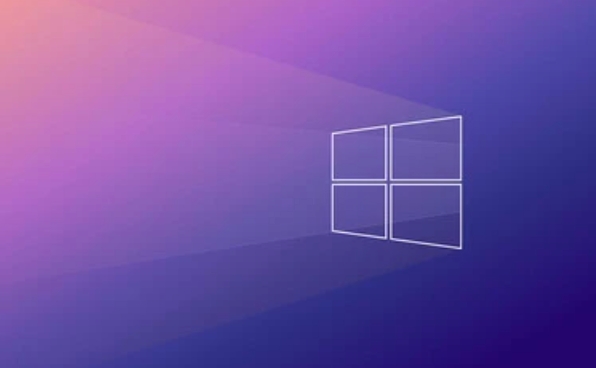
You can find these error codes in:
- The update settings itself
- Event Viewer under Windows Logs > System
- The Microsoft Support website (for known issues)
Use Control Panel to Uninstall Recent Updates
The simplest and most direct way to remove a failed update is through the classic Control Panel method:

- Open Control Panel (you can search for it from the Start menu).
- Click on Programs, then choose Uninstall a program.
- In the top-left corner, click View installed updates.
- Find the recent update that’s causing trouble — usually sorted by date.
- Select it and click Uninstall.
This works best if Windows at least partially installed the update before failing. If the system is too unstable to get this far, consider booting into Safe Mode first.
Try Command Prompt for Deeper Fixes
If the GUI tools aren’t working or you can’t access them due to startup failures, the Command Prompt (with admin rights) gives you more control over Windows Update components.
Here’s what to do:
- Run
wmic qfe listto see all installed updates. - Identify the KB number of the problematic update.
- Then run:
wusa /uninstall /kb:XXXXXXX
Replace Xs with the actual knowledge base number.
If that doesn’t work, you may need to use DISM and SFC commands to repair system files before trying again:
sfc /scannowDISM /Online /Cleanup-Image /RestoreHealth
These tools don’t uninstall updates directly, but they fix underlying system corruption that might be causing the failure.
Boot from Recovery Environment When Needed
Sometimes, you can't even get into Windows properly. In that case, booting from the recovery environment lets you try uninstalling updates from outside the system.
Steps:
- Restart your computer and hold Shift while clicking Restart (from login screen or Settings).
- Go to Troubleshoot > Advanced Options > Command Prompt.
- From there, you can use the same
wusacommand as above, but you’ll need to know the exact KB number.
Alternatively, you can also reset the PC from this environment if all else fails, though that should be a last resort.
That’s pretty much how you handle a failed Windows update — start simple, check errors, and escalate only when needed. Not every approach will work for every situation, but using the right tool for your specific problem usually gets things moving again.
The above is the detailed content of how to uninstall a Windows update that failed. For more information, please follow other related articles on the PHP Chinese website!

Hot AI Tools

Undress AI Tool
Undress images for free

Undresser.AI Undress
AI-powered app for creating realistic nude photos

AI Clothes Remover
Online AI tool for removing clothes from photos.

Clothoff.io
AI clothes remover

Video Face Swap
Swap faces in any video effortlessly with our completely free AI face swap tool!

Hot Article

Hot Tools

Notepad++7.3.1
Easy-to-use and free code editor

SublimeText3 Chinese version
Chinese version, very easy to use

Zend Studio 13.0.1
Powerful PHP integrated development environment

Dreamweaver CS6
Visual web development tools

SublimeText3 Mac version
God-level code editing software (SublimeText3)
 Windows Security is blank or not showing options
Jul 07, 2025 am 02:40 AM
Windows Security is blank or not showing options
Jul 07, 2025 am 02:40 AM
When the Windows Security Center is blank or the function is missing, you can follow the following steps to check: 1. Confirm whether the system version supports full functions, some functions of the Home Edition are limited, and the Professional Edition and above are more complete; 2. Restart the SecurityHealthService service to ensure that its startup type is set to automatic; 3. Check and uninstall third-party security software that may conflict; 4. Run the sfc/scannow and DISM commands to repair system files; 5. Try to reset or reinstall the Windows Security Center application, and contact Microsoft support if necessary.
 Windows stuck on 'undoing changes made to your computer'
Jul 05, 2025 am 02:51 AM
Windows stuck on 'undoing changes made to your computer'
Jul 05, 2025 am 02:51 AM
The computer is stuck in the "Undo Changes made to the computer" interface, which is a common problem after the Windows update fails. It is usually caused by the stuck rollback process and cannot enter the system normally. 1. First of all, you should wait patiently for a long enough time, especially after restarting, it may take more than 30 minutes to complete the rollback, and observe the hard disk light to determine whether it is still running. 2. If there is no progress for a long time, you can force shut down and enter the recovery environment (WinRE) multiple times, and try to start repair or system restore. 3. After entering safe mode, you can uninstall the most recent update records through the control panel. 4. Use the command prompt to execute the bootrec command in the recovery environment to repair the boot file, or run sfc/scannow to check the system file. 5. The last method is to use the "Reset this computer" function
 Proven Ways for Microsoft Teams Error 657rx in Windows 11/10
Jul 07, 2025 pm 12:25 PM
Proven Ways for Microsoft Teams Error 657rx in Windows 11/10
Jul 07, 2025 pm 12:25 PM
Encountering something went wrong 657rx can be frustrating when you log in to Microsoft Teams or Outlook. In this article on MiniTool, we will explore how to fix the Outlook/Microsoft Teams error 657rx so you can get your workflow back on track.Quick
 The RPC server is unavailable Windows
Jul 06, 2025 am 12:07 AM
The RPC server is unavailable Windows
Jul 06, 2025 am 12:07 AM
When encountering the "RPCserverisunavailable" problem, first confirm whether it is a local service exception or a network configuration problem. 1. Check and start the RPC service to ensure that its startup type is automatic. If it cannot be started, check the event log; 2. Check the network connection and firewall settings, test the firewall to turn off the firewall, check DNS resolution and network connectivity; 3. Run the sfc/scannow and DISM commands to repair the system files; 4. Check the group policy and domain controller status in the domain environment, and contact the IT department to assist in the processing. Gradually check it in sequence to locate and solve the problem.
 the default gateway is not available Windows
Jul 08, 2025 am 02:21 AM
the default gateway is not available Windows
Jul 08, 2025 am 02:21 AM
When you encounter the "DefaultGatewayisNotAvailable" prompt, it means that the computer cannot connect to the router or does not obtain the network address correctly. 1. First, restart the router and computer, wait for the router to fully start before trying to connect; 2. Check whether the IP address is set to automatically obtain, enter the network attribute to ensure that "Automatically obtain IP address" and "Automatically obtain DNS server address" are selected; 3. Run ipconfig/release and ipconfig/renew through the command prompt to release and re-acquire the IP address, and execute the netsh command to reset the network components if necessary; 4. Check the wireless network card driver, update or reinstall the driver to ensure that it works normally.
 How to fix 'SYSTEM_SERVICE_EXCEPTION' stop code in Windows
Jul 09, 2025 am 02:56 AM
How to fix 'SYSTEM_SERVICE_EXCEPTION' stop code in Windows
Jul 09, 2025 am 02:56 AM
When encountering the "SYSTEM_SERVICE_EXCEPTION" blue screen error, you do not need to reinstall the system or replace the hardware immediately. You can follow the following steps to check: 1. Update or roll back hardware drivers such as graphics cards, especially recently updated drivers; 2. Uninstall third-party antivirus software or system tools, and use WindowsDefender or well-known brand products to replace them; 3. Run sfc/scannow and DISM commands as administrator to repair system files; 4. Check memory problems, restore the default frequency and re-plug and unplug the memory stick, and use Windows memory diagnostic tools to detect. In most cases, the driver and software problems can be solved first.
 Windows 11 KB5062660 24H2 out with features, direct download links for offline installer (.msu)
Jul 23, 2025 am 09:43 AM
Windows 11 KB5062660 24H2 out with features, direct download links for offline installer (.msu)
Jul 23, 2025 am 09:43 AM
Windows 11 KB5062660 is now rolling out as an optional update for Windows 11 24H2 with a few new features, including Recall AI in Europe. This patch is available via Windows Update, but Microsoft has also posted direct download l
 How to repair Windows 11 using command prompt
Jul 05, 2025 am 02:59 AM
How to repair Windows 11 using command prompt
Jul 05, 2025 am 02:59 AM
How to use command prompt to repair Windows 11? 1. Enter the command prompt through the recovery environment: enter the recovery environment through USB boot or three consecutive interrupts, and then select Troubleshooting > Advanced Options > Command Prompt; 2. Use DISM to repair the system image: Run DISM/Online/Cleanup-Image/CheckHealth to check for corruption, DISM/Online/Cleanup-Image/ScanHealth scanning problem, DISM/Online/Cleanup-Image/RestoreHealth to repair the problem, and specify an external source if necessary; 3. Run SF






