If you’ve forgotten your Windows 10 password, you can reset it using several methods. 1. If using a Microsoft account, go to the password reset page from another device, receive a security code via email or text, and set a new password. 2. For local accounts without admin rights, create a bootable USB with the Media Creation Tool, boot from it, use Command Prompt to replace utilman.exe with cmd.exe, then at login use the Ease of Access icon to run the command prompt and reset the password with the net user command. 3. If you created a password reset disk beforehand, insert it, click Reset password on the login screen, and follow the wizard to set a new password. 4. If another admin exists on the PC, they can log in, go to Settings > Accounts > Family & other users, change your account type to Standard then back to Administrator, and reset your password through the Change password option. These methods allow you to regain access without data loss, though some require prior preparation or technical steps.

If you've forgotten your Windows 10 password and can't log in, don’t panic — there are several ways to reset it depending on what tools or access you have available. Here’s how to get back into your system without losing your files.
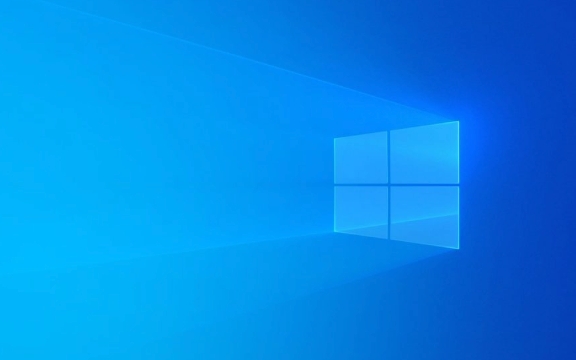
Use a Microsoft Account to Reset Password
If your Windows 10 is linked to a Microsoft account (you used an email to sign in), resetting the password is straightforward.

- Go to the Microsoft password reset page from another device.
- Choose whether you want to receive a security code via email or text message.
- Enter the code and set a new password.
Once done, go back to your Windows 10 machine and log in with the new password. This method works instantly and doesn’t require any technical skills — just internet access and control over your recovery email or phone number.
Reset Password Using a Local Account Without Admin Rights
If you’re using a local account (not linked to Microsoft) and don’t have admin access, things get trickier. You’ll need physical access and a way to boot from a USB drive or DVD.

Here’s what to do:
- Grab a working computer and download the Windows 10 Media Creation Tool.
- Create a bootable USB drive using a blank USB stick (8GB or larger).
- Plug the USB into your locked PC and restart it.
- Press whatever key is needed to enter the boot menu (usually F2, F12, or Esc — look for a prompt during startup).
- Select the USB as the boot device.
- Once the Windows setup screen appears, press Shift F10 to open Command Prompt.
- Type the following commands one by one:
copy c:\windows\system32\utilman.exe c:\copy /y c:\windows\system32\cmd.exe c:\windows\system32\utilman.exe
- Remove the USB, reboot, and let it load Windows normally.
- At the login screen, click the Ease of Access icon (which now opens a command prompt).
- In the command prompt, type:
net user YourUsername NewPassword
Replace YourUsername with your actual username and NewPassword with your desired password. - Close the window and log in with your new password.
?? Note: After resetting the password, you may want to restore the original utilman.exe file if you're tech-savvy enough, or just leave it — it won’t cause any issues.
Use a Password Reset Disk (If You Made One)
If you were smart enough to create a password reset disk ahead of time, this is the easiest method.
- Insert the USB drive you used to create the reset disk.
- On the login screen, click “Reset password.”
- Follow the wizard and select the USB drive when prompted.
- Set a new password and log in.
This only works if you created the reset disk before forgetting your password, so consider doing this now while you still remember your current one.
Ask Another Admin on the Same PC to Reset It
If your PC has multiple user accounts and one of them has admin rights, that user can reset your password directly.
- Have the admin log in.
- Open Settings > Accounts > Family & other users.
- Click on your user account and choose Change account type.
- Make sure it's set to "Standard" first, then back to "Administrator" — this sometimes unlocks options.
- Then click Change password, and follow the prompts to reset your password.
This avoids all the technical steps and is the cleanest solution if you have someone who can help.
That’s basically it. Depending on your situation, some methods might not be possible — but chances are at least one will work. Just remember: once you regain access, maybe think about setting up a password hint or creating a reset disk. It’s easier than dealing with this again.
The above is the detailed content of how to reset forgotten Windows 10 password. For more information, please follow other related articles on the PHP Chinese website!

Hot AI Tools

Undress AI Tool
Undress images for free

Undresser.AI Undress
AI-powered app for creating realistic nude photos

AI Clothes Remover
Online AI tool for removing clothes from photos.

Clothoff.io
AI clothes remover

Video Face Swap
Swap faces in any video effortlessly with our completely free AI face swap tool!

Hot Article

Hot Tools

Notepad++7.3.1
Easy-to-use and free code editor

SublimeText3 Chinese version
Chinese version, very easy to use

Zend Studio 13.0.1
Powerful PHP integrated development environment

Dreamweaver CS6
Visual web development tools

SublimeText3 Mac version
God-level code editing software (SublimeText3)
 Windows Security is blank or not showing options
Jul 07, 2025 am 02:40 AM
Windows Security is blank or not showing options
Jul 07, 2025 am 02:40 AM
When the Windows Security Center is blank or the function is missing, you can follow the following steps to check: 1. Confirm whether the system version supports full functions, some functions of the Home Edition are limited, and the Professional Edition and above are more complete; 2. Restart the SecurityHealthService service to ensure that its startup type is set to automatic; 3. Check and uninstall third-party security software that may conflict; 4. Run the sfc/scannow and DISM commands to repair system files; 5. Try to reset or reinstall the Windows Security Center application, and contact Microsoft support if necessary.
 Windows stuck on 'undoing changes made to your computer'
Jul 05, 2025 am 02:51 AM
Windows stuck on 'undoing changes made to your computer'
Jul 05, 2025 am 02:51 AM
The computer is stuck in the "Undo Changes made to the computer" interface, which is a common problem after the Windows update fails. It is usually caused by the stuck rollback process and cannot enter the system normally. 1. First of all, you should wait patiently for a long enough time, especially after restarting, it may take more than 30 minutes to complete the rollback, and observe the hard disk light to determine whether it is still running. 2. If there is no progress for a long time, you can force shut down and enter the recovery environment (WinRE) multiple times, and try to start repair or system restore. 3. After entering safe mode, you can uninstall the most recent update records through the control panel. 4. Use the command prompt to execute the bootrec command in the recovery environment to repair the boot file, or run sfc/scannow to check the system file. 5. The last method is to use the "Reset this computer" function
 Proven Ways for Microsoft Teams Error 657rx in Windows 11/10
Jul 07, 2025 pm 12:25 PM
Proven Ways for Microsoft Teams Error 657rx in Windows 11/10
Jul 07, 2025 pm 12:25 PM
Encountering something went wrong 657rx can be frustrating when you log in to Microsoft Teams or Outlook. In this article on MiniTool, we will explore how to fix the Outlook/Microsoft Teams error 657rx so you can get your workflow back on track.Quick
 The RPC server is unavailable Windows
Jul 06, 2025 am 12:07 AM
The RPC server is unavailable Windows
Jul 06, 2025 am 12:07 AM
When encountering the "RPCserverisunavailable" problem, first confirm whether it is a local service exception or a network configuration problem. 1. Check and start the RPC service to ensure that its startup type is automatic. If it cannot be started, check the event log; 2. Check the network connection and firewall settings, test the firewall to turn off the firewall, check DNS resolution and network connectivity; 3. Run the sfc/scannow and DISM commands to repair the system files; 4. Check the group policy and domain controller status in the domain environment, and contact the IT department to assist in the processing. Gradually check it in sequence to locate and solve the problem.
 the default gateway is not available Windows
Jul 08, 2025 am 02:21 AM
the default gateway is not available Windows
Jul 08, 2025 am 02:21 AM
When you encounter the "DefaultGatewayisNotAvailable" prompt, it means that the computer cannot connect to the router or does not obtain the network address correctly. 1. First, restart the router and computer, wait for the router to fully start before trying to connect; 2. Check whether the IP address is set to automatically obtain, enter the network attribute to ensure that "Automatically obtain IP address" and "Automatically obtain DNS server address" are selected; 3. Run ipconfig/release and ipconfig/renew through the command prompt to release and re-acquire the IP address, and execute the netsh command to reset the network components if necessary; 4. Check the wireless network card driver, update or reinstall the driver to ensure that it works normally.
 How to fix 'SYSTEM_SERVICE_EXCEPTION' stop code in Windows
Jul 09, 2025 am 02:56 AM
How to fix 'SYSTEM_SERVICE_EXCEPTION' stop code in Windows
Jul 09, 2025 am 02:56 AM
When encountering the "SYSTEM_SERVICE_EXCEPTION" blue screen error, you do not need to reinstall the system or replace the hardware immediately. You can follow the following steps to check: 1. Update or roll back hardware drivers such as graphics cards, especially recently updated drivers; 2. Uninstall third-party antivirus software or system tools, and use WindowsDefender or well-known brand products to replace them; 3. Run sfc/scannow and DISM commands as administrator to repair system files; 4. Check memory problems, restore the default frequency and re-plug and unplug the memory stick, and use Windows memory diagnostic tools to detect. In most cases, the driver and software problems can be solved first.
 Windows 11 KB5062660 24H2 out with features, direct download links for offline installer (.msu)
Jul 23, 2025 am 09:43 AM
Windows 11 KB5062660 24H2 out with features, direct download links for offline installer (.msu)
Jul 23, 2025 am 09:43 AM
Windows 11 KB5062660 is now rolling out as an optional update for Windows 11 24H2 with a few new features, including Recall AI in Europe. This patch is available via Windows Update, but Microsoft has also posted direct download l
 How to repair Windows 11 using command prompt
Jul 05, 2025 am 02:59 AM
How to repair Windows 11 using command prompt
Jul 05, 2025 am 02:59 AM
How to use command prompt to repair Windows 11? 1. Enter the command prompt through the recovery environment: enter the recovery environment through USB boot or three consecutive interrupts, and then select Troubleshooting > Advanced Options > Command Prompt; 2. Use DISM to repair the system image: Run DISM/Online/Cleanup-Image/CheckHealth to check for corruption, DISM/Online/Cleanup-Image/ScanHealth scanning problem, DISM/Online/Cleanup-Image/RestoreHealth to repair the problem, and specify an external source if necessary; 3. Run SF






