The black screen of the remote desktop after logging in is usually caused by failed graphics or resource loading. The solutions are as follows: 1. Check whether the graphics card driver conflicts, try to enter safe mode to uninstall the current driver, use the basic driver or update to the latest version; 2. Adjust the remote desktop display settings, including setting the color to "high color (16-bit)", changing the resolution to the specific size, and canceling the synchronization of appearance preferences; 3. Optimizing the terminal service configuration, restarting the Remote Desktop Services service and cleaning up unnecessary sessions; 4. Troubleshooting system files or excessive resource usage, run sfc /scannow to scan the system files and check for abnormalities in explorer.exe or dwm.exe.

The black screen of the remote desktop after logging in is a common problem that many people encounter when using Windows Remote Desktop connection. This happens usually not a complete system crash, but a display exception caused by failure to load certain graphics or resources. Here are some solutions and troubleshooting directions you may need to try.

Check whether the graphics card driver conflicts
Incompatibility of graphics card drivers is one of the main reasons for the black screen of remote desktops, especially on servers or non-natively supported Windows versions.
You can try the following:
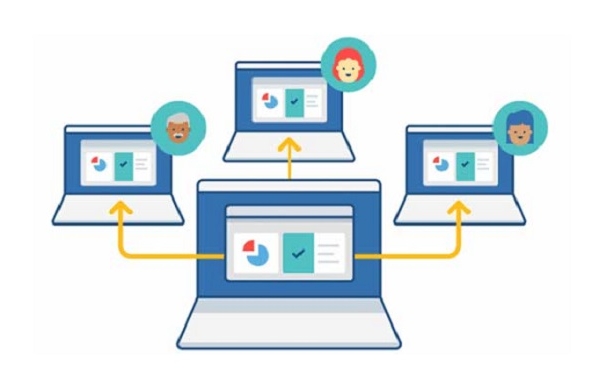
- In this unit enters safe mode (by restarting and pressing F8), uninstall the current graphics card driver
- Use Microsoft's own basic graphics card driver instead of third-party driver
- Update to the latest version of graphics card driver (especially NVIDIA or AMD graphics card)
If you cannot operate the target machine directly, you can consider fixing it through temporary access to other remote tools such as TeamViewer.
Adjust the display settings of the remote desktop
Sometimes, the settings of the remote desktop client itself will also cause the interface to fail to load normally. For example, the resolution is too high, the color digits are not set properly, etc.
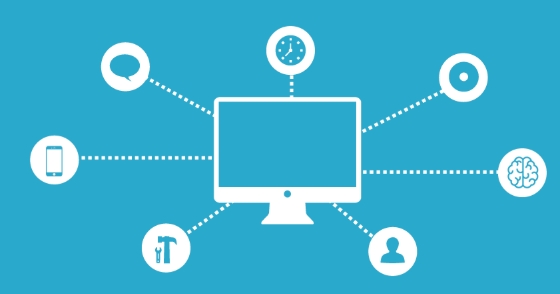
You can try:
- Set the color of the remote desktop client to "High Color (16-bit)" instead of "High Color (32-bit)"
- Adjust the resolution of the local client, do not select "full screen", change to the specific size, such as 1024x768
- Remove the "Bring My Appearance Preferences to Remote Session" checkmark
These tweaks can be found in the "Display Options" of the Remote Desktop Connector.
Terminal service configuration optimization
Remote desktops rely on "terminal services" (now called Remote Desktop Services), and may also cause black screen if there is a problem with the related service.
You can try:
- Log in to the server and open the "Services" manager (services.msc)
- Find
Remote Desktop Servicesand right-click to restart the service - Check whether multiple users are logged in at the same time and force logout of other sessions (using the command
query sessionandreset session ID)
In addition, sometimes exhaustion of system resources (such as insufficient graphics memory) can also cause this problem, and proper restart of the host can often be alleviated.
System files are corrupt or resource occupancy is too high
Corrupted system critical files or a process full of resources may also lead to successful remote desktop connection but black screen.
Recommended to implement:
- Run
sfc /scannowlocally to scan system file integrity (administrator permission required) - Check the Task Manager to see if there is an explorer.exe or dwm.exe exception that takes up the CPU or crashes
- If explorer is not started, you can create a new task through Task Manager → File → and manually enter
explorer.exeto start the desktop environment
Basically, these common reasons and methods are there. Although it seems a bit too much, in most cases, starting with graphics card drivers and remote settings can solve the problem.
The above is the detailed content of Remote Desktop black screen after login. For more information, please follow other related articles on the PHP Chinese website!

Hot AI Tools

Undress AI Tool
Undress images for free

Undresser.AI Undress
AI-powered app for creating realistic nude photos

AI Clothes Remover
Online AI tool for removing clothes from photos.

Clothoff.io
AI clothes remover

Video Face Swap
Swap faces in any video effortlessly with our completely free AI face swap tool!

Hot Article

Hot Tools

Notepad++7.3.1
Easy-to-use and free code editor

SublimeText3 Chinese version
Chinese version, very easy to use

Zend Studio 13.0.1
Powerful PHP integrated development environment

Dreamweaver CS6
Visual web development tools

SublimeText3 Mac version
God-level code editing software (SublimeText3)
 How to transfer an Adobe Acrobat license to a new computer?
Jul 04, 2025 am 12:01 AM
How to transfer an Adobe Acrobat license to a new computer?
Jul 04, 2025 am 12:01 AM
To transfer the Adobe Acrobat license to a new computer, you must first log out on the old device and release the activation permission, and then complete the activation with the new computer login account. The specific steps are: 1. Open Acrobat on the old computer and click on the avatar or "Help" > "Log out" to log out; 2. Download and install Acrobat for the new computer and log in with the original account to automatically identify the license; 3. If the activation fails, check the network, clear the cache, unbind the old device through the Adobe account page, or contact customer service to solve the problem. The key point is to ensure that the old device has been logged out, clear the local cache and update the online device list before the migration can be completed smoothly.
 How to create a custom brush in Photoshop
Jul 08, 2025 am 01:01 AM
How to create a custom brush in Photoshop
Jul 08, 2025 am 01:01 AM
The steps to create a custom brush in Photoshop are as follows: 1. Select a pattern with clear edges and suitable for brushes, such as hand-painted textures or photo parts, and adjust it to the appropriate size; 2. Use the "Magic Wand Tool" or "Quick Selection Tool" to remove the background to ensure that the pattern is in an independent selection; 3. Create a basic brush through "Edit > Define Brush Presets"; 4. Adjust the parameters such as "Shape Dynamic", "Scatter", "Text" and "Transfer" in the "Brush" panel to make the strokes more natural; 5. Finally, click "Save As Brush" to save as a .abr file for convenience of subsequent use and sharing.
 How to use the quick selection tool in Photoshop
Jul 06, 2025 am 12:01 AM
How to use the quick selection tool in Photoshop
Jul 06, 2025 am 12:01 AM
Photoshop's quick selection tool is suitable for selecting areas with similar colors and clear boundaries. The usage methods include: 1. Find and activate the tool, right-click or long-press to switch or press the shortcut key W to ensure that the layer is unlocked; 2. Adjust the brush size, combine the Alt or Option key to switch the selection mode, Shift key to add selection, and improve accuracy through the option bar setting sampling method; 3. Use the "Select the Subject" function to assist in selection, and then manually optimize edge details, especially suitable for portraits or product images.
 How to recover a corrupted AutoCAD file?
Jul 09, 2025 am 01:16 AM
How to recover a corrupted AutoCAD file?
Jul 09, 2025 am 01:16 AM
When AutoCAD file is corrupted, you can take the following steps to try to restore: 1. Check the automatic backup of the file, check whether there is a .bak or .sv$ file in the folder where the original .dwg file is located, and rename the .bak file to .dwg to open it; 2. Use the RECOVER command to try to repair the file, and if it fails, use the -OPEN command to open the file for partial recovery; 3. Use third-party tools such as DataNumenDWGRepair, RecoveryToolboxforDWG, etc. to deal with seriously damaged files. To prevent future damage, you should save regularly and use "Save As" to refresh the file structure, keep the software updated, avoid saving through network drives, enable automatic save and set up
 How to fix remote desktop connection issues
Jul 08, 2025 am 01:03 AM
How to fix remote desktop connection issues
Jul 08, 2025 am 01:03 AM
Remote Desktop connection problems can be checked through the following steps: 1. Check the network and firewall settings to ensure that the TCP3389 port is open; 2. Confirm that the remote desktop function is enabled and supported by non-home version systems; 3. Verify user permissions and belong to the "RemoteDesktopUsers" group or administrator; 4. Handle black screen or lag, adjust the display options or restart the remote computer. Check them one by one in order, and most problems can be solved.
 How to remove password protection from a PDF in Adobe Acrobat?
Jul 05, 2025 am 12:36 AM
How to remove password protection from a PDF in Adobe Acrobat?
Jul 05, 2025 am 12:36 AM
To remove PDF password protection, use Adobe AcrobatPro and have the document owner password. The steps include: 1. Open Adobe AcrobatPro and select a password-protected PDF file; 2. Enter the correct owner password; 3. Go to "Tools" > "Protection" > "Encryption" > "Remove Security"; 4. Click "OK" in the pop-up window to confirm the removal. If AcrobatPro is not available, you can ask others for assistance or use third-party decryption tools, but you need to pay attention to privacy risks. Common problems include invalid password, grayed out security settings, and prompting for passwords after removal. The solution is to check password input, try to convert file formats, or update software versions. If it cannot be resolved, please contact A
 How to get Photoshop for free
Jul 12, 2025 am 12:34 AM
How to get Photoshop for free
Jul 12, 2025 am 12:34 AM
Adobe Photoshop does not have a permanent free version, but can be legally used in the following ways: 1. The official website provides a 7-day free trial, complete functions but automatic renewal is required; 2. Use a simplified version based on the browser (Beta), which supports basic editing functions; 3. Students or teachers can obtain a full-featured version through the school education plan; 4. Consider alternative software such as GIMP, Photopea, Krita or Canva Pixlr to meet daily needs. The above methods can meet the needs of different users and ensure legal and compliant use.
 How to use the magnetic lasso tool in Photoshop
Jul 04, 2025 am 01:00 AM
How to use the magnetic lasso tool in Photoshop
Jul 04, 2025 am 01:00 AM
The magnetic lasso tool is suitable for images with obvious edge contrast. The key points include: 1. Use the shortcut key L or select the tool from the tool group. After clicking the starting point along the edge of the object, slowly move the mouse, and the tool will automatically absorb and add anchor points; 2. In terms of parameter settings, the width is recommended to be set to 10~30, and the edge contrast is default. The higher the frequency, the more anchor points; 3. In actual application, other tools can be replaced in the blurred edges. Zooming the image will help with accurate selection. If necessary, the anchor points can be adjusted manually. Mastering these skills can effectively improve the efficiency of the selection.






