how to turn a Word document into a PowerPoint presentation
Jul 06, 2025 am 01:13 AMTo convert a Word document to a PowerPoint presentation, first extract the key content and reorganize it. 1. First extract the main title from Word as the slide title, and simplify the content of the text into key points; 2. If you use Windows version of Word, you can try the "Send to PowerPoint" function to automatically create the slide; 3. If you cannot use this function, manually copy the title and content to PPT, and adjust the format and layout page by page; 4. Finally, optimize the visual effect, unify the style, streamline the text, add charts and adjust the layout to ensure that the overall concise and clearness are applied.

Converting a Word document into a PowerPoint presentation can save you a lot of time, especially if you already have the core content written out. The key is to restructure the information so it fits the visual and concise nature of slides.

Start by Outlining the Key Points
Before jumping into PowerPoint, take a quick look at your Word document and identify the main ideas. Each major section or heading in your Word file can potentially become a slide or a slide group.
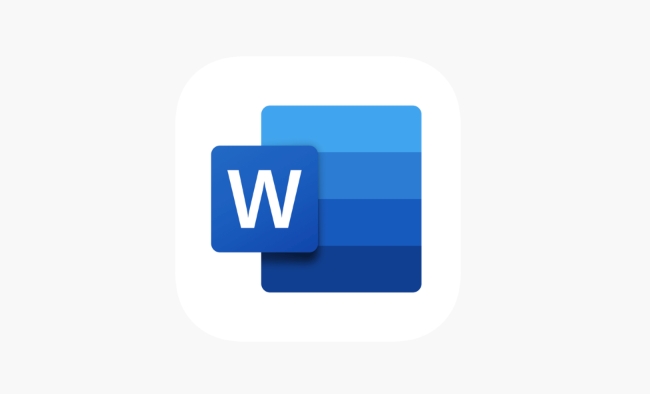
- Break down long paragraphs – You'll want to simplify chunks of text into bullet points or short phrases.
- Look for logical sections – If your Word doc has headings and subheadings, use them as a guide for slide structure.
- Trim extra details – Presentations are not the place for deep dives; keep only what supports your message clearly.
This step doesn't need to be perfect, but having a rough outline will make the actual slide creation much smoother.
Use the Built-in "Send to PowerPoint" Feature (if available)
If you're using Microsoft Word on Windows (especially older versions like Word 2016 or earlier), there's a handy feature that lets you turn your document directly into a PowerPoint deck.
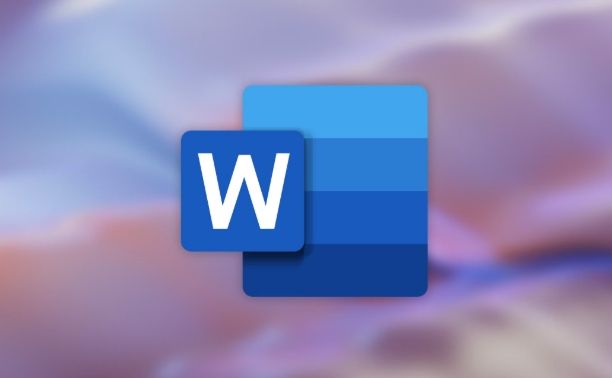
- Go to File > Send To > Microsoft PowerPoint (or similar path depending on version).
- This will create one slide per heading, with the heading text as the slide title.
- Any text under each heading becomes bullet points on that slide.
Keep in mind: newer versions of Word may not include this feature anymore, and Mac users often don't have access to it either. But if you do, it's a fast way to get started.
Manually Create Slides from Word Content
If you don't have the send-to option or want more control, you can copy and paste content from Word into PowerPoint manually.
Here's how:
- Open PowerPoint and choose a blank presentation.
- Add a title slide first, then start inserting new slides using the Home > New Slide button.
- Copy each heading from Word and paste it as the slide title.
- Copy the related body text and paste it into the content area of ??the slide.
- Adjust font sizes, spacing, and layout as needed.
This method gives you more design flexibility, especially if your presentation needs charts, images, or diagrams later on.
Final Touches: Make It Visual and Clean
Once all your content is in PowerPoint, it's time to poison.
- Use consistent fonts and colors – try sticking to your company theme or a simple design.
- Avoid overcrowding slides – less is more when it comes to text.
- Add visuals where possible – even just icons or simple graphs can help explain complex points.
- Double-check alignment and spacing – it makes a big difference in how professional your slides look.
You might also want to restore slides for better flow or remove anything that feels redundant.
Basically that's it. With a bit of editing and formatting, your Word document can easily become a clean, effective presentation.
The above is the detailed content of how to turn a Word document into a PowerPoint presentation. For more information, please follow other related articles on the PHP Chinese website!

Hot AI Tools

Undress AI Tool
Undress images for free

Undresser.AI Undress
AI-powered app for creating realistic nude photos

AI Clothes Remover
Online AI tool for removing clothes from photos.

Clothoff.io
AI clothes remover

Video Face Swap
Swap faces in any video effortlessly with our completely free AI face swap tool!

Hot Article

Hot Tools

Notepad++7.3.1
Easy-to-use and free code editor

SublimeText3 Chinese version
Chinese version, very easy to use

Zend Studio 13.0.1
Powerful PHP integrated development environment

Dreamweaver CS6
Visual web development tools

SublimeText3 Mac version
God-level code editing software (SublimeText3)

Hot Topics
 What is the meeting time limit for the free version of Teams?
Jul 04, 2025 am 01:11 AM
What is the meeting time limit for the free version of Teams?
Jul 04, 2025 am 01:11 AM
MicrosoftTeams’freeversionlimitsmeetingsto60minutes.1.Thisappliestomeetingswithexternalparticipantsorwithinanorganization.2.Thelimitdoesnotaffectinternalmeetingswhereallusersareunderthesameorganization.3.Workaroundsincludeendingandrestartingthemeetin
 how to group by month in excel pivot table
Jul 11, 2025 am 01:01 AM
how to group by month in excel pivot table
Jul 11, 2025 am 01:01 AM
Grouping by month in Excel Pivot Table requires you to make sure that the date is formatted correctly, then insert the Pivot Table and add the date field, and finally right-click the group to select "Month" aggregation. If you encounter problems, check whether it is a standard date format and the data range are reasonable, and adjust the number format to correctly display the month.
 How to Fix AutoSave in Microsoft 365
Jul 07, 2025 pm 12:31 PM
How to Fix AutoSave in Microsoft 365
Jul 07, 2025 pm 12:31 PM
Quick Links Check the File's AutoSave Status
 How to change Outlook to dark theme (mode) and turn it off
Jul 12, 2025 am 09:30 AM
How to change Outlook to dark theme (mode) and turn it off
Jul 12, 2025 am 09:30 AM
The tutorial shows how to toggle light and dark mode in different Outlook applications, and how to keep a white reading pane in black theme. If you frequently work with your email late at night, Outlook dark mode can reduce eye strain and
 how to repeat header rows on every page when printing excel
Jul 09, 2025 am 02:24 AM
how to repeat header rows on every page when printing excel
Jul 09, 2025 am 02:24 AM
To set up the repeating headers per page when Excel prints, use the "Top Title Row" feature. Specific steps: 1. Open the Excel file and click the "Page Layout" tab; 2. Click the "Print Title" button; 3. Select "Top Title Line" in the pop-up window and select the line to be repeated (such as line 1); 4. Click "OK" to complete the settings. Notes include: only visible effects when printing preview or actual printing, avoid selecting too many title lines to affect the display of the text, different worksheets need to be set separately, ExcelOnline does not support this function, requires local version, Mac version operation is similar, but the interface is slightly different.
 How to Screenshot on Windows PCs: Windows 10 and 11
Jul 23, 2025 am 09:24 AM
How to Screenshot on Windows PCs: Windows 10 and 11
Jul 23, 2025 am 09:24 AM
It's common to want to take a screenshot on a PC. If you're not using a third-party tool, you can do it manually. The most obvious way is to Hit the Prt Sc button/or Print Scrn button (print screen key), which will grab the entire PC screen. You do
 Where are Teams meeting recordings saved?
Jul 09, 2025 am 01:53 AM
Where are Teams meeting recordings saved?
Jul 09, 2025 am 01:53 AM
MicrosoftTeamsrecordingsarestoredinthecloud,typicallyinOneDriveorSharePoint.1.Recordingsusuallysavetotheinitiator’sOneDriveina“Recordings”folderunder“Content.”2.Forlargermeetingsorwebinars,filesmaygototheorganizer’sOneDriveoraSharePointsitelinkedtoaT
 how to find the second largest value in excel
Jul 08, 2025 am 01:09 AM
how to find the second largest value in excel
Jul 08, 2025 am 01:09 AM
Finding the second largest value in Excel can be implemented by LARGE function. The formula is =LARGE(range,2), where range is the data area; if the maximum value appears repeatedly and all maximum values ??need to be excluded and the second maximum value is found, you can use the array formula =MAX(IF(rangeMAX(range),range)), and the old version of Excel needs to be executed by Ctrl Shift Enter; for users who are not familiar with formulas, you can also manually search by sorting the data in descending order and viewing the second cell, but this method will change the order of the original data. It is recommended to copy the data first and then operate.






