Yes, you can convert text to uppercase in Excel using the UPPER function. 1. Use the formula =UPPER(A1) or =UPPER("text") to convert text to all caps. 2. This function does not modify the original data but returns a new uppercase version. 3. Apply it across a range by dragging the fill handle after entering the formula. 4. To replace original data, copy the results and use Paste Special > Values. 5. Uppercase conversion is useful for standardizing entries, matching text in formulas, and formatting reports or exports.

Yes, you can easily convert text to all uppercase in Excel using a built-in function. Here's how to do it and when you might want to use it.
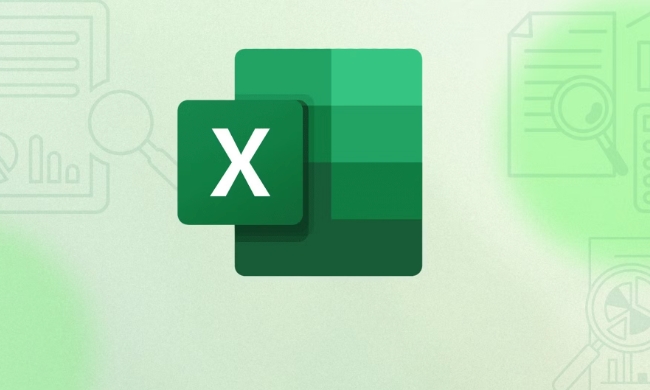
Use the UPPER Function to Convert Text
The main way to change text to uppercase in Excel is with the UPPER function. It takes a text string or cell reference and returns the same text in all capital letters.
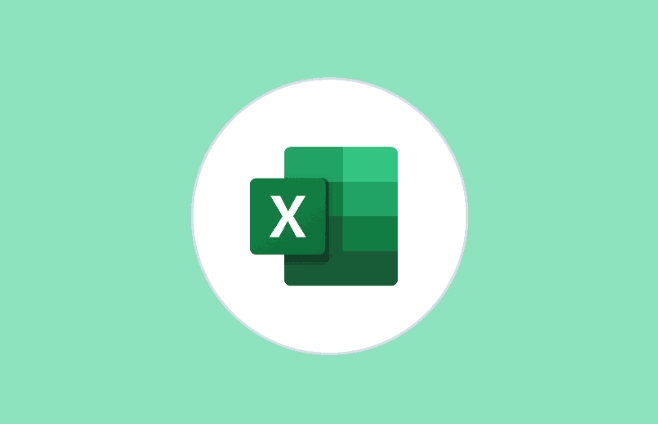
For example, if cell A1 contains "hello", you can type this formula in another cell:
=UPPER(A1)
This will return "HELLO".

You can also use it directly on text by typing something like:
=UPPER("hello")Which also gives you "HELLO".
Just keep in mind that this function doesn’t change the original text — it creates a new version in uppercase. So if you want to replace the original data, you’ll need to copy the result and paste it as values.
When You’d Want to Use Uppercase Conversion
There are several situations where converting text to uppercase makes sense:
- Standardizing Data Entry – If people entered names or codes inconsistently (like "John", "john", or "JOHN"), converting everything to uppercase ensures uniformity.
-
Matching Text for Formulas – When comparing text in formulas like
IF,VLOOKUP, orMATCH, case sensitivity can cause mismatches. Converting both sides to uppercase avoids this issue. - Formatting for Reports or Export – Some systems or reports expect all caps for certain fields (like state abbreviations or product codes).
In short, it’s useful anytime you want to make sure text matches exactly regardless of how it was originally typed.
Tips for Working with Uppercase in Bulk
If you have a whole column or range of text to convert, here’s how to handle it efficiently:
-
Drag the Fill Handle – After entering
=UPPER(A1)in cell B1, click the small square at the bottom-right of the cell and drag down to apply the formula across your data. -
Use Paste Special to Replace Original Data
- Insert the
UPPERformula in a new column. - Copy the results.
- Go back to the original column, right-click, and choose “Paste Special” > “Values” to overwrite the data.
- Then delete the helper column if you don’t need it anymore.
- Insert the
- Keyboard Shortcuts Can Help Too – If you're working with a small dataset, pressing Ctrl Shift U (Windows) or Command Shift U (Mac) won’t do anything in Excel — just a heads-up! Those shortcuts work in some other apps but not Excel. Stick to the formula method.
Basically, changing text to uppercase in Excel is straightforward once you know the UPPER function exists. It’s not complicated, but it’s easy to forget how unless you use it often.
The above is the detailed content of how to change text to all uppercase in excel. For more information, please follow other related articles on the PHP Chinese website!

Hot AI Tools

Undress AI Tool
Undress images for free

Undresser.AI Undress
AI-powered app for creating realistic nude photos

AI Clothes Remover
Online AI tool for removing clothes from photos.

Clothoff.io
AI clothes remover

Video Face Swap
Swap faces in any video effortlessly with our completely free AI face swap tool!

Hot Article

Hot Tools

Notepad++7.3.1
Easy-to-use and free code editor

SublimeText3 Chinese version
Chinese version, very easy to use

Zend Studio 13.0.1
Powerful PHP integrated development environment

Dreamweaver CS6
Visual web development tools

SublimeText3 Mac version
God-level code editing software (SublimeText3)

Hot Topics
 What is the meeting time limit for the free version of Teams?
Jul 04, 2025 am 01:11 AM
What is the meeting time limit for the free version of Teams?
Jul 04, 2025 am 01:11 AM
MicrosoftTeams’freeversionlimitsmeetingsto60minutes.1.Thisappliestomeetingswithexternalparticipantsorwithinanorganization.2.Thelimitdoesnotaffectinternalmeetingswhereallusersareunderthesameorganization.3.Workaroundsincludeendingandrestartingthemeetin
 how to group by month in excel pivot table
Jul 11, 2025 am 01:01 AM
how to group by month in excel pivot table
Jul 11, 2025 am 01:01 AM
Grouping by month in Excel Pivot Table requires you to make sure that the date is formatted correctly, then insert the Pivot Table and add the date field, and finally right-click the group to select "Month" aggregation. If you encounter problems, check whether it is a standard date format and the data range are reasonable, and adjust the number format to correctly display the month.
 How to Fix AutoSave in Microsoft 365
Jul 07, 2025 pm 12:31 PM
How to Fix AutoSave in Microsoft 365
Jul 07, 2025 pm 12:31 PM
Quick Links Check the File's AutoSave Status
 how to repeat header rows on every page when printing excel
Jul 09, 2025 am 02:24 AM
how to repeat header rows on every page when printing excel
Jul 09, 2025 am 02:24 AM
To set up the repeating headers per page when Excel prints, use the "Top Title Row" feature. Specific steps: 1. Open the Excel file and click the "Page Layout" tab; 2. Click the "Print Title" button; 3. Select "Top Title Line" in the pop-up window and select the line to be repeated (such as line 1); 4. Click "OK" to complete the settings. Notes include: only visible effects when printing preview or actual printing, avoid selecting too many title lines to affect the display of the text, different worksheets need to be set separately, ExcelOnline does not support this function, requires local version, Mac version operation is similar, but the interface is slightly different.
 How to change Outlook to dark theme (mode) and turn it off
Jul 12, 2025 am 09:30 AM
How to change Outlook to dark theme (mode) and turn it off
Jul 12, 2025 am 09:30 AM
The tutorial shows how to toggle light and dark mode in different Outlook applications, and how to keep a white reading pane in black theme. If you frequently work with your email late at night, Outlook dark mode can reduce eye strain and
 How to Screenshot on Windows PCs: Windows 10 and 11
Jul 23, 2025 am 09:24 AM
How to Screenshot on Windows PCs: Windows 10 and 11
Jul 23, 2025 am 09:24 AM
It's common to want to take a screenshot on a PC. If you're not using a third-party tool, you can do it manually. The most obvious way is to Hit the Prt Sc button/or Print Scrn button (print screen key), which will grab the entire PC screen. You do
 Where are Teams meeting recordings saved?
Jul 09, 2025 am 01:53 AM
Where are Teams meeting recordings saved?
Jul 09, 2025 am 01:53 AM
MicrosoftTeamsrecordingsarestoredinthecloud,typicallyinOneDriveorSharePoint.1.Recordingsusuallysavetotheinitiator’sOneDriveina“Recordings”folderunder“Content.”2.Forlargermeetingsorwebinars,filesmaygototheorganizer’sOneDriveoraSharePointsitelinkedtoaT
 how to find the second largest value in excel
Jul 08, 2025 am 01:09 AM
how to find the second largest value in excel
Jul 08, 2025 am 01:09 AM
Finding the second largest value in Excel can be implemented by LARGE function. The formula is =LARGE(range,2), where range is the data area; if the maximum value appears repeatedly and all maximum values ??need to be excluded and the second maximum value is found, you can use the array formula =MAX(IF(rangeMAX(range),range)), and the old version of Excel needs to be executed by Ctrl Shift Enter; for users who are not familiar with formulas, you can also manually search by sorting the data in descending order and viewing the second cell, but this method will change the order of the original data. It is recommended to copy the data first and then operate.






