 Operation and Maintenance
Operation and Maintenance
 Apache
Apache
 Why am I getting a 'mixed content' warning after moving to HTTPS?
Why am I getting a 'mixed content' warning after moving to HTTPS?
Why am I getting a 'mixed content' warning after moving to HTTPS?
Jul 06, 2025 am 12:52 AMMixed content warnings appear because elements are still loaded over HTTP after the website is migrated to HTTPS. When an HTTPS page refers to an HTTP resource such as an image, script, or stylesheet, the browser is marked as a mixed content, which poses a security risk. There are two types of mixed content: active (such as JavaScript or CSS files, which are usually blocked by the browser) and passive (such as pictures or videos, which are still marked). Common sources include hard-coded HTTP links in HTML, external scripts, CSS background images or fonts, improper settings for CMS or plug-in. Solutions are: 1. Find and replace the "http://" in the code as a relative URL or "https://"; 2. Use browser developer tools to check failed requests; 3. Update CMS settings, plug-ins or themes; 4. Use protocol relative URLs; 5. Ensure that the CDN supports HTTPS; 6. Use WordPress plug-in to automatically handle it. Preventive measures include: setting up HTTP to HTTPS redirection, using CSP headers, checking third-party embedded content, and regularly auditing sites.
You're seeing a "mixed content" warning after moving to HTTPS because some elements on your site are still loading over HTTP. When a page is served over HTTPS but includes resources like images, scripts, or stylesheets from HTTP URLs, browsers flag this as mixed content — a security risk.
Here's how to fix it and why it happens:
What Exactly Is Mixed Content?
Mixed content occurs when a secure HTTPS page pulls in assets using the insecure HTTP protocol. Browsers consider this dangerous because those unencrypted resources could be tampered with during transit.
There are two types:
- Active mixed content – ??things like JavaScript or CSS files that can manipulate the page. Browsers usually block these outright.
- Passive mixed content – ??things like images or videos. These are less risky but still flagged.
The result? A warning in the browser console or address bar, and sometimes a broken padlock icon.
Common Sources of Mixed Content Warnings
Some common culprits include:
- Hardcoded HTTP URLs in HTML or templates (eg,
<img src="/static/imghw/default1.png" data-src="http://example.com/image.jpg" class="lazy" alt="Why am I getting a 'mixed content' warning after moving to HTTPS?" >) - External scripts or embeds (like ads, tracking pixels, or third-party widgets)
- CSS background images or fonts loaded via HTTP
- Incomplete CMS or plugin settings that still use HTTP
Even if your main site is HTTPS, any external resource loaded without HTTPS will trigger a warning.
How to Fix Mixed Content Issues
To resolve these warnings, you need to make sure all resources are pulled in securely. Here's how:
- Search your code for "http://" and replace them with relative URLs or switch to "https://"
- Use the browser's developer tools (Network tab) to see which requests are failing due to mixed content
- Update CMS settings, plugins, or themes that might be pulling in outdated URLs
- Use protocol-relative URLs (rarely needed now):
//example.com/resource.jsinstead ofhttp://example.com/resource.js - If using a CDN, make sure it supports HTTPS and update your links accordingly
Many content management systems like WordPress have plugins that help automate this process (eg, Better Search Replace or Really Simple SSL).
Prevent Future Mixed Content Problems
Once you've fixed existing issues, take steps to avoid new ones:
- Set up redirects from HTTP to HTTPS
- Use Content Security Policy (CSP) headers to enforce HTTPS-only resource loading
- Always check third-party embeds before adding them
- Regularly audit your site with tools like Google Chrome DevTools or Why No Padlock?
HTTPS is standard now, but it only works if everything on the page plays nicely with it.
It's not complicated once you know where to look, but easy to miss a few straight HTTP links — especially if they come from plugins or embedded content. Fixing mixed content is mostly about attention to detail.
The above is the detailed content of Why am I getting a 'mixed content' warning after moving to HTTPS?. For more information, please follow other related articles on the PHP Chinese website!

Hot AI Tools

Undress AI Tool
Undress images for free

Undresser.AI Undress
AI-powered app for creating realistic nude photos

AI Clothes Remover
Online AI tool for removing clothes from photos.

Clothoff.io
AI clothes remover

Video Face Swap
Swap faces in any video effortlessly with our completely free AI face swap tool!

Hot Article

Hot Tools

Notepad++7.3.1
Easy-to-use and free code editor

SublimeText3 Chinese version
Chinese version, very easy to use

Zend Studio 13.0.1
Powerful PHP integrated development environment

Dreamweaver CS6
Visual web development tools

SublimeText3 Mac version
God-level code editing software (SublimeText3)
 How to use Nginx Proxy Manager to implement automatic jump from HTTP to HTTPS
Sep 26, 2023 am 11:19 AM
How to use Nginx Proxy Manager to implement automatic jump from HTTP to HTTPS
Sep 26, 2023 am 11:19 AM
How to use NginxProxyManager to implement automatic jump from HTTP to HTTPS. With the development of the Internet, more and more websites are beginning to use the HTTPS protocol to encrypt data transmission to improve data security and user privacy protection. Since the HTTPS protocol requires the support of an SSL certificate, certain technical support is required when deploying the HTTPS protocol. Nginx is a powerful and commonly used HTTP server and reverse proxy server, and NginxProxy
 How to use Nginx Proxy Manager to implement reverse proxy under HTTPS protocol
Sep 26, 2023 am 08:40 AM
How to use Nginx Proxy Manager to implement reverse proxy under HTTPS protocol
Sep 26, 2023 am 08:40 AM
How to use NginxProxyManager to implement reverse proxy under HTTPS protocol. In recent years, with the popularity of the Internet and the diversification of application scenarios, the access methods of websites and applications have become more and more complex. In order to improve website access efficiency and security, many websites have begun to use reverse proxies to handle user requests. The reverse proxy for the HTTPS protocol plays an important role in protecting user privacy and ensuring communication security. This article will introduce how to use NginxProxy
 Nginx with SSL: Configure HTTPS to protect your web server
Jun 09, 2023 pm 09:24 PM
Nginx with SSL: Configure HTTPS to protect your web server
Jun 09, 2023 pm 09:24 PM
Nginx is a high-performance web server software and a powerful reverse proxy server and load balancer. With the rapid development of the Internet, more and more websites are beginning to use the SSL protocol to protect sensitive user data, and Nginx also provides powerful SSL support, making the security performance of the web server even further. This article will introduce how to configure Nginx to support the SSL protocol and protect the security performance of the web server. What is SSL protocol? SSL (SecureSocket
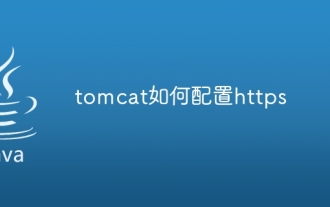 How to configure https in tomcat
Jan 05, 2024 pm 05:15 PM
How to configure https in tomcat
Jan 05, 2024 pm 05:15 PM
Configuration steps: 1. Obtain the SSL certificate; 2. Configure the SSL certificate; 3. Edit the Tomcat configuration file; 4. Restart Tomcat. Detailed introduction: 1. You need to obtain an SSL certificate, either a self-signed certificate or a valid SSL certificate from a certification agency (such as Let's Encrypt); 2. Place the obtained SSL certificate and private key files on the server and ensure that these files Located in a safe location, only users with sufficient permissions can access; 3. Edit Tomcat configuration files, etc.
 Solution: urllib3 ProxySchemeUnknown(proxy.scheme)
Feb 29, 2024 pm 07:01 PM
Solution: urllib3 ProxySchemeUnknown(proxy.scheme)
Feb 29, 2024 pm 07:01 PM
The reason for the error is that the ProxySchemeUnknown(proxy.scheme) error of urllib3 is usually caused by the use of an unsupported proxy protocol. In this case, urllib3 does not recognize the proxy server's protocol type and therefore cannot use the proxy for network connections. To resolve this issue, you need to ensure that you are using a supported proxy protocol, such as HTTP or https. How to resolve To resolve this issue, you need to ensure that you are using a supported proxy protocol, such as HTTP or HTTPS. You can solve this problem by setting the proxy parameters of urllib3. If you are using an http proxy, the code example is as follows: importurllib3http
 How to set up a secure HTTPS connection for a PHP form?
Aug 17, 2023 pm 03:25 PM
How to set up a secure HTTPS connection for a PHP form?
Aug 17, 2023 pm 03:25 PM
How to set up a secure HTTPS connection for a PHP form? As the Internet develops, security becomes more and more important in web development. The encrypted transmission protocol HTTPS plays a key role in protecting data transmission. When using PHP forms for data transmission, we can take some measures to ensure the security of the connection. This article will guide you on how to set up a secure HTTPS connection for PHP forms, with some code examples. Purchase an SSL Certificate First, you need to purchase an SSL Certificate. SSL certificate is a guaranteed website
 Using HTTPS for data transmission in Java API development
Jun 18, 2023 pm 10:43 PM
Using HTTPS for data transmission in Java API development
Jun 18, 2023 pm 10:43 PM
With the development of science and technology, network communication has become one of the important tools for information transmission in modern society. But at the same time, information transmission on the network faces the risk of malicious attacks and theft, so security is particularly important. Based on this, the HTTPS protocol came into being. It is a protocol that adds SSL/TLS encryption to the HTTP protocol to ensure network transmission security. As a language widely used in network development, Java naturally provides a rich API to support the HTTPS protocol. This article will
 What does the https workflow look like?
Apr 07, 2024 am 09:27 AM
What does the https workflow look like?
Apr 07, 2024 am 09:27 AM
The https workflow includes steps such as client-initiated request, server response, SSL/TLS handshake, data transmission, and client-side rendering. Through these steps, the security and integrity of data during transmission can be ensured.





