To compare the differences between two Word documents, use Word's built-in "Compare" feature or online tools. First, use the "Compare Document" function in the "Review" tab of Word to select the original and revised documents to generate comparison results, which can clearly display changes such as text addition and deletion, format adjustment, and support item-by-item acceptance or rejection of changes; secondly, if the full version of Word is not installed, you can upload files to automatically compare files such as Diffchecker, WordHacker, Docx Compare and other online tools to upload files to automatically compare, but you need to pay attention to the risk of sensitive information leakage; finally, when checking format differences, you can view paragraph settings and font parameters through the "Style Checker" and selected content to ensure the unified layout to improve the professionalism of the document.

Sometimes you need to compare two Word documents to find out the differences, such as modifying content, format changes, or adding new deleted parts. Direct comparison of naked eyes is not only time-consuming and easy to make mistakes. In fact, there are some ways to help you complete this task more efficiently.
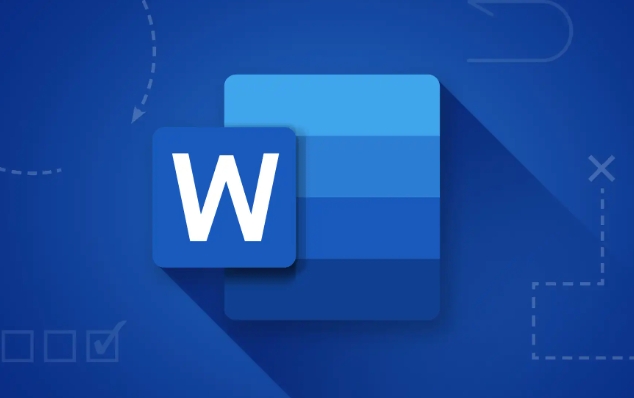
Use Word's built-in "Compare" feature
Microsoft Word comes with a very practical feature called Compare, which can automatically mark the differences between two documents.
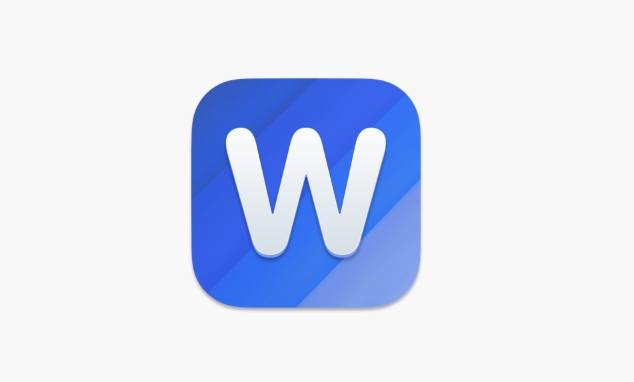
The operation steps are as follows:
- Open Word and click the "Review" tab
- Select Compare > Compare Documents
- Browse and select original and revised documents
- Click "OK", Word will generate a new document that displays all the changes
The advantage of this function is that it can clearly mark changes such as text addition and deletion, format adjustment and even paragraph movement. You can also accept or reject changes item by item under the Review tab.
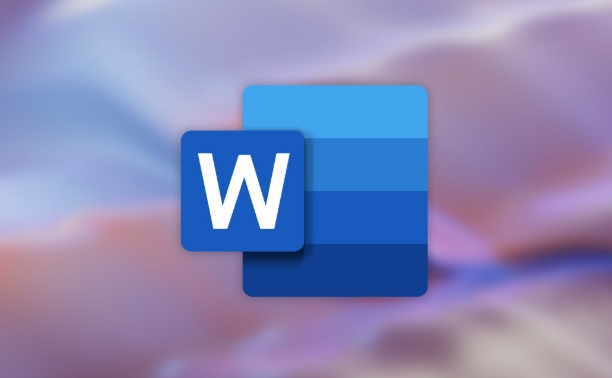
Note: This feature is suitable for documents that have "Tracking Changes" enabled. If neither document has been tracked, the results may be less accurate.
Use the online comparison tool
If you don't have the full version of Word installed, or want to complete the comparison faster, you can use some online tools. These tools usually support uploading two .docx files and then automatically generate comparison results.
Common tools include:
- Diffchecker
- WordHacker
- Docx Compare
The operation of these tools is very simple. Basically, it is to upload two files and click the "Compare" button. Some tools also use color highlighting differences and retain the original text format.
However, it should be noted that uploading sensitive documents to online platforms may be at risk of leakage. It is recommended to delete the cloud backup in time after processing.
View small differences in format
Sometimes the text content of the two documents is similar, but the layout looks different. This may be a nuance in formats such as font, line spacing, indentation, etc.
To check for such differences, try the following:
- Use Word's "Style Checker" function to see if the styles used in each paragraph are consistent.
- Press Ctrl A to select all contents, open the "Paragraph" setting window, and compare the parameters
- Observe whether the font, font size and color are uniform in the "Start" menu
Format issues are not easy to see at a glance, but they will affect the professionalism of the document, especially when used for reporting or publishing, details are particularly important.
Basically these are the methods. You can choose to use Word's own features or online tools according to your own situation. If it is a formal purpose, remember to pay more attention to the differences in formats.
The above is the detailed content of how to compare two Word documents for differences. For more information, please follow other related articles on the PHP Chinese website!

Hot AI Tools

Undress AI Tool
Undress images for free

Undresser.AI Undress
AI-powered app for creating realistic nude photos

AI Clothes Remover
Online AI tool for removing clothes from photos.

Clothoff.io
AI clothes remover

Video Face Swap
Swap faces in any video effortlessly with our completely free AI face swap tool!

Hot Article

Hot Tools

Notepad++7.3.1
Easy-to-use and free code editor

SublimeText3 Chinese version
Chinese version, very easy to use

Zend Studio 13.0.1
Powerful PHP integrated development environment

Dreamweaver CS6
Visual web development tools

SublimeText3 Mac version
God-level code editing software (SublimeText3)

Hot Topics
 What is the meeting time limit for the free version of Teams?
Jul 04, 2025 am 01:11 AM
What is the meeting time limit for the free version of Teams?
Jul 04, 2025 am 01:11 AM
MicrosoftTeams’freeversionlimitsmeetingsto60minutes.1.Thisappliestomeetingswithexternalparticipantsorwithinanorganization.2.Thelimitdoesnotaffectinternalmeetingswhereallusersareunderthesameorganization.3.Workaroundsincludeendingandrestartingthemeetin
 how to group by month in excel pivot table
Jul 11, 2025 am 01:01 AM
how to group by month in excel pivot table
Jul 11, 2025 am 01:01 AM
Grouping by month in Excel Pivot Table requires you to make sure that the date is formatted correctly, then insert the Pivot Table and add the date field, and finally right-click the group to select "Month" aggregation. If you encounter problems, check whether it is a standard date format and the data range are reasonable, and adjust the number format to correctly display the month.
 How to Fix AutoSave in Microsoft 365
Jul 07, 2025 pm 12:31 PM
How to Fix AutoSave in Microsoft 365
Jul 07, 2025 pm 12:31 PM
Quick Links Check the File's AutoSave Status
 how to repeat header rows on every page when printing excel
Jul 09, 2025 am 02:24 AM
how to repeat header rows on every page when printing excel
Jul 09, 2025 am 02:24 AM
To set up the repeating headers per page when Excel prints, use the "Top Title Row" feature. Specific steps: 1. Open the Excel file and click the "Page Layout" tab; 2. Click the "Print Title" button; 3. Select "Top Title Line" in the pop-up window and select the line to be repeated (such as line 1); 4. Click "OK" to complete the settings. Notes include: only visible effects when printing preview or actual printing, avoid selecting too many title lines to affect the display of the text, different worksheets need to be set separately, ExcelOnline does not support this function, requires local version, Mac version operation is similar, but the interface is slightly different.
 How to change Outlook to dark theme (mode) and turn it off
Jul 12, 2025 am 09:30 AM
How to change Outlook to dark theme (mode) and turn it off
Jul 12, 2025 am 09:30 AM
The tutorial shows how to toggle light and dark mode in different Outlook applications, and how to keep a white reading pane in black theme. If you frequently work with your email late at night, Outlook dark mode can reduce eye strain and
 How to Screenshot on Windows PCs: Windows 10 and 11
Jul 23, 2025 am 09:24 AM
How to Screenshot on Windows PCs: Windows 10 and 11
Jul 23, 2025 am 09:24 AM
It's common to want to take a screenshot on a PC. If you're not using a third-party tool, you can do it manually. The most obvious way is to Hit the Prt Sc button/or Print Scrn button (print screen key), which will grab the entire PC screen. You do
 Where are Teams meeting recordings saved?
Jul 09, 2025 am 01:53 AM
Where are Teams meeting recordings saved?
Jul 09, 2025 am 01:53 AM
MicrosoftTeamsrecordingsarestoredinthecloud,typicallyinOneDriveorSharePoint.1.Recordingsusuallysavetotheinitiator’sOneDriveina“Recordings”folderunder“Content.”2.Forlargermeetingsorwebinars,filesmaygototheorganizer’sOneDriveoraSharePointsitelinkedtoaT
 how to find the second largest value in excel
Jul 08, 2025 am 01:09 AM
how to find the second largest value in excel
Jul 08, 2025 am 01:09 AM
Finding the second largest value in Excel can be implemented by LARGE function. The formula is =LARGE(range,2), where range is the data area; if the maximum value appears repeatedly and all maximum values ??need to be excluded and the second maximum value is found, you can use the array formula =MAX(IF(rangeMAX(range),range)), and the old version of Excel needs to be executed by Ctrl Shift Enter; for users who are not familiar with formulas, you can also manually search by sorting the data in descending order and viewing the second cell, but this method will change the order of the original data. It is recommended to copy the data first and then operate.






