If you have problems when installing Adobe Acrobat, you can solve the following steps: 1. Use Adobe official cleaning tool to completely uninstall and clear legacy files; 2. Run the installer with administrator rights to ensure sufficient permissions; 3. Check system compatibility and update Windows and dependent components; 4. Try to re-download the installation package to ensure integrity. These problems are common in insufficient permissions, incompatibility of the system, or corruption of files. Operation in sequence can usually solve installation failures, crashes or abnormal functions.

There is really annoying problem with Adobe Acrobat installation, especially when you are in a hurry to use it to process PDF files. If you encounter installation failure, inability to start or abnormal functions, don’t worry, most of the time, you can solve it by using some regular repair steps.

1. Use the official Adobe cleaning tool
Many times, residual files in old versions will cause installation failure or unstable operation. At this time, the first step should be to completely uninstall the current Acrobat and clear the legacy configuration files.

- Go to Adobe's official website to download the Adobe Creative Cloud Cleaner Tool (even if you are using Acrobat, this tool is also applicable)
- After running the tool, select "PDF related products" for in-depth cleaning
- After cleaning is completed, restart the computer and try to reinstall it
This step can solve many problems such as "stuck in the middle of the installation", "prompt permission errors".
2. Run the installer with administrator privileges
Some installation operations on Windows systems require higher permissions to be written to the system directory. If you are not an administrator account, or if you do not enable administrator permissions during installation, you may encounter installation failure or missing features.
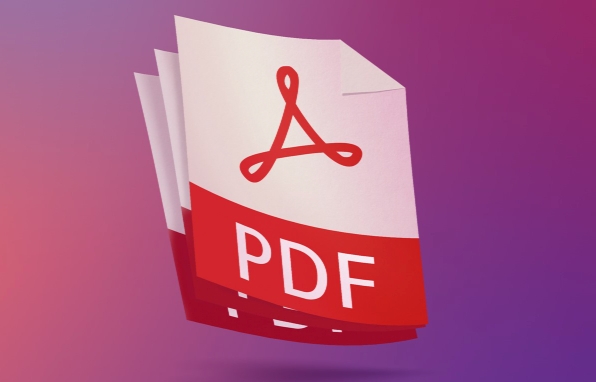
- Find the installer and right-click to select "Run as administrator"
- If it is a network installation package, confirm that your account has local administrator permissions
- Some companies have IT policies that may require contacting an administrator to assist with the installation
This problem is especially common in enterprise environments. Sometimes, it seems that everything is normal, but in fact it is just that there are insufficient permissions.
3. Check system compatibility and updates
Adobe Acrobat has certain requirements for the operating system version, especially when the Windows version is lower or not patched, it is prone to problems.
- View the list of operating systems supported by Adobe official website
- Update Windows to the latest version, including the .NET Framework and Visual C runtime library
- If you are using an older version of Acrobat DC (such as a few years ago), consider upgrading to the latest version
Sometimes you will find that the installation is successfully installed, but it crashes when it is opened. It is likely that the system lacks some dependencies or the service is not started.
4. Try to install or replace the download source online
If the local installation package is damaged or incomplete, it can also cause the installation to fail. You can try to download the installer again from the Adobe official website.
- Use stable network connections to avoid interruption of interruption of breakpoints
- If you are a domestic user, it is recommended to use an official Chinese website or a trusted image source
- Check file integrity after downloading (if provided with hash value)
Basically these are the methods. Most installation problems can be solved through the above steps. The key is to follow the order and don’t skip the steps. If you really can't handle it, you can also contact Adobe Support for remote assistance.
The above is the detailed content of How to repair an Adobe Acrobat installation?. For more information, please follow other related articles on the PHP Chinese website!

Hot AI Tools

Undress AI Tool
Undress images for free

Undresser.AI Undress
AI-powered app for creating realistic nude photos

AI Clothes Remover
Online AI tool for removing clothes from photos.

Clothoff.io
AI clothes remover

Video Face Swap
Swap faces in any video effortlessly with our completely free AI face swap tool!

Hot Article

Hot Tools

Notepad++7.3.1
Easy-to-use and free code editor

SublimeText3 Chinese version
Chinese version, very easy to use

Zend Studio 13.0.1
Powerful PHP integrated development environment

Dreamweaver CS6
Visual web development tools

SublimeText3 Mac version
God-level code editing software (SublimeText3)
 How to create a custom brush in Photoshop
Jul 08, 2025 am 01:01 AM
How to create a custom brush in Photoshop
Jul 08, 2025 am 01:01 AM
The steps to create a custom brush in Photoshop are as follows: 1. Select a pattern with clear edges and suitable for brushes, such as hand-painted textures or photo parts, and adjust it to the appropriate size; 2. Use the "Magic Wand Tool" or "Quick Selection Tool" to remove the background to ensure that the pattern is in an independent selection; 3. Create a basic brush through "Edit > Define Brush Presets"; 4. Adjust the parameters such as "Shape Dynamic", "Scatter", "Text" and "Transfer" in the "Brush" panel to make the strokes more natural; 5. Finally, click "Save As Brush" to save as a .abr file for convenience of subsequent use and sharing.
 How to use the quick selection tool in Photoshop
Jul 06, 2025 am 12:01 AM
How to use the quick selection tool in Photoshop
Jul 06, 2025 am 12:01 AM
Photoshop's quick selection tool is suitable for selecting areas with similar colors and clear boundaries. The usage methods include: 1. Find and activate the tool, right-click or long-press to switch or press the shortcut key W to ensure that the layer is unlocked; 2. Adjust the brush size, combine the Alt or Option key to switch the selection mode, Shift key to add selection, and improve accuracy through the option bar setting sampling method; 3. Use the "Select the Subject" function to assist in selection, and then manually optimize edge details, especially suitable for portraits or product images.
 How to recover a corrupted AutoCAD file?
Jul 09, 2025 am 01:16 AM
How to recover a corrupted AutoCAD file?
Jul 09, 2025 am 01:16 AM
When AutoCAD file is corrupted, you can take the following steps to try to restore: 1. Check the automatic backup of the file, check whether there is a .bak or .sv$ file in the folder where the original .dwg file is located, and rename the .bak file to .dwg to open it; 2. Use the RECOVER command to try to repair the file, and if it fails, use the -OPEN command to open the file for partial recovery; 3. Use third-party tools such as DataNumenDWGRepair, RecoveryToolboxforDWG, etc. to deal with seriously damaged files. To prevent future damage, you should save regularly and use "Save As" to refresh the file structure, keep the software updated, avoid saving through network drives, enable automatic save and set up
 How to remove password protection from a PDF in Adobe Acrobat?
Jul 05, 2025 am 12:36 AM
How to remove password protection from a PDF in Adobe Acrobat?
Jul 05, 2025 am 12:36 AM
To remove PDF password protection, use Adobe AcrobatPro and have the document owner password. The steps include: 1. Open Adobe AcrobatPro and select a password-protected PDF file; 2. Enter the correct owner password; 3. Go to "Tools" > "Protection" > "Encryption" > "Remove Security"; 4. Click "OK" in the pop-up window to confirm the removal. If AcrobatPro is not available, you can ask others for assistance or use third-party decryption tools, but you need to pay attention to privacy risks. Common problems include invalid password, grayed out security settings, and prompting for passwords after removal. The solution is to check password input, try to convert file formats, or update software versions. If it cannot be resolved, please contact A
 How to fix remote desktop connection issues
Jul 08, 2025 am 01:03 AM
How to fix remote desktop connection issues
Jul 08, 2025 am 01:03 AM
Remote Desktop connection problems can be checked through the following steps: 1. Check the network and firewall settings to ensure that the TCP3389 port is open; 2. Confirm that the remote desktop function is enabled and supported by non-home version systems; 3. Verify user permissions and belong to the "RemoteDesktopUsers" group or administrator; 4. Handle black screen or lag, adjust the display options or restart the remote computer. Check them one by one in order, and most problems can be solved.
 How to get Photoshop for free
Jul 12, 2025 am 12:34 AM
How to get Photoshop for free
Jul 12, 2025 am 12:34 AM
Adobe Photoshop does not have a permanent free version, but can be legally used in the following ways: 1. The official website provides a 7-day free trial, complete functions but automatic renewal is required; 2. Use a simplified version based on the browser (Beta), which supports basic editing functions; 3. Students or teachers can obtain a full-featured version through the school education plan; 4. Consider alternative software such as GIMP, Photopea, Krita or Canva Pixlr to meet daily needs. The above methods can meet the needs of different users and ensure legal and compliant use.
 AutoCAD 3D modeling tutorial
Jul 10, 2025 pm 12:20 PM
AutoCAD 3D modeling tutorial
Jul 10, 2025 pm 12:20 PM
Friends who are just beginning to get involved in AutoCAD3D modeling can start with the following steps: 1. Start practicing from basic geometry (such as cubes, cylinders, spheres), use BOX, CYLINDER, SPHERE and other commands to build simple models and combine them into complex structures; 2. Master Boolean operations (UNION merge, SUBTRACT cutting, INTERSECT intersection) to create solid models with holes or combined structures; 3. Pay attention to the settings of the view and coordinate system (UCS), switch the view angle to understand the structure, and ensure the correct operation direction by adjusting UCS; 4. After completing the modeling, it can be exported to STL, STEP or IGES format for easy printing or sharing, and use SECTIONPLANE







