How to use Snap Layouts and Snap Groups in Windows 11?
Jul 06, 2025 am 12:29 AMSnap Layouts is a preset split-screen layout function in Windows 11. By clicking the window maximization button, you can arrange up to 3 to 4 windows, supporting drag-and-drop filling and reuse; Snap Groups is the memory function of Snap Layouts, which automatically saves the window combination in the layout, and can restore the original layout after switching the desktop or minimizing it. Skills such as rationally choosing layout methods, combining virtual desktop usage, avoiding frequent movement of windows, and closing first prompts can improve multi-task efficiency.

Snap Layouts and Snap Groups for Windows 11 are great tools to improve multitasking efficiency, but many people just know that they can split the screen, but they don’t use their combined functions well. In fact, as long as you master a few key points, you can quickly organize the desktop windows and improve work efficiency.
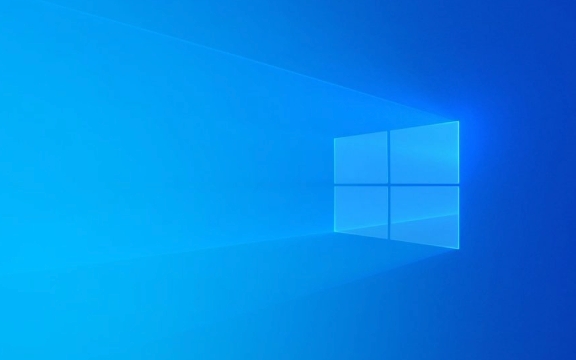
What is Snap Layouts?
Snap Layouts is a "preset layout" that pops up several different split-screen styles when you move the mouse to the maximization button in the upper right corner of the window. You can select a layout from it and put a different window in each area.

Tips for use:
- Supports up to 3~4 windows to be arranged simultaneously (depending on screen direction and resolution).
- Each click of the Maximization button will display the same layout options for reuse.
- You can drag and drop other open windows into the corresponding grid, and the system will automatically adjust the position for you.
For example: You want to read the browser information while writing documents, and then open a chat window. Using a three-pane layout, you can arrange the three applications neatly.
What are Snap Groups? What does it have to do with Snap Layouts?
Snap Groups are the "memory function" of Snap Layouts. When you put multiple windows in a Snap layout, switch to another desktop or minimize them, these windows are "packaged" into a group. When you click on the thumbnail on the taskbar, you can see that this set of windows will be restored to its original position at the same time.
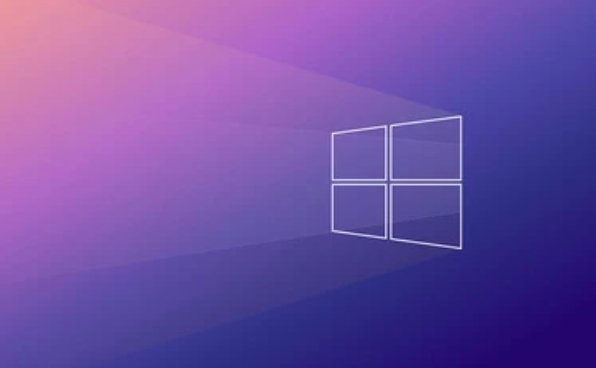
Key points description:
- It is not set up separately, but is automatically generated by Snap Layouts.
- When you switch the desktop, minimize the window and then restore it, you will see that the Snap Group takes effect.
- If you accidentally disrupt the window order, the Snap Group will fail.
For example: you put a Word document on the left and two browser tabs on the right. When you minimize this set of windows and then restore them, they still maintain their original layout. This is what Snap Group is working.
How to use Snap Layouts and Snap Groups efficiently?
Here are some practical suggestions to help you better utilize these two features:
- Reasonably choose the layout method : Choose the appropriate split-screen mode according to the type of task you want to process, such as two columns are suitable for reading in comparison, and three rows are suitable for viewing multiple small windows.
- Use in combination with virtual desktops : Save different Snap Groups on different desktops, such as one desktop focusing on writing, and the other desktop processing emails and meetings.
- Avoid frequent movement of windows : Once a Snap Group is established, try not to manually drag the window, otherwise the combination will be broken.
- Close Snap Layouts Prompt (optional) : If you are already familiar with the operation, you can turn off "Tips on First Use" in the settings.
Basically that's it. Snap Layouts and Snap Groups look simple, but when used correctly, you can save a lot of trouble in manually adjusting windows, especially suitable for scenarios where multitasking is required.
The above is the detailed content of How to use Snap Layouts and Snap Groups in Windows 11?. For more information, please follow other related articles on the PHP Chinese website!

Hot AI Tools

Undress AI Tool
Undress images for free

Undresser.AI Undress
AI-powered app for creating realistic nude photos

AI Clothes Remover
Online AI tool for removing clothes from photos.

Clothoff.io
AI clothes remover

Video Face Swap
Swap faces in any video effortlessly with our completely free AI face swap tool!

Hot Article

Hot Tools

Notepad++7.3.1
Easy-to-use and free code editor

SublimeText3 Chinese version
Chinese version, very easy to use

Zend Studio 13.0.1
Powerful PHP integrated development environment

Dreamweaver CS6
Visual web development tools

SublimeText3 Mac version
God-level code editing software (SublimeText3)
 How to Change Font Color on Desktop Icons (Windows 11)
Jul 07, 2025 pm 12:07 PM
How to Change Font Color on Desktop Icons (Windows 11)
Jul 07, 2025 pm 12:07 PM
If you're having trouble reading your desktop icons' text or simply want to personalize your desktop look, you may be looking for a way to change the font color on desktop icons in Windows 11. Unfortunately, Windows 11 doesn't offer an easy built-in
 Fixed Windows 11 Google Chrome not opening
Jul 08, 2025 pm 02:36 PM
Fixed Windows 11 Google Chrome not opening
Jul 08, 2025 pm 02:36 PM
Fixed Windows 11 Google Chrome not opening Google Chrome is the most popular browser right now, but even it sometimes requires help to open on Windows. Then follow the on-screen instructions to complete the process. After completing the above steps, launch Google Chrome again to see if it works properly now. 5. Delete Chrome User Profile If you are still having problems, it may be time to delete Chrome User Profile. This will delete all your personal information, so be sure to back up all relevant data. Typically, you delete the Chrome user profile through the browser itself. But given that you can't open it, here's another way: Turn on Windo
 How to fix second monitor not detected in Windows?
Jul 12, 2025 am 02:27 AM
How to fix second monitor not detected in Windows?
Jul 12, 2025 am 02:27 AM
When Windows cannot detect a second monitor, first check whether the physical connection is normal, including power supply, cable plug-in and interface compatibility, and try to replace the cable or adapter; secondly, update or reinstall the graphics card driver through the Device Manager, and roll back the driver version if necessary; then manually click "Detection" in the display settings to identify the monitor to confirm whether it is correctly identified by the system; finally check whether the monitor input source is switched to the corresponding interface, and confirm whether the graphics card output port connected to the cable is correct. Following the above steps to check in turn, most dual-screen recognition problems can usually be solved.
 Want to Build an Everyday Work Desktop? Get a Mini PC Instead
Jul 08, 2025 am 06:03 AM
Want to Build an Everyday Work Desktop? Get a Mini PC Instead
Jul 08, 2025 am 06:03 AM
Mini PCs have undergone
 Fixed the failure to upload files in Windows Google Chrome
Jul 08, 2025 pm 02:33 PM
Fixed the failure to upload files in Windows Google Chrome
Jul 08, 2025 pm 02:33 PM
Have problems uploading files in Google Chrome? This may be annoying, right? Whether you are attaching documents to emails, sharing images on social media, or submitting important files for work or school, a smooth file upload process is crucial. So, it can be frustrating if your file uploads continue to fail in Chrome on Windows PC. If you're not ready to give up your favorite browser, here are some tips for fixes that can't upload files on Windows Google Chrome 1. Start with Universal Repair Before we learn about any advanced troubleshooting tips, it's best to try some of the basic solutions mentioned below. Troubleshooting Internet connection issues: Internet connection
 How to clear the print queue in Windows?
Jul 11, 2025 am 02:19 AM
How to clear the print queue in Windows?
Jul 11, 2025 am 02:19 AM
When encountering the problem of printing task stuck, clearing the print queue and restarting the PrintSpooler service is an effective solution. First, open the "Device and Printer" interface to find the corresponding printer, right-click the task and select "Cancel" to clear a single task, or click "Cancel all documents" to clear the queue at one time; if the queue is inaccessible, press Win R to enter services.msc to open the service list, find "PrintSpooler" and stop it before starting the service. If necessary, you can manually delete the residual files under the C:\Windows\System32\spool\PRINTERS path to completely solve the problem.
 How to show file extensions in Windows 11 File Explorer?
Jul 08, 2025 am 02:40 AM
How to show file extensions in Windows 11 File Explorer?
Jul 08, 2025 am 02:40 AM
To display file extensions in Windows 11 File Explorer, you can follow the following steps: 1. Open any folder; 2. Click the "View" tab in the top menu bar; 3. Click the "Options" button in the upper right corner; 4. Switch to the "View" tab; 5. Uncheck "Hide extensions for known file types"; 6. Click "OK" to save settings. This setting helps identify file types, improve development efficiency, and troubleshoot problems. If you just want to view the extension temporarily, you can right-click the file and select "Rename" and press the Esc key to exit, and the system settings will not be changed.







