To enable guest access in Microsoft Teams, first turn on guest access in Teams by going to the Teams admin center, navigating to Teams > Guest access, toggling Allow guests to access Teams to On, and clicking Save. Next, enable guest access in Microsoft 365 Groups via the Microsoft 365 admin center under Settings > Org settings > Guest access, ensuring options like Let guests access SharePoint and OneDrive, Let guests create and own teams and groups, and Let guests join Microsoft 365 groups are toggled on. Then, add guests to a specific team through the Teams admin center by selecting the team, going to the Members tab, choosing Add guests, and entering their email address. Lastly, consider licensing and permissions, noting that guests don’t require full licenses but may need collaboration-only licenses with appropriate access controls to align with organizational governance strategies.

To enable guest access in the Microsoft Teams admin center, you need to toggle a few settings that control external collaboration. It’s not complicated, but it does require attention to detail—especially if your organization has security concerns or compliance requirements.
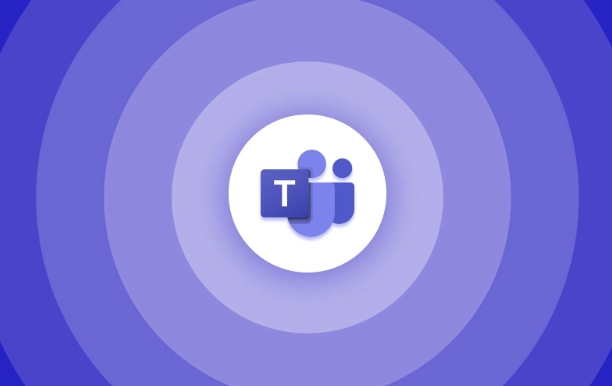
Turn on Guest Access in Teams
The first step is enabling guest access at the Teams level. This setting controls whether external users can be added to your Teams environment at all.
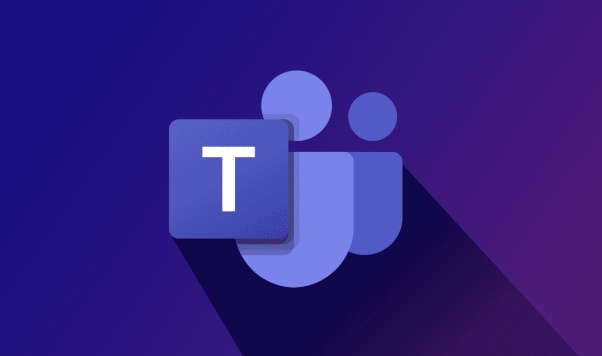
- Go to the Microsoft Teams admin center.
- In the left navigation, go to Teams > Guest access.
- Toggle Allow guests to access Teams to On.
- Click Save.
Once this is enabled, external users (guests) can be added to teams and chats, but they still won’t have access until you configure the next layer: Microsoft 365 group settings.
Enable Guest Access in Microsoft 365 Groups
Since Teams relies heavily on Microsoft 365 groups, you also need to make sure guest access is allowed at the group level.
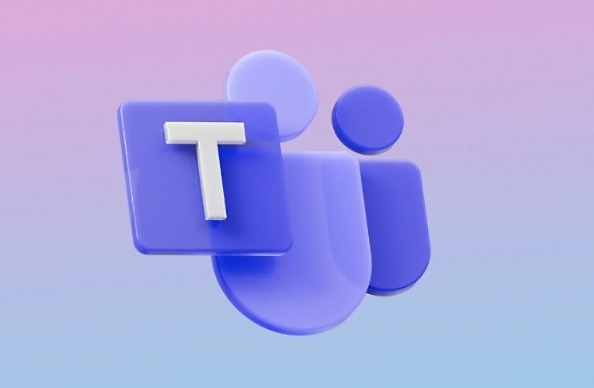
- Go to the Microsoft 365 admin center.
- Navigate to Settings > Org settings > Guest access.
- Make sure Let guests access SharePoint and OneDrive and Let guests create and own teams and groups are both toggled on, depending on your needs.
- Also check that Let guests join Microsoft 365 groups is enabled.
These settings determine how deeply guests can interact with your organization’s content, so choose carefully based on your team’s collaboration needs and security policies.
Add Guests to a Team
Now that the global settings are enabled, you can start adding guests to specific teams.
- In the Teams admin center, go to Teams > Manage teams.
- Select the team you want to add a guest to.
- Under the Members tab, click Add members, then select Add guests.
- Enter the email address of the guest user and assign them a role if needed (default is member).
Guest users will receive an invitation and will be able to access the team once accepted. They’ll show up in the member list with a “Guest” label.
Consider Licensing and Permissions
Guests don’t need a full license to participate in Teams, but some features might be limited depending on your setup.
- Most organizations use collaboration-only licenses for external users.
- If you have specific apps or channels that require advanced functionality, double-check permissions.
- You may also want to restrict which roles can add guests to avoid uncontrolled external access.
Guest access works best when permissions are clearly defined and aligned with your organization’s overall governance strategy.
That's basically all it takes to set up guest access in Teams through the admin center. It’s straightforward once you know where each setting lives, but easy to miss a step if you’re new to the interface.
The above is the detailed content of How to enable guest access in the Teams admin center?. For more information, please follow other related articles on the PHP Chinese website!

Hot AI Tools

Undress AI Tool
Undress images for free

Undresser.AI Undress
AI-powered app for creating realistic nude photos

AI Clothes Remover
Online AI tool for removing clothes from photos.

Clothoff.io
AI clothes remover

Video Face Swap
Swap faces in any video effortlessly with our completely free AI face swap tool!

Hot Article

Hot Tools

Notepad++7.3.1
Easy-to-use and free code editor

SublimeText3 Chinese version
Chinese version, very easy to use

Zend Studio 13.0.1
Powerful PHP integrated development environment

Dreamweaver CS6
Visual web development tools

SublimeText3 Mac version
God-level code editing software (SublimeText3)

Hot Topics
 What is the meeting time limit for the free version of Teams?
Jul 04, 2025 am 01:11 AM
What is the meeting time limit for the free version of Teams?
Jul 04, 2025 am 01:11 AM
MicrosoftTeams’freeversionlimitsmeetingsto60minutes.1.Thisappliestomeetingswithexternalparticipantsorwithinanorganization.2.Thelimitdoesnotaffectinternalmeetingswhereallusersareunderthesameorganization.3.Workaroundsincludeendingandrestartingthemeetin
 how to group by month in excel pivot table
Jul 11, 2025 am 01:01 AM
how to group by month in excel pivot table
Jul 11, 2025 am 01:01 AM
Grouping by month in Excel Pivot Table requires you to make sure that the date is formatted correctly, then insert the Pivot Table and add the date field, and finally right-click the group to select "Month" aggregation. If you encounter problems, check whether it is a standard date format and the data range are reasonable, and adjust the number format to correctly display the month.
 How to Fix AutoSave in Microsoft 365
Jul 07, 2025 pm 12:31 PM
How to Fix AutoSave in Microsoft 365
Jul 07, 2025 pm 12:31 PM
Quick Links Check the File's AutoSave Status
 How to change Outlook to dark theme (mode) and turn it off
Jul 12, 2025 am 09:30 AM
How to change Outlook to dark theme (mode) and turn it off
Jul 12, 2025 am 09:30 AM
The tutorial shows how to toggle light and dark mode in different Outlook applications, and how to keep a white reading pane in black theme. If you frequently work with your email late at night, Outlook dark mode can reduce eye strain and
 how to repeat header rows on every page when printing excel
Jul 09, 2025 am 02:24 AM
how to repeat header rows on every page when printing excel
Jul 09, 2025 am 02:24 AM
To set up the repeating headers per page when Excel prints, use the "Top Title Row" feature. Specific steps: 1. Open the Excel file and click the "Page Layout" tab; 2. Click the "Print Title" button; 3. Select "Top Title Line" in the pop-up window and select the line to be repeated (such as line 1); 4. Click "OK" to complete the settings. Notes include: only visible effects when printing preview or actual printing, avoid selecting too many title lines to affect the display of the text, different worksheets need to be set separately, ExcelOnline does not support this function, requires local version, Mac version operation is similar, but the interface is slightly different.
 How to Screenshot on Windows PCs: Windows 10 and 11
Jul 23, 2025 am 09:24 AM
How to Screenshot on Windows PCs: Windows 10 and 11
Jul 23, 2025 am 09:24 AM
It's common to want to take a screenshot on a PC. If you're not using a third-party tool, you can do it manually. The most obvious way is to Hit the Prt Sc button/or Print Scrn button (print screen key), which will grab the entire PC screen. You do
 Where are Teams meeting recordings saved?
Jul 09, 2025 am 01:53 AM
Where are Teams meeting recordings saved?
Jul 09, 2025 am 01:53 AM
MicrosoftTeamsrecordingsarestoredinthecloud,typicallyinOneDriveorSharePoint.1.Recordingsusuallysavetotheinitiator’sOneDriveina“Recordings”folderunder“Content.”2.Forlargermeetingsorwebinars,filesmaygototheorganizer’sOneDriveoraSharePointsitelinkedtoaT
 how to find the second largest value in excel
Jul 08, 2025 am 01:09 AM
how to find the second largest value in excel
Jul 08, 2025 am 01:09 AM
Finding the second largest value in Excel can be implemented by LARGE function. The formula is =LARGE(range,2), where range is the data area; if the maximum value appears repeatedly and all maximum values ??need to be excluded and the second maximum value is found, you can use the array formula =MAX(IF(rangeMAX(range),range)), and the old version of Excel needs to be executed by Ctrl Shift Enter; for users who are not familiar with formulas, you can also manually search by sorting the data in descending order and viewing the second cell, but this method will change the order of the original data. It is recommended to copy the data first and then operate.






