how to get rid of a blank page at the end of a Word document
Jul 05, 2025 am 01:14 AMTo delete blank pages at the end of Word documents, first check and delete the hidden paragraph marks, then adjust the section break or page break, and finally optimize the page margin and zoom settings. The specific steps are as follows: 1. Press Ctrl Shift 8 to display the hidden format and delete the unnecessary paragraph marks; 2. Check and delete unnecessary section breaks or change the section break layout to "continuous"; 3. Adjust the bottom margin, reduce the font size, or change the line spacing to reduce page usage; 4. Use the print preview to confirm that the blank page has been removed. These methods usually solve the problem in just a few clicks.

You hit “Print” or scroll to the end of your Word document, and there it is—a blank page you didn't ask for. It's a common issue, especially in longer documents, and usually has simple fixes. Here's how to get rid of that stubborn blank page at the end.
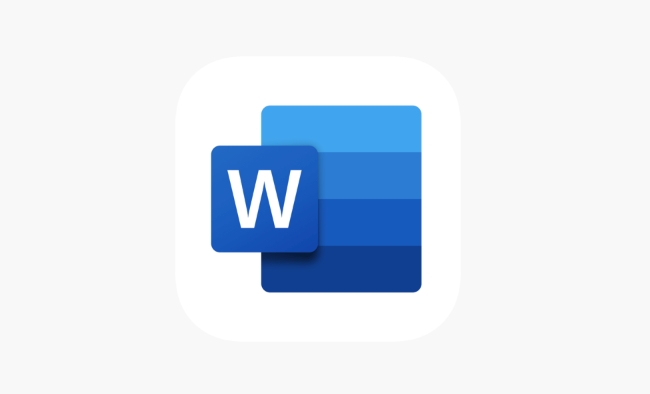
Check for Hidden Paragraph Marks
One of the most common causes of an extra blank page is an invisible paragraph mark or line break lingering at the end. These can be hard to spot unless you toggle on Word's hidden formatting marks.

- Press Ctrl Shift 8 (Windows) or ? 8 (Mac) to show paragraph marks and other hidden characters.
- Scroll to the very end of your document.
- If you see one or more paragraph marks (?) after your last sentence, delete them by placing the cursor before them and pressing Backspace .
Sometimes, even a single space or empty line at the end will push Word to create an extra page—this fixes that.
Adjust Section Breaks or Page Breaks
If your document uses section breaks (often used for changing margins, headers, footers, or orientation), they might be forcing an extra blank page.
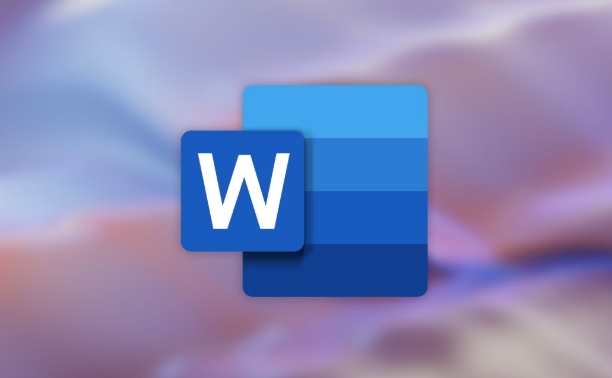
- Toggle on hidden formatting again ( Ctrl Shift 8 ) to look for "Section Break" markers near the end.
- If you find one unnecessarily placed at the very end, click right before it and press Delete .
- Alternatively, if you need the section break but don't want a forced page break, double-click the break to open the Layout options and change it to "Continuous."
Also, check for Page Breaks at the end. If you see the words "Page Break" highlighted, deleting it should remove the blank page.
Tweak the Document Margins or Scaling
In some cases, the blank page appears because Word thinks there's just enough content to justify another page—even if it looks empty.
Try these adjustments:
- Go to the Layout tab and reduce the bottom margin slightly.
- Check if any objects (like tables, images, or text boxes) are pushed to the next page due to spacing issues.
- You can also try reducing the font size of the last paragraph slightly, or shrinking the line spacing to Exactly or At least instead of Multiple .
These small layout tweaks can often pull the final content up and eliminate the blank page.
Use Print Preview to Confirm the Fix
After trying the above steps, always check your document in Print Preview mode to make sure the blank page is actually gone when printed or exported as PDF.
- Click on the File menu, then choose Print , and look at the preview.
- If the last page still shows up as blank, go back and double-check for any leftover paragraph marks, section breaks, or oversized white space.
Getting rid of that extra blank page is usually a matter of cleaning up hidden formatting or adjusting layout settings. Most of the time, it doesn't take much more than a few clicks once you know where to look.
The above is the detailed content of how to get rid of a blank page at the end of a Word document. For more information, please follow other related articles on the PHP Chinese website!

Hot AI Tools

Undress AI Tool
Undress images for free

Undresser.AI Undress
AI-powered app for creating realistic nude photos

AI Clothes Remover
Online AI tool for removing clothes from photos.

Clothoff.io
AI clothes remover

Video Face Swap
Swap faces in any video effortlessly with our completely free AI face swap tool!

Hot Article

Hot Tools

Notepad++7.3.1
Easy-to-use and free code editor

SublimeText3 Chinese version
Chinese version, very easy to use

Zend Studio 13.0.1
Powerful PHP integrated development environment

Dreamweaver CS6
Visual web development tools

SublimeText3 Mac version
God-level code editing software (SublimeText3)

Hot Topics
 What is the meeting time limit for the free version of Teams?
Jul 04, 2025 am 01:11 AM
What is the meeting time limit for the free version of Teams?
Jul 04, 2025 am 01:11 AM
MicrosoftTeams’freeversionlimitsmeetingsto60minutes.1.Thisappliestomeetingswithexternalparticipantsorwithinanorganization.2.Thelimitdoesnotaffectinternalmeetingswhereallusersareunderthesameorganization.3.Workaroundsincludeendingandrestartingthemeetin
 how to group by month in excel pivot table
Jul 11, 2025 am 01:01 AM
how to group by month in excel pivot table
Jul 11, 2025 am 01:01 AM
Grouping by month in Excel Pivot Table requires you to make sure that the date is formatted correctly, then insert the Pivot Table and add the date field, and finally right-click the group to select "Month" aggregation. If you encounter problems, check whether it is a standard date format and the data range are reasonable, and adjust the number format to correctly display the month.
 How to Fix AutoSave in Microsoft 365
Jul 07, 2025 pm 12:31 PM
How to Fix AutoSave in Microsoft 365
Jul 07, 2025 pm 12:31 PM
Quick Links Check the File's AutoSave Status
 How to change Outlook to dark theme (mode) and turn it off
Jul 12, 2025 am 09:30 AM
How to change Outlook to dark theme (mode) and turn it off
Jul 12, 2025 am 09:30 AM
The tutorial shows how to toggle light and dark mode in different Outlook applications, and how to keep a white reading pane in black theme. If you frequently work with your email late at night, Outlook dark mode can reduce eye strain and
 how to repeat header rows on every page when printing excel
Jul 09, 2025 am 02:24 AM
how to repeat header rows on every page when printing excel
Jul 09, 2025 am 02:24 AM
To set up the repeating headers per page when Excel prints, use the "Top Title Row" feature. Specific steps: 1. Open the Excel file and click the "Page Layout" tab; 2. Click the "Print Title" button; 3. Select "Top Title Line" in the pop-up window and select the line to be repeated (such as line 1); 4. Click "OK" to complete the settings. Notes include: only visible effects when printing preview or actual printing, avoid selecting too many title lines to affect the display of the text, different worksheets need to be set separately, ExcelOnline does not support this function, requires local version, Mac version operation is similar, but the interface is slightly different.
 How to Screenshot on Windows PCs: Windows 10 and 11
Jul 23, 2025 am 09:24 AM
How to Screenshot on Windows PCs: Windows 10 and 11
Jul 23, 2025 am 09:24 AM
It's common to want to take a screenshot on a PC. If you're not using a third-party tool, you can do it manually. The most obvious way is to Hit the Prt Sc button/or Print Scrn button (print screen key), which will grab the entire PC screen. You do
 Where are Teams meeting recordings saved?
Jul 09, 2025 am 01:53 AM
Where are Teams meeting recordings saved?
Jul 09, 2025 am 01:53 AM
MicrosoftTeamsrecordingsarestoredinthecloud,typicallyinOneDriveorSharePoint.1.Recordingsusuallysavetotheinitiator’sOneDriveina“Recordings”folderunder“Content.”2.Forlargermeetingsorwebinars,filesmaygototheorganizer’sOneDriveoraSharePointsitelinkedtoaT
 how to find the second largest value in excel
Jul 08, 2025 am 01:09 AM
how to find the second largest value in excel
Jul 08, 2025 am 01:09 AM
Finding the second largest value in Excel can be implemented by LARGE function. The formula is =LARGE(range,2), where range is the data area; if the maximum value appears repeatedly and all maximum values ??need to be excluded and the second maximum value is found, you can use the array formula =MAX(IF(rangeMAX(range),range)), and the old version of Excel needs to be executed by Ctrl Shift Enter; for users who are not familiar with formulas, you can also manually search by sorting the data in descending order and viewing the second cell, but this method will change the order of the original data. It is recommended to copy the data first and then operate.






