To install Windows 10 cleanly, you need to prepare tools, back up data, and perform the installation process correctly. 1. Make a bootable USB drive, use the media creation tool of Microsoft's official website, select the corresponding version and architecture, and ensure that the USB drive is at least 8GB and is constantly opened during the production process; 2. Set the BIOS to support booting from the USB drive, and it may need to manually adjust the startup sequence; 3. Back up important data before installation, because the clean installation will format the system disk, and it is recommended to transfer files to an external hard disk or cloud disk; 4. Select "Customize: Install Windows only (Advanced)" during installation, and create a new primary partition after deleting all partitions. Note that this operation will clear the hard disk data; 5. Select the system version during installation and enter the product key. If Windows 10 has been activated before, the license will usually be automatically identified; 6. After installation, the drivers and necessary software are installed first, and automatic updates are enabled to keep the system up-to-date. The entire process needs to be operated with caution, especially the backup and partitioning process, to ensure smooth installation and ensure data security.

To install Windows 10 cleanly, the core is to prepare the tools, back up the data, and execute the installation process correctly. The whole process is not complicated, but there are several key points that must be paid attention to.
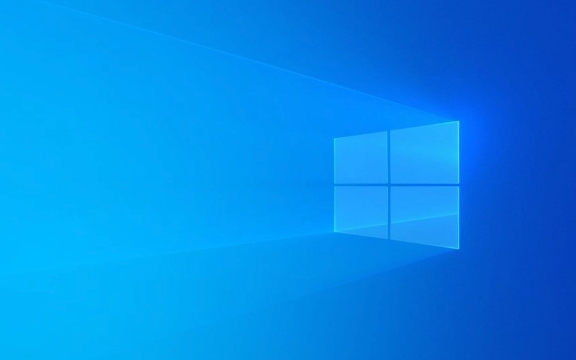
Get ready for installation media
The first step is to create a bootable USB installation disk. You need to download the "Media Creation Tool" from Microsoft's official website and prepare a USB drive with at least 8GB capacity. After running this tool, select Create Installation Media for Another Computer, and follow the prompts to select the language, version, and architecture (usually 64-bit). After completion, the USB drive becomes a tool that can be used to install the system.

- Make sure your computer supports booting from USB drive
- Startup sequence may be set manually in the BIOS
- Do not interrupt the operation during production, otherwise it may fail
Back up important data
Be sure to back up your personal files before starting the installation. Because "clean installation" means that you have to format the system disk and all the original content will be cleared. You can copy the information to an external hard drive or cloud drive, or use backup software for mirror backup.
A common misunderstanding is that you will not lose data if you only uninstall the program or reinstall the system, but it is not the case. Especially if you plan to format the C drive, the documents, download directories, etc. inside will disappear. It is recommended to sort out what documents must be kept in advance to ensure that they have been transferred safely.

Perform the installation steps correctly
After inserting the USB drive, restart the computer, and select Boot from USB drive in the BIOS or boot menu. After entering the installation interface, select Custom: Install Windows only (Advanced). At this time you will see the disk partition interface.
If it was previously a dual system or multi-partition, you can select the drive letter to format. Newbie recommends deleting all partitions first and then creating a new primary partition, which is cleaner. However, be careful that doing so will clear the entire hard disk data, so the previous data backup is particularly important.
During the installation process, you will also be asked to select a version (such as Home Edition, Professional Edition) and enter the product key. If you have activated Windows 10 on this computer before, the system will automatically recognize the digital license and do not require reactivate.
Basic settings after installation
After the system is installed, the first thing is to install the driver. If some hardware such as network cards and graphics cards are not driverless, it may affect network connection or display effect. You can update online through the driver management software provided by motherboard manufacturers, or using the Device Manager.
Next is to install common software, such as browsers, office suites, antivirus software, etc. It is recommended not to install too much software at once to keep the system light. Also remember to turn on automatic updates to ensure that the system remains up to date.
Basically that's it. As long as you do your preparation, the installation process is actually smooth, but don’t forget that every step may affect the final experience, especially the partitioning and backup links are prone to errors.
The above is the detailed content of How to do a clean install of Windows 10?. For more information, please follow other related articles on the PHP Chinese website!

Hot AI Tools

Undress AI Tool
Undress images for free

Undresser.AI Undress
AI-powered app for creating realistic nude photos

AI Clothes Remover
Online AI tool for removing clothes from photos.

Clothoff.io
AI clothes remover

Video Face Swap
Swap faces in any video effortlessly with our completely free AI face swap tool!

Hot Article

Hot Tools

Notepad++7.3.1
Easy-to-use and free code editor

SublimeText3 Chinese version
Chinese version, very easy to use

Zend Studio 13.0.1
Powerful PHP integrated development environment

Dreamweaver CS6
Visual web development tools

SublimeText3 Mac version
God-level code editing software (SublimeText3)
 How to Change Font Color on Desktop Icons (Windows 11)
Jul 07, 2025 pm 12:07 PM
How to Change Font Color on Desktop Icons (Windows 11)
Jul 07, 2025 pm 12:07 PM
If you're having trouble reading your desktop icons' text or simply want to personalize your desktop look, you may be looking for a way to change the font color on desktop icons in Windows 11. Unfortunately, Windows 11 doesn't offer an easy built-in
 Fixed Windows 11 Google Chrome not opening
Jul 08, 2025 pm 02:36 PM
Fixed Windows 11 Google Chrome not opening
Jul 08, 2025 pm 02:36 PM
Fixed Windows 11 Google Chrome not opening Google Chrome is the most popular browser right now, but even it sometimes requires help to open on Windows. Then follow the on-screen instructions to complete the process. After completing the above steps, launch Google Chrome again to see if it works properly now. 5. Delete Chrome User Profile If you are still having problems, it may be time to delete Chrome User Profile. This will delete all your personal information, so be sure to back up all relevant data. Typically, you delete the Chrome user profile through the browser itself. But given that you can't open it, here's another way: Turn on Windo
 How to fix second monitor not detected in Windows?
Jul 12, 2025 am 02:27 AM
How to fix second monitor not detected in Windows?
Jul 12, 2025 am 02:27 AM
When Windows cannot detect a second monitor, first check whether the physical connection is normal, including power supply, cable plug-in and interface compatibility, and try to replace the cable or adapter; secondly, update or reinstall the graphics card driver through the Device Manager, and roll back the driver version if necessary; then manually click "Detection" in the display settings to identify the monitor to confirm whether it is correctly identified by the system; finally check whether the monitor input source is switched to the corresponding interface, and confirm whether the graphics card output port connected to the cable is correct. Following the above steps to check in turn, most dual-screen recognition problems can usually be solved.
 Want to Build an Everyday Work Desktop? Get a Mini PC Instead
Jul 08, 2025 am 06:03 AM
Want to Build an Everyday Work Desktop? Get a Mini PC Instead
Jul 08, 2025 am 06:03 AM
Mini PCs have undergone
 Fixed the failure to upload files in Windows Google Chrome
Jul 08, 2025 pm 02:33 PM
Fixed the failure to upload files in Windows Google Chrome
Jul 08, 2025 pm 02:33 PM
Have problems uploading files in Google Chrome? This may be annoying, right? Whether you are attaching documents to emails, sharing images on social media, or submitting important files for work or school, a smooth file upload process is crucial. So, it can be frustrating if your file uploads continue to fail in Chrome on Windows PC. If you're not ready to give up your favorite browser, here are some tips for fixes that can't upload files on Windows Google Chrome 1. Start with Universal Repair Before we learn about any advanced troubleshooting tips, it's best to try some of the basic solutions mentioned below. Troubleshooting Internet connection issues: Internet connection
 How to clear the print queue in Windows?
Jul 11, 2025 am 02:19 AM
How to clear the print queue in Windows?
Jul 11, 2025 am 02:19 AM
When encountering the problem of printing task stuck, clearing the print queue and restarting the PrintSpooler service is an effective solution. First, open the "Device and Printer" interface to find the corresponding printer, right-click the task and select "Cancel" to clear a single task, or click "Cancel all documents" to clear the queue at one time; if the queue is inaccessible, press Win R to enter services.msc to open the service list, find "PrintSpooler" and stop it before starting the service. If necessary, you can manually delete the residual files under the C:\Windows\System32\spool\PRINTERS path to completely solve the problem.
 How to run Command Prompt as an administrator in Windows 10?
Jul 05, 2025 am 02:31 AM
How to run Command Prompt as an administrator in Windows 10?
Jul 05, 2025 am 02:31 AM
To run command prompts as administrator, the most direct way is to search through the Start menu and right-click "Run as administrator"; secondly, use the Win X shortcut menu to select "Command Prompt (Administrator)" or "Windows Terminal (Administrator)"; you can also open the run window through Win R and enter cmd and press Ctrl Shift Enter to force running as administrator; in addition, you can set shortcut properties to achieve automatic running as administrator. All the above methods require administrator permission and confirmation through UAC. Pay attention to security risks during operation.







