
When using Word, Ruler is actually a very practical gadget, especially in typography and alignment of content. Many people only regard it as decoration, but in fact, learning to use it can save a lot of trouble.

How to open a ruler in Word?
First, let’s confirm that the ruler is not visible in all view modes. To display the ruler, you need to switch to the Page Layout or Draft view. Click the view button in the lower left corner, select "Page Layout" or "Draft", and the ruler will appear above and on the left of the document.

If you haven't seen the ruler in this view, you can go to the "View" tab and check the "Rules". Word for Windows is displayed by default, but may be hidden under Mac or some settings.
Set margins with rulers
One of the most direct uses of rulers is to adjust the page margins. Put the mouse at the junction of the ruler at the edge of the page, and a two-way arrow will appear. Press and drag to quickly adjust the margin size.
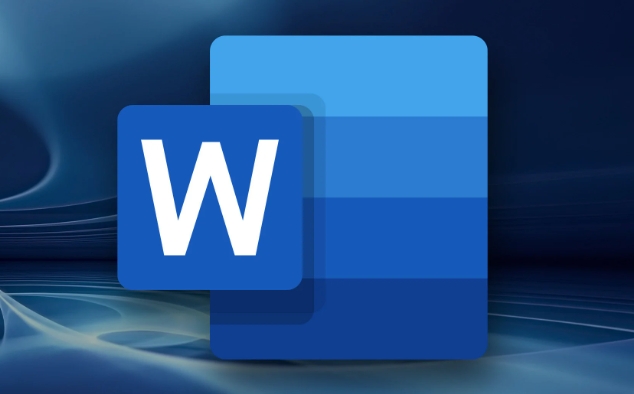
- Drag the blue marks on the left and right ends of the top ruler to set the left and right indentation of the paragraph
- The vertical ruler on the left can also adjust the upper and lower margins
- If you want the entire document to be uniform in margins, you can directly drag the boundary line of each page
This method is more intuitive than manually entering values ??in "Layout", and is suitable for quickly adjusting the white space area on the page.
Use rulers to control paragraph indentation
In addition to margins, the ruler can also help you carefully control paragraph indentation. On the top horizontal ruler, you will see three small sliders: the small triangle above represents the first row indentation, and the two squares below control the left and right indentation of the entire segment respectively.
For example, you want to have two characters empty at the beginning of each paragraph:
- Click anywhere in the paragraph
- Drag the indented triangle to the right a little
- Or double-click the ruler to enter the paragraph settings panel and enter the specific value
This way, you don’t need to manually knock spaces every time, and the format is more standardized.
Delete or hide extra tab marks
Sometimes you will find a bunch of vertical lines on the ruler, which are tab marks. They will affect where the text jumps when you press the Tab key.
If you don't use Tab typography often, these markers may interfere with your vision. The method of cleaning is simple:
- Double-click any vertical line on the ruler
- Click "Clear" or "Clear All" in the pop-up window
- Or just drag out the ruler to delete a mark
Of course, if you want to use Tab to align text, you can also manually add new tab positions, such as setting one every 1cm, so that after pressing Tab, the text will automatically align to the specified position.
Basically these functions. Don’t look at it as small as it is used properly, it can improve the layout efficiency a lot, and it also looks more professional.
The above is the detailed content of how to use the ruler in Word. For more information, please follow other related articles on the PHP Chinese website!

Hot AI Tools

Undress AI Tool
Undress images for free

Undresser.AI Undress
AI-powered app for creating realistic nude photos

AI Clothes Remover
Online AI tool for removing clothes from photos.

Clothoff.io
AI clothes remover

Video Face Swap
Swap faces in any video effortlessly with our completely free AI face swap tool!

Hot Article

Hot Tools

Notepad++7.3.1
Easy-to-use and free code editor

SublimeText3 Chinese version
Chinese version, very easy to use

Zend Studio 13.0.1
Powerful PHP integrated development environment

Dreamweaver CS6
Visual web development tools

SublimeText3 Mac version
God-level code editing software (SublimeText3)

Hot Topics
 What is the meeting time limit for the free version of Teams?
Jul 04, 2025 am 01:11 AM
What is the meeting time limit for the free version of Teams?
Jul 04, 2025 am 01:11 AM
MicrosoftTeams’freeversionlimitsmeetingsto60minutes.1.Thisappliestomeetingswithexternalparticipantsorwithinanorganization.2.Thelimitdoesnotaffectinternalmeetingswhereallusersareunderthesameorganization.3.Workaroundsincludeendingandrestartingthemeetin
 how to group by month in excel pivot table
Jul 11, 2025 am 01:01 AM
how to group by month in excel pivot table
Jul 11, 2025 am 01:01 AM
Grouping by month in Excel Pivot Table requires you to make sure that the date is formatted correctly, then insert the Pivot Table and add the date field, and finally right-click the group to select "Month" aggregation. If you encounter problems, check whether it is a standard date format and the data range are reasonable, and adjust the number format to correctly display the month.
 How to Fix AutoSave in Microsoft 365
Jul 07, 2025 pm 12:31 PM
How to Fix AutoSave in Microsoft 365
Jul 07, 2025 pm 12:31 PM
Quick Links Check the File's AutoSave Status
 How to change Outlook to dark theme (mode) and turn it off
Jul 12, 2025 am 09:30 AM
How to change Outlook to dark theme (mode) and turn it off
Jul 12, 2025 am 09:30 AM
The tutorial shows how to toggle light and dark mode in different Outlook applications, and how to keep a white reading pane in black theme. If you frequently work with your email late at night, Outlook dark mode can reduce eye strain and
 how to repeat header rows on every page when printing excel
Jul 09, 2025 am 02:24 AM
how to repeat header rows on every page when printing excel
Jul 09, 2025 am 02:24 AM
To set up the repeating headers per page when Excel prints, use the "Top Title Row" feature. Specific steps: 1. Open the Excel file and click the "Page Layout" tab; 2. Click the "Print Title" button; 3. Select "Top Title Line" in the pop-up window and select the line to be repeated (such as line 1); 4. Click "OK" to complete the settings. Notes include: only visible effects when printing preview or actual printing, avoid selecting too many title lines to affect the display of the text, different worksheets need to be set separately, ExcelOnline does not support this function, requires local version, Mac version operation is similar, but the interface is slightly different.
 How to Screenshot on Windows PCs: Windows 10 and 11
Jul 23, 2025 am 09:24 AM
How to Screenshot on Windows PCs: Windows 10 and 11
Jul 23, 2025 am 09:24 AM
It's common to want to take a screenshot on a PC. If you're not using a third-party tool, you can do it manually. The most obvious way is to Hit the Prt Sc button/or Print Scrn button (print screen key), which will grab the entire PC screen. You do
 Where are Teams meeting recordings saved?
Jul 09, 2025 am 01:53 AM
Where are Teams meeting recordings saved?
Jul 09, 2025 am 01:53 AM
MicrosoftTeamsrecordingsarestoredinthecloud,typicallyinOneDriveorSharePoint.1.Recordingsusuallysavetotheinitiator’sOneDriveina“Recordings”folderunder“Content.”2.Forlargermeetingsorwebinars,filesmaygototheorganizer’sOneDriveoraSharePointsitelinkedtoaT
 how to find the second largest value in excel
Jul 08, 2025 am 01:09 AM
how to find the second largest value in excel
Jul 08, 2025 am 01:09 AM
Finding the second largest value in Excel can be implemented by LARGE function. The formula is =LARGE(range,2), where range is the data area; if the maximum value appears repeatedly and all maximum values ??need to be excluded and the second maximum value is found, you can use the array formula =MAX(IF(rangeMAX(range),range)), and the old version of Excel needs to be executed by Ctrl Shift Enter; for users who are not familiar with formulas, you can also manually search by sorting the data in descending order and viewing the second cell, but this method will change the order of the original data. It is recommended to copy the data first and then operate.






