To delete the section breaks in Word, you must first display the hidden mark to find the section breaks. 1. Click the "?" button in the "Start" tab to display the edit mark; 2. Find the horizontal line marked "section breaks" in the document. Common types include "Next Page", "Continuous", "Even Pages", etc.; 3. Select the entire section break area and press the Delete key to delete, be careful not to delete only part of the content; 4. Deletion may cause changes in the page layout, such as changes in the header and footer or the format is malfunctioned, because the section breaks were originally used to control these settings; 5. If you want to retain the page effect, you can change the section breaks to "Continuous" instead of directly deleting; 6. It is recommended to check the format before and after the operation to avoid misoperation and causing layout problems.

To delete the section break in Word, the most direct way is to find it and delete it. But many people don’t know how to find it, let alone delete it. In fact, as long as you set the display hidden mark, the section break will appear.
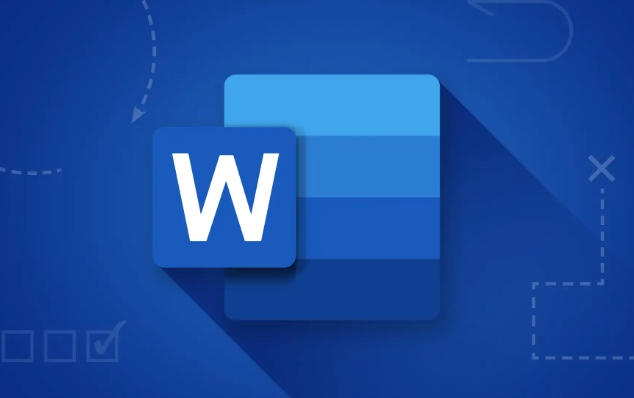
Turn on "Show/Hide Edit Tags"
In the Word interface, section breaks are invisible unless you take the initiative to let them display. Click the "Start" tab on the toolbar to find the "?" button in the paragraph section (that is, "Show/Hide Editing Tags"). Just click to see various format symbols in the document, including section breaks.
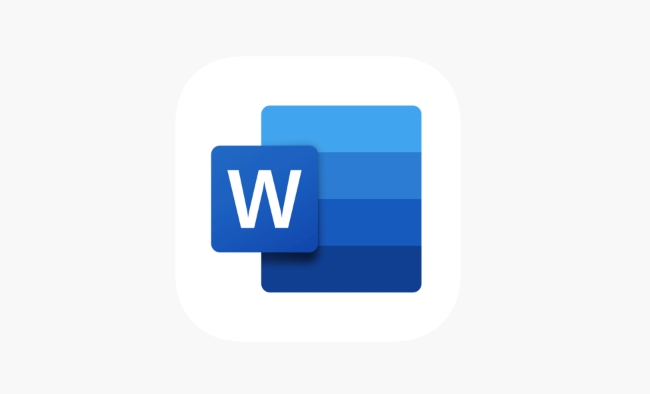
At this time, you will see some horizontal lines in the document that say "section breaking". Common types include "next page", "continuous", "even pages", etc., which determine where the new section starts.
- If you don't see the word "section break", it means that the display function may not be turned on, or there is really no section break in the document
- Sometimes the section breaking characters are hidden at the end of the page or behind the table, so you need to scroll carefully to view it.
Select and delete section breaks
After finding the section break, use the mouse to select the entire "section break" area, and then press the Delete key on the keyboard. Be careful not to delete only part of it, otherwise it may not be deleted or errors may occur.
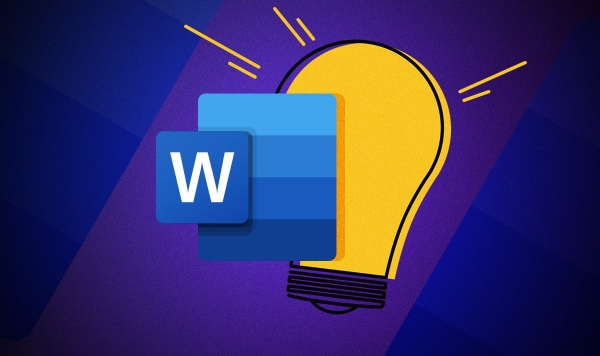
For example: If you insert a section break between two pages, after deleting it, the content of the original second page will be directly followed by the first page, and the format may also change.
Sometimes after deleting the section break, the page layout will change, such as the header and footer change, and the page suddenly becomes blank. This is because the section break is originally used to control these contents.
Pay attention to format changes
After deleting the section break, the document will become a whole, and the formats that were originally set for a certain section (such as margins, headers and footers) may fail, especially when you use different types of section breaks.
- If you just want to remove the section break but retain the page effect, you can consider changing the section break to "continuous" instead of directly deleting it
- Before deleting, it is best to check whether there are special formats in the content before and after to avoid misoperation and confusion in typesetting.
Basically that's it. The operation is not complicated, but it is easy to ignore details, especially when the document has been set up with multiple sections.
The above is the detailed content of how to remove a section break in Word. For more information, please follow other related articles on the PHP Chinese website!

Hot AI Tools

Undress AI Tool
Undress images for free

Undresser.AI Undress
AI-powered app for creating realistic nude photos

AI Clothes Remover
Online AI tool for removing clothes from photos.

Clothoff.io
AI clothes remover

Video Face Swap
Swap faces in any video effortlessly with our completely free AI face swap tool!

Hot Article

Hot Tools

Notepad++7.3.1
Easy-to-use and free code editor

SublimeText3 Chinese version
Chinese version, very easy to use

Zend Studio 13.0.1
Powerful PHP integrated development environment

Dreamweaver CS6
Visual web development tools

SublimeText3 Mac version
God-level code editing software (SublimeText3)

Hot Topics
 What is the meeting time limit for the free version of Teams?
Jul 04, 2025 am 01:11 AM
What is the meeting time limit for the free version of Teams?
Jul 04, 2025 am 01:11 AM
MicrosoftTeams’freeversionlimitsmeetingsto60minutes.1.Thisappliestomeetingswithexternalparticipantsorwithinanorganization.2.Thelimitdoesnotaffectinternalmeetingswhereallusersareunderthesameorganization.3.Workaroundsincludeendingandrestartingthemeetin
 how to group by month in excel pivot table
Jul 11, 2025 am 01:01 AM
how to group by month in excel pivot table
Jul 11, 2025 am 01:01 AM
Grouping by month in Excel Pivot Table requires you to make sure that the date is formatted correctly, then insert the Pivot Table and add the date field, and finally right-click the group to select "Month" aggregation. If you encounter problems, check whether it is a standard date format and the data range are reasonable, and adjust the number format to correctly display the month.
 How to Fix AutoSave in Microsoft 365
Jul 07, 2025 pm 12:31 PM
How to Fix AutoSave in Microsoft 365
Jul 07, 2025 pm 12:31 PM
Quick Links Check the File's AutoSave Status
 How to change Outlook to dark theme (mode) and turn it off
Jul 12, 2025 am 09:30 AM
How to change Outlook to dark theme (mode) and turn it off
Jul 12, 2025 am 09:30 AM
The tutorial shows how to toggle light and dark mode in different Outlook applications, and how to keep a white reading pane in black theme. If you frequently work with your email late at night, Outlook dark mode can reduce eye strain and
 how to repeat header rows on every page when printing excel
Jul 09, 2025 am 02:24 AM
how to repeat header rows on every page when printing excel
Jul 09, 2025 am 02:24 AM
To set up the repeating headers per page when Excel prints, use the "Top Title Row" feature. Specific steps: 1. Open the Excel file and click the "Page Layout" tab; 2. Click the "Print Title" button; 3. Select "Top Title Line" in the pop-up window and select the line to be repeated (such as line 1); 4. Click "OK" to complete the settings. Notes include: only visible effects when printing preview or actual printing, avoid selecting too many title lines to affect the display of the text, different worksheets need to be set separately, ExcelOnline does not support this function, requires local version, Mac version operation is similar, but the interface is slightly different.
 How to Screenshot on Windows PCs: Windows 10 and 11
Jul 23, 2025 am 09:24 AM
How to Screenshot on Windows PCs: Windows 10 and 11
Jul 23, 2025 am 09:24 AM
It's common to want to take a screenshot on a PC. If you're not using a third-party tool, you can do it manually. The most obvious way is to Hit the Prt Sc button/or Print Scrn button (print screen key), which will grab the entire PC screen. You do
 Where are Teams meeting recordings saved?
Jul 09, 2025 am 01:53 AM
Where are Teams meeting recordings saved?
Jul 09, 2025 am 01:53 AM
MicrosoftTeamsrecordingsarestoredinthecloud,typicallyinOneDriveorSharePoint.1.Recordingsusuallysavetotheinitiator’sOneDriveina“Recordings”folderunder“Content.”2.Forlargermeetingsorwebinars,filesmaygototheorganizer’sOneDriveoraSharePointsitelinkedtoaT
 how to find the second largest value in excel
Jul 08, 2025 am 01:09 AM
how to find the second largest value in excel
Jul 08, 2025 am 01:09 AM
Finding the second largest value in Excel can be implemented by LARGE function. The formula is =LARGE(range,2), where range is the data area; if the maximum value appears repeatedly and all maximum values ??need to be excluded and the second maximum value is found, you can use the array formula =MAX(IF(rangeMAX(range),range)), and the old version of Excel needs to be executed by Ctrl Shift Enter; for users who are not familiar with formulas, you can also manually search by sorting the data in descending order and viewing the second cell, but this method will change the order of the original data. It is recommended to copy the data first and then operate.






