To find the IP address of the remote desktop, you must first clarify whether to check the IP of the machine or connect to another computer. If you view the IP of the machine for other people's connections, you can run cmd in Windows and enter ipconfig to obtain the LAN IP; if you are on the router, you need to log in to the router to view the public IP. If you want to remotely connect to other people's computers, you need to confirm that the other party has enabled the remote desktop, firewall to release, and the router maps port 3389, and connects through the public network IP; dynamic IP can be solved using DDNS service. If you look for devices in the same LAN, you can use ping, nbtstat commands or asset management software to locate the target IP. In short, after finding the IP, you also need to ensure that the network, permissions and port settings are correct before you can successfully connect.

It is actually not difficult to find the IP address of the remote desktop. The key is to be clear at which stage you need it. If you want to connect to someone else's computer, you have to know the other party's public IP or LAN IP first; if someone else wants to connect to your computer, you have to know what your external IP is. The following are several common situations to explain how to operate it.

View native IP: Used to connect to you by others
If you want others to connect to your computer through remote desktop, you must first know your IP address. In Windows, you can view it by following the steps:
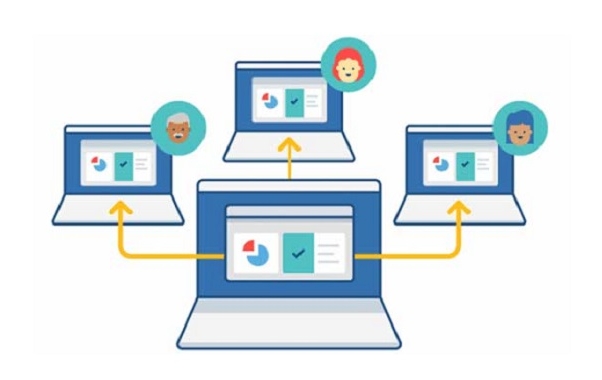
- Open the command prompt (Win R, enter
cmdto enter) - Enter
ipconfigand enter - Find the "IPv4 address", this is your IP in the LAN
If your computer is behind the router, this IP is usually an intranet IP (such as 192.168.xx), and others cannot use this directly to connect remotely. You need to log in to the router management interface and find "WAN port information" or "public network IP", which is the address that can be accessed by the external network.
Remotely connect to other people's computers: the other party's IP and port need to be opened
When you want to remotely connect to another computer, in addition to knowing the other party’s public network IP, you also need to confirm several prerequisites:
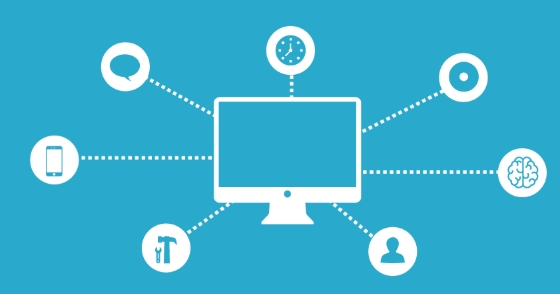
- The other party's computer has enabled the remote desktop function (activated in "System Properties")
- Firewall allows remote desktop communication
- The router does port mapping (usually 3389)
For example, suppose you want to connect to a computer at home from outside, then your router needs to map port 3389 to the computer's LAN IP. Then you can enter your public network IP in the "Remote Desktop Connection" program to connect.
Sometimes the operator gives dynamic IP, and it is recommended to use DDNS service so that even if the IP changes, it can be accessed through the domain name.
Find remotely connected devices in a LAN
If you are on the same LAN and want to find other devices to connect remotely to desktop, you can use the following methods:
- Test network connectivity using
pingcommand - Use
nbtstat -A IP地址to check whether the target machine name matches - Try to enter the other party's IP directly by trying to enter the remote desktop connection tool
In addition, some companies will deploy special asset management software that can directly list the IP, name and status of all online devices, so that you don’t have to manually search.
Basically that's it. Finding the correct IP is only the first step. The key is to ensure that the port is open, the permissions are sufficient, and the firewall is released. Sometimes it seems that the IP is fine, but it is actually stuck in a certain setting, so it is not troublesome to troubleshoot. It just needs to check a few more steps.
The above is the detailed content of How to find IP address for Remote Desktop?. For more information, please follow other related articles on the PHP Chinese website!

Hot AI Tools

Undress AI Tool
Undress images for free

Undresser.AI Undress
AI-powered app for creating realistic nude photos

AI Clothes Remover
Online AI tool for removing clothes from photos.

Clothoff.io
AI clothes remover

Video Face Swap
Swap faces in any video effortlessly with our completely free AI face swap tool!

Hot Article

Hot Tools

Notepad++7.3.1
Easy-to-use and free code editor

SublimeText3 Chinese version
Chinese version, very easy to use

Zend Studio 13.0.1
Powerful PHP integrated development environment

Dreamweaver CS6
Visual web development tools

SublimeText3 Mac version
God-level code editing software (SublimeText3)
 How to transfer an Adobe Acrobat license to a new computer?
Jul 04, 2025 am 12:01 AM
How to transfer an Adobe Acrobat license to a new computer?
Jul 04, 2025 am 12:01 AM
To transfer the Adobe Acrobat license to a new computer, you must first log out on the old device and release the activation permission, and then complete the activation with the new computer login account. The specific steps are: 1. Open Acrobat on the old computer and click on the avatar or "Help" > "Log out" to log out; 2. Download and install Acrobat for the new computer and log in with the original account to automatically identify the license; 3. If the activation fails, check the network, clear the cache, unbind the old device through the Adobe account page, or contact customer service to solve the problem. The key point is to ensure that the old device has been logged out, clear the local cache and update the online device list before the migration can be completed smoothly.
 How to create a custom brush in Photoshop
Jul 08, 2025 am 01:01 AM
How to create a custom brush in Photoshop
Jul 08, 2025 am 01:01 AM
The steps to create a custom brush in Photoshop are as follows: 1. Select a pattern with clear edges and suitable for brushes, such as hand-painted textures or photo parts, and adjust it to the appropriate size; 2. Use the "Magic Wand Tool" or "Quick Selection Tool" to remove the background to ensure that the pattern is in an independent selection; 3. Create a basic brush through "Edit > Define Brush Presets"; 4. Adjust the parameters such as "Shape Dynamic", "Scatter", "Text" and "Transfer" in the "Brush" panel to make the strokes more natural; 5. Finally, click "Save As Brush" to save as a .abr file for convenience of subsequent use and sharing.
 How to use the quick selection tool in Photoshop
Jul 06, 2025 am 12:01 AM
How to use the quick selection tool in Photoshop
Jul 06, 2025 am 12:01 AM
Photoshop's quick selection tool is suitable for selecting areas with similar colors and clear boundaries. The usage methods include: 1. Find and activate the tool, right-click or long-press to switch or press the shortcut key W to ensure that the layer is unlocked; 2. Adjust the brush size, combine the Alt or Option key to switch the selection mode, Shift key to add selection, and improve accuracy through the option bar setting sampling method; 3. Use the "Select the Subject" function to assist in selection, and then manually optimize edge details, especially suitable for portraits or product images.
 How to recover a corrupted AutoCAD file?
Jul 09, 2025 am 01:16 AM
How to recover a corrupted AutoCAD file?
Jul 09, 2025 am 01:16 AM
When AutoCAD file is corrupted, you can take the following steps to try to restore: 1. Check the automatic backup of the file, check whether there is a .bak or .sv$ file in the folder where the original .dwg file is located, and rename the .bak file to .dwg to open it; 2. Use the RECOVER command to try to repair the file, and if it fails, use the -OPEN command to open the file for partial recovery; 3. Use third-party tools such as DataNumenDWGRepair, RecoveryToolboxforDWG, etc. to deal with seriously damaged files. To prevent future damage, you should save regularly and use "Save As" to refresh the file structure, keep the software updated, avoid saving through network drives, enable automatic save and set up
 How to fix remote desktop connection issues
Jul 08, 2025 am 01:03 AM
How to fix remote desktop connection issues
Jul 08, 2025 am 01:03 AM
Remote Desktop connection problems can be checked through the following steps: 1. Check the network and firewall settings to ensure that the TCP3389 port is open; 2. Confirm that the remote desktop function is enabled and supported by non-home version systems; 3. Verify user permissions and belong to the "RemoteDesktopUsers" group or administrator; 4. Handle black screen or lag, adjust the display options or restart the remote computer. Check them one by one in order, and most problems can be solved.
 How to remove password protection from a PDF in Adobe Acrobat?
Jul 05, 2025 am 12:36 AM
How to remove password protection from a PDF in Adobe Acrobat?
Jul 05, 2025 am 12:36 AM
To remove PDF password protection, use Adobe AcrobatPro and have the document owner password. The steps include: 1. Open Adobe AcrobatPro and select a password-protected PDF file; 2. Enter the correct owner password; 3. Go to "Tools" > "Protection" > "Encryption" > "Remove Security"; 4. Click "OK" in the pop-up window to confirm the removal. If AcrobatPro is not available, you can ask others for assistance or use third-party decryption tools, but you need to pay attention to privacy risks. Common problems include invalid password, grayed out security settings, and prompting for passwords after removal. The solution is to check password input, try to convert file formats, or update software versions. If it cannot be resolved, please contact A
 How to get Photoshop for free
Jul 12, 2025 am 12:34 AM
How to get Photoshop for free
Jul 12, 2025 am 12:34 AM
Adobe Photoshop does not have a permanent free version, but can be legally used in the following ways: 1. The official website provides a 7-day free trial, complete functions but automatic renewal is required; 2. Use a simplified version based on the browser (Beta), which supports basic editing functions; 3. Students or teachers can obtain a full-featured version through the school education plan; 4. Consider alternative software such as GIMP, Photopea, Krita or Canva Pixlr to meet daily needs. The above methods can meet the needs of different users and ensure legal and compliant use.
 How to use the magnetic lasso tool in Photoshop
Jul 04, 2025 am 01:00 AM
How to use the magnetic lasso tool in Photoshop
Jul 04, 2025 am 01:00 AM
The magnetic lasso tool is suitable for images with obvious edge contrast. The key points include: 1. Use the shortcut key L or select the tool from the tool group. After clicking the starting point along the edge of the object, slowly move the mouse, and the tool will automatically absorb and add anchor points; 2. In terms of parameter settings, the width is recommended to be set to 10~30, and the edge contrast is default. The higher the frequency, the more anchor points; 3. In actual application, other tools can be replaced in the blurred edges. Zooming the image will help with accurate selection. If necessary, the anchor points can be adjusted manually. Mastering these skills can effectively improve the efficiency of the selection.






