 Software Tutorial
Software Tutorial
 Office Software
Office Software
 how to create different headers and footers in the same Word document
how to create different headers and footers in the same Word document
how to create different headers and footers in the same Word document
Jul 05, 2025 am 12:23 AMTo create different headers and footers in a Word document, use section breaks and disconnect them. 1. Insert section breaks: Position the cursor to the beginning of a new section, and select the "Next Page" or "Continuous" section breaks in "Layout"; 2. Disconnect the link: Double-click the header footer area, cancel the "Link to Previous" option for independent editing; 3. Set different parity pages: Enable the "Parity Page Different" function in the "Design" tab to set styles separately; 4. Cover page processing: After inserting the section break, delete the header footer content of the new section to achieve the cover header footer effect without header footer.

Creating different headers and footers in the same Word document is usually to meet the needs of the document structure, such as the format of the cover, directory and body parts is different. To achieve this effect, the key lies in the use of the "section break".
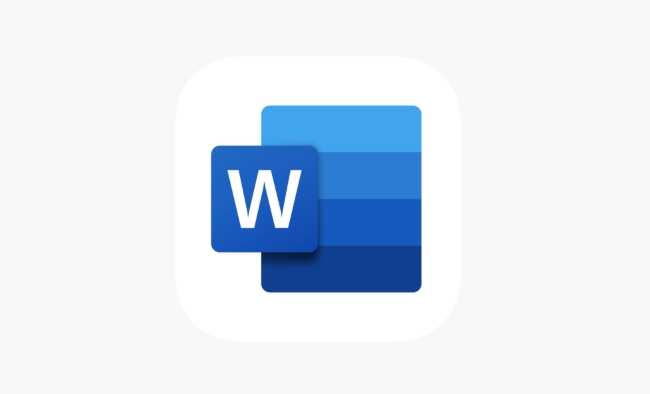
Here are some specific operation suggestions for Microsoft Word desktop version (Windows or Mac):
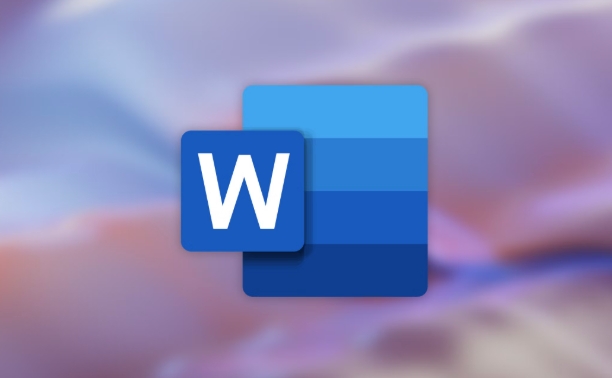
Inserting section breaks is the prerequisite
Word defaults to the entire document using the same header and footer. If you want a certain part to have a different header or footer, the first thing you need to do is insert the section break .
- Open Word Document
- Position the cursor before the position you want to start a new header/footer
- Click "Layout" (or "Page Layout") in the menu bar
- Select the Next Page or Continuous Section Break in the Delimiter (starting from a new page if you need it)
"Next Page" changes pages at the beginning of a new section, while "Continuous" continues on the same page. If you just want to distinguish chapters but don’t want to change pages, select “Continuous”.

Disconnect from previous section
After inserting the section break, a new page or paragraph will automatically inherit the header and footer settings of the previous section. You need to disconnect manually to customize.
- Double-click to enter header or footer editing mode
- Find the "Link to Previous" button in the toolbar (some versions appear as "Same as Previous")
- Click to cancel this option
At this time, you can set the header and footer of the current section independently, and will not affect the previous content.
Different page types should be treated differently
Sometimes we want parity pages to have different headers and footers, such as the page numbers on the left and right sides of the book layout are different. At this time, the "Parity Page Different" function can be enabled:
- Still in the footer/header editing interface
- Check "Parity Page Different" in the "Design" tab
- Edit the styles of odd and even pages respectively
It should be noted that this setting is effective for the entire section. If you only want to enable it in a section, remember to confirm that "Link to Previous" is turned off.
Does the cover page need a header and footer?
Many documents do not want any header and footer content to appear on the cover page, and can be implemented in the following ways:
- Insert "Section Break (Next Page)" behind the cover
- Enter the header and footer editing status of the next section
- Delete the new section header footer content after the cover page (if you don't want it)
- If the cover itself does not have a page number, you can skip the first section when inserting the page number
Basically that's it. As long as you master the operations of sections and broken links, you can flexibly respond to the header and footer requirements of various complex documents.
The above is the detailed content of how to create different headers and footers in the same Word document. For more information, please follow other related articles on the PHP Chinese website!

Hot AI Tools

Undress AI Tool
Undress images for free

Undresser.AI Undress
AI-powered app for creating realistic nude photos

AI Clothes Remover
Online AI tool for removing clothes from photos.

Clothoff.io
AI clothes remover

Video Face Swap
Swap faces in any video effortlessly with our completely free AI face swap tool!

Hot Article

Hot Tools

Notepad++7.3.1
Easy-to-use and free code editor

SublimeText3 Chinese version
Chinese version, very easy to use

Zend Studio 13.0.1
Powerful PHP integrated development environment

Dreamweaver CS6
Visual web development tools

SublimeText3 Mac version
God-level code editing software (SublimeText3)
 What is the meeting time limit for the free version of Teams?
Jul 04, 2025 am 01:11 AM
What is the meeting time limit for the free version of Teams?
Jul 04, 2025 am 01:11 AM
MicrosoftTeams’freeversionlimitsmeetingsto60minutes.1.Thisappliestomeetingswithexternalparticipantsorwithinanorganization.2.Thelimitdoesnotaffectinternalmeetingswhereallusersareunderthesameorganization.3.Workaroundsincludeendingandrestartingthemeetin
 how to group by month in excel pivot table
Jul 11, 2025 am 01:01 AM
how to group by month in excel pivot table
Jul 11, 2025 am 01:01 AM
Grouping by month in Excel Pivot Table requires you to make sure that the date is formatted correctly, then insert the Pivot Table and add the date field, and finally right-click the group to select "Month" aggregation. If you encounter problems, check whether it is a standard date format and the data range are reasonable, and adjust the number format to correctly display the month.
 How to Fix AutoSave in Microsoft 365
Jul 07, 2025 pm 12:31 PM
How to Fix AutoSave in Microsoft 365
Jul 07, 2025 pm 12:31 PM
Quick Links Check the File's AutoSave Status
 how to repeat header rows on every page when printing excel
Jul 09, 2025 am 02:24 AM
how to repeat header rows on every page when printing excel
Jul 09, 2025 am 02:24 AM
To set up the repeating headers per page when Excel prints, use the "Top Title Row" feature. Specific steps: 1. Open the Excel file and click the "Page Layout" tab; 2. Click the "Print Title" button; 3. Select "Top Title Line" in the pop-up window and select the line to be repeated (such as line 1); 4. Click "OK" to complete the settings. Notes include: only visible effects when printing preview or actual printing, avoid selecting too many title lines to affect the display of the text, different worksheets need to be set separately, ExcelOnline does not support this function, requires local version, Mac version operation is similar, but the interface is slightly different.
 How to change Outlook to dark theme (mode) and turn it off
Jul 12, 2025 am 09:30 AM
How to change Outlook to dark theme (mode) and turn it off
Jul 12, 2025 am 09:30 AM
The tutorial shows how to toggle light and dark mode in different Outlook applications, and how to keep a white reading pane in black theme. If you frequently work with your email late at night, Outlook dark mode can reduce eye strain and
 How to Screenshot on Windows PCs: Windows 10 and 11
Jul 23, 2025 am 09:24 AM
How to Screenshot on Windows PCs: Windows 10 and 11
Jul 23, 2025 am 09:24 AM
It's common to want to take a screenshot on a PC. If you're not using a third-party tool, you can do it manually. The most obvious way is to Hit the Prt Sc button/or Print Scrn button (print screen key), which will grab the entire PC screen. You do
 Where are Teams meeting recordings saved?
Jul 09, 2025 am 01:53 AM
Where are Teams meeting recordings saved?
Jul 09, 2025 am 01:53 AM
MicrosoftTeamsrecordingsarestoredinthecloud,typicallyinOneDriveorSharePoint.1.Recordingsusuallysavetotheinitiator’sOneDriveina“Recordings”folderunder“Content.”2.Forlargermeetingsorwebinars,filesmaygototheorganizer’sOneDriveoraSharePointsitelinkedtoaT
 how to find the second largest value in excel
Jul 08, 2025 am 01:09 AM
how to find the second largest value in excel
Jul 08, 2025 am 01:09 AM
Finding the second largest value in Excel can be implemented by LARGE function. The formula is =LARGE(range,2), where range is the data area; if the maximum value appears repeatedly and all maximum values ??need to be excluded and the second maximum value is found, you can use the array formula =MAX(IF(rangeMAX(range),range)), and the old version of Excel needs to be executed by Ctrl Shift Enter; for users who are not familiar with formulas, you can also manually search by sorting the data in descending order and viewing the second cell, but this method will change the order of the original data. It is recommended to copy the data first and then operate.






