Want to make Windows 11 look like Windows 10, which can be achieved through system settings and third-party tools. 1. Adjust the taskbar: Change the alignment to left-alignment, and close the function buttons such as search, widgets, chat, etc.; 2. Replace the start menu: Use StartAllBack or Open-Shell to restore the classic style; 3. Switch the window to right-angle border: through registry modification or using tools such as ExplorerPatcher; 4. Change the theme and color style: Switch dark or light color mode, turn off automatic color selection, and replace it with Windows 10 theme package and icon package. These steps can greatly improve interface familiarity.

It is not difficult to make Windows 11 look like Windows 10. Microsoft has made a lot of changes in design, but through some settings and third-party tools, you can turn the system interface back into a style closer to Windows 10, including the taskbar, the start menu and the overall layout.

Adjust the taskbar: Retrieve the familiar layout
Windows 11 centers the taskbar icon by default, which is quite different from Windows 10. To change it back:
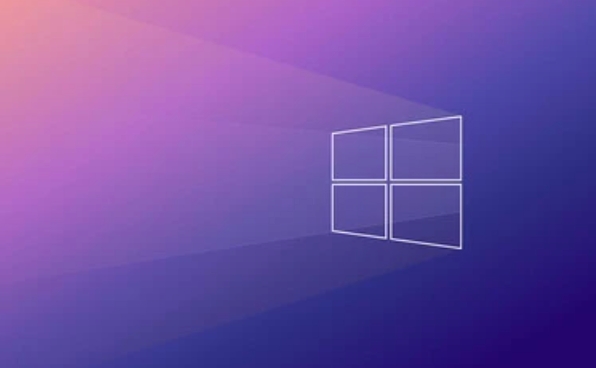
- Right-click on the taskbar → “Taskbar Settings”
- Find "Taskbar Alignment" and change from "Center" to "Left Alignment"
In addition, you can turn off the function buttons such as "Search", "Widgets", and "Chat" to make the taskbar look simpler. These options are all in the taskbar settings, just turn them off one by one.
If you are using multiple monitors, it is recommended to check each screen once to make sure all settings are in effect in sync.

Replace the Start Menu: Restore the Style with Third-Party Tools
The Windows 11 start menu is rounded and classic menu lists are not supported by default. To restore the Windows 10 style, consider using the following tools:
- StartAllBack (paid): has comprehensive functions and supports fully customized Start menu styles, including restoring the old Start Menu, adjusting animation effects, etc.
- Open-Shell (free): an open source project that can restore the classic Start Menu structure, but there may be some minor compatibility issues on Windows 11 and require manual debugging.
After installation, open the software settings and select a theme or layout similar to Windows 10. Note that certain features may affect system stability, and it is recommended to enable only the parts you need.
Switch window style to right-angle border
Although the system is rounded in its overall design, right-angle borders can be used through registry or third-party tools:
One way is to modify the registry (for advanced users):
- Press
Win Rto open the run window and enterregedit - Navigate to path:
HKEY_CURRENT_USER\Software\Microsoft\Windows\CurrentVersion\Explorer\Advanced - Create a new DWORD value and name it
DisableWindowCornerRadius - Set its value to
1 - Log out and log in to the system again to take effect
If you don't want to move the registry, you can also use tools such as ExplorerPatcher or RoundedTB to achieve similar effects. This type of tool usually provides a graphical interface, which makes the operation more intuitive.
Change theme and color style
The default color for Windows 11 is softer gray-blue, while Windows 10 is more cooler. You can in "Settings → Personalization → Color":
- Toggle "Default Windows Mode" to "Dark" or "Light"
- Turn off "Auto Select a Theme Color" to avoid the system automatically applying bright colors
- Use Windows 10 Theme Pack (old themes can be downloaded from Microsoft's official website)
In addition, the Explorer icons and fonts will also affect the overall look. You can try changing to a Windows 10-style icon pack, or use the classic view mode (set in folder options) that comes with the system.
Basically these are the operations. Although it cannot achieve 100% restoration, through these adjustments, Windows 11 looks much more pleasing, especially suitable for users who are used to Windows 10's operating logic.
The above is the detailed content of How to make Windows 11 look like Windows 10?. For more information, please follow other related articles on the PHP Chinese website!

Hot AI Tools

Undress AI Tool
Undress images for free

Undresser.AI Undress
AI-powered app for creating realistic nude photos

AI Clothes Remover
Online AI tool for removing clothes from photos.

Clothoff.io
AI clothes remover

Video Face Swap
Swap faces in any video effortlessly with our completely free AI face swap tool!

Hot Article

Hot Tools

Notepad++7.3.1
Easy-to-use and free code editor

SublimeText3 Chinese version
Chinese version, very easy to use

Zend Studio 13.0.1
Powerful PHP integrated development environment

Dreamweaver CS6
Visual web development tools

SublimeText3 Mac version
God-level code editing software (SublimeText3)
 How to Change Font Color on Desktop Icons (Windows 11)
Jul 07, 2025 pm 12:07 PM
How to Change Font Color on Desktop Icons (Windows 11)
Jul 07, 2025 pm 12:07 PM
If you're having trouble reading your desktop icons' text or simply want to personalize your desktop look, you may be looking for a way to change the font color on desktop icons in Windows 11. Unfortunately, Windows 11 doesn't offer an easy built-in
 Fixed Windows 11 Google Chrome not opening
Jul 08, 2025 pm 02:36 PM
Fixed Windows 11 Google Chrome not opening
Jul 08, 2025 pm 02:36 PM
Fixed Windows 11 Google Chrome not opening Google Chrome is the most popular browser right now, but even it sometimes requires help to open on Windows. Then follow the on-screen instructions to complete the process. After completing the above steps, launch Google Chrome again to see if it works properly now. 5. Delete Chrome User Profile If you are still having problems, it may be time to delete Chrome User Profile. This will delete all your personal information, so be sure to back up all relevant data. Typically, you delete the Chrome user profile through the browser itself. But given that you can't open it, here's another way: Turn on Windo
 How to fix second monitor not detected in Windows?
Jul 12, 2025 am 02:27 AM
How to fix second monitor not detected in Windows?
Jul 12, 2025 am 02:27 AM
When Windows cannot detect a second monitor, first check whether the physical connection is normal, including power supply, cable plug-in and interface compatibility, and try to replace the cable or adapter; secondly, update or reinstall the graphics card driver through the Device Manager, and roll back the driver version if necessary; then manually click "Detection" in the display settings to identify the monitor to confirm whether it is correctly identified by the system; finally check whether the monitor input source is switched to the corresponding interface, and confirm whether the graphics card output port connected to the cable is correct. Following the above steps to check in turn, most dual-screen recognition problems can usually be solved.
 Fixed the failure to upload files in Windows Google Chrome
Jul 08, 2025 pm 02:33 PM
Fixed the failure to upload files in Windows Google Chrome
Jul 08, 2025 pm 02:33 PM
Have problems uploading files in Google Chrome? This may be annoying, right? Whether you are attaching documents to emails, sharing images on social media, or submitting important files for work or school, a smooth file upload process is crucial. So, it can be frustrating if your file uploads continue to fail in Chrome on Windows PC. If you're not ready to give up your favorite browser, here are some tips for fixes that can't upload files on Windows Google Chrome 1. Start with Universal Repair Before we learn about any advanced troubleshooting tips, it's best to try some of the basic solutions mentioned below. Troubleshooting Internet connection issues: Internet connection
 Want to Build an Everyday Work Desktop? Get a Mini PC Instead
Jul 08, 2025 am 06:03 AM
Want to Build an Everyday Work Desktop? Get a Mini PC Instead
Jul 08, 2025 am 06:03 AM
Mini PCs have undergone
 How to clear the print queue in Windows?
Jul 11, 2025 am 02:19 AM
How to clear the print queue in Windows?
Jul 11, 2025 am 02:19 AM
When encountering the problem of printing task stuck, clearing the print queue and restarting the PrintSpooler service is an effective solution. First, open the "Device and Printer" interface to find the corresponding printer, right-click the task and select "Cancel" to clear a single task, or click "Cancel all documents" to clear the queue at one time; if the queue is inaccessible, press Win R to enter services.msc to open the service list, find "PrintSpooler" and stop it before starting the service. If necessary, you can manually delete the residual files under the C:\Windows\System32\spool\PRINTERS path to completely solve the problem.
 How to show file extensions in Windows 11 File Explorer?
Jul 08, 2025 am 02:40 AM
How to show file extensions in Windows 11 File Explorer?
Jul 08, 2025 am 02:40 AM
To display file extensions in Windows 11 File Explorer, you can follow the following steps: 1. Open any folder; 2. Click the "View" tab in the top menu bar; 3. Click the "Options" button in the upper right corner; 4. Switch to the "View" tab; 5. Uncheck "Hide extensions for known file types"; 6. Click "OK" to save settings. This setting helps identify file types, improve development efficiency, and troubleshoot problems. If you just want to view the extension temporarily, you can right-click the file and select "Rename" and press the Esc key to exit, and the system settings will not be changed.







