When Bluetooth shows that it is paired but not connected, you can try the following fix: 1. Check and start the Bluetooth Support Service service; 2. Click the "Connect" button manually to complete the connection; 3. Update or reinstall the Bluetooth driver; 4. Make sure the device is not connected to other hosts at the same time; 5. Repair the device after deleting the device to clear configuration errors. In most cases, the problem can be solved through the above steps without the need to replace the device.

Bluetooth shows that it is paired but not connected, which is quite common on Windows computers. Especially when you want to use Bluetooth headsets, speakers or mouse, you suddenly find that although the device shows "paired", it just can't connect, the sound does not respond, and the device does not work. This problem is usually not that the hardware is broken, but that there is a small problem in the system setup or connection process.
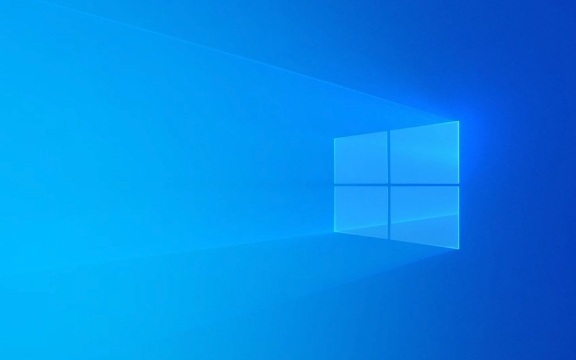
The following common reasons and solutions can help you quickly troubleshoot and fix the "paired but not connected" problem of Bluetooth.

1. Check whether the Bluetooth service is running normally
Sometimes the Bluetooth function seems to be on, but in fact the service in the background may be stopped. This situation will cause the device to be searched and paired, but it just can't be connected.
Operation steps:

- Press
Win Rto open the run window and enterservices.mscto enter. - Find the Bluetooth Support Service in the list.
- Confirm that its status is "Running". If not, right-click and select "Start".
- Also check whether its startup type is "automatic", so that there will be no problems when the next startup is started.
If this service is not installed, it may be because the system components are missing. It is recommended to use system file scanning tools (such as sfc /scannow ) to repair it.
2. The device is not correctly set to "Connected"
Sometimes, even if the pairing is successful, you still need to "connect" manually once. For example, Bluetooth headsets display "Paired" in Windows, but you have to click "Connect" to actually use it.
How to operate:
- Open Settings → Devices → Bluetooth and Other Devices.
- Find your device and click on it.
- If you see the "Connect" button instead of "Disconnect", it means that you haven't really connected yet.
- Click "Connection" and wait a few seconds to see if there is any prompt to be successful.
Some devices require you to "reconnect" in the Bluetooth menu, or unplug/reboot and try again.
3. Update or reinstall Bluetooth drivers
The Bluetooth module relies on the driver to work properly. If the driver is outdated, damaged, or incompatible, the connection will fail.
The solution is as follows:
- Press
Win Xand select Device Manager. - Expand the Bluetooth column.
- Right-click on your Bluetooth adapter and select "Update Driver".
- If the update is invalid, you can try "Uninstall the device", then restart the computer, and let the system automatically reinstall the driver.
If you are not sure about the specific model, you can go to the official website of the motherboard or laptop brand to download the latest Bluetooth driver, such as the official support page of Intel, Realtek or Broadcom.
4. Check whether the device is connected to other devices at the same time
Bluetooth devices can usually only connect to one host at the same time. For example, if your headset is still connected to your phone, it is likely that Windows will not be able to connect.
Handling suggestions:
- Turn off Bluetooth on other devices, or “disconnect” the current connection from there.
- Then go back to Windows and try to connect again.
- Some devices will automatically reconnect to the recently used host, so you can also try turning off Bluetooth and turn it on.
5. Reset Bluetooth device information
If none of the above works, try to delete the device thoroughly and re-pair it.
Operation steps:
- Go to Settings → Devices → Bluetooth and Other Devices.
- Find the problem device and click to enter the details page.
- Select Delete Device.
- Then turn off and turn on Bluetooth, search again and pair.
This method can clear some hidden configuration errors, especially for problems that occur after long-term use.
Basically these common troubleshooting methods. Bluetooth problems are often not a big problem, but just a small misunderstanding between the system or device. You can solve it by restarting and re-pairing. When encountering similar situations, don’t rush to change the equipment. Follow the above steps step by step, most of them can be solved.
The above is the detailed content of Bluetooth paired but not connected Windows. For more information, please follow other related articles on the PHP Chinese website!

Hot AI Tools

Undress AI Tool
Undress images for free

Undresser.AI Undress
AI-powered app for creating realistic nude photos

AI Clothes Remover
Online AI tool for removing clothes from photos.

Clothoff.io
AI clothes remover

Video Face Swap
Swap faces in any video effortlessly with our completely free AI face swap tool!

Hot Article

Hot Tools

Notepad++7.3.1
Easy-to-use and free code editor

SublimeText3 Chinese version
Chinese version, very easy to use

Zend Studio 13.0.1
Powerful PHP integrated development environment

Dreamweaver CS6
Visual web development tools

SublimeText3 Mac version
God-level code editing software (SublimeText3)
 Windows Security is blank or not showing options
Jul 07, 2025 am 02:40 AM
Windows Security is blank or not showing options
Jul 07, 2025 am 02:40 AM
When the Windows Security Center is blank or the function is missing, you can follow the following steps to check: 1. Confirm whether the system version supports full functions, some functions of the Home Edition are limited, and the Professional Edition and above are more complete; 2. Restart the SecurityHealthService service to ensure that its startup type is set to automatic; 3. Check and uninstall third-party security software that may conflict; 4. Run the sfc/scannow and DISM commands to repair system files; 5. Try to reset or reinstall the Windows Security Center application, and contact Microsoft support if necessary.
 Windows stuck on 'undoing changes made to your computer'
Jul 05, 2025 am 02:51 AM
Windows stuck on 'undoing changes made to your computer'
Jul 05, 2025 am 02:51 AM
The computer is stuck in the "Undo Changes made to the computer" interface, which is a common problem after the Windows update fails. It is usually caused by the stuck rollback process and cannot enter the system normally. 1. First of all, you should wait patiently for a long enough time, especially after restarting, it may take more than 30 minutes to complete the rollback, and observe the hard disk light to determine whether it is still running. 2. If there is no progress for a long time, you can force shut down and enter the recovery environment (WinRE) multiple times, and try to start repair or system restore. 3. After entering safe mode, you can uninstall the most recent update records through the control panel. 4. Use the command prompt to execute the bootrec command in the recovery environment to repair the boot file, or run sfc/scannow to check the system file. 5. The last method is to use the "Reset this computer" function
 Proven Ways for Microsoft Teams Error 657rx in Windows 11/10
Jul 07, 2025 pm 12:25 PM
Proven Ways for Microsoft Teams Error 657rx in Windows 11/10
Jul 07, 2025 pm 12:25 PM
Encountering something went wrong 657rx can be frustrating when you log in to Microsoft Teams or Outlook. In this article on MiniTool, we will explore how to fix the Outlook/Microsoft Teams error 657rx so you can get your workflow back on track.Quick
 The RPC server is unavailable Windows
Jul 06, 2025 am 12:07 AM
The RPC server is unavailable Windows
Jul 06, 2025 am 12:07 AM
When encountering the "RPCserverisunavailable" problem, first confirm whether it is a local service exception or a network configuration problem. 1. Check and start the RPC service to ensure that its startup type is automatic. If it cannot be started, check the event log; 2. Check the network connection and firewall settings, test the firewall to turn off the firewall, check DNS resolution and network connectivity; 3. Run the sfc/scannow and DISM commands to repair the system files; 4. Check the group policy and domain controller status in the domain environment, and contact the IT department to assist in the processing. Gradually check it in sequence to locate and solve the problem.
 How to fix 'SYSTEM_SERVICE_EXCEPTION' stop code in Windows
Jul 09, 2025 am 02:56 AM
How to fix 'SYSTEM_SERVICE_EXCEPTION' stop code in Windows
Jul 09, 2025 am 02:56 AM
When encountering the "SYSTEM_SERVICE_EXCEPTION" blue screen error, you do not need to reinstall the system or replace the hardware immediately. You can follow the following steps to check: 1. Update or roll back hardware drivers such as graphics cards, especially recently updated drivers; 2. Uninstall third-party antivirus software or system tools, and use WindowsDefender or well-known brand products to replace them; 3. Run sfc/scannow and DISM commands as administrator to repair system files; 4. Check memory problems, restore the default frequency and re-plug and unplug the memory stick, and use Windows memory diagnostic tools to detect. In most cases, the driver and software problems can be solved first.
 the default gateway is not available Windows
Jul 08, 2025 am 02:21 AM
the default gateway is not available Windows
Jul 08, 2025 am 02:21 AM
When you encounter the "DefaultGatewayisNotAvailable" prompt, it means that the computer cannot connect to the router or does not obtain the network address correctly. 1. First, restart the router and computer, wait for the router to fully start before trying to connect; 2. Check whether the IP address is set to automatically obtain, enter the network attribute to ensure that "Automatically obtain IP address" and "Automatically obtain DNS server address" are selected; 3. Run ipconfig/release and ipconfig/renew through the command prompt to release and re-acquire the IP address, and execute the netsh command to reset the network components if necessary; 4. Check the wireless network card driver, update or reinstall the driver to ensure that it works normally.
 Windows 11 KB5062660 24H2 out with features, direct download links for offline installer (.msu)
Jul 23, 2025 am 09:43 AM
Windows 11 KB5062660 24H2 out with features, direct download links for offline installer (.msu)
Jul 23, 2025 am 09:43 AM
Windows 11 KB5062660 is now rolling out as an optional update for Windows 11 24H2 with a few new features, including Recall AI in Europe. This patch is available via Windows Update, but Microsoft has also posted direct download l
 How to repair Windows 11 using command prompt
Jul 05, 2025 am 02:59 AM
How to repair Windows 11 using command prompt
Jul 05, 2025 am 02:59 AM
How to use command prompt to repair Windows 11? 1. Enter the command prompt through the recovery environment: enter the recovery environment through USB boot or three consecutive interrupts, and then select Troubleshooting > Advanced Options > Command Prompt; 2. Use DISM to repair the system image: Run DISM/Online/Cleanup-Image/CheckHealth to check for corruption, DISM/Online/Cleanup-Image/ScanHealth scanning problem, DISM/Online/Cleanup-Image/RestoreHealth to repair the problem, and specify an external source if necessary; 3. Run SF






