There are three ways to update Photoshop: 1. Check the update internally and automatically download it; 2. Solve the update failure problem and clean the cache, close the antivirus software, etc.; 3. Manually download the offline package for computers that cannot be connected to the Internet. First, ensure the network stability. Open Photoshop and click "Help" to select "Update" to automatically check, or directly check whether there is an update button in the Creative Cloud application; if the update fails, you can try to turn off the firewall, clean up the OOBE cache, run the installer as an administrator, or uninstall and reinstall Creative Cloud; for networkless environments, you can go to the Adobe official website to download the corresponding version of the offline update package for installation, note that it is only applicable to small version updates.

It is actually not difficult to update Photoshop, the key is to find a way that suits you. Adobe regularly pushes updates, mainly to fix bugs, improve performance and add new features. If you are using the Creative Cloud (CC) version, the update process will be more automated; but sometimes you may need to operate manually, especially when you fail to install or want to confirm whether you have updated to the latest version.

The following are several common situations, and talk about how to successfully update Photoshop.
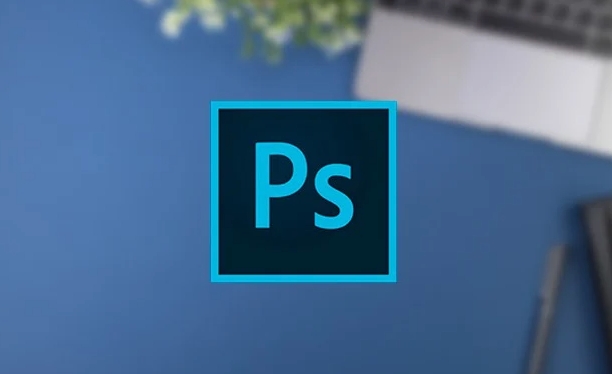
How to check if Photoshop has updates
The easiest way is to check it directly inside the software:
- Open Photoshop and click "Help" in the top menu bar
- Select "Update" and it will automatically jump to the Creative Cloud desktop app for checking
- If there is an update available, you will be prompted to download and install
You can also open the Creative Cloud application (desktop client) without Photoshop, and check whether Photoshop displays the "Update" button under the "Applications" tab.

Sometimes, even if you don’t prompt for updates, it is recommended to check them manually regularly, especially if you encounter certain functional abnormalities or export problems.
What to do if the update fails? Common solutions
Sometimes the update will get stuck or an error. You can try the following methods:
- Ensure network stability, Adobe's update files are relatively large, and disconnection of the network will lead to failure
- Turn off antivirus software or firewall (sometimes intercept update processes)
- Clean up Creative Cloud cache: Enter
%AppData%\Adobe\OOBEto delete the files (Windows) or go to/Library/Application Support/Adobe/OOBE(Mac) - Run the Creative Cloud or Photoshop installer as an administrator
- Uninstall and reinstall Creative Cloud desktop apps (as a last resort)
If the update prompts "Insufficient disk space", remember to clean the system disk, especially the C disk. Temporary space is required to decompress files during Photoshop update.
Manually download the update package (for computers that cannot be connected to the Internet)
If your computer cannot be connected to the Internet and wants to update Photoshop, you can manually download the update package:
- Go to Adobe's official website to find the corresponding version of the update patch (search "Photoshop [version number] update")
- Download offline installation package (usually .exe or .dmg files)
- Run the installation package on the target computer and follow the prompts to complete the update
Note: To ensure that the version matches manually, for example, if you are Photoshop 2023, don’t download the update patch for 2024. In addition, this method is only applicable to small version updates (such as from 24.0 to 24.3), and large version upgrades (such as from 2023 to 2024) usually need to be completed through Creative Cloud.
Basically these are the methods. Updating Photoshop is not complicated, but sometimes some details are easily overlooked, such as permissions, caches, version matching, etc. As long as you follow the steps, you can basically do it.
The above is the detailed content of How to update Photoshop. For more information, please follow other related articles on the PHP Chinese website!

Hot AI Tools

Undress AI Tool
Undress images for free

Undresser.AI Undress
AI-powered app for creating realistic nude photos

AI Clothes Remover
Online AI tool for removing clothes from photos.

Clothoff.io
AI clothes remover

Video Face Swap
Swap faces in any video effortlessly with our completely free AI face swap tool!

Hot Article

Hot Tools

Notepad++7.3.1
Easy-to-use and free code editor

SublimeText3 Chinese version
Chinese version, very easy to use

Zend Studio 13.0.1
Powerful PHP integrated development environment

Dreamweaver CS6
Visual web development tools

SublimeText3 Mac version
God-level code editing software (SublimeText3)
 How to create a custom brush in Photoshop
Jul 08, 2025 am 01:01 AM
How to create a custom brush in Photoshop
Jul 08, 2025 am 01:01 AM
The steps to create a custom brush in Photoshop are as follows: 1. Select a pattern with clear edges and suitable for brushes, such as hand-painted textures or photo parts, and adjust it to the appropriate size; 2. Use the "Magic Wand Tool" or "Quick Selection Tool" to remove the background to ensure that the pattern is in an independent selection; 3. Create a basic brush through "Edit > Define Brush Presets"; 4. Adjust the parameters such as "Shape Dynamic", "Scatter", "Text" and "Transfer" in the "Brush" panel to make the strokes more natural; 5. Finally, click "Save As Brush" to save as a .abr file for convenience of subsequent use and sharing.
 How to use the quick selection tool in Photoshop
Jul 06, 2025 am 12:01 AM
How to use the quick selection tool in Photoshop
Jul 06, 2025 am 12:01 AM
Photoshop's quick selection tool is suitable for selecting areas with similar colors and clear boundaries. The usage methods include: 1. Find and activate the tool, right-click or long-press to switch or press the shortcut key W to ensure that the layer is unlocked; 2. Adjust the brush size, combine the Alt or Option key to switch the selection mode, Shift key to add selection, and improve accuracy through the option bar setting sampling method; 3. Use the "Select the Subject" function to assist in selection, and then manually optimize edge details, especially suitable for portraits or product images.
 How to recover a corrupted AutoCAD file?
Jul 09, 2025 am 01:16 AM
How to recover a corrupted AutoCAD file?
Jul 09, 2025 am 01:16 AM
When AutoCAD file is corrupted, you can take the following steps to try to restore: 1. Check the automatic backup of the file, check whether there is a .bak or .sv$ file in the folder where the original .dwg file is located, and rename the .bak file to .dwg to open it; 2. Use the RECOVER command to try to repair the file, and if it fails, use the -OPEN command to open the file for partial recovery; 3. Use third-party tools such as DataNumenDWGRepair, RecoveryToolboxforDWG, etc. to deal with seriously damaged files. To prevent future damage, you should save regularly and use "Save As" to refresh the file structure, keep the software updated, avoid saving through network drives, enable automatic save and set up
 How to remove password protection from a PDF in Adobe Acrobat?
Jul 05, 2025 am 12:36 AM
How to remove password protection from a PDF in Adobe Acrobat?
Jul 05, 2025 am 12:36 AM
To remove PDF password protection, use Adobe AcrobatPro and have the document owner password. The steps include: 1. Open Adobe AcrobatPro and select a password-protected PDF file; 2. Enter the correct owner password; 3. Go to "Tools" > "Protection" > "Encryption" > "Remove Security"; 4. Click "OK" in the pop-up window to confirm the removal. If AcrobatPro is not available, you can ask others for assistance or use third-party decryption tools, but you need to pay attention to privacy risks. Common problems include invalid password, grayed out security settings, and prompting for passwords after removal. The solution is to check password input, try to convert file formats, or update software versions. If it cannot be resolved, please contact A
 How to fix remote desktop connection issues
Jul 08, 2025 am 01:03 AM
How to fix remote desktop connection issues
Jul 08, 2025 am 01:03 AM
Remote Desktop connection problems can be checked through the following steps: 1. Check the network and firewall settings to ensure that the TCP3389 port is open; 2. Confirm that the remote desktop function is enabled and supported by non-home version systems; 3. Verify user permissions and belong to the "RemoteDesktopUsers" group or administrator; 4. Handle black screen or lag, adjust the display options or restart the remote computer. Check them one by one in order, and most problems can be solved.
 How to get Photoshop for free
Jul 12, 2025 am 12:34 AM
How to get Photoshop for free
Jul 12, 2025 am 12:34 AM
Adobe Photoshop does not have a permanent free version, but can be legally used in the following ways: 1. The official website provides a 7-day free trial, complete functions but automatic renewal is required; 2. Use a simplified version based on the browser (Beta), which supports basic editing functions; 3. Students or teachers can obtain a full-featured version through the school education plan; 4. Consider alternative software such as GIMP, Photopea, Krita or Canva Pixlr to meet daily needs. The above methods can meet the needs of different users and ensure legal and compliant use.
 AutoCAD 3D modeling tutorial
Jul 10, 2025 pm 12:20 PM
AutoCAD 3D modeling tutorial
Jul 10, 2025 pm 12:20 PM
Friends who are just beginning to get involved in AutoCAD3D modeling can start with the following steps: 1. Start practicing from basic geometry (such as cubes, cylinders, spheres), use BOX, CYLINDER, SPHERE and other commands to build simple models and combine them into complex structures; 2. Master Boolean operations (UNION merge, SUBTRACT cutting, INTERSECT intersection) to create solid models with holes or combined structures; 3. Pay attention to the settings of the view and coordinate system (UCS), switch the view angle to understand the structure, and ensure the correct operation direction by adjusting UCS; 4. After completing the modeling, it can be exported to STL, STEP or IGES format for easy printing or sharing, and use SECTIONPLANE







