The operation of creating a system restore point is not complicated and should be created manually before performing a critical operation. The reason is that although Windows will automatically create restore points, not every change will be triggered. For example, it should be created manually before installing new software, updating drivers, or adjusting system settings. The method to enable the system restore function is: right-click "This computer" → "Properties" → "System Protection" → Configure and enable system protection. It is recommended to allocate 5%~10% of disk space. The manual creation step is: Go to "System Properties" → "System Protection" → Click "Create" and enter a description, and then wait for completion. It should be noted that the system does not back up personal files, and cannot cope with hard disk corruption or serious poisoning, and cannot recover after deletion. Therefore, it is recommended to use it in combination with external backups.

Creating a system restore point is actually not difficult, but many people don’t pay much attention to this step until the system has problems and regret not setting it up earlier. The system restore function that comes with Windows can help you quickly restore to the previous state when the system crashes, driver conflicts or software installation abnormalities, and save a lot of trouble at critical moments.
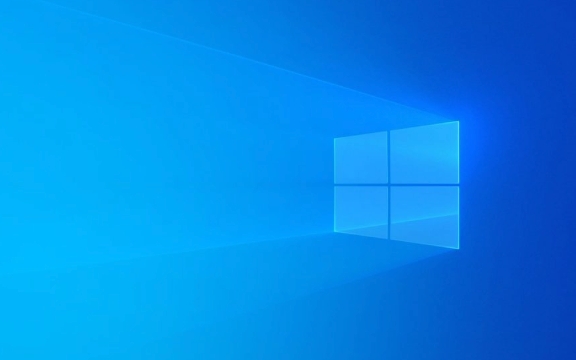
Why do you need to create a restore point manually?
Although Windows automatically creates restore points by default, not every update or change will be triggered. For example, if you install a new software, update the graphics card driver, or adjust the system settings, these operations may cause system instability. At this time, if you don’t have a latest restore point, you may have to reinstall the system.

Therefore, it is best to manually create a restore point before doing the following types of operations:
- Install new software or large program
- Update important drivers
- Adjust system settings or registry
- Upgrade the system version
How to turn on the system restore function?
Before creating a restore point, you must first make sure that the system restore function is on. By default, some systems (especially the simplified version) may have turned off this feature.

The operation steps are as follows:
- Right-click "This Computer" or "My Computer" and select "Properties"
- Click on "System Protection" on the left
- Find the system disk in "Protect Settings" in the pop-up window
- Click "Configuration"
- Select "Enable System Protection" to adjust the disk space used for storage restore points (recommended to retain 5%~10%)
Remember not to set the allocated space too small, otherwise if you can't save a few restore points, you will be automatically overwritten.
How to create a restore point manually?
Once system restore is enabled, you can manually create a new restore point at any time, and the method is also very simple:
- Also enter "System Properties" → "System Protection"
- Click "Create"
- Enter a description of the restore point (such as "before updating the driver" or "before installing a software")
- Click the "Create" button and wait for the completion prompt
The whole process can be completed in about ten seconds and will not affect normal use. After creation is complete, you can see the restore point you just added in the list.
Restore points are not omnipotent, how many points should be paid attention to
Although system restoration is convenient, it also has its limitations:
- It will not back up personal files (such as documents, photos, etc.), only records changes in system files and settings.
- If the hard drive is physically damaged or seriously poisoned, the restore point may also fail.
- Cannot recover after deleting the restore point unless created again
Therefore, it is recommended to use it with other backup methods, such as copying important information to an external hard drive or using cloud services such as OneDrive.
Basically that's it. System restoration is a good tool, but you need to use the right time and don’t rely too much on it.
The above is the detailed content of how to create a system restore point in Windows. For more information, please follow other related articles on the PHP Chinese website!

Hot AI Tools

Undress AI Tool
Undress images for free

Undresser.AI Undress
AI-powered app for creating realistic nude photos

AI Clothes Remover
Online AI tool for removing clothes from photos.

Clothoff.io
AI clothes remover

Video Face Swap
Swap faces in any video effortlessly with our completely free AI face swap tool!

Hot Article

Hot Tools

Notepad++7.3.1
Easy-to-use and free code editor

SublimeText3 Chinese version
Chinese version, very easy to use

Zend Studio 13.0.1
Powerful PHP integrated development environment

Dreamweaver CS6
Visual web development tools

SublimeText3 Mac version
God-level code editing software (SublimeText3)
 Windows Security is blank or not showing options
Jul 07, 2025 am 02:40 AM
Windows Security is blank or not showing options
Jul 07, 2025 am 02:40 AM
When the Windows Security Center is blank or the function is missing, you can follow the following steps to check: 1. Confirm whether the system version supports full functions, some functions of the Home Edition are limited, and the Professional Edition and above are more complete; 2. Restart the SecurityHealthService service to ensure that its startup type is set to automatic; 3. Check and uninstall third-party security software that may conflict; 4. Run the sfc/scannow and DISM commands to repair system files; 5. Try to reset or reinstall the Windows Security Center application, and contact Microsoft support if necessary.
 Windows stuck on 'undoing changes made to your computer'
Jul 05, 2025 am 02:51 AM
Windows stuck on 'undoing changes made to your computer'
Jul 05, 2025 am 02:51 AM
The computer is stuck in the "Undo Changes made to the computer" interface, which is a common problem after the Windows update fails. It is usually caused by the stuck rollback process and cannot enter the system normally. 1. First of all, you should wait patiently for a long enough time, especially after restarting, it may take more than 30 minutes to complete the rollback, and observe the hard disk light to determine whether it is still running. 2. If there is no progress for a long time, you can force shut down and enter the recovery environment (WinRE) multiple times, and try to start repair or system restore. 3. After entering safe mode, you can uninstall the most recent update records through the control panel. 4. Use the command prompt to execute the bootrec command in the recovery environment to repair the boot file, or run sfc/scannow to check the system file. 5. The last method is to use the "Reset this computer" function
 Proven Ways for Microsoft Teams Error 657rx in Windows 11/10
Jul 07, 2025 pm 12:25 PM
Proven Ways for Microsoft Teams Error 657rx in Windows 11/10
Jul 07, 2025 pm 12:25 PM
Encountering something went wrong 657rx can be frustrating when you log in to Microsoft Teams or Outlook. In this article on MiniTool, we will explore how to fix the Outlook/Microsoft Teams error 657rx so you can get your workflow back on track.Quick
 The RPC server is unavailable Windows
Jul 06, 2025 am 12:07 AM
The RPC server is unavailable Windows
Jul 06, 2025 am 12:07 AM
When encountering the "RPCserverisunavailable" problem, first confirm whether it is a local service exception or a network configuration problem. 1. Check and start the RPC service to ensure that its startup type is automatic. If it cannot be started, check the event log; 2. Check the network connection and firewall settings, test the firewall to turn off the firewall, check DNS resolution and network connectivity; 3. Run the sfc/scannow and DISM commands to repair the system files; 4. Check the group policy and domain controller status in the domain environment, and contact the IT department to assist in the processing. Gradually check it in sequence to locate and solve the problem.
 the default gateway is not available Windows
Jul 08, 2025 am 02:21 AM
the default gateway is not available Windows
Jul 08, 2025 am 02:21 AM
When you encounter the "DefaultGatewayisNotAvailable" prompt, it means that the computer cannot connect to the router or does not obtain the network address correctly. 1. First, restart the router and computer, wait for the router to fully start before trying to connect; 2. Check whether the IP address is set to automatically obtain, enter the network attribute to ensure that "Automatically obtain IP address" and "Automatically obtain DNS server address" are selected; 3. Run ipconfig/release and ipconfig/renew through the command prompt to release and re-acquire the IP address, and execute the netsh command to reset the network components if necessary; 4. Check the wireless network card driver, update or reinstall the driver to ensure that it works normally.
 How to fix 'SYSTEM_SERVICE_EXCEPTION' stop code in Windows
Jul 09, 2025 am 02:56 AM
How to fix 'SYSTEM_SERVICE_EXCEPTION' stop code in Windows
Jul 09, 2025 am 02:56 AM
When encountering the "SYSTEM_SERVICE_EXCEPTION" blue screen error, you do not need to reinstall the system or replace the hardware immediately. You can follow the following steps to check: 1. Update or roll back hardware drivers such as graphics cards, especially recently updated drivers; 2. Uninstall third-party antivirus software or system tools, and use WindowsDefender or well-known brand products to replace them; 3. Run sfc/scannow and DISM commands as administrator to repair system files; 4. Check memory problems, restore the default frequency and re-plug and unplug the memory stick, and use Windows memory diagnostic tools to detect. In most cases, the driver and software problems can be solved first.
 Windows 11 KB5062660 24H2 out with features, direct download links for offline installer (.msu)
Jul 23, 2025 am 09:43 AM
Windows 11 KB5062660 24H2 out with features, direct download links for offline installer (.msu)
Jul 23, 2025 am 09:43 AM
Windows 11 KB5062660 is now rolling out as an optional update for Windows 11 24H2 with a few new features, including Recall AI in Europe. This patch is available via Windows Update, but Microsoft has also posted direct download l
 How to repair Windows 11 using command prompt
Jul 05, 2025 am 02:59 AM
How to repair Windows 11 using command prompt
Jul 05, 2025 am 02:59 AM
How to use command prompt to repair Windows 11? 1. Enter the command prompt through the recovery environment: enter the recovery environment through USB boot or three consecutive interrupts, and then select Troubleshooting > Advanced Options > Command Prompt; 2. Use DISM to repair the system image: Run DISM/Online/Cleanup-Image/CheckHealth to check for corruption, DISM/Online/Cleanup-Image/ScanHealth scanning problem, DISM/Online/Cleanup-Image/RestoreHealth to repair the problem, and specify an external source if necessary; 3. Run SF






