Dynamic blocks are blocks in AutoCAD with adjustable parameters, and can quickly create and improve drawing efficiency by mastering key steps. The basic creation process is: drawing a graph → creating a normal block → adding parameters and actions; for example, after drawing a rectangular table and defining it as a block, add linear parameters and stretching actions to the block editor to achieve dimension changes. Common functions include stretching, moving, rotating, flipping and other actions. Beginners are advised to start practicing from these functions. In addition, testing debugging is also important, using BTEST or insert testing to ensure dynamic functions are functioning properly and keep the block structure simple to avoid performance degradation.

Creating dynamic blocks in AutoCAD is actually not difficult, but many people will find the parameters and actions a bit complicated at the beginning. In fact, as long as you master a few key steps, you can make the block have practical functions such as stretching, rotating, and flipping, greatly improving drawing efficiency.

What is a dynamic block?
Simply put, a dynamic block is a block with adjustable parameters , you can drag a grip or use a control to change its shape or position without having to repeatedly insert different blocks. For example, a door block can open and close left and right, or a furniture block can stretch its size freely, which are typical application scenarios for dynamic blocks.
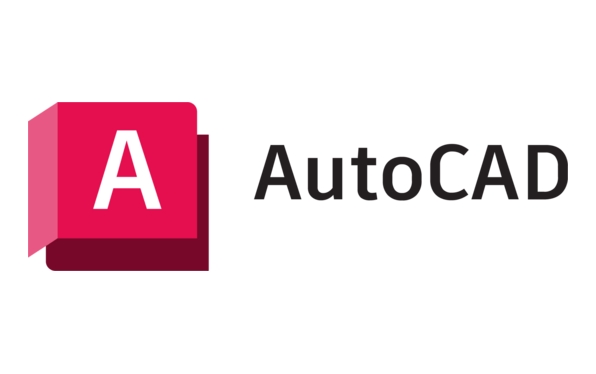
Basic steps to create dynamic blocks
Creating dynamic blocks is mainly divided into three steps: drawing a graph → creating a normal block → adding parameters and actions . The following are the specific operations:
-
Step 1: Draw the basic graphics

For example, if you want to make a rectangular table with a stretched length, draw the rectangle first and determine which side can be changed.
-
Step 2: Define as a block
Use the
BLOCKcommand (shortcut key B), select the base point and object, and name the block, such as "Table". -
Step 3: Add dynamic functions
Enter
BEDITto open the block editor, and then add "Linear Parameters" to the "Parameters" tab to bind to the side you want to stretch; then add "Stretch Action" to specify the range and object.
After completion, close and save. Go back to the main image to select this block. You will see an extra blue grip point. Drag it to achieve stretching.
Several commonly used dynamic functions are recommended
If you are just starting out, it is recommended to start practicing with these most commonly used functions:
- Stretch : suitable for objects that need to change some sizes, such as windows, doors, and furniture.
- Move : It allows a certain part to move within a certain range, such as the blades of blinds.
- Rotate : Used for graphics with variable orientation, such as lamps or equipment.
- Flip : Quickly mirror a direction, such as text or symbol.
These functions have corresponding options in the action panel of the block editor. The key is to figure out which objects and parameters to bind to each action.
Tips: Don't ignore testing and debugging
After creating dynamic blocks, do not use them directly. It is recommended to use BTEST or insert the test directly to see if it works as expected. Sometimes the wrong action setting will lead to inability to stretch or deform abnormalities.
In addition, if the block is too complicated and too many actions will slow down the performance, so try to keep it simple and add only necessary functions.
Basically all that is it. Although dynamic blocks seem advanced, they can be mastered quickly as long as they take them step by step. You may take some time to understand the relationship between parameters and actions at the beginning. After you become proficient, you will find that it is a powerful tool to improve efficiency.
The above is the detailed content of How to create a dynamic block in AutoCAD?. For more information, please follow other related articles on the PHP Chinese website!

Hot AI Tools

Undress AI Tool
Undress images for free

Undresser.AI Undress
AI-powered app for creating realistic nude photos

AI Clothes Remover
Online AI tool for removing clothes from photos.

Clothoff.io
AI clothes remover

Video Face Swap
Swap faces in any video effortlessly with our completely free AI face swap tool!

Hot Article

Hot Tools

Notepad++7.3.1
Easy-to-use and free code editor

SublimeText3 Chinese version
Chinese version, very easy to use

Zend Studio 13.0.1
Powerful PHP integrated development environment

Dreamweaver CS6
Visual web development tools

SublimeText3 Mac version
God-level code editing software (SublimeText3)

Hot Topics
 How to transfer an Adobe Acrobat license to a new computer?
Jul 04, 2025 am 12:01 AM
How to transfer an Adobe Acrobat license to a new computer?
Jul 04, 2025 am 12:01 AM
To transfer the Adobe Acrobat license to a new computer, you must first log out on the old device and release the activation permission, and then complete the activation with the new computer login account. The specific steps are: 1. Open Acrobat on the old computer and click on the avatar or "Help" > "Log out" to log out; 2. Download and install Acrobat for the new computer and log in with the original account to automatically identify the license; 3. If the activation fails, check the network, clear the cache, unbind the old device through the Adobe account page, or contact customer service to solve the problem. The key point is to ensure that the old device has been logged out, clear the local cache and update the online device list before the migration can be completed smoothly.
 How to create a custom brush in Photoshop
Jul 08, 2025 am 01:01 AM
How to create a custom brush in Photoshop
Jul 08, 2025 am 01:01 AM
The steps to create a custom brush in Photoshop are as follows: 1. Select a pattern with clear edges and suitable for brushes, such as hand-painted textures or photo parts, and adjust it to the appropriate size; 2. Use the "Magic Wand Tool" or "Quick Selection Tool" to remove the background to ensure that the pattern is in an independent selection; 3. Create a basic brush through "Edit > Define Brush Presets"; 4. Adjust the parameters such as "Shape Dynamic", "Scatter", "Text" and "Transfer" in the "Brush" panel to make the strokes more natural; 5. Finally, click "Save As Brush" to save as a .abr file for convenience of subsequent use and sharing.
 How to use the quick selection tool in Photoshop
Jul 06, 2025 am 12:01 AM
How to use the quick selection tool in Photoshop
Jul 06, 2025 am 12:01 AM
Photoshop's quick selection tool is suitable for selecting areas with similar colors and clear boundaries. The usage methods include: 1. Find and activate the tool, right-click or long-press to switch or press the shortcut key W to ensure that the layer is unlocked; 2. Adjust the brush size, combine the Alt or Option key to switch the selection mode, Shift key to add selection, and improve accuracy through the option bar setting sampling method; 3. Use the "Select the Subject" function to assist in selection, and then manually optimize edge details, especially suitable for portraits or product images.
 How to recover a corrupted AutoCAD file?
Jul 09, 2025 am 01:16 AM
How to recover a corrupted AutoCAD file?
Jul 09, 2025 am 01:16 AM
When AutoCAD file is corrupted, you can take the following steps to try to restore: 1. Check the automatic backup of the file, check whether there is a .bak or .sv$ file in the folder where the original .dwg file is located, and rename the .bak file to .dwg to open it; 2. Use the RECOVER command to try to repair the file, and if it fails, use the -OPEN command to open the file for partial recovery; 3. Use third-party tools such as DataNumenDWGRepair, RecoveryToolboxforDWG, etc. to deal with seriously damaged files. To prevent future damage, you should save regularly and use "Save As" to refresh the file structure, keep the software updated, avoid saving through network drives, enable automatic save and set up
 How to fix remote desktop connection issues
Jul 08, 2025 am 01:03 AM
How to fix remote desktop connection issues
Jul 08, 2025 am 01:03 AM
Remote Desktop connection problems can be checked through the following steps: 1. Check the network and firewall settings to ensure that the TCP3389 port is open; 2. Confirm that the remote desktop function is enabled and supported by non-home version systems; 3. Verify user permissions and belong to the "RemoteDesktopUsers" group or administrator; 4. Handle black screen or lag, adjust the display options or restart the remote computer. Check them one by one in order, and most problems can be solved.
 How to remove password protection from a PDF in Adobe Acrobat?
Jul 05, 2025 am 12:36 AM
How to remove password protection from a PDF in Adobe Acrobat?
Jul 05, 2025 am 12:36 AM
To remove PDF password protection, use Adobe AcrobatPro and have the document owner password. The steps include: 1. Open Adobe AcrobatPro and select a password-protected PDF file; 2. Enter the correct owner password; 3. Go to "Tools" > "Protection" > "Encryption" > "Remove Security"; 4. Click "OK" in the pop-up window to confirm the removal. If AcrobatPro is not available, you can ask others for assistance or use third-party decryption tools, but you need to pay attention to privacy risks. Common problems include invalid password, grayed out security settings, and prompting for passwords after removal. The solution is to check password input, try to convert file formats, or update software versions. If it cannot be resolved, please contact A
 How to use the magnetic lasso tool in Photoshop
Jul 04, 2025 am 01:00 AM
How to use the magnetic lasso tool in Photoshop
Jul 04, 2025 am 01:00 AM
The magnetic lasso tool is suitable for images with obvious edge contrast. The key points include: 1. Use the shortcut key L or select the tool from the tool group. After clicking the starting point along the edge of the object, slowly move the mouse, and the tool will automatically absorb and add anchor points; 2. In terms of parameter settings, the width is recommended to be set to 10~30, and the edge contrast is default. The higher the frequency, the more anchor points; 3. In actual application, other tools can be replaced in the blurred edges. Zooming the image will help with accurate selection. If necessary, the anchor points can be adjusted manually. Mastering these skills can effectively improve the efficiency of the selection.
 How to get Photoshop for free
Jul 12, 2025 am 12:34 AM
How to get Photoshop for free
Jul 12, 2025 am 12:34 AM
Adobe Photoshop does not have a permanent free version, but can be legally used in the following ways: 1. The official website provides a 7-day free trial, complete functions but automatic renewal is required; 2. Use a simplified version based on the browser (Beta), which supports basic editing functions; 3. Students or teachers can obtain a full-featured version through the school education plan; 4. Consider alternative software such as GIMP, Photopea, Krita or Canva Pixlr to meet daily needs. The above methods can meet the needs of different users and ensure legal and compliant use.







