 Software Tutorial
Software Tutorial
 Computer Software
Computer Software
 How to get sound to play on the local computer in Remote Desktop?
How to get sound to play on the local computer in Remote Desktop?
How to get sound to play on the local computer in Remote Desktop?
Jul 04, 2025 am 01:05 AMTo enable remote desktop audio playback on your local computer, first configure Remote Desktop settings to play sound locally, then ensure audio redirection is enabled. Open Remote Desktop Connection, click “Show Options,” go to the Local Resources tab, under Remote audio, select “Play on this computer.” Additionally, verify that your local audio device isn’t listed under Other supported Plug and Play devices. Next, on the remote machine, open Group Policy Editor, navigate to Computer Configuration → Administrative Templates → Windows Components → Remote Desktop Services → Remote Desktop Connection Client, and ensure “Allow Audio and Video Playback Redirection” is enabled. Confirm that the Windows Audio service is running on both machines. Check Device Manager on the remote PC after connecting—your local audio device should appear under Sound, video and game controllers. If not, resolve driver or policy issues. Common troubleshooting steps include installing proper audio drivers on the remote PC, adjusting the default audio format on your local machine via Sound settings, disabling extra monitors in RDP display options if interference occurs, updating the RDP client, and testing with a simple sound file like a .wav to isolate media player issues from general redirection problems.

When you're using Remote Desktop and want audio from the remote machine to play on your local computer, it’s not always automatic. You need to make sure a few settings are correctly configured both locally and remotely.

Check Remote Desktop Sound Settings
The first thing to do is check the sound options within the Remote Desktop connection settings. When you open the Remote Desktop Connection app (mstsc.exe), click "Show Options" if needed, then go to the Local Resources tab.

There, under the Remote audio section:
- Click “Settings…”
- Choose “Play on this computer”
This tells the remote session to redirect its audio output back through your local machine.
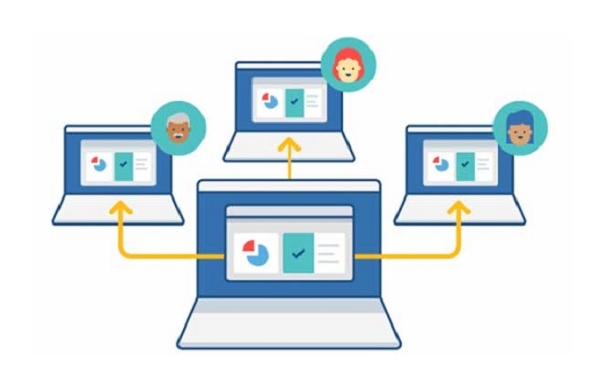
Also, in the same tab, make sure that under Other supported Plug and Play devices, your local audio device isn’t accidentally selected — otherwise, it might try to use the remote machine’s audio instead.
Enable Audio Device Redirection
If the above doesn't work, you may need to ensure that the Remote Desktop services are allowing audio redirection at all. On the remote machine:
- Open Group Policy Editor (
gpedit.msc) - Go to Computer Configuration → Administrative Templates → Windows Components → Remote Desktop Services → Remote Desktop Connection Client
- Make sure “Allow Audio and Video Playback Redirection” is enabled
If you’re not in a domain environment or don’t have access to group policies, verify that the Windows Audio service is running on both machines.
Also, check Device Manager on the remote PC — after connecting, your local audio device should show up under Sound, video and game controllers as something like “Remote Audio Device.” If it doesn’t appear, there may be a driver or policy issue blocking it.
Troubleshoot Common Issues
Sometimes even with the right settings, audio still doesn’t play locally. Here are some common problems and fixes:
- No sound drivers installed on remote PC – The remote machine needs proper audio drivers for RDP to detect and redirect sound.
-
Audio format mismatch – Try changing the default audio format on your local machine:
- Right-click volume icon → Sounds settings → Sound Control Panel
- Double-click your playback device → Formats tab → Try switching sample rate/bit depth
- Multiple monitors or high-resolution displays – Some setups can interfere with audio redirection. Try disabling extra monitors temporarily in the Remote Desktop display settings.
- RDP client version too old – Make sure you're using an updated version of Remote Desktop. Older versions may lack full support for audio redirection.
You can also test by playing a simple sound file (like a .wav) on the remote desktop to see if it's just media player issues rather than general audio redirection.
That’s about all it takes to get sound working when using Remote Desktop. It’s usually a matter of checking the right boxes and making sure nothing is blocking audio redirection. Not too hard once you know where to look.
The above is the detailed content of How to get sound to play on the local computer in Remote Desktop?. For more information, please follow other related articles on the PHP Chinese website!

Hot AI Tools

Undress AI Tool
Undress images for free

Undresser.AI Undress
AI-powered app for creating realistic nude photos

AI Clothes Remover
Online AI tool for removing clothes from photos.

Clothoff.io
AI clothes remover

Video Face Swap
Swap faces in any video effortlessly with our completely free AI face swap tool!

Hot Article

Hot Tools

Notepad++7.3.1
Easy-to-use and free code editor

SublimeText3 Chinese version
Chinese version, very easy to use

Zend Studio 13.0.1
Powerful PHP integrated development environment

Dreamweaver CS6
Visual web development tools

SublimeText3 Mac version
God-level code editing software (SublimeText3)
 How to create a custom brush in Photoshop
Jul 08, 2025 am 01:01 AM
How to create a custom brush in Photoshop
Jul 08, 2025 am 01:01 AM
The steps to create a custom brush in Photoshop are as follows: 1. Select a pattern with clear edges and suitable for brushes, such as hand-painted textures or photo parts, and adjust it to the appropriate size; 2. Use the "Magic Wand Tool" or "Quick Selection Tool" to remove the background to ensure that the pattern is in an independent selection; 3. Create a basic brush through "Edit > Define Brush Presets"; 4. Adjust the parameters such as "Shape Dynamic", "Scatter", "Text" and "Transfer" in the "Brush" panel to make the strokes more natural; 5. Finally, click "Save As Brush" to save as a .abr file for convenience of subsequent use and sharing.
 How to use the quick selection tool in Photoshop
Jul 06, 2025 am 12:01 AM
How to use the quick selection tool in Photoshop
Jul 06, 2025 am 12:01 AM
Photoshop's quick selection tool is suitable for selecting areas with similar colors and clear boundaries. The usage methods include: 1. Find and activate the tool, right-click or long-press to switch or press the shortcut key W to ensure that the layer is unlocked; 2. Adjust the brush size, combine the Alt or Option key to switch the selection mode, Shift key to add selection, and improve accuracy through the option bar setting sampling method; 3. Use the "Select the Subject" function to assist in selection, and then manually optimize edge details, especially suitable for portraits or product images.
 How to recover a corrupted AutoCAD file?
Jul 09, 2025 am 01:16 AM
How to recover a corrupted AutoCAD file?
Jul 09, 2025 am 01:16 AM
When AutoCAD file is corrupted, you can take the following steps to try to restore: 1. Check the automatic backup of the file, check whether there is a .bak or .sv$ file in the folder where the original .dwg file is located, and rename the .bak file to .dwg to open it; 2. Use the RECOVER command to try to repair the file, and if it fails, use the -OPEN command to open the file for partial recovery; 3. Use third-party tools such as DataNumenDWGRepair, RecoveryToolboxforDWG, etc. to deal with seriously damaged files. To prevent future damage, you should save regularly and use "Save As" to refresh the file structure, keep the software updated, avoid saving through network drives, enable automatic save and set up
 How to remove password protection from a PDF in Adobe Acrobat?
Jul 05, 2025 am 12:36 AM
How to remove password protection from a PDF in Adobe Acrobat?
Jul 05, 2025 am 12:36 AM
To remove PDF password protection, use Adobe AcrobatPro and have the document owner password. The steps include: 1. Open Adobe AcrobatPro and select a password-protected PDF file; 2. Enter the correct owner password; 3. Go to "Tools" > "Protection" > "Encryption" > "Remove Security"; 4. Click "OK" in the pop-up window to confirm the removal. If AcrobatPro is not available, you can ask others for assistance or use third-party decryption tools, but you need to pay attention to privacy risks. Common problems include invalid password, grayed out security settings, and prompting for passwords after removal. The solution is to check password input, try to convert file formats, or update software versions. If it cannot be resolved, please contact A
 How to fix remote desktop connection issues
Jul 08, 2025 am 01:03 AM
How to fix remote desktop connection issues
Jul 08, 2025 am 01:03 AM
Remote Desktop connection problems can be checked through the following steps: 1. Check the network and firewall settings to ensure that the TCP3389 port is open; 2. Confirm that the remote desktop function is enabled and supported by non-home version systems; 3. Verify user permissions and belong to the "RemoteDesktopUsers" group or administrator; 4. Handle black screen or lag, adjust the display options or restart the remote computer. Check them one by one in order, and most problems can be solved.
 How to get Photoshop for free
Jul 12, 2025 am 12:34 AM
How to get Photoshop for free
Jul 12, 2025 am 12:34 AM
Adobe Photoshop does not have a permanent free version, but can be legally used in the following ways: 1. The official website provides a 7-day free trial, complete functions but automatic renewal is required; 2. Use a simplified version based on the browser (Beta), which supports basic editing functions; 3. Students or teachers can obtain a full-featured version through the school education plan; 4. Consider alternative software such as GIMP, Photopea, Krita or Canva Pixlr to meet daily needs. The above methods can meet the needs of different users and ensure legal and compliant use.
 AutoCAD 3D modeling tutorial
Jul 10, 2025 pm 12:20 PM
AutoCAD 3D modeling tutorial
Jul 10, 2025 pm 12:20 PM
Friends who are just beginning to get involved in AutoCAD3D modeling can start with the following steps: 1. Start practicing from basic geometry (such as cubes, cylinders, spheres), use BOX, CYLINDER, SPHERE and other commands to build simple models and combine them into complex structures; 2. Master Boolean operations (UNION merge, SUBTRACT cutting, INTERSECT intersection) to create solid models with holes or combined structures; 3. Pay attention to the settings of the view and coordinate system (UCS), switch the view angle to understand the structure, and ensure the correct operation direction by adjusting UCS; 4. After completing the modeling, it can be exported to STL, STEP or IGES format for easy printing or sharing, and use SECTIONPLANE






