When Windows 11 File Explorer is not responding, you can try the following steps to troubleshoot: 1. Check for third-party extension conflicts, restart Explorer through Task Manager or uninstall relevant software through Safe Mode; 2. Update or roll back the graphics card driver, use Device Manager or manufacturer tools to handle it; 3. Clean up the thumbnail cache and reset folder options, use disk cleaning or command prompts to operate; 4. Check system file integrity, and run sfc /scannow or DISM tools to fix system problems. Most cases are software conflicts or set exceptions, not hardware problems.

File Explorer is not responding on Windows 11, which can be caused by a variety of reasons. If you encounter this situation, don’t rush to restart your computer first. You can try to troubleshoot and solve it from several common directions.

1. Check for third-party extension conflicts
Windows File Explorer supports many extension plug-ins, such as some antivirus software, cloud synchronization tools (such as OneDrive, Dropbox), or file management enhancements, which may cause the Explorer to be stuck or crashed.

You can do this:
- Open Task Manager (Ctrl Shift Esc)
- Find Resource Monitor or restart the Windows Explorer process directly
- If there are repeated problems, you can try to start the system in safe mode to see if it is still stuck
- Uninstall recently installed file management-related software or plug-ins in safe mode
Some users reported that the problem was solved after closing some right-click menu extensions.
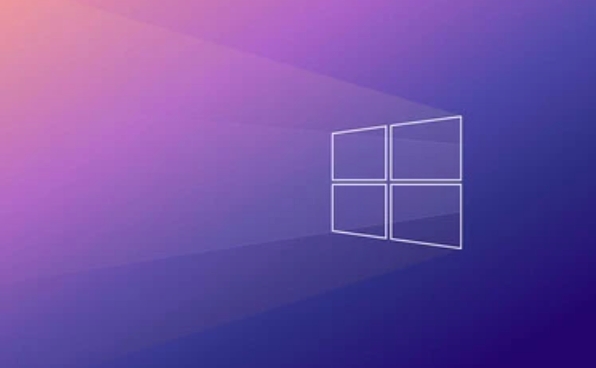
2. Update or rollback the graphics card driver
Incompatibility of graphics drivers is also an important reason for the resource manager to stutter, especially after just updated the driver.
Suggested practices:
- Go to Device Manager → Display Adapter
- Right-click the current graphics card → select "Update Driver" or "Rolleate Driver"
- If you are not sure about the source of the problem, you can also use DDУ or the tool provided by the graphics card manufacturer's official website to reinstall the latest stable version
Some users encounter problems after the NVIDIA driver is updated, and falling back to a version can usually solve the problem.
3. Clean the thumbnail cache and reset the Explorer settings
After a long period of use, the thumbnail cache may be corrupted, especially when browsing large numbers of pictures or video folders, which can easily cause the Explorer to get stuck.
You can try the following steps:
Use the Disk Cleanup Tool to clear the thumbnail cache
-
Or run using the command prompt:
ie4uinit.exe -ClearIconCache
In addition, try:
- Open any folder → Check whether the options in the "View" top menu are abnormal
- Restore folder options to default settings (you can use "View > Options > Change Folder and Search Options")
4. Check system file integrity
If none of the above methods are useful, the system file may be damaged. You can check it with the repair tool provided by the system.
Run the command:
sfc /scannow
If the scan is problem but cannot be fixed, you can also try:
- Repair system images using DISM tools
- Update Windows to the latest patch version
Sometimes Microsoft will fix these problems in subsequent updates, and keeping the system updated is also a means of prevention.
Basically, these common investigation directions. Not necessarily each one applies, but in most cases the corresponding reason can be found. Although this kind of problem seems troublesome, it is not a hardware problem most of the time. Just be patient and take it step by step.
The above is the detailed content of File Explorer not responding Windows 11. For more information, please follow other related articles on the PHP Chinese website!

Hot AI Tools

Undress AI Tool
Undress images for free

Undresser.AI Undress
AI-powered app for creating realistic nude photos

AI Clothes Remover
Online AI tool for removing clothes from photos.

Clothoff.io
AI clothes remover

Video Face Swap
Swap faces in any video effortlessly with our completely free AI face swap tool!

Hot Article

Hot Tools

Notepad++7.3.1
Easy-to-use and free code editor

SublimeText3 Chinese version
Chinese version, very easy to use

Zend Studio 13.0.1
Powerful PHP integrated development environment

Dreamweaver CS6
Visual web development tools

SublimeText3 Mac version
God-level code editing software (SublimeText3)
 Windows Security is blank or not showing options
Jul 07, 2025 am 02:40 AM
Windows Security is blank or not showing options
Jul 07, 2025 am 02:40 AM
When the Windows Security Center is blank or the function is missing, you can follow the following steps to check: 1. Confirm whether the system version supports full functions, some functions of the Home Edition are limited, and the Professional Edition and above are more complete; 2. Restart the SecurityHealthService service to ensure that its startup type is set to automatic; 3. Check and uninstall third-party security software that may conflict; 4. Run the sfc/scannow and DISM commands to repair system files; 5. Try to reset or reinstall the Windows Security Center application, and contact Microsoft support if necessary.
 Windows stuck on 'undoing changes made to your computer'
Jul 05, 2025 am 02:51 AM
Windows stuck on 'undoing changes made to your computer'
Jul 05, 2025 am 02:51 AM
The computer is stuck in the "Undo Changes made to the computer" interface, which is a common problem after the Windows update fails. It is usually caused by the stuck rollback process and cannot enter the system normally. 1. First of all, you should wait patiently for a long enough time, especially after restarting, it may take more than 30 minutes to complete the rollback, and observe the hard disk light to determine whether it is still running. 2. If there is no progress for a long time, you can force shut down and enter the recovery environment (WinRE) multiple times, and try to start repair or system restore. 3. After entering safe mode, you can uninstall the most recent update records through the control panel. 4. Use the command prompt to execute the bootrec command in the recovery environment to repair the boot file, or run sfc/scannow to check the system file. 5. The last method is to use the "Reset this computer" function
 Proven Ways for Microsoft Teams Error 657rx in Windows 11/10
Jul 07, 2025 pm 12:25 PM
Proven Ways for Microsoft Teams Error 657rx in Windows 11/10
Jul 07, 2025 pm 12:25 PM
Encountering something went wrong 657rx can be frustrating when you log in to Microsoft Teams or Outlook. In this article on MiniTool, we will explore how to fix the Outlook/Microsoft Teams error 657rx so you can get your workflow back on track.Quick
 The RPC server is unavailable Windows
Jul 06, 2025 am 12:07 AM
The RPC server is unavailable Windows
Jul 06, 2025 am 12:07 AM
When encountering the "RPCserverisunavailable" problem, first confirm whether it is a local service exception or a network configuration problem. 1. Check and start the RPC service to ensure that its startup type is automatic. If it cannot be started, check the event log; 2. Check the network connection and firewall settings, test the firewall to turn off the firewall, check DNS resolution and network connectivity; 3. Run the sfc/scannow and DISM commands to repair the system files; 4. Check the group policy and domain controller status in the domain environment, and contact the IT department to assist in the processing. Gradually check it in sequence to locate and solve the problem.
 the default gateway is not available Windows
Jul 08, 2025 am 02:21 AM
the default gateway is not available Windows
Jul 08, 2025 am 02:21 AM
When you encounter the "DefaultGatewayisNotAvailable" prompt, it means that the computer cannot connect to the router or does not obtain the network address correctly. 1. First, restart the router and computer, wait for the router to fully start before trying to connect; 2. Check whether the IP address is set to automatically obtain, enter the network attribute to ensure that "Automatically obtain IP address" and "Automatically obtain DNS server address" are selected; 3. Run ipconfig/release and ipconfig/renew through the command prompt to release and re-acquire the IP address, and execute the netsh command to reset the network components if necessary; 4. Check the wireless network card driver, update or reinstall the driver to ensure that it works normally.
 How to fix 'SYSTEM_SERVICE_EXCEPTION' stop code in Windows
Jul 09, 2025 am 02:56 AM
How to fix 'SYSTEM_SERVICE_EXCEPTION' stop code in Windows
Jul 09, 2025 am 02:56 AM
When encountering the "SYSTEM_SERVICE_EXCEPTION" blue screen error, you do not need to reinstall the system or replace the hardware immediately. You can follow the following steps to check: 1. Update or roll back hardware drivers such as graphics cards, especially recently updated drivers; 2. Uninstall third-party antivirus software or system tools, and use WindowsDefender or well-known brand products to replace them; 3. Run sfc/scannow and DISM commands as administrator to repair system files; 4. Check memory problems, restore the default frequency and re-plug and unplug the memory stick, and use Windows memory diagnostic tools to detect. In most cases, the driver and software problems can be solved first.
 Windows 11 KB5062660 24H2 out with features, direct download links for offline installer (.msu)
Jul 23, 2025 am 09:43 AM
Windows 11 KB5062660 24H2 out with features, direct download links for offline installer (.msu)
Jul 23, 2025 am 09:43 AM
Windows 11 KB5062660 is now rolling out as an optional update for Windows 11 24H2 with a few new features, including Recall AI in Europe. This patch is available via Windows Update, but Microsoft has also posted direct download l
 How to repair Windows 11 using command prompt
Jul 05, 2025 am 02:59 AM
How to repair Windows 11 using command prompt
Jul 05, 2025 am 02:59 AM
How to use command prompt to repair Windows 11? 1. Enter the command prompt through the recovery environment: enter the recovery environment through USB boot or three consecutive interrupts, and then select Troubleshooting > Advanced Options > Command Prompt; 2. Use DISM to repair the system image: Run DISM/Online/Cleanup-Image/CheckHealth to check for corruption, DISM/Online/Cleanup-Image/ScanHealth scanning problem, DISM/Online/Cleanup-Image/RestoreHealth to repair the problem, and specify an external source if necessary; 3. Run SF






