How to share audio from my computer in a Teams meeting?
Jul 03, 2025 am 01:19 AMTo share computer audio in Microsoft Teams, ensure system audio is correctly set up, then use screen sharing with the “Share sound” option or select a virtual audio device for audio-only sharing. First, verify that your computer’s audio output is working and properly routed to the intended device, adjusting settings in Windows volume mixer or Mac Sound preferences as needed; also confirm external speakers or microphones are selected if applicable. Next, during a Teams meeting, click “Share content,” choose either your screen or a specific window, and once sharing, enable the “Share sound” checkbox to include audio. For audio-only sharing, start playing the file, click the “More options” button near the mute control, select “Show devices,” and choose “Microsoft Audio Device Graph Isolation” or a similar virtual audio device as your speaker. Keep in mind that some apps or OS versions may limit functionality, so test beforehand.

Sharing audio from your computer during a Microsoft Teams meeting is pretty straightforward, but it can be confusing if you've never done it before. The key is knowing where to look in the app and making sure your system settings are correct.
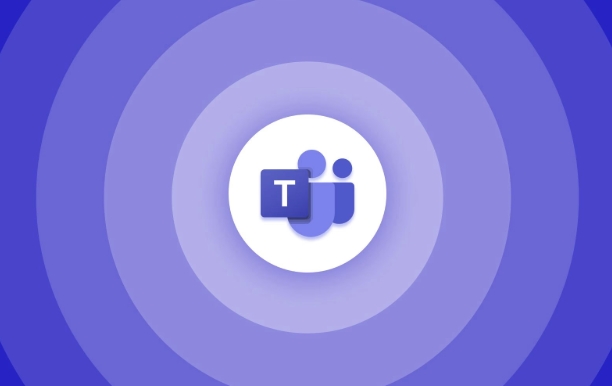
Make Sure Your System Audio Is Ready
Before jumping into Teams, check that your computer's audio setup is correct. If you're trying to play something from your computer — like a video or music — make sure it’s audible through your speakers or headphones. This might seem obvious, but sometimes sound gets routed to a different device (like Bluetooth headphones you’re not currently using).
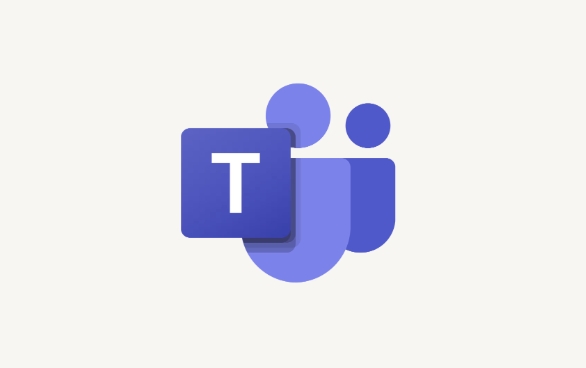
Also, on Windows, you can adjust the volume mixer so that apps aren't muted unintentionally. On Mac, go to System Settings > Sound and confirm the correct output device is selected.
If you're using an external speaker or microphone, make sure those are selected in your system preferences under Sound Input/Output.
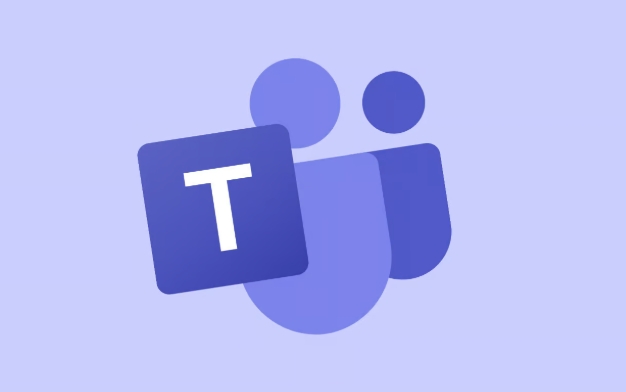
Share Computer Audio in Teams (During a Meeting)
Once you're in a Teams meeting and ready to share audio:
- Click the "Share content" button at the bottom of the meeting controls
- Select either:
- Screen, then choose the window or screen you want to share
- Or pick "Content already sharing" if you’ve already shared your screen
- Once sharing, look for the "Share sound" checkbox at the top of the share window or in the meeting control bar
- Toggle that on to include system audio in your screen share
Note: This option only appears once you're actively sharing content. Also, not all file types or apps support audio sharing — for example, some streaming services block this due to copyright restrictions.
Use “Audio Only” Sharing When Appropriate
If you don’t need to show anything visual but still want to play audio from your computer (like a song or voice memo), you can do this without screen sharing:
- Start playing the audio file
- In the meeting, click the "More options" (?) next to your mute button
- Choose "Show devices"
- Under "Speaker", select "Microsoft Audio Device Graph Isolation" (or similar virtual audio device)
- This routes your computer's audio directly into the call
This method doesn’t always work perfectly depending on your OS version or drivers, so test it out before an important meeting.
That’s basically how you do it. It’s not complicated, but it’s easy to miss one of the steps — especially the part about enabling "Share sound" after you start sharing content. Just remember to double-check your system audio first and follow the steps in order.
The above is the detailed content of How to share audio from my computer in a Teams meeting?. For more information, please follow other related articles on the PHP Chinese website!

Hot AI Tools

Undress AI Tool
Undress images for free

Undresser.AI Undress
AI-powered app for creating realistic nude photos

AI Clothes Remover
Online AI tool for removing clothes from photos.

Clothoff.io
AI clothes remover

Video Face Swap
Swap faces in any video effortlessly with our completely free AI face swap tool!

Hot Article

Hot Tools

Notepad++7.3.1
Easy-to-use and free code editor

SublimeText3 Chinese version
Chinese version, very easy to use

Zend Studio 13.0.1
Powerful PHP integrated development environment

Dreamweaver CS6
Visual web development tools

SublimeText3 Mac version
God-level code editing software (SublimeText3)

Hot Topics
 What is the meeting time limit for the free version of Teams?
Jul 04, 2025 am 01:11 AM
What is the meeting time limit for the free version of Teams?
Jul 04, 2025 am 01:11 AM
MicrosoftTeams’freeversionlimitsmeetingsto60minutes.1.Thisappliestomeetingswithexternalparticipantsorwithinanorganization.2.Thelimitdoesnotaffectinternalmeetingswhereallusersareunderthesameorganization.3.Workaroundsincludeendingandrestartingthemeetin
 how to group by month in excel pivot table
Jul 11, 2025 am 01:01 AM
how to group by month in excel pivot table
Jul 11, 2025 am 01:01 AM
Grouping by month in Excel Pivot Table requires you to make sure that the date is formatted correctly, then insert the Pivot Table and add the date field, and finally right-click the group to select "Month" aggregation. If you encounter problems, check whether it is a standard date format and the data range are reasonable, and adjust the number format to correctly display the month.
 How to Fix AutoSave in Microsoft 365
Jul 07, 2025 pm 12:31 PM
How to Fix AutoSave in Microsoft 365
Jul 07, 2025 pm 12:31 PM
Quick Links Check the File's AutoSave Status
 How to change Outlook to dark theme (mode) and turn it off
Jul 12, 2025 am 09:30 AM
How to change Outlook to dark theme (mode) and turn it off
Jul 12, 2025 am 09:30 AM
The tutorial shows how to toggle light and dark mode in different Outlook applications, and how to keep a white reading pane in black theme. If you frequently work with your email late at night, Outlook dark mode can reduce eye strain and
 how to repeat header rows on every page when printing excel
Jul 09, 2025 am 02:24 AM
how to repeat header rows on every page when printing excel
Jul 09, 2025 am 02:24 AM
To set up the repeating headers per page when Excel prints, use the "Top Title Row" feature. Specific steps: 1. Open the Excel file and click the "Page Layout" tab; 2. Click the "Print Title" button; 3. Select "Top Title Line" in the pop-up window and select the line to be repeated (such as line 1); 4. Click "OK" to complete the settings. Notes include: only visible effects when printing preview or actual printing, avoid selecting too many title lines to affect the display of the text, different worksheets need to be set separately, ExcelOnline does not support this function, requires local version, Mac version operation is similar, but the interface is slightly different.
 How to Screenshot on Windows PCs: Windows 10 and 11
Jul 23, 2025 am 09:24 AM
How to Screenshot on Windows PCs: Windows 10 and 11
Jul 23, 2025 am 09:24 AM
It's common to want to take a screenshot on a PC. If you're not using a third-party tool, you can do it manually. The most obvious way is to Hit the Prt Sc button/or Print Scrn button (print screen key), which will grab the entire PC screen. You do
 Where are Teams meeting recordings saved?
Jul 09, 2025 am 01:53 AM
Where are Teams meeting recordings saved?
Jul 09, 2025 am 01:53 AM
MicrosoftTeamsrecordingsarestoredinthecloud,typicallyinOneDriveorSharePoint.1.Recordingsusuallysavetotheinitiator’sOneDriveina“Recordings”folderunder“Content.”2.Forlargermeetingsorwebinars,filesmaygototheorganizer’sOneDriveoraSharePointsitelinkedtoaT
 how to find the second largest value in excel
Jul 08, 2025 am 01:09 AM
how to find the second largest value in excel
Jul 08, 2025 am 01:09 AM
Finding the second largest value in Excel can be implemented by LARGE function. The formula is =LARGE(range,2), where range is the data area; if the maximum value appears repeatedly and all maximum values ??need to be excluded and the second maximum value is found, you can use the array formula =MAX(IF(rangeMAX(range),range)), and the old version of Excel needs to be executed by Ctrl Shift Enter; for users who are not familiar with formulas, you can also manually search by sorting the data in descending order and viewing the second cell, but this method will change the order of the original data. It is recommended to copy the data first and then operate.






