Adding voting in the Microsoft Teams channel requires a third-party tool or built-in workaround, because Teams itself does not have native voting capabilities. 1. Create a questionnaire using the Microsoft Forms app and share it to the channel; 2. Install the Polly plug-in to quickly initiate real-time voting that supports single-choice, multiple-choice, or ratings through instructions; 3. Use emoticon reactions (such as ?/?) to conduct a simple two-choice voting, without additional settings, but limited statistical effects. The above method can meet the voting needs in different scenarios.

Adding a poll to a Microsoft Teams channel isn't as straightforward as in some other platforms like Slack or WhatsApp — there's no built-in poll feature in the core Teams app. But that doesn't mean it can't be done effectively. With a few extra steps and the help of third-party tools or native workarounds, you can still get team feedback or run quick votes right inside your Teams channel.
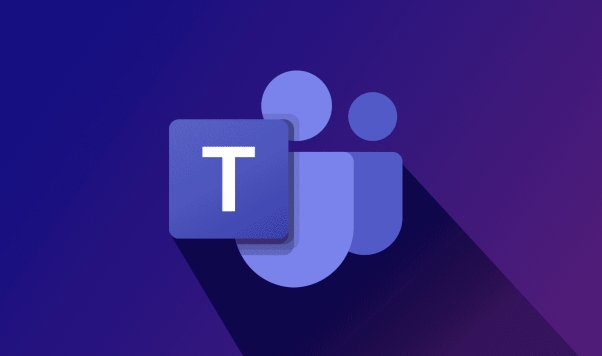
Use the Forms App (Microsoft Forms)
One of the most common and integrated ways to create polls in Teams is by using Microsoft Forms , which is already available in the Teams app store.
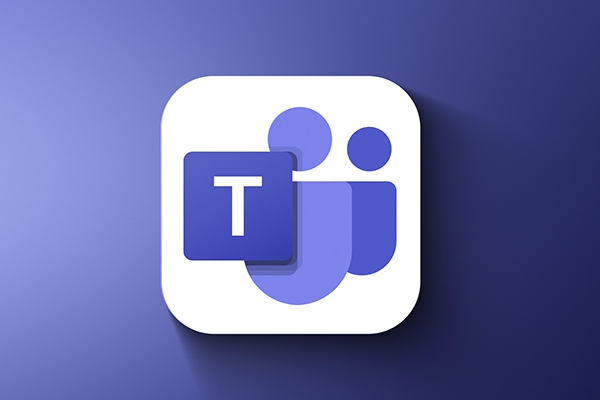
- Open your Teams channel
- Click on the “ ” sign in the top bar of the chat window
- Search for and add the Forms app
- Once added, click on the Forms tab and choose “New form” or “New quiz”
- Create your poll with multiple-choice questions
- After creating it, you can share the form directly into the channel
Pro tip: When sharing the form in the channel, include a short message explaining what the poll is about — people are more likely to respond if they understand the context quickly.
Try Polly (a Third-Party Polling Tool)
If you want something more flexible or faster to use within Teams, Polly is a popular polling bot designed specifically for collaboration apps like Teams and Slack.
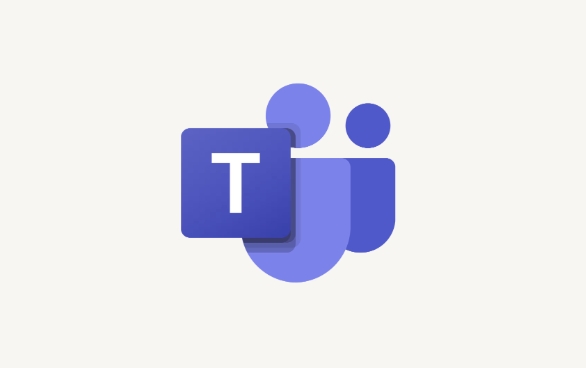
- Go to the Polly website and install it for your team
- Add Polly as a member to your channel
- Type
/pollyin the chat to start creating a poll - Choose from single choice, multi-choice, emoji reactions, or even NPS-style ratings
- The poll will appear directly in the channel and collect responses live
Note: Polly has a free tier that works well for small teams, but larger organizations might want to upgrade for advanced features like analytics and scheduling.
Quick Workaround: Use Reactions or @Mentions
If you just need a very simple yes/no vote or a quick reaction-based poll, you can do this without any extra tools:
- Post a question in the channel, eg, “Should we meet at 2 PM today?”
- Ask people to react with ? or ?
- Or ask them to reply with ? for yes, ? for no — you just need to define the options clearly
This method is fast and requires zero setup, but not great for tracking results accurately or asking multiple questions.
For most cases, using Microsoft Forms or Polly covers what you'd expect from a poll system in Teams. Neither solution is fully native yet, but both integrated smoothly and keep things running in one place. If you're looking for something lightweight, stick with reactions. For anything more serious, go with Forms or Polly.
Basically that's it.
The above is the detailed content of How to add a poll to a Microsoft Teams channel?. For more information, please follow other related articles on the PHP Chinese website!

Hot AI Tools

Undress AI Tool
Undress images for free

Undresser.AI Undress
AI-powered app for creating realistic nude photos

AI Clothes Remover
Online AI tool for removing clothes from photos.

Clothoff.io
AI clothes remover

Video Face Swap
Swap faces in any video effortlessly with our completely free AI face swap tool!

Hot Article

Hot Tools

Notepad++7.3.1
Easy-to-use and free code editor

SublimeText3 Chinese version
Chinese version, very easy to use

Zend Studio 13.0.1
Powerful PHP integrated development environment

Dreamweaver CS6
Visual web development tools

SublimeText3 Mac version
God-level code editing software (SublimeText3)
 What is the meeting time limit for the free version of Teams?
Jul 04, 2025 am 01:11 AM
What is the meeting time limit for the free version of Teams?
Jul 04, 2025 am 01:11 AM
MicrosoftTeams’freeversionlimitsmeetingsto60minutes.1.Thisappliestomeetingswithexternalparticipantsorwithinanorganization.2.Thelimitdoesnotaffectinternalmeetingswhereallusersareunderthesameorganization.3.Workaroundsincludeendingandrestartingthemeetin
 how to group by month in excel pivot table
Jul 11, 2025 am 01:01 AM
how to group by month in excel pivot table
Jul 11, 2025 am 01:01 AM
Grouping by month in Excel Pivot Table requires you to make sure that the date is formatted correctly, then insert the Pivot Table and add the date field, and finally right-click the group to select "Month" aggregation. If you encounter problems, check whether it is a standard date format and the data range are reasonable, and adjust the number format to correctly display the month.
 How to Fix AutoSave in Microsoft 365
Jul 07, 2025 pm 12:31 PM
How to Fix AutoSave in Microsoft 365
Jul 07, 2025 pm 12:31 PM
Quick Links Check the File's AutoSave Status
 how to repeat header rows on every page when printing excel
Jul 09, 2025 am 02:24 AM
how to repeat header rows on every page when printing excel
Jul 09, 2025 am 02:24 AM
To set up the repeating headers per page when Excel prints, use the "Top Title Row" feature. Specific steps: 1. Open the Excel file and click the "Page Layout" tab; 2. Click the "Print Title" button; 3. Select "Top Title Line" in the pop-up window and select the line to be repeated (such as line 1); 4. Click "OK" to complete the settings. Notes include: only visible effects when printing preview or actual printing, avoid selecting too many title lines to affect the display of the text, different worksheets need to be set separately, ExcelOnline does not support this function, requires local version, Mac version operation is similar, but the interface is slightly different.
 How to change Outlook to dark theme (mode) and turn it off
Jul 12, 2025 am 09:30 AM
How to change Outlook to dark theme (mode) and turn it off
Jul 12, 2025 am 09:30 AM
The tutorial shows how to toggle light and dark mode in different Outlook applications, and how to keep a white reading pane in black theme. If you frequently work with your email late at night, Outlook dark mode can reduce eye strain and
 How to Screenshot on Windows PCs: Windows 10 and 11
Jul 23, 2025 am 09:24 AM
How to Screenshot on Windows PCs: Windows 10 and 11
Jul 23, 2025 am 09:24 AM
It's common to want to take a screenshot on a PC. If you're not using a third-party tool, you can do it manually. The most obvious way is to Hit the Prt Sc button/or Print Scrn button (print screen key), which will grab the entire PC screen. You do
 Where are Teams meeting recordings saved?
Jul 09, 2025 am 01:53 AM
Where are Teams meeting recordings saved?
Jul 09, 2025 am 01:53 AM
MicrosoftTeamsrecordingsarestoredinthecloud,typicallyinOneDriveorSharePoint.1.Recordingsusuallysavetotheinitiator’sOneDriveina“Recordings”folderunder“Content.”2.Forlargermeetingsorwebinars,filesmaygototheorganizer’sOneDriveoraSharePointsitelinkedtoaT
 how to find the second largest value in excel
Jul 08, 2025 am 01:09 AM
how to find the second largest value in excel
Jul 08, 2025 am 01:09 AM
Finding the second largest value in Excel can be implemented by LARGE function. The formula is =LARGE(range,2), where range is the data area; if the maximum value appears repeatedly and all maximum values ??need to be excluded and the second maximum value is found, you can use the array formula =MAX(IF(rangeMAX(range),range)), and the old version of Excel needs to be executed by Ctrl Shift Enter; for users who are not familiar with formulas, you can also manually search by sorting the data in descending order and viewing the second cell, but this method will change the order of the original data. It is recommended to copy the data first and then operate.






