How to compare two documents in Adobe Acrobat Pro?
Jul 03, 2025 am 12:36 AMAdobe Acrobat Pro provides three PDF comparison methods. 1. Use the "Compare File" function to automatically identify differences in text, format, pictures and page order and generate detailed reports; 2. Manually check through "Side-by-Side View", which is suitable for quick browsing; 3. Pay attention to ensuring that the document can be edited, understand color marks, export reports and save common settings. These methods improve comparison efficiency and accuracy.

After opening Adobe Acrobat Pro, it actually comes with a function of comparing documents, which is especially suitable for viewing the differences between two PDF files, such as before and after modification. This function not only marks text changes, but also recognizes changes in format, pictures and even page order.
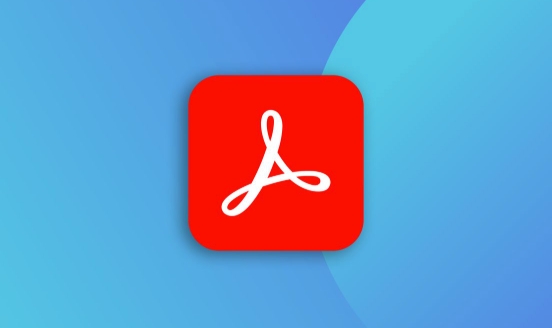
1. Use the Compare Files feature
This is the most direct way. In Acrobat Pro, click Tools > Compare Files in the top menu bar, and select the original document and the modified document. You can set the level of detail of the comparison, such as whether to check for format changes or just text content.

- Click "More Options" to customize the comparison rules
- After the comparison is completed, a report document will be generated, clearly listing all the differences
- If the document pages are large, it may take several seconds to process it
This method is best suited for the overall comparison between two complete documents, without manually searching for changes on a page-by-page basis.
2. View two documents side by side (for manual checking)
If you just want to quickly see the general difference between the two documents instead of generating a formal comparison report, you can use "side-by-side views".

The operation steps are as follows:
- Open two PDFs to compare
- Click the "Window" menu in the upper right corner in any document window
- Select View Side by Side by Vertical/Horizontal Tile
In this way, the two documents will be displayed on the screen at the same time, and the other will be synchronized when scrolling one of them, making it easier to compare page by page. Although it is not as accurate as automatic comparison, it is faster and simple.
3. Precautions and tips
- Make sure to be editable PDF : If the document is a scan and is not processed by OCR, text changes may not be correctly recognized.
- To understand the color marks : By default, new content is highlighted in blue, and deleted content is crossed out with red horizontal lines.
- The generated comparison report can also be exported as Word or PDF : conveniently shared with others to confirm the modification points.
In addition, if you often need to do this kind of comparison, it is recommended to save common settings, such as turning on format comparison by default, ignoring changes in whitespace characters, etc., which can save a lot of time.
Basically these methods are all the methods, and the operation is not difficult, but if you don’t pay attention to some details, it is easy to miss key changes.
The above is the detailed content of How to compare two documents in Adobe Acrobat Pro?. For more information, please follow other related articles on the PHP Chinese website!

Hot AI Tools

Undress AI Tool
Undress images for free

Undresser.AI Undress
AI-powered app for creating realistic nude photos

AI Clothes Remover
Online AI tool for removing clothes from photos.

Clothoff.io
AI clothes remover

Video Face Swap
Swap faces in any video effortlessly with our completely free AI face swap tool!

Hot Article

Hot Tools

Notepad++7.3.1
Easy-to-use and free code editor

SublimeText3 Chinese version
Chinese version, very easy to use

Zend Studio 13.0.1
Powerful PHP integrated development environment

Dreamweaver CS6
Visual web development tools

SublimeText3 Mac version
God-level code editing software (SublimeText3)
 How to create a custom brush in Photoshop
Jul 08, 2025 am 01:01 AM
How to create a custom brush in Photoshop
Jul 08, 2025 am 01:01 AM
The steps to create a custom brush in Photoshop are as follows: 1. Select a pattern with clear edges and suitable for brushes, such as hand-painted textures or photo parts, and adjust it to the appropriate size; 2. Use the "Magic Wand Tool" or "Quick Selection Tool" to remove the background to ensure that the pattern is in an independent selection; 3. Create a basic brush through "Edit > Define Brush Presets"; 4. Adjust the parameters such as "Shape Dynamic", "Scatter", "Text" and "Transfer" in the "Brush" panel to make the strokes more natural; 5. Finally, click "Save As Brush" to save as a .abr file for convenience of subsequent use and sharing.
 How to use the quick selection tool in Photoshop
Jul 06, 2025 am 12:01 AM
How to use the quick selection tool in Photoshop
Jul 06, 2025 am 12:01 AM
Photoshop's quick selection tool is suitable for selecting areas with similar colors and clear boundaries. The usage methods include: 1. Find and activate the tool, right-click or long-press to switch or press the shortcut key W to ensure that the layer is unlocked; 2. Adjust the brush size, combine the Alt or Option key to switch the selection mode, Shift key to add selection, and improve accuracy through the option bar setting sampling method; 3. Use the "Select the Subject" function to assist in selection, and then manually optimize edge details, especially suitable for portraits or product images.
 How to recover a corrupted AutoCAD file?
Jul 09, 2025 am 01:16 AM
How to recover a corrupted AutoCAD file?
Jul 09, 2025 am 01:16 AM
When AutoCAD file is corrupted, you can take the following steps to try to restore: 1. Check the automatic backup of the file, check whether there is a .bak or .sv$ file in the folder where the original .dwg file is located, and rename the .bak file to .dwg to open it; 2. Use the RECOVER command to try to repair the file, and if it fails, use the -OPEN command to open the file for partial recovery; 3. Use third-party tools such as DataNumenDWGRepair, RecoveryToolboxforDWG, etc. to deal with seriously damaged files. To prevent future damage, you should save regularly and use "Save As" to refresh the file structure, keep the software updated, avoid saving through network drives, enable automatic save and set up
 How to fix remote desktop connection issues
Jul 08, 2025 am 01:03 AM
How to fix remote desktop connection issues
Jul 08, 2025 am 01:03 AM
Remote Desktop connection problems can be checked through the following steps: 1. Check the network and firewall settings to ensure that the TCP3389 port is open; 2. Confirm that the remote desktop function is enabled and supported by non-home version systems; 3. Verify user permissions and belong to the "RemoteDesktopUsers" group or administrator; 4. Handle black screen or lag, adjust the display options or restart the remote computer. Check them one by one in order, and most problems can be solved.
 How to get Photoshop for free
Jul 12, 2025 am 12:34 AM
How to get Photoshop for free
Jul 12, 2025 am 12:34 AM
Adobe Photoshop does not have a permanent free version, but can be legally used in the following ways: 1. The official website provides a 7-day free trial, complete functions but automatic renewal is required; 2. Use a simplified version based on the browser (Beta), which supports basic editing functions; 3. Students or teachers can obtain a full-featured version through the school education plan; 4. Consider alternative software such as GIMP, Photopea, Krita or Canva Pixlr to meet daily needs. The above methods can meet the needs of different users and ensure legal and compliant use.
 AutoCAD 3D modeling tutorial
Jul 10, 2025 pm 12:20 PM
AutoCAD 3D modeling tutorial
Jul 10, 2025 pm 12:20 PM
Friends who are just beginning to get involved in AutoCAD3D modeling can start with the following steps: 1. Start practicing from basic geometry (such as cubes, cylinders, spheres), use BOX, CYLINDER, SPHERE and other commands to build simple models and combine them into complex structures; 2. Master Boolean operations (UNION merge, SUBTRACT cutting, INTERSECT intersection) to create solid models with holes or combined structures; 3. Pay attention to the settings of the view and coordinate system (UCS), switch the view angle to understand the structure, and ensure the correct operation direction by adjusting UCS; 4. After completing the modeling, it can be exported to STL, STEP or IGES format for easy printing or sharing, and use SECTIONPLANE
 How to warp an image in Photoshop
Jul 10, 2025 am 11:49 AM
How to warp an image in Photoshop
Jul 10, 2025 am 11:49 AM
The key to distorting pictures in Photoshop is to master three common methods. First, use the "Warp" function to freely adjust the image shape. Press Ctrl T to call out the transformation box and select "Deformation", and bending and stretching by dragging the points on the image; Second, use the "Liquefaction" function to perform local deformation, select the layer and enter the "Liquefaction" window, and use the "Forward Deformation Tool" to brush the target area, which is suitable for face slimming or adjusting details; Third, use "Twisting" or "Performance Deformation" to make the picture fit the spatial angle, and select the corresponding mode after calling out the transformation box and drag the corner matching screen. These methods are suitable for different scenarios and need to be flexibly applied according to actual needs.







