To use the Shifts app in Microsoft Teams, first locate and enable it by clicking the Apps icon, searching for “Shifts,” and adding it; then view your schedule with options to swap shifts or request time off. 1. Enable Shifts via the Apps menu and pin it for easy access. 2. View your schedule in Day, Week, or Month format and tap a shift to request a swap or time off. 3. Managers can create schedules, assign shifts, and set rules for changes. 4. Shifts integrates with notifications, daily emails, and Outlook calendar syncing for convenience.

If you work in a team that relies on shift scheduling—like healthcare, retail, or customer service—you’ll find the Shifts app in Microsoft Teams incredibly useful. It’s built right into Teams and lets you manage schedules, swap shifts, and stay updated without jumping between apps. Here’s how to get started and make the most of it.
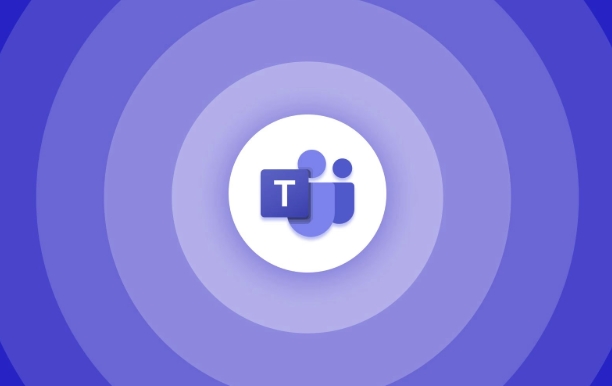
How to Find and Enable the Shifts App
Shifts isn’t always visible by default in Teams, so the first step is finding and enabling it:
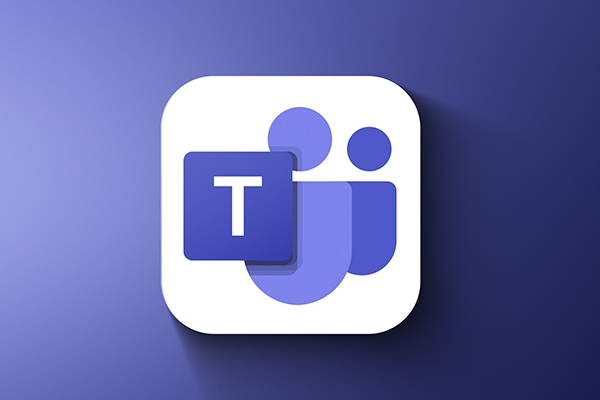
- Click on the Apps icon on the far-left sidebar in Teams.
- Use the search bar and type “Shifts.”
- Open the Shifts app and click Add” to pin it to your sidebar for easy access.
If you're part of a team where a manager has already set up shift schedules, you should see those appear here. If not, someone with manager permissions will need to create a schedule first.
Viewing and Managing Your Schedule
Once Shifts is enabled, you can easily check your upcoming shifts:

- The main Shifts screen shows a weekly calendar view with all your scheduled shifts.
- You can switch between Day, Week, or Month views at the top to see more or less detail.
- Each shift block includes time, role (if assigned), and team name.
If you want to request time off or swap a shift:
- Tap on the shift you want to change.
- Select Request swap or Request time off.
- Fill out the reason and submit—it’ll go to your manager for approval.
It’s worth checking this tab daily, especially if shifts change often or if you’re waiting on approvals.
Setting Up a New Shift Schedule (For Managers)
If you’re a team lead or manager, you can create and assign shifts directly from the Shifts app:
- In the Shifts app, click Schedule in the top menu.
- Click Create schedule, then choose the team you want to apply it to.
- Add shifts by clicking Add shift, and fill in the time, role, and user.
- You can also copy previous week patterns if shifts repeat.
A few tips:
- Make sure your team members have the Shifts app added so they can see updates.
- Set clear rules about shift swaps and time-off requests so everyone knows what to expect.
- Use the Settings tab in Shifts to control who can request changes and how much notice they must give.
Notifications and Integrations
Shifts integrates well with other parts of Teams:
- You’ll get notifications when a shift is assigned, changed, or if a swap request comes in.
- There’s an optional Daily digest email you can turn on under Shifts settings, which gives you a quick morning update.
- You can also sync your Shifts calendar with Outlook to avoid double-booking.
If you don’t want constant pings, customize notification settings through the Shifts app under Settings > Notifications.
That’s basically how to use Shifts in Teams. It’s not complicated once it's set up, but it does require a little setup time and coordination with your team or manager. Once everything’s rolling, though, it makes managing your work hours a lot smoother.
The above is the detailed content of How to use the Shifts app in Microsoft Teams?. For more information, please follow other related articles on the PHP Chinese website!

Hot AI Tools

Undress AI Tool
Undress images for free

Undresser.AI Undress
AI-powered app for creating realistic nude photos

AI Clothes Remover
Online AI tool for removing clothes from photos.

Clothoff.io
AI clothes remover

Video Face Swap
Swap faces in any video effortlessly with our completely free AI face swap tool!

Hot Article

Hot Tools

Notepad++7.3.1
Easy-to-use and free code editor

SublimeText3 Chinese version
Chinese version, very easy to use

Zend Studio 13.0.1
Powerful PHP integrated development environment

Dreamweaver CS6
Visual web development tools

SublimeText3 Mac version
God-level code editing software (SublimeText3)

Hot Topics
 What is the meeting time limit for the free version of Teams?
Jul 04, 2025 am 01:11 AM
What is the meeting time limit for the free version of Teams?
Jul 04, 2025 am 01:11 AM
MicrosoftTeams’freeversionlimitsmeetingsto60minutes.1.Thisappliestomeetingswithexternalparticipantsorwithinanorganization.2.Thelimitdoesnotaffectinternalmeetingswhereallusersareunderthesameorganization.3.Workaroundsincludeendingandrestartingthemeetin
 how to group by month in excel pivot table
Jul 11, 2025 am 01:01 AM
how to group by month in excel pivot table
Jul 11, 2025 am 01:01 AM
Grouping by month in Excel Pivot Table requires you to make sure that the date is formatted correctly, then insert the Pivot Table and add the date field, and finally right-click the group to select "Month" aggregation. If you encounter problems, check whether it is a standard date format and the data range are reasonable, and adjust the number format to correctly display the month.
 How to Fix AutoSave in Microsoft 365
Jul 07, 2025 pm 12:31 PM
How to Fix AutoSave in Microsoft 365
Jul 07, 2025 pm 12:31 PM
Quick Links Check the File's AutoSave Status
 How to change Outlook to dark theme (mode) and turn it off
Jul 12, 2025 am 09:30 AM
How to change Outlook to dark theme (mode) and turn it off
Jul 12, 2025 am 09:30 AM
The tutorial shows how to toggle light and dark mode in different Outlook applications, and how to keep a white reading pane in black theme. If you frequently work with your email late at night, Outlook dark mode can reduce eye strain and
 how to repeat header rows on every page when printing excel
Jul 09, 2025 am 02:24 AM
how to repeat header rows on every page when printing excel
Jul 09, 2025 am 02:24 AM
To set up the repeating headers per page when Excel prints, use the "Top Title Row" feature. Specific steps: 1. Open the Excel file and click the "Page Layout" tab; 2. Click the "Print Title" button; 3. Select "Top Title Line" in the pop-up window and select the line to be repeated (such as line 1); 4. Click "OK" to complete the settings. Notes include: only visible effects when printing preview or actual printing, avoid selecting too many title lines to affect the display of the text, different worksheets need to be set separately, ExcelOnline does not support this function, requires local version, Mac version operation is similar, but the interface is slightly different.
 How to Screenshot on Windows PCs: Windows 10 and 11
Jul 23, 2025 am 09:24 AM
How to Screenshot on Windows PCs: Windows 10 and 11
Jul 23, 2025 am 09:24 AM
It's common to want to take a screenshot on a PC. If you're not using a third-party tool, you can do it manually. The most obvious way is to Hit the Prt Sc button/or Print Scrn button (print screen key), which will grab the entire PC screen. You do
 Where are Teams meeting recordings saved?
Jul 09, 2025 am 01:53 AM
Where are Teams meeting recordings saved?
Jul 09, 2025 am 01:53 AM
MicrosoftTeamsrecordingsarestoredinthecloud,typicallyinOneDriveorSharePoint.1.Recordingsusuallysavetotheinitiator’sOneDriveina“Recordings”folderunder“Content.”2.Forlargermeetingsorwebinars,filesmaygototheorganizer’sOneDriveoraSharePointsitelinkedtoaT
 how to find the second largest value in excel
Jul 08, 2025 am 01:09 AM
how to find the second largest value in excel
Jul 08, 2025 am 01:09 AM
Finding the second largest value in Excel can be implemented by LARGE function. The formula is =LARGE(range,2), where range is the data area; if the maximum value appears repeatedly and all maximum values ??need to be excluded and the second maximum value is found, you can use the array formula =MAX(IF(rangeMAX(range),range)), and the old version of Excel needs to be executed by Ctrl Shift Enter; for users who are not familiar with formulas, you can also manually search by sorting the data in descending order and viewing the second cell, but this method will change the order of the original data. It is recommended to copy the data first and then operate.






