 Computer Tutorials
Computer Tutorials
 Troubleshooting
Troubleshooting
 Why am I getting error 657rx when I log into Microsoft Teams on Windows?
Why am I getting error 657rx when I log into Microsoft Teams on Windows?
Why am I getting error 657rx when I log into Microsoft Teams on Windows?
Jul 02, 2025 am 10:22 AMError 657rx in Microsoft Teams is typically caused by local configuration issues, and here are the steps to fix it: 1. Clear the corrupted local cache by closing Teams and deleting the contents of the %appdata%\Microsoft\Teams folder. 2. Check for conflicting background processes in Task Manager, ensure proper user permissions, and temporarily disable antivirus or firewall tools. 3. Test logging in via a browser to determine if the issue is account-related or specific to the desktop app. 4. As a final step, uninstall Teams, delete leftover files, and reinstall the latest version from Microsoft’s official site, ensuring you use the correct build for your account type.

You’re hitting error 657rx when logging into Microsoft Teams on Windows — and it’s probably not a one-size-fits-all issue. The error usually points to a local configuration problem, especially related to cached data or permissions. It doesn’t always mean there’s something wrong with your account or the service itself.

Here are the most common causes and what you can do about them:
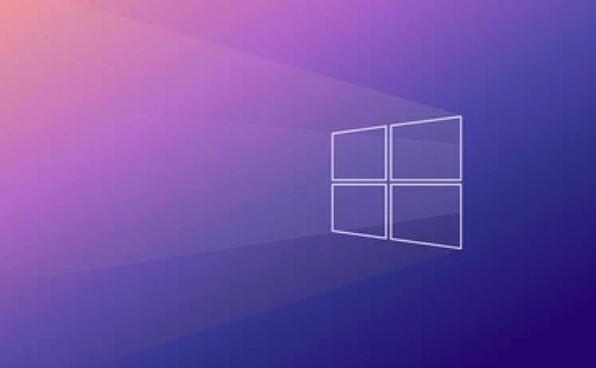
1. Corrupted Local Cache Might Be the Culprit
Teams stores a lot of local data — caches, cookies, saved sessions — and if any of that gets corrupted, it can cause login issues like error 657rx.
What to try:

- Clear the cache manually:
- Close Teams completely (right-click the icon in the system tray and quit).
- Go to
C:\Users\YourUsername\AppData\Roaming\Microsoft\Teams - Delete everything in this folder (or move it to a backup location just in case).
- Restart Teams and try logging in again.
This is often the fastest fix, especially if you’ve had Teams installed for a while or have recently updated it.
2. Conflicting Background Processes or Permissions
Sometimes, another process running in the background — like a leftover Teams instance or a conflicting app — blocks proper login. Also, permission issues on your machine might prevent Teams from accessing necessary files.
What to check:
- Open Task Manager and look for any lingering
teams.exeprocesses. End them if found. - Make sure you’re running Teams with normal user permissions — don’t run as admin unless absolutely needed.
- If you're on a managed device (like a work computer), contact IT support. They may need to adjust policies or permissions.
Also, temporarily disabling antivirus tools or firewalls can help isolate whether they’re interfering with the login flow.
3. Try Signing In via Browser First
If Teams desktop keeps failing, test the login through a browser. This helps determine if the issue is with your account or specifically with the desktop client.
Steps:
- Go to http://ipnx.cn/link/278343ac714751e68175058a9bfb4e43
- Sign in with the same account.
- If it works, that confirms the problem is local to the desktop app — so clearing the cache or reinstalling should be next steps.
If you still can’t log in via browser, then the issue may be with your account, MFA setup, or network restrictions.
4. Reinstall Teams as a Final Step
If none of the above work, a clean reinstall often resolves stubborn errors like 657rx.
How to do it properly:
- Uninstall Teams using your usual uninstaller method.
- Manually delete the Teams folder again from
%appdata%\Microsoft\Teamsto ensure no leftovers remain. - Download the latest installer from the official Microsoft site.
- Install and try logging in again.
Make sure you’re installing the correct version — personal vs. workplace/school accounts sometimes require different builds.
That’s about it. Error 657rx is usually fixable without needing deep technical knowledge. Most of the time, it’s either the cache or a background conflict causing the hiccup. Start with clearing the cache and go from there — it’ll save you time over jumping straight to reinstallation.
The above is the detailed content of Why am I getting error 657rx when I log into Microsoft Teams on Windows?. For more information, please follow other related articles on the PHP Chinese website!

Hot AI Tools

Undress AI Tool
Undress images for free

Undresser.AI Undress
AI-powered app for creating realistic nude photos

AI Clothes Remover
Online AI tool for removing clothes from photos.

Clothoff.io
AI clothes remover

Video Face Swap
Swap faces in any video effortlessly with our completely free AI face swap tool!

Hot Article

Hot Tools

Notepad++7.3.1
Easy-to-use and free code editor

SublimeText3 Chinese version
Chinese version, very easy to use

Zend Studio 13.0.1
Powerful PHP integrated development environment

Dreamweaver CS6
Visual web development tools

SublimeText3 Mac version
God-level code editing software (SublimeText3)
 Windows Security is blank or not showing options
Jul 07, 2025 am 02:40 AM
Windows Security is blank or not showing options
Jul 07, 2025 am 02:40 AM
When the Windows Security Center is blank or the function is missing, you can follow the following steps to check: 1. Confirm whether the system version supports full functions, some functions of the Home Edition are limited, and the Professional Edition and above are more complete; 2. Restart the SecurityHealthService service to ensure that its startup type is set to automatic; 3. Check and uninstall third-party security software that may conflict; 4. Run the sfc/scannow and DISM commands to repair system files; 5. Try to reset or reinstall the Windows Security Center application, and contact Microsoft support if necessary.
 Windows stuck on 'undoing changes made to your computer'
Jul 05, 2025 am 02:51 AM
Windows stuck on 'undoing changes made to your computer'
Jul 05, 2025 am 02:51 AM
The computer is stuck in the "Undo Changes made to the computer" interface, which is a common problem after the Windows update fails. It is usually caused by the stuck rollback process and cannot enter the system normally. 1. First of all, you should wait patiently for a long enough time, especially after restarting, it may take more than 30 minutes to complete the rollback, and observe the hard disk light to determine whether it is still running. 2. If there is no progress for a long time, you can force shut down and enter the recovery environment (WinRE) multiple times, and try to start repair or system restore. 3. After entering safe mode, you can uninstall the most recent update records through the control panel. 4. Use the command prompt to execute the bootrec command in the recovery environment to repair the boot file, or run sfc/scannow to check the system file. 5. The last method is to use the "Reset this computer" function
 Proven Ways for Microsoft Teams Error 657rx in Windows 11/10
Jul 07, 2025 pm 12:25 PM
Proven Ways for Microsoft Teams Error 657rx in Windows 11/10
Jul 07, 2025 pm 12:25 PM
Encountering something went wrong 657rx can be frustrating when you log in to Microsoft Teams or Outlook. In this article on MiniTool, we will explore how to fix the Outlook/Microsoft Teams error 657rx so you can get your workflow back on track.Quick
 The RPC server is unavailable Windows
Jul 06, 2025 am 12:07 AM
The RPC server is unavailable Windows
Jul 06, 2025 am 12:07 AM
When encountering the "RPCserverisunavailable" problem, first confirm whether it is a local service exception or a network configuration problem. 1. Check and start the RPC service to ensure that its startup type is automatic. If it cannot be started, check the event log; 2. Check the network connection and firewall settings, test the firewall to turn off the firewall, check DNS resolution and network connectivity; 3. Run the sfc/scannow and DISM commands to repair the system files; 4. Check the group policy and domain controller status in the domain environment, and contact the IT department to assist in the processing. Gradually check it in sequence to locate and solve the problem.
 the default gateway is not available Windows
Jul 08, 2025 am 02:21 AM
the default gateway is not available Windows
Jul 08, 2025 am 02:21 AM
When you encounter the "DefaultGatewayisNotAvailable" prompt, it means that the computer cannot connect to the router or does not obtain the network address correctly. 1. First, restart the router and computer, wait for the router to fully start before trying to connect; 2. Check whether the IP address is set to automatically obtain, enter the network attribute to ensure that "Automatically obtain IP address" and "Automatically obtain DNS server address" are selected; 3. Run ipconfig/release and ipconfig/renew through the command prompt to release and re-acquire the IP address, and execute the netsh command to reset the network components if necessary; 4. Check the wireless network card driver, update or reinstall the driver to ensure that it works normally.
 How to fix 'SYSTEM_SERVICE_EXCEPTION' stop code in Windows
Jul 09, 2025 am 02:56 AM
How to fix 'SYSTEM_SERVICE_EXCEPTION' stop code in Windows
Jul 09, 2025 am 02:56 AM
When encountering the "SYSTEM_SERVICE_EXCEPTION" blue screen error, you do not need to reinstall the system or replace the hardware immediately. You can follow the following steps to check: 1. Update or roll back hardware drivers such as graphics cards, especially recently updated drivers; 2. Uninstall third-party antivirus software or system tools, and use WindowsDefender or well-known brand products to replace them; 3. Run sfc/scannow and DISM commands as administrator to repair system files; 4. Check memory problems, restore the default frequency and re-plug and unplug the memory stick, and use Windows memory diagnostic tools to detect. In most cases, the driver and software problems can be solved first.
 Windows 11 KB5062660 24H2 out with features, direct download links for offline installer (.msu)
Jul 23, 2025 am 09:43 AM
Windows 11 KB5062660 24H2 out with features, direct download links for offline installer (.msu)
Jul 23, 2025 am 09:43 AM
Windows 11 KB5062660 is now rolling out as an optional update for Windows 11 24H2 with a few new features, including Recall AI in Europe. This patch is available via Windows Update, but Microsoft has also posted direct download l
 How to repair Windows 11 using command prompt
Jul 05, 2025 am 02:59 AM
How to repair Windows 11 using command prompt
Jul 05, 2025 am 02:59 AM
How to use command prompt to repair Windows 11? 1. Enter the command prompt through the recovery environment: enter the recovery environment through USB boot or three consecutive interrupts, and then select Troubleshooting > Advanced Options > Command Prompt; 2. Use DISM to repair the system image: Run DISM/Online/Cleanup-Image/CheckHealth to check for corruption, DISM/Online/Cleanup-Image/ScanHealth scanning problem, DISM/Online/Cleanup-Image/RestoreHealth to repair the problem, and specify an external source if necessary; 3. Run SF





