How to perform an in-place upgrade of an older Windows Server?
Jul 02, 2025 am 12:37 AMTo upgrade an older Windows Server in place successfully, first check system requirements and compatibility, then back up everything, perform the upgrade step-by-step, and complete post-upgrade tasks. 1. Verify hardware meets new OS specs and confirm application, role, and driver compatibility. 2. Perform a full system backup using Windows Server Backup or similar tools, and snapshot VMs if applicable. 3. Run the upgrade via installation media, choose “Upgrade,” and allow multiple reboots without interruption. 4. After upgrading, ensure services function properly, install updates, check drivers, reinstall tools, clean up old files, and reconfigure affected services. Testing the process in a lab first is strongly recommended to mitigate risks.

Upgrading an older Windows Server in place can be a straightforward way to keep your environment modern without rebuilding everything from scratch. It’s not always the recommended approach, but sometimes it's necessary due to time constraints or specific configurations that are hard to replicate. Here's how to do it right.

Check System Requirements and Compatibility
Before you even think about starting the upgrade process, make sure your hardware meets the minimum requirements for the newer version of Windows Server you're targeting. Microsoft publishes detailed specs, so cross-reference your server’s CPU, RAM, storage, and firmware (like UEFI support) against those.
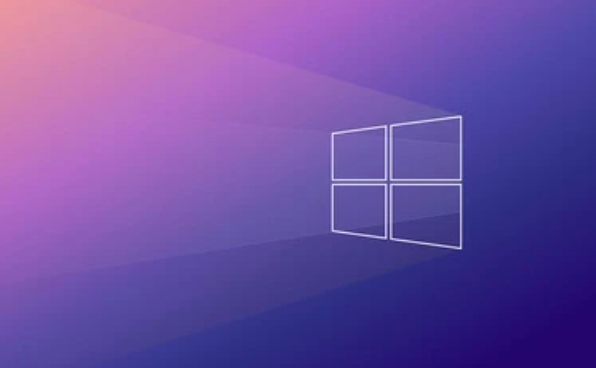
Also, check application compatibility. If you're running custom software or older services like SQL Server 2008 or .NET Framework 3.5 apps, verify they’re supported on the new OS version. Microsoft provides tools like the Microsoft Baseline Configuration Analyzer (for older versions) or third-party tools like SolarWinds Upgrade Scout to help with this.
- Make sure all roles and features currently installed are supported in the new version.
- Check if any hardware drivers need updating—especially for RAID controllers, NICs, and storage devices.
Backup Everything Before You Begin
This step is non-negotiable. Even though an in-place upgrade usually preserves your settings and data, things can go wrong—like corrupted system files during transfer or incompatible drivers causing boot issues.

Create a full system backup using Windows Server Backup or another trusted imaging tool. Also, export configuration settings for key services like DNS, DHCP, IIS, or Active Directory if applicable.
- Snapshot virtual machines before upgrading if you're in a VM environment.
- Store backups off-server or in a cloud location where they won’t be affected by the upgrade.
Perform the In-Place Upgrade Step-by-Step
Once you’ve verified compatibility and backed up everything, it’s time to run the upgrade. Insert the installation media (DVD or mounted ISO), launch the setup, and choose “Upgrade” when prompted.
The installer will scan your current system and warn you if any incompatibilities are found. Review these carefully—even minor warnings can cause problems later.
- During the upgrade, the system will reboot multiple times.
- Don’t interrupt the process once it starts—it could leave your server in an unstable state.
After the upgrade finishes, log in and check:
- That all services and roles are functioning as expected.
- For any missing drivers or outdated software.
- Event Viewer logs for errors related to the upgrade.
Post-Upgrade Tasks and Cleanup
You're not done after the first boot into the new OS. Some cleanup is usually required. Run Windows Update to install the latest patches and security updates. This also helps ensure compatibility with the latest applications and tools.
Check device manager for yellow exclamation marks—those mean drivers are outdated or missing.
- Reinstall any management tools or monitoring agents that might have been removed during the upgrade.
- Review disk space—old Windows files may still be taking up room (you can safely remove them using Disk Cleanup).
Some services might need reconfiguration, especially if their dependencies changed during the upgrade.
That’s basically it. In-place upgrades can save time, but they come with risks. If possible, test the process in a lab or dev environment first. If something goes sideways, at least you’ll know what to expect—and how to fix it.
The above is the detailed content of How to perform an in-place upgrade of an older Windows Server?. For more information, please follow other related articles on the PHP Chinese website!

Hot AI Tools

Undress AI Tool
Undress images for free

Undresser.AI Undress
AI-powered app for creating realistic nude photos

AI Clothes Remover
Online AI tool for removing clothes from photos.

Clothoff.io
AI clothes remover

Video Face Swap
Swap faces in any video effortlessly with our completely free AI face swap tool!

Hot Article

Hot Tools

Notepad++7.3.1
Easy-to-use and free code editor

SublimeText3 Chinese version
Chinese version, very easy to use

Zend Studio 13.0.1
Powerful PHP integrated development environment

Dreamweaver CS6
Visual web development tools

SublimeText3 Mac version
God-level code editing software (SublimeText3)
 How to Change Font Color on Desktop Icons (Windows 11)
Jul 07, 2025 pm 12:07 PM
How to Change Font Color on Desktop Icons (Windows 11)
Jul 07, 2025 pm 12:07 PM
If you're having trouble reading your desktop icons' text or simply want to personalize your desktop look, you may be looking for a way to change the font color on desktop icons in Windows 11. Unfortunately, Windows 11 doesn't offer an easy built-in
 Fixed Windows 11 Google Chrome not opening
Jul 08, 2025 pm 02:36 PM
Fixed Windows 11 Google Chrome not opening
Jul 08, 2025 pm 02:36 PM
Fixed Windows 11 Google Chrome not opening Google Chrome is the most popular browser right now, but even it sometimes requires help to open on Windows. Then follow the on-screen instructions to complete the process. After completing the above steps, launch Google Chrome again to see if it works properly now. 5. Delete Chrome User Profile If you are still having problems, it may be time to delete Chrome User Profile. This will delete all your personal information, so be sure to back up all relevant data. Typically, you delete the Chrome user profile through the browser itself. But given that you can't open it, here's another way: Turn on Windo
 How to fix second monitor not detected in Windows?
Jul 12, 2025 am 02:27 AM
How to fix second monitor not detected in Windows?
Jul 12, 2025 am 02:27 AM
When Windows cannot detect a second monitor, first check whether the physical connection is normal, including power supply, cable plug-in and interface compatibility, and try to replace the cable or adapter; secondly, update or reinstall the graphics card driver through the Device Manager, and roll back the driver version if necessary; then manually click "Detection" in the display settings to identify the monitor to confirm whether it is correctly identified by the system; finally check whether the monitor input source is switched to the corresponding interface, and confirm whether the graphics card output port connected to the cable is correct. Following the above steps to check in turn, most dual-screen recognition problems can usually be solved.
 Want to Build an Everyday Work Desktop? Get a Mini PC Instead
Jul 08, 2025 am 06:03 AM
Want to Build an Everyday Work Desktop? Get a Mini PC Instead
Jul 08, 2025 am 06:03 AM
Mini PCs have undergone
 Fixed the failure to upload files in Windows Google Chrome
Jul 08, 2025 pm 02:33 PM
Fixed the failure to upload files in Windows Google Chrome
Jul 08, 2025 pm 02:33 PM
Have problems uploading files in Google Chrome? This may be annoying, right? Whether you are attaching documents to emails, sharing images on social media, or submitting important files for work or school, a smooth file upload process is crucial. So, it can be frustrating if your file uploads continue to fail in Chrome on Windows PC. If you're not ready to give up your favorite browser, here are some tips for fixes that can't upload files on Windows Google Chrome 1. Start with Universal Repair Before we learn about any advanced troubleshooting tips, it's best to try some of the basic solutions mentioned below. Troubleshooting Internet connection issues: Internet connection
 How to clear the print queue in Windows?
Jul 11, 2025 am 02:19 AM
How to clear the print queue in Windows?
Jul 11, 2025 am 02:19 AM
When encountering the problem of printing task stuck, clearing the print queue and restarting the PrintSpooler service is an effective solution. First, open the "Device and Printer" interface to find the corresponding printer, right-click the task and select "Cancel" to clear a single task, or click "Cancel all documents" to clear the queue at one time; if the queue is inaccessible, press Win R to enter services.msc to open the service list, find "PrintSpooler" and stop it before starting the service. If necessary, you can manually delete the residual files under the C:\Windows\System32\spool\PRINTERS path to completely solve the problem.
 How to show file extensions in Windows 11 File Explorer?
Jul 08, 2025 am 02:40 AM
How to show file extensions in Windows 11 File Explorer?
Jul 08, 2025 am 02:40 AM
To display file extensions in Windows 11 File Explorer, you can follow the following steps: 1. Open any folder; 2. Click the "View" tab in the top menu bar; 3. Click the "Options" button in the upper right corner; 4. Switch to the "View" tab; 5. Uncheck "Hide extensions for known file types"; 6. Click "OK" to save settings. This setting helps identify file types, improve development efficiency, and troubleshoot problems. If you just want to view the extension temporarily, you can right-click the file and select "Rename" and press the Esc key to exit, and the system settings will not be changed.







