When the computer is powered on, it is usually because the system cannot find the bootable device. The common reasons and solutions are as follows: 1. Check whether the hard disk is recognized, enter the BIOS to see if the hard disk exists. If it is not recognized, it may be that the connection is loose or damaged, try to re-plug and unplug the hard disk cable; 2. Fix the boot record or partition table exception, use the Windows installation USB disk to enter the command prompt to enter the command prompt to run the bootrec /fixmbr, bootrec /fixboot, bootrec /rebuildbcd commands in turn; 3. Adjust the boot sequence setting error, enter the BIOS to set the hard disk (Windows Boot Manager) as the first boot item; 4. Change the hard disk mode settings (AHCI/IDE switch), try to switch the SATA Mode option in the BIOS and save the restart. Most cases can be solved through the above steps, without the need to send a repair or reinstall the system immediately.

The prompt "Windows not starting, no bootable device" is displayed when the computer is turned on, indicating that the system cannot find a device that can be started. In this case, don’t rush to send the system to repair or reinstall it. In many cases, it can be solved through simple operations.
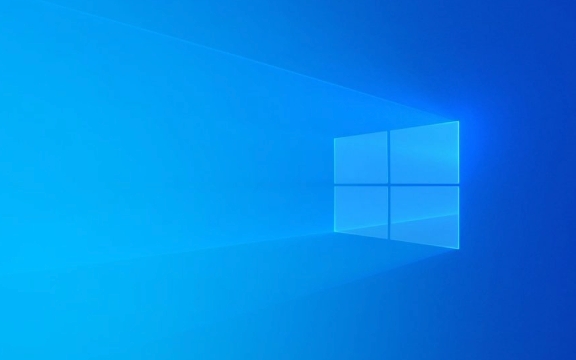
Here are some common reasons and corresponding treatment methods:

1. Check whether the hard disk is recognized
This is one of the most common problems. Enter the BIOS (usually press the Del, F2, F10 and other keys when powering on) to check whether the system can recognize the hard disk.
- If you cannot see the hard disk in the BIOS, it may be that the hard disk connection is loose or the hard disk is damaged .
- You can try to re-plug and unplug the hard drive cable after shutting down, especially for desktop users.
- If it is a laptop, it is recommended to find a professional to help disassemble the machine and inspect it.
2. Boot record corrupt or partition table abnormal
Even if the hard disk is normal, if there is an error in the master boot record (MBR) or partition table, the system will fail to boot.
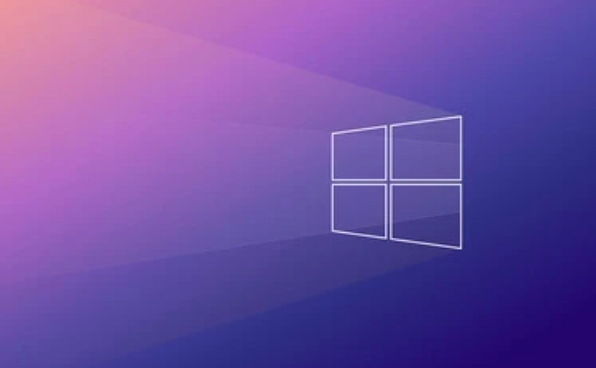
Common fixes:
- Use Windows to install USB drive to "Repair Computer" > "Troubleshooting" > "Advanced Options" > "Command Prompt"
- Then run the following commands in turn:
bootrec /fixmbr bootrec /fixboot bootrec /rebuildbcd
These commands will try to fix boot-related issues. Note: Make sure that the operating system exists on the hard disk before execution.
3. Error setting of startup sequence
Sometimes the startup sequence is set incorrectly, such as the USB drive is plugged in but it is preferred to boot from the USB drive. After unplugging the USB drive, it does not adjust it back.
Solution:
- Enter BIOS (press the corresponding hotkey when powering on)
- Find the "Boot" or "Start" menu
- Adjust the boot sequence and put your hard drive (usually Windows Boot Manager) first
Save and exit and see if it returns to normal.
4. Hard disk mode settings do not match (AHCI/IDE switch)
If you have changed the hard disk mode before (such as changing from AHCI to IDE), the system may also fail to recognize the boot device.
How to deal with it:
- Enter BIOS
- Find "SATA Mode" or similar options
- Try changing to AHCI (if it was an IDE) or try it the other way around
Save and restart after changes. Sometimes you need to cooperate with the system registry modification to avoid blue screen.
Basically these common situations
When "No bootable device" appears, don't panic and check it step by step. Most of the cases are not that the hardware is broken, but that there is a problem with the setup or boot. If you have strong hands-on ability, you can directly use commands to repair it. If it really doesn’t work, then consider reinstalling the system or replacing the hard disk.
The above is the detailed content of Windows not starting no bootable device. For more information, please follow other related articles on the PHP Chinese website!

Hot AI Tools

Undress AI Tool
Undress images for free

Undresser.AI Undress
AI-powered app for creating realistic nude photos

AI Clothes Remover
Online AI tool for removing clothes from photos.

Clothoff.io
AI clothes remover

Video Face Swap
Swap faces in any video effortlessly with our completely free AI face swap tool!

Hot Article

Hot Tools

Notepad++7.3.1
Easy-to-use and free code editor

SublimeText3 Chinese version
Chinese version, very easy to use

Zend Studio 13.0.1
Powerful PHP integrated development environment

Dreamweaver CS6
Visual web development tools

SublimeText3 Mac version
God-level code editing software (SublimeText3)
 How to Change Font Color on Desktop Icons (Windows 11)
Jul 07, 2025 pm 12:07 PM
How to Change Font Color on Desktop Icons (Windows 11)
Jul 07, 2025 pm 12:07 PM
If you're having trouble reading your desktop icons' text or simply want to personalize your desktop look, you may be looking for a way to change the font color on desktop icons in Windows 11. Unfortunately, Windows 11 doesn't offer an easy built-in
 Fixed Windows 11 Google Chrome not opening
Jul 08, 2025 pm 02:36 PM
Fixed Windows 11 Google Chrome not opening
Jul 08, 2025 pm 02:36 PM
Fixed Windows 11 Google Chrome not opening Google Chrome is the most popular browser right now, but even it sometimes requires help to open on Windows. Then follow the on-screen instructions to complete the process. After completing the above steps, launch Google Chrome again to see if it works properly now. 5. Delete Chrome User Profile If you are still having problems, it may be time to delete Chrome User Profile. This will delete all your personal information, so be sure to back up all relevant data. Typically, you delete the Chrome user profile through the browser itself. But given that you can't open it, here's another way: Turn on Windo
 How to fix second monitor not detected in Windows?
Jul 12, 2025 am 02:27 AM
How to fix second monitor not detected in Windows?
Jul 12, 2025 am 02:27 AM
When Windows cannot detect a second monitor, first check whether the physical connection is normal, including power supply, cable plug-in and interface compatibility, and try to replace the cable or adapter; secondly, update or reinstall the graphics card driver through the Device Manager, and roll back the driver version if necessary; then manually click "Detection" in the display settings to identify the monitor to confirm whether it is correctly identified by the system; finally check whether the monitor input source is switched to the corresponding interface, and confirm whether the graphics card output port connected to the cable is correct. Following the above steps to check in turn, most dual-screen recognition problems can usually be solved.
 Want to Build an Everyday Work Desktop? Get a Mini PC Instead
Jul 08, 2025 am 06:03 AM
Want to Build an Everyday Work Desktop? Get a Mini PC Instead
Jul 08, 2025 am 06:03 AM
Mini PCs have undergone
 Fixed the failure to upload files in Windows Google Chrome
Jul 08, 2025 pm 02:33 PM
Fixed the failure to upload files in Windows Google Chrome
Jul 08, 2025 pm 02:33 PM
Have problems uploading files in Google Chrome? This may be annoying, right? Whether you are attaching documents to emails, sharing images on social media, or submitting important files for work or school, a smooth file upload process is crucial. So, it can be frustrating if your file uploads continue to fail in Chrome on Windows PC. If you're not ready to give up your favorite browser, here are some tips for fixes that can't upload files on Windows Google Chrome 1. Start with Universal Repair Before we learn about any advanced troubleshooting tips, it's best to try some of the basic solutions mentioned below. Troubleshooting Internet connection issues: Internet connection
 How to clear the print queue in Windows?
Jul 11, 2025 am 02:19 AM
How to clear the print queue in Windows?
Jul 11, 2025 am 02:19 AM
When encountering the problem of printing task stuck, clearing the print queue and restarting the PrintSpooler service is an effective solution. First, open the "Device and Printer" interface to find the corresponding printer, right-click the task and select "Cancel" to clear a single task, or click "Cancel all documents" to clear the queue at one time; if the queue is inaccessible, press Win R to enter services.msc to open the service list, find "PrintSpooler" and stop it before starting the service. If necessary, you can manually delete the residual files under the C:\Windows\System32\spool\PRINTERS path to completely solve the problem.
 How to run Command Prompt as an administrator in Windows 10?
Jul 05, 2025 am 02:31 AM
How to run Command Prompt as an administrator in Windows 10?
Jul 05, 2025 am 02:31 AM
To run command prompts as administrator, the most direct way is to search through the Start menu and right-click "Run as administrator"; secondly, use the Win X shortcut menu to select "Command Prompt (Administrator)" or "Windows Terminal (Administrator)"; you can also open the run window through Win R and enter cmd and press Ctrl Shift Enter to force running as administrator; in addition, you can set shortcut properties to achieve automatic running as administrator. All the above methods require administrator permission and confirmation through UAC. Pay attention to security risks during operation.







