To manage Chrome's automatic filling information, follow the following steps: 1. Address information can be added, edited or deleted in "Settings → Autofill → Address and More"; 2. The login password can be updated in "Settings → Autofill → Password"; 3. Credit card information is maintained in "Settings → Autofill → Payment Method", please note that the CVV code will not be saved; 4. When using multiple devices, the synchronization function should be enabled to ensure the data is consistent. Regularly checking and updating this information can avoid filling incorrectly.

Chrome's autofill feature can really save us a lot of time, especially when filling out forms. But sometimes it remembers the wrong information, or you want to update certain content, such as address or phone number, so you have to manually adjust it.
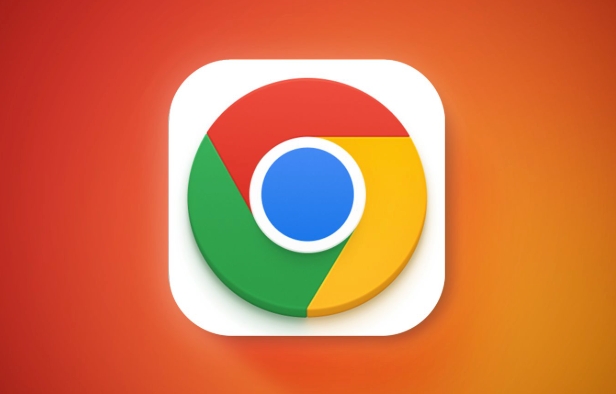
How to manage Chrome's autofill address
Chrome browser classifies address information separately, and you can add, edit or delete saved address information here:
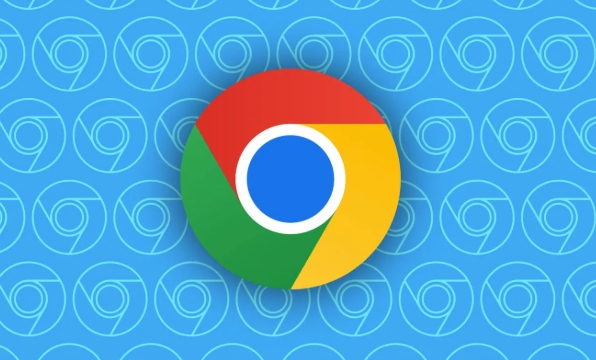
- Open Chrome browser and click the three dots in the upper right corner → Settings.
- Select "Autofill" in the menu on the left.
- Click "Address and More" and you will see all saved addresses.
- Click the pencil icon on the right side of an address to modify it; if it is no longer needed, just click the trash can to delete it.
It is recommended to check whether the data here is accurate regularly, especially after moving or changing mobile phone numbers, otherwise you may make mistakes when filling in the form next time.
How to edit and automatically fill the saved username and password
After the login information of some websites is remembered, if you change your account or change your password, you need to update it manually:
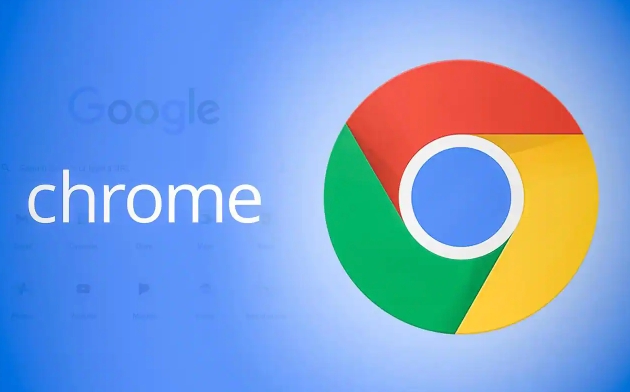
- Open Settings → AutoFill → Password
- You will see a list of the website accounts that Chrome once helped you remember
- Click on a certain item to see the user name and password. Click on the "Eye" icon to view the current password
- If you want to change, click the three dot menu → Edit → Modify and save
Sometimes you will find that Chrome has remembered the account name incorrectly, and then manually editing it can solve the problem.
Modify the small details of the automatic filling payment method
If you often use credit or debit cards to pay when shopping online, Chrome may have saved the information on these cards for you:
- Settings → Autofill → Payment Method
- Click "Credit Card Information"
- There are three points behind each card. Click to edit the card number, expiration time, cardholder name, etc.
It should be noted that some websites will require re-entering the CVV security code. This information will not be saved in Chrome, so you still have to enter it manually every time you pay.
Reminder: Don't forget to synchronize settings
If you are using multiple devices, such as computers and laptops, you are logged into the same Google account, remember to confirm whether the automatic synchronization function is enabled in "Settings → Privacy and Synchronization". This way you modify the autofill content on one device, and the other device will also update it synchronously.
If the synchronization is accidentally turned off, different devices may record different information, which is easy to get confused.
Basically these operations are not complicated but practical. When an autofill error occurs, look back at these places and the problem can usually be solved.
The above is the detailed content of How to edit autofill in chrome. For more information, please follow other related articles on the PHP Chinese website!

Hot AI Tools

Undress AI Tool
Undress images for free

Undresser.AI Undress
AI-powered app for creating realistic nude photos

AI Clothes Remover
Online AI tool for removing clothes from photos.

Clothoff.io
AI clothes remover

Video Face Swap
Swap faces in any video effortlessly with our completely free AI face swap tool!

Hot Article

Hot Tools

Notepad++7.3.1
Easy-to-use and free code editor

SublimeText3 Chinese version
Chinese version, very easy to use

Zend Studio 13.0.1
Powerful PHP integrated development environment

Dreamweaver CS6
Visual web development tools

SublimeText3 Mac version
God-level code editing software (SublimeText3)

Hot Topics
 How to stop Chrome from updating in the background on Mac
Jul 21, 2025 am 12:41 AM
How to stop Chrome from updating in the background on Mac
Jul 21, 2025 am 12:41 AM
To prevent Chrome from automatically updating on Mac, it can be done by disabling update services, modifying permissions, and restricting network access. 1. Use terminal commands to disable the GoogleSoftwareUpdate daemon to prevent background updates; 2. Modify update directory permissions to prevent Chrome from starting the update process by itself; 3. Restrict Chrome's outbound network connection through system firewall or third-party tools to further eliminate update requests. Using these methods in combination can effectively prevent Chrome from being automatically updated.
 How to fix Chrome's spell checker not working
Jul 20, 2025 am 12:03 AM
How to fix Chrome's spell checker not working
Jul 20, 2025 am 12:03 AM
When Chrome spelling check fails, you can troubleshoot and fix it by following the following steps: 1. Confirm that the "Use Spelling Check" function is enabled and check whether the corresponding language is enabled in the language settings; 2. Adjust the input language order, delete the redundant language, and ensure that the main language enables spelling check; 3. Close possible conflicting extensions, especially syntax or translation plug-ins; 4. Update Chrome to the latest version and check the operating system updates. If it still doesn't work, try resetting Chrome settings.
 How to clear the HSTS cache for a site in Chrome
Jul 17, 2025 am 12:25 AM
How to clear the HSTS cache for a site in Chrome
Jul 17, 2025 am 12:25 AM
To clear the HSTS cache in Chrome, visit the chrome://net-internals/#hsts page, find the "Deletedomainssecuritypolicies" section, enter the target domain name and click "Delete". 1. Open Chrome's HSTS management page; 2. Enter the domain name in "Deletedomainsecuritypolicies" and delete it; 3. Test whether it is successful and try to access the website through http://. Note: This operation only deletes the HSTS rules for specific domain names. If you revisit the website via HTTPS, the browser may enable HSTS again. For inaccessible
 How to stop Chrome from automatically opening PDF files
Jul 21, 2025 am 12:09 AM
How to stop Chrome from automatically opening PDF files
Jul 21, 2025 am 12:09 AM
To let Chrome download directly instead of opening it when clicking on the PDF link, 1. Enter chrome://settings/content/pdfDocuments to check "DownloadPDFfilesinsteadofautomatically opening theminChrome"; 2. Check whether there are plug-ins such as Lightpdf or Smallpdf interfering behavior, you can try to disable the test; 3. You can use the developer tools to copy the link and paste the new tag to trigger the download. The above methods can be selected according to the situation.
 Chrome keeps opening new tabs by itself
Jul 22, 2025 am 12:22 AM
Chrome keeps opening new tabs by itself
Jul 22, 2025 am 12:22 AM
The problem of Chrome automatically popping up new tabs is usually caused by malicious extensions, advertising scripts, or browser hijacking. The solutions are as follows: 1. Check and uninstall suspicious extensions, especially ad-class plug-ins; 2. Clear browser caches and cookies to eliminate data corruption; 3. Check whether the homepage and default search engine settings have been tampered with and manually corrected; 4. Use antivirus software such as WindowsDefender or Malwarebytes to scan and clear potential malware; 5. Finally, try resetting Chrome settings to restore the default configuration. Troubleshooting in this order can effectively solve most abnormal labeling problems.
 How to fix screen tearing when scrolling in Chrome
Jul 25, 2025 am 12:55 AM
How to fix screen tearing when scrolling in Chrome
Jul 25, 2025 am 12:55 AM
The screen tear occurs when the Chrome browser scrolls, which is usually caused by the out-of-synchronization of rendering and refresh. The solutions are as follows: 1. Ensure that hardware acceleration is enabled, you can manually check the settings and restart the browser; 2. Forcefully enable Compositor and related options to optimize rendering; 3. Check the display refresh rate, use single-screen testing, and enable VSync or adaptive synchronization technology on supported devices; 4. Update the graphics card driver or replace the display interface such as using the DP interface. It is recommended to start the troubleshooting with simple steps and gradually adjust to find the best configuration.
 How to fix Chrome profile sync getting stuck in setup
Jul 25, 2025 am 01:10 AM
How to fix Chrome profile sync getting stuck in setup
Jul 25, 2025 am 01:10 AM
The problem of Chrome sync stuck can be solved through the following steps: 1. Check the network connection and Google account status to ensure normal access; 2. Log out and log in to the Chrome account again; 3. Clear the synchronized data and restart the browser; 4. Reset Chrome settings; 5. Try the traceless mode or new user profile. Sequentially checking can effectively restore the synchronization function.
 How to fix Chrome opening new windows instead of tabs
Jul 26, 2025 am 01:29 AM
How to fix Chrome opening new windows instead of tabs
Jul 26, 2025 am 01:29 AM
1. Check whether the shortcut attribute has additional parameters and delete it; 2. Clear cache and switch startup settings, or create new user information; 3. Extend the impact and disable the problem plug-in through traceless mode. Chrome pops up new windows instead of tabs usually due to exceptions in shortcut parameters, cache configuration conflicts, or third-party extension interference. Check and adjust the corresponding settings in turn to resolve.






