How to fix screen flickering in Windows 10?
Jun 30, 2025 pm 04:41 PMThe screen flashing can be solved by updating the driver, checking the refresh rate, turning off the energy-saving function and troubleshooting the hardware. 1. Update or rollback the graphics card driver, and give priority to using the official website version; 2. Check whether the monitor refresh rate is set correctly; 3. Turn off power options such as "Adaptive Brightness" and "Energy Saving Mode"; 4. Check the connection cable, replace the cable or external monitor to troubleshoot hardware problems. Most cases are caused by improper settings or driver conflicts, and can be resolved by gradual investigation.

The screen flashing on Windows 10 is really annoying, especially when working or watching videos. This problem may be caused by a variety of reasons, such as graphics card driver, refresh rate setting, or monitor hardware issues. The good news is that most cases can be solved through some simple troubleshooting and adjustments.
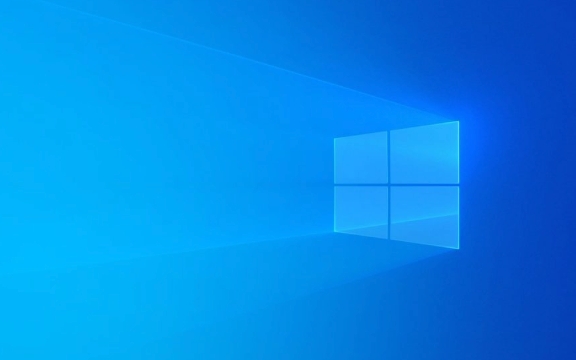
Update or rollback graphics card driver
Graphics drivers are one of the common reasons why screens are flashing. Outdated, damaged or incompatible drivers can cause abnormal displays.

- Update driver : Right-click the "Start Menu" and select "Device Manager", expand "Show Adapter", right-click your graphics card, and select "Update Driver".
- Automatic search and update : The system can also help you find the latest version, but sometimes the drivers provided by the official website are more stable.
- Rollback driver : If you have recently updated the driver and only flash, you can try "rollback driver" to restore it to its previous state.
Sometimes, using third-party driver management software will install unstable versions, and it is recommended to use the official website driver first.
Check monitor refresh rate settings
Improper refresh rate setting can also cause a slight flickering feeling, especially when using some monitors.

- Right-click the desktop → Display settings → Advanced display settings → Display adapter properties
- Under the Monitor tab, check whether the current refresh rate is the normal value supported by your monitor (for example, 60Hz or 144Hz)
Note: If your monitor only supports 60Hz and you forcefully set it to 75Hz, it may flash or even black screen. Make sure the values ??set are supported by the monitor.
Turn off "Energy Saving" or "Adaptive Brightness"
Some power-saving features that come with Windows, such as "adaptive brightness" or "energy-saving mode", sometimes affect screen stability.
- Open Control Panel → Power Options → Change Schedule Settings → Change Advanced Power Settings
- Expand the Display section, and turn off the options of "Enable Adaptive Brightness" and "Reduce Monitor Brightness" try
This feature was originally designed to save power, but on some laptops, it will cause the screen to flicker, especially for old models.
Troubleshoot hardware or peripheral issues
If none of the above methods are useful, it may be a hardware-related problem:
- Check the monitor cable : If it is a desktop computer, try re-plugging and unplugging the HDMI, DP, or VGA cable.
- Test for replacement wire : Sometimes aging of wire can lead to unstable signal.
- External monitor test : If you are using a laptop, connect an external screen to see if there is also flashing, which will help determine whether it is a problem with the screen itself or the motherboard/graphics card.
- Turn off eye protection mode/blue light filtering : Some monitors come with blue light reduction function may also cause slight flickering.
Basically, these common investigation directions are all about this. Start with the simplest drivers and settings, and then gradually go deep into the hardware level. In most cases, it is not a big problem, it is just a wrong setting or a driver conflict.
The above is the detailed content of How to fix screen flickering in Windows 10?. For more information, please follow other related articles on the PHP Chinese website!

Hot AI Tools

Undress AI Tool
Undress images for free

Undresser.AI Undress
AI-powered app for creating realistic nude photos

AI Clothes Remover
Online AI tool for removing clothes from photos.

Clothoff.io
AI clothes remover

Video Face Swap
Swap faces in any video effortlessly with our completely free AI face swap tool!

Hot Article

Hot Tools

Notepad++7.3.1
Easy-to-use and free code editor

SublimeText3 Chinese version
Chinese version, very easy to use

Zend Studio 13.0.1
Powerful PHP integrated development environment

Dreamweaver CS6
Visual web development tools

SublimeText3 Mac version
God-level code editing software (SublimeText3)
 Windows Security is blank or not showing options
Jul 07, 2025 am 02:40 AM
Windows Security is blank or not showing options
Jul 07, 2025 am 02:40 AM
When the Windows Security Center is blank or the function is missing, you can follow the following steps to check: 1. Confirm whether the system version supports full functions, some functions of the Home Edition are limited, and the Professional Edition and above are more complete; 2. Restart the SecurityHealthService service to ensure that its startup type is set to automatic; 3. Check and uninstall third-party security software that may conflict; 4. Run the sfc/scannow and DISM commands to repair system files; 5. Try to reset or reinstall the Windows Security Center application, and contact Microsoft support if necessary.
 Windows stuck on 'undoing changes made to your computer'
Jul 05, 2025 am 02:51 AM
Windows stuck on 'undoing changes made to your computer'
Jul 05, 2025 am 02:51 AM
The computer is stuck in the "Undo Changes made to the computer" interface, which is a common problem after the Windows update fails. It is usually caused by the stuck rollback process and cannot enter the system normally. 1. First of all, you should wait patiently for a long enough time, especially after restarting, it may take more than 30 minutes to complete the rollback, and observe the hard disk light to determine whether it is still running. 2. If there is no progress for a long time, you can force shut down and enter the recovery environment (WinRE) multiple times, and try to start repair or system restore. 3. After entering safe mode, you can uninstall the most recent update records through the control panel. 4. Use the command prompt to execute the bootrec command in the recovery environment to repair the boot file, or run sfc/scannow to check the system file. 5. The last method is to use the "Reset this computer" function
 Proven Ways for Microsoft Teams Error 657rx in Windows 11/10
Jul 07, 2025 pm 12:25 PM
Proven Ways for Microsoft Teams Error 657rx in Windows 11/10
Jul 07, 2025 pm 12:25 PM
Encountering something went wrong 657rx can be frustrating when you log in to Microsoft Teams or Outlook. In this article on MiniTool, we will explore how to fix the Outlook/Microsoft Teams error 657rx so you can get your workflow back on track.Quick
 The RPC server is unavailable Windows
Jul 06, 2025 am 12:07 AM
The RPC server is unavailable Windows
Jul 06, 2025 am 12:07 AM
When encountering the "RPCserverisunavailable" problem, first confirm whether it is a local service exception or a network configuration problem. 1. Check and start the RPC service to ensure that its startup type is automatic. If it cannot be started, check the event log; 2. Check the network connection and firewall settings, test the firewall to turn off the firewall, check DNS resolution and network connectivity; 3. Run the sfc/scannow and DISM commands to repair the system files; 4. Check the group policy and domain controller status in the domain environment, and contact the IT department to assist in the processing. Gradually check it in sequence to locate and solve the problem.
 the default gateway is not available Windows
Jul 08, 2025 am 02:21 AM
the default gateway is not available Windows
Jul 08, 2025 am 02:21 AM
When you encounter the "DefaultGatewayisNotAvailable" prompt, it means that the computer cannot connect to the router or does not obtain the network address correctly. 1. First, restart the router and computer, wait for the router to fully start before trying to connect; 2. Check whether the IP address is set to automatically obtain, enter the network attribute to ensure that "Automatically obtain IP address" and "Automatically obtain DNS server address" are selected; 3. Run ipconfig/release and ipconfig/renew through the command prompt to release and re-acquire the IP address, and execute the netsh command to reset the network components if necessary; 4. Check the wireless network card driver, update or reinstall the driver to ensure that it works normally.
 How to fix 'SYSTEM_SERVICE_EXCEPTION' stop code in Windows
Jul 09, 2025 am 02:56 AM
How to fix 'SYSTEM_SERVICE_EXCEPTION' stop code in Windows
Jul 09, 2025 am 02:56 AM
When encountering the "SYSTEM_SERVICE_EXCEPTION" blue screen error, you do not need to reinstall the system or replace the hardware immediately. You can follow the following steps to check: 1. Update or roll back hardware drivers such as graphics cards, especially recently updated drivers; 2. Uninstall third-party antivirus software or system tools, and use WindowsDefender or well-known brand products to replace them; 3. Run sfc/scannow and DISM commands as administrator to repair system files; 4. Check memory problems, restore the default frequency and re-plug and unplug the memory stick, and use Windows memory diagnostic tools to detect. In most cases, the driver and software problems can be solved first.
 Windows 11 KB5062660 24H2 out with features, direct download links for offline installer (.msu)
Jul 23, 2025 am 09:43 AM
Windows 11 KB5062660 24H2 out with features, direct download links for offline installer (.msu)
Jul 23, 2025 am 09:43 AM
Windows 11 KB5062660 is now rolling out as an optional update for Windows 11 24H2 with a few new features, including Recall AI in Europe. This patch is available via Windows Update, but Microsoft has also posted direct download l
 How to repair Windows 11 using command prompt
Jul 05, 2025 am 02:59 AM
How to repair Windows 11 using command prompt
Jul 05, 2025 am 02:59 AM
How to use command prompt to repair Windows 11? 1. Enter the command prompt through the recovery environment: enter the recovery environment through USB boot or three consecutive interrupts, and then select Troubleshooting > Advanced Options > Command Prompt; 2. Use DISM to repair the system image: Run DISM/Online/Cleanup-Image/CheckHealth to check for corruption, DISM/Online/Cleanup-Image/ScanHealth scanning problem, DISM/Online/Cleanup-Image/RestoreHealth to repair the problem, and specify an external source if necessary; 3. Run SF






