 Computer Tutorials
Computer Tutorials
 Troubleshooting
Troubleshooting
 How to fix 'Windows couldn't be installed' error 0x80300024?
How to fix 'Windows couldn't be installed' error 0x80300024?
0x80300024 errors are usually caused by hard disk partition problems. 1. Check the hard disk mode (such as AHCI/RAID/IDE) in the motherboard BIOS settings. If it is RAID mode, you need to load the corresponding driver; 2. Make sure that the correct partition format (such as GPT or MBR) matches the startup method (UEFI or Legacy); 3. Try to update or manually load the storage controller driver; 4. If the partition table is corrupt, you can use the disk tool to repair or rebuild the partition structure to solve the problem.

I encountered the "Windows couldn't be installed" error 0x80300024, which is usually a hard disk partition-related problem that occurs when installing the Windows system. Simply put, this error means that the installer cannot install the system on the partition or disk of your choice, which may be a problem with the hardware, driver, partition format or BIOS settings.

The following aspects are the key directions for you to troubleshoot and solve this problem:

Check hard disk mode (AHCI/RAID/IDE)
In many cases, this error is caused by incorrect working mode of the hard disk in the motherboard settings.
For example, some motherboards use RAID mode by default, and the corresponding driver is not loaded when installing Windows, which will cause the hard disk to be not recognized.
Solution:
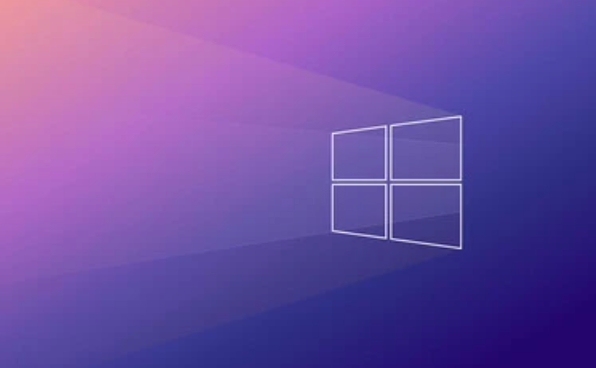
- Enter BIOS (press Delete or F2 and other keys when powering on)
- Find the hard disk mode settings (usually in "Advanced" or "Storage Configuration")
- Try changing it from RAID to AHCI
- Save and restart and try to install again
Note: If you used RAID mode to install the system, directly modifying AHCI may cause the system to fail to start, but you can try it with confidence during the installation stage.
Use the Diskpart tool to clean and rebuild partitions
Sometimes the partition table of the current hard disk is damaged or residual information, which can also cause the installation to fail.
Operation steps:
- Click "Repair Computer" > "Troubleshooting" > "Advanced Options" > "Command Prompt" on the installation interface
- Enter the following command (Enter every line entered):
diskpart list disk select disk 0 Clean convert gpt
- After completion, close the command prompt and re-enter the installation process.
If your motherboard uses UEFI boot mode, the hard disk must be in GPT format; if it is a traditional BIOS, you should use MBR. Select whether to execute
convert gptaccording to the actual situation.
Check hard drive connection and data cable
Although it sounds a bit basic, poor hard drive contact or problematic cable may also trigger this error. Especially if you assemble your own computer or replace your hard drive.
Recommended inspection:
- Is the SATA data cable plugged in properly?
- Try replacing a data cable
- Connect the hard drive to another SATA interface on the motherboard
- If it is an NVMe solid state drive, confirm whether the radiator is pressed well and whether the gold finger is clean
Add a storage controller driver (suitable for some motherboards)
Some motherboards (especially the AMD B550/X570 and new Intel Z series motherboards) come with NVMe controllers or RAID controllers that may require manual loading of drivers to be recognized by the installer.
How to operate:
- Download the storage driver provided by the official motherboard website (usually RST or NVMe driver)
- Unzip it and put it on a USB drive
- During the installation process, click "Load Driver" and select the corresponding driver folder.
Not necessarily every motherboard needs this step, but if the previous methods are ineffective, this is a direction worth trying.
Basically, these common reasons and solutions are all about them. Although this error seems scary, it is not a big problem most of the time, it is just that a certain detail is not in line with it. Follow the above ideas step by step to investigate and solve the problem smoothly.
The above is the detailed content of How to fix 'Windows couldn't be installed' error 0x80300024?. For more information, please follow other related articles on the PHP Chinese website!

Hot AI Tools

Undress AI Tool
Undress images for free

Undresser.AI Undress
AI-powered app for creating realistic nude photos

AI Clothes Remover
Online AI tool for removing clothes from photos.

Clothoff.io
AI clothes remover

Video Face Swap
Swap faces in any video effortlessly with our completely free AI face swap tool!

Hot Article

Hot Tools

Notepad++7.3.1
Easy-to-use and free code editor

SublimeText3 Chinese version
Chinese version, very easy to use

Zend Studio 13.0.1
Powerful PHP integrated development environment

Dreamweaver CS6
Visual web development tools

SublimeText3 Mac version
God-level code editing software (SublimeText3)
 Windows Security is blank or not showing options
Jul 07, 2025 am 02:40 AM
Windows Security is blank or not showing options
Jul 07, 2025 am 02:40 AM
When the Windows Security Center is blank or the function is missing, you can follow the following steps to check: 1. Confirm whether the system version supports full functions, some functions of the Home Edition are limited, and the Professional Edition and above are more complete; 2. Restart the SecurityHealthService service to ensure that its startup type is set to automatic; 3. Check and uninstall third-party security software that may conflict; 4. Run the sfc/scannow and DISM commands to repair system files; 5. Try to reset or reinstall the Windows Security Center application, and contact Microsoft support if necessary.
 Windows stuck on 'undoing changes made to your computer'
Jul 05, 2025 am 02:51 AM
Windows stuck on 'undoing changes made to your computer'
Jul 05, 2025 am 02:51 AM
The computer is stuck in the "Undo Changes made to the computer" interface, which is a common problem after the Windows update fails. It is usually caused by the stuck rollback process and cannot enter the system normally. 1. First of all, you should wait patiently for a long enough time, especially after restarting, it may take more than 30 minutes to complete the rollback, and observe the hard disk light to determine whether it is still running. 2. If there is no progress for a long time, you can force shut down and enter the recovery environment (WinRE) multiple times, and try to start repair or system restore. 3. After entering safe mode, you can uninstall the most recent update records through the control panel. 4. Use the command prompt to execute the bootrec command in the recovery environment to repair the boot file, or run sfc/scannow to check the system file. 5. The last method is to use the "Reset this computer" function
 Proven Ways for Microsoft Teams Error 657rx in Windows 11/10
Jul 07, 2025 pm 12:25 PM
Proven Ways for Microsoft Teams Error 657rx in Windows 11/10
Jul 07, 2025 pm 12:25 PM
Encountering something went wrong 657rx can be frustrating when you log in to Microsoft Teams or Outlook. In this article on MiniTool, we will explore how to fix the Outlook/Microsoft Teams error 657rx so you can get your workflow back on track.Quick
 The RPC server is unavailable Windows
Jul 06, 2025 am 12:07 AM
The RPC server is unavailable Windows
Jul 06, 2025 am 12:07 AM
When encountering the "RPCserverisunavailable" problem, first confirm whether it is a local service exception or a network configuration problem. 1. Check and start the RPC service to ensure that its startup type is automatic. If it cannot be started, check the event log; 2. Check the network connection and firewall settings, test the firewall to turn off the firewall, check DNS resolution and network connectivity; 3. Run the sfc/scannow and DISM commands to repair the system files; 4. Check the group policy and domain controller status in the domain environment, and contact the IT department to assist in the processing. Gradually check it in sequence to locate and solve the problem.
 the default gateway is not available Windows
Jul 08, 2025 am 02:21 AM
the default gateway is not available Windows
Jul 08, 2025 am 02:21 AM
When you encounter the "DefaultGatewayisNotAvailable" prompt, it means that the computer cannot connect to the router or does not obtain the network address correctly. 1. First, restart the router and computer, wait for the router to fully start before trying to connect; 2. Check whether the IP address is set to automatically obtain, enter the network attribute to ensure that "Automatically obtain IP address" and "Automatically obtain DNS server address" are selected; 3. Run ipconfig/release and ipconfig/renew through the command prompt to release and re-acquire the IP address, and execute the netsh command to reset the network components if necessary; 4. Check the wireless network card driver, update or reinstall the driver to ensure that it works normally.
 How to fix 'SYSTEM_SERVICE_EXCEPTION' stop code in Windows
Jul 09, 2025 am 02:56 AM
How to fix 'SYSTEM_SERVICE_EXCEPTION' stop code in Windows
Jul 09, 2025 am 02:56 AM
When encountering the "SYSTEM_SERVICE_EXCEPTION" blue screen error, you do not need to reinstall the system or replace the hardware immediately. You can follow the following steps to check: 1. Update or roll back hardware drivers such as graphics cards, especially recently updated drivers; 2. Uninstall third-party antivirus software or system tools, and use WindowsDefender or well-known brand products to replace them; 3. Run sfc/scannow and DISM commands as administrator to repair system files; 4. Check memory problems, restore the default frequency and re-plug and unplug the memory stick, and use Windows memory diagnostic tools to detect. In most cases, the driver and software problems can be solved first.
 Windows 11 KB5062660 24H2 out with features, direct download links for offline installer (.msu)
Jul 23, 2025 am 09:43 AM
Windows 11 KB5062660 24H2 out with features, direct download links for offline installer (.msu)
Jul 23, 2025 am 09:43 AM
Windows 11 KB5062660 is now rolling out as an optional update for Windows 11 24H2 with a few new features, including Recall AI in Europe. This patch is available via Windows Update, but Microsoft has also posted direct download l
 How to repair Windows 11 using command prompt
Jul 05, 2025 am 02:59 AM
How to repair Windows 11 using command prompt
Jul 05, 2025 am 02:59 AM
How to use command prompt to repair Windows 11? 1. Enter the command prompt through the recovery environment: enter the recovery environment through USB boot or three consecutive interrupts, and then select Troubleshooting > Advanced Options > Command Prompt; 2. Use DISM to repair the system image: Run DISM/Online/Cleanup-Image/CheckHealth to check for corruption, DISM/Online/Cleanup-Image/ScanHealth scanning problem, DISM/Online/Cleanup-Image/RestoreHealth to repair the problem, and specify an external source if necessary; 3. Run SF





