 Computer Tutorials
Computer Tutorials
 Troubleshooting
Troubleshooting
 How to fix 'A required device isn't connected or can't be accessed' boot error?
How to fix 'A required device isn't connected or can't be accessed' boot error?
How to fix 'A required device isn't connected or can't be accessed' boot error?
Jun 30, 2025 pm 04:23 PMWhen an error "A required device isn't connected or can't be accessed" appears, the system usually fails to recognize the startup device. 1. First check whether the hard disk connection is loose, especially the SATA or M.2 interface hard disk, try re-plug or unplug or boot; 2. Enter BIOS/UEFI to check whether the hard disk is recognized, and adjust the AHCI/IDE mode or Secure Boot settings; 3. If the hard disk is recognized but cannot be started, you can run the bootrec command through the Windows installation USB drive to repair the boot record; 4. Finally, check the physical damage to the hard disk and use CrystalDiskInfo to detect the health status. Most cases are caused by connection, setup or guidance issues, and gradual troubleshooting can usually be solved.

This problem is actually quite common, especially when the computer suddenly loses power, fails to update the system, or the hardware connection is unstable. When the error " A required device isn't connected or can't be accessed " appears, the system usually fails to find the hard disk or device required to boot. Don't worry, it can be fixed in most cases.
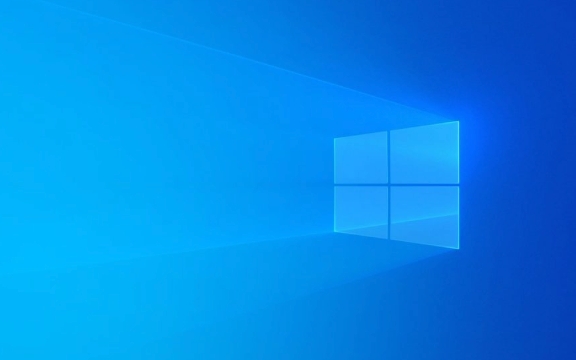
1. Check whether the hard drive connection is normal
This is one of the most common reasons. If you are using a desktop computer, you can open the chassis to see if the data cable and power cord of the hard disk are loose. It is not convenient to disassemble the notebook by yourself, but you can also try to pat it gently or change the position and put it flat (although it sounds a bit metaphysical).

- The SATA interface hard disk is prone to poor contact, especially after moving the host
- M.2 Solid-state drives may also cause abnormal identification if they are not installed firmly.
If it is a dual hard drive configuration, try to boot only one hard drive to eliminate interference.
2. Check whether the hard disk is recognized in BIOS/UEFI
Turn on the computer and enter the BIOS settings interface (usually press Del, F2 or F12), and check whether your hard drive is displayed in the main interface or Boot page.

If you don't see the hard drive:
- Try to switch AHCI mode to IDE or the other way around (in SATA Configuration)
- Check whether Secure Boot is on or off correctly
- Check if the hard drive is disabled (some motherboard options can be used to turn off a hard drive separately)
Save the settings and try restarting. Sometimes it’s just that the BIOS doesn’t recognize the hard disk.
3. Repair boot records and system files
If the hard disk can be recognized but still cannot enter the system, the boot record may be damaged. At this time, you can use Windows to install USB disk or restore the environment to repair:
- Insert the installation USB drive and select "Repair Computer"
- Go to "Troubleshooting → Advanced Options → Command Prompt"
- Enter the following command (the next item will be entered after each item is executed):
bootrec /fixmbr bootrec /fixboot bootrec /rebuildbcd
These three commands repair the main boot record, boot sector and rebuild the BCD boot configuration data respectively.
After running, enter exit exit and restart.
4. Check whether the hard drive is physically damaged
If you tried all the previous ones, it may be a problem with the hard drive itself. You can use tools to check the health status of the hard drive:
- Use the USB drive to boot into the PE system, run CrystalDiskInfo to view the hard disk status
- If there is a bad path or a serious error, information such as "Reallocated Sector Count" may be displayed.
In addition, you can see the hard disk in the BIOS but not in the system, and it may be that the hard disk has begun to hang up.
Let's summarize
This problem is roughly in these directions: the hard disk is not connected properly, the BIOS is not set correctly, the boot is damaged, and the hard disk is malfunctioning. You can check it step by step, most of the cases are caused by the first three. If it really doesn't work, backing up data and reinstalling the system is also an option.
Basically these methods are just the ones. The operation is not too complicated, but it is easy to ignore the details.
The above is the detailed content of How to fix 'A required device isn't connected or can't be accessed' boot error?. For more information, please follow other related articles on the PHP Chinese website!

Hot AI Tools

Undress AI Tool
Undress images for free

Undresser.AI Undress
AI-powered app for creating realistic nude photos

AI Clothes Remover
Online AI tool for removing clothes from photos.

Clothoff.io
AI clothes remover

Video Face Swap
Swap faces in any video effortlessly with our completely free AI face swap tool!

Hot Article

Hot Tools

Notepad++7.3.1
Easy-to-use and free code editor

SublimeText3 Chinese version
Chinese version, very easy to use

Zend Studio 13.0.1
Powerful PHP integrated development environment

Dreamweaver CS6
Visual web development tools

SublimeText3 Mac version
God-level code editing software (SublimeText3)
 Windows Security is blank or not showing options
Jul 07, 2025 am 02:40 AM
Windows Security is blank or not showing options
Jul 07, 2025 am 02:40 AM
When the Windows Security Center is blank or the function is missing, you can follow the following steps to check: 1. Confirm whether the system version supports full functions, some functions of the Home Edition are limited, and the Professional Edition and above are more complete; 2. Restart the SecurityHealthService service to ensure that its startup type is set to automatic; 3. Check and uninstall third-party security software that may conflict; 4. Run the sfc/scannow and DISM commands to repair system files; 5. Try to reset or reinstall the Windows Security Center application, and contact Microsoft support if necessary.
 Windows stuck on 'undoing changes made to your computer'
Jul 05, 2025 am 02:51 AM
Windows stuck on 'undoing changes made to your computer'
Jul 05, 2025 am 02:51 AM
The computer is stuck in the "Undo Changes made to the computer" interface, which is a common problem after the Windows update fails. It is usually caused by the stuck rollback process and cannot enter the system normally. 1. First of all, you should wait patiently for a long enough time, especially after restarting, it may take more than 30 minutes to complete the rollback, and observe the hard disk light to determine whether it is still running. 2. If there is no progress for a long time, you can force shut down and enter the recovery environment (WinRE) multiple times, and try to start repair or system restore. 3. After entering safe mode, you can uninstall the most recent update records through the control panel. 4. Use the command prompt to execute the bootrec command in the recovery environment to repair the boot file, or run sfc/scannow to check the system file. 5. The last method is to use the "Reset this computer" function
 Proven Ways for Microsoft Teams Error 657rx in Windows 11/10
Jul 07, 2025 pm 12:25 PM
Proven Ways for Microsoft Teams Error 657rx in Windows 11/10
Jul 07, 2025 pm 12:25 PM
Encountering something went wrong 657rx can be frustrating when you log in to Microsoft Teams or Outlook. In this article on MiniTool, we will explore how to fix the Outlook/Microsoft Teams error 657rx so you can get your workflow back on track.Quick
 The requested operation requires elevation Windows
Jul 04, 2025 am 02:58 AM
The requested operation requires elevation Windows
Jul 04, 2025 am 02:58 AM
When you encounter the prompt "This operation requires escalation of permissions", it means that you need administrator permissions to continue. Solutions include: 1. Right-click the "Run as Administrator" program or set the shortcut to always run as an administrator; 2. Check whether the current account is an administrator account, if not, switch or request administrator assistance; 3. Use administrator permissions to open a command prompt or PowerShell to execute relevant commands; 4. Bypass the restrictions by obtaining file ownership or modifying the registry when necessary, but such operations need to be cautious and fully understand the risks. Confirm permission identity and try the above methods usually solve the problem.
 The RPC server is unavailable Windows
Jul 06, 2025 am 12:07 AM
The RPC server is unavailable Windows
Jul 06, 2025 am 12:07 AM
When encountering the "RPCserverisunavailable" problem, first confirm whether it is a local service exception or a network configuration problem. 1. Check and start the RPC service to ensure that its startup type is automatic. If it cannot be started, check the event log; 2. Check the network connection and firewall settings, test the firewall to turn off the firewall, check DNS resolution and network connectivity; 3. Run the sfc/scannow and DISM commands to repair the system files; 4. Check the group policy and domain controller status in the domain environment, and contact the IT department to assist in the processing. Gradually check it in sequence to locate and solve the problem.
 the default gateway is not available Windows
Jul 08, 2025 am 02:21 AM
the default gateway is not available Windows
Jul 08, 2025 am 02:21 AM
When you encounter the "DefaultGatewayisNotAvailable" prompt, it means that the computer cannot connect to the router or does not obtain the network address correctly. 1. First, restart the router and computer, wait for the router to fully start before trying to connect; 2. Check whether the IP address is set to automatically obtain, enter the network attribute to ensure that "Automatically obtain IP address" and "Automatically obtain DNS server address" are selected; 3. Run ipconfig/release and ipconfig/renew through the command prompt to release and re-acquire the IP address, and execute the netsh command to reset the network components if necessary; 4. Check the wireless network card driver, update or reinstall the driver to ensure that it works normally.
 How to fix 'SYSTEM_SERVICE_EXCEPTION' stop code in Windows
Jul 09, 2025 am 02:56 AM
How to fix 'SYSTEM_SERVICE_EXCEPTION' stop code in Windows
Jul 09, 2025 am 02:56 AM
When encountering the "SYSTEM_SERVICE_EXCEPTION" blue screen error, you do not need to reinstall the system or replace the hardware immediately. You can follow the following steps to check: 1. Update or roll back hardware drivers such as graphics cards, especially recently updated drivers; 2. Uninstall third-party antivirus software or system tools, and use WindowsDefender or well-known brand products to replace them; 3. Run sfc/scannow and DISM commands as administrator to repair system files; 4. Check memory problems, restore the default frequency and re-plug and unplug the memory stick, and use Windows memory diagnostic tools to detect. In most cases, the driver and software problems can be solved first.
 How to fix slow right-click context menu in Windows
Jul 04, 2025 am 02:51 AM
How to fix slow right-click context menu in Windows
Jul 04, 2025 am 02:51 AM
The problem of slowing right-click menus is usually caused by extensions or third-party software loaded by the system. Solutions include troubleshooting plug-ins, optimizing settings, and uninstalling suspicious software. 1. Use the ShellExView tool to view and disable non-essential Shell extensions, and gradually test to find plug-ins that slow down the right-click menu; 2. For advanced users, you can lower the menu delay time to 0 or 200 milliseconds by modifying the MenuShowDelay key value in the registry to speed up the response speed, but you need to be careful to backup before operation to avoid causing system abnormalities; 3. Uninstall or update software that may cause conflicts such as old compression tools, screenshot software, antivirus software, etc., and observe whether the right-click menu returns to normal. If the problem is alleviated, it means that it is the performance problem caused by the software.





