 Computer Tutorials
Computer Tutorials
 Troubleshooting
Troubleshooting
 How to fix CRITICAL_PROCESS_DIED blue screen error in Windows?
How to fix CRITICAL_PROCESS_DIED blue screen error in Windows?
How to fix CRITICAL_PROCESS_DIED blue screen error in Windows?
Jun 30, 2025 pm 04:02 PM"CRITICAL_PROCESS_DIED" blue screen error is usually caused by unexpected termination of critical processes and is not completely damaged by the system or hardware. 1. First check the recently installed software or driver, enter safe mode to uninstall incompatible or damaged drivers, especially graphics card and motherboard drivers, or uninstall newly installed security software and virtual machine tools; 2. Try to use the system to restore and fall back to the state before the error; 3. Troubleshoot memory problems, unplug the memory module, use Windows memory diagnostic tools or MemTest86 to detect and replace the damaged memory; 4. Repair the system files, run the sfc /scannow and DISM /Online /Cleanup-Image /RestoreHealth commands to scan and repair the system files. In most cases, the above steps can be used to solve this problem.

When this blue screen error occurs, many people's first reaction is that the system is broken or there is a hardware problem. In fact, "CRITICAL_PROCESS_DIED" is often caused by unexpected termination of critical system processes, and is not unsolvable. The focus is to find out what causes the critical process to collapse and then deal with it symptomatically.
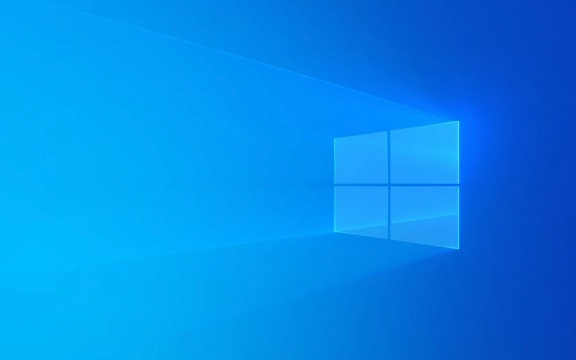
Check for recently installed software or drivers
In many cases, this blue screen error is caused by incompatible or damaged drivers, newly installed software. In particular, programs such as graphics card drivers, antivirus software, and virtual machine tools that deeply intervene in the system are most likely to have problems.
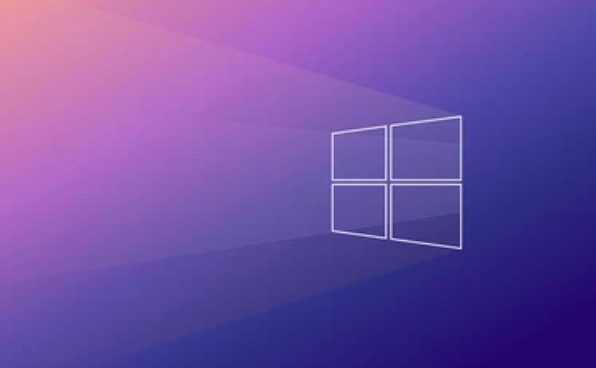
You can do this:
- Enter safe mode (press F8 or Shift to restart when restarting)
- Uninstall recently updated or installed drivers, especially graphics card and motherboard drivers
- Uninstall recently installed security software or virtual machine-related programs
- If you are not sure which one is, you can try using "System Restore" and fall back to the state before the error
It is recommended to download the latest version of the driver from the official channel first and reinstall it, and avoid using third-party driver management software.

Memory issues may also cause this error
Loose memory sticks, aging or unstable operation, can easily lead to abnormal termination of the core process of the system. If you often encounter random blue screens, you might as well check the memory.
Try the following method:
- Turn off the computer, unplug the memory stick, use the eraser to insert the gold finger part and then plug it back
- Use Windows built-in memory diagnostic tool: Win R → Enter
mdsched.exe→ Select Restart Detection now - Or use third-party tools such as MemTest86 for more comprehensive testing
If you find memory errors, replacing a new memory stick is the most direct and effective way.
System files must be checked
Corruption of critical files in the system will cause the critical process to fail to run normally, and the system files need to be repaired at this time.
You can try running the following command in a command prompt:
sfc /scannow
If the problem is not solved, you can also execute:
DISM /Online /Cleanup-Image /RestoreHealth
These two commands are used to scan and repair system files and repair system images respectively. Restart after completion to see if there are any problems.
Basically, these common causes and solutions are all there. Although this blue screen looks scary, most of the situations can be done by updating the driver, checking memory, or repairing system files. The key is to judge the most likely cause based on your recent operations and system status and deal with it in a targeted manner.
The above is the detailed content of How to fix CRITICAL_PROCESS_DIED blue screen error in Windows?. For more information, please follow other related articles on the PHP Chinese website!

Hot AI Tools

Undress AI Tool
Undress images for free

Undresser.AI Undress
AI-powered app for creating realistic nude photos

AI Clothes Remover
Online AI tool for removing clothes from photos.

Clothoff.io
AI clothes remover

Video Face Swap
Swap faces in any video effortlessly with our completely free AI face swap tool!

Hot Article

Hot Tools

Notepad++7.3.1
Easy-to-use and free code editor

SublimeText3 Chinese version
Chinese version, very easy to use

Zend Studio 13.0.1
Powerful PHP integrated development environment

Dreamweaver CS6
Visual web development tools

SublimeText3 Mac version
God-level code editing software (SublimeText3)
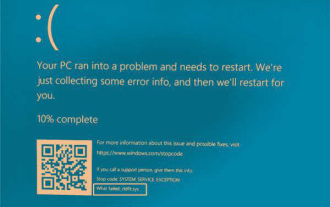 How to fix Cldflt.sys blue screen error in Win11/10. How to fix Cldflt.sys blue screen error.
Feb 29, 2024 pm 10:25 PM
How to fix Cldflt.sys blue screen error in Win11/10. How to fix Cldflt.sys blue screen error.
Feb 29, 2024 pm 10:25 PM
If you receive a SYSTEM_SERVICE_EXCEPTION blue screen on your Windows computer and Cldflt.sys is indicated as a failed file, then the solutions provided in this article can help you resolve the issue. What is Cldflt.sys? The Cloud File Mini Filter driver (Cldflt.sys) is a Windows system file that plays a vital role in managing Windows cloud storage services. It helps synchronize and manage data files between your local computer and the cloud, ensuring file storage is up to date. What causes Cldflt.sysBSOD errors? OneDrive issues: due to Cldflt.sys file
 Solution to Win11 blue screen error BAD_POOL_CALLER
Feb 12, 2024 pm 07:30 PM
Solution to Win11 blue screen error BAD_POOL_CALLER
Feb 12, 2024 pm 07:30 PM
Recently, users have reported that their computers always have a blue screen and prompt BAD_POOL_CALLER error code. They don’t know how to fix it? There are many reasons for this failure, such as hardware or software incompatibility, or memory errors, etc. Let’s take a look at the solutions below. Method 1: Uninstall the problematic driver WhoCrashed is a software that analyzes dump files to provide information about the suspected source of this problem. The software displays the drivers that are causing your computer to crash. Here are the steps: Download and install WhoCrashed. Once done, open the WhoCrashed app. Navigate to the dump file from the top. Click Analyze. Wait for some time for it to complete. A brief window will appear; just click OK
 How to solve 0x0000007b error
Dec 25, 2023 pm 03:35 PM
How to solve 0x0000007b error
Dec 25, 2023 pm 03:35 PM
Many friends have encountered the 0x0000007b error code when using computers, so how to solve this kind of situation? We can solve this problem by changing the hard disk mode or resetting the settings. Let’s take a look at the solutions below. What to do if 0x0000007b appears: Method 1: 1. It is likely that the wrong graphics card driver has been updated. Restart the computer after the error code appears. 2. Then press "F8" to enter the safe mode selection interface, select "Last Known Good Configuration" to enter the system. 3. This can solve the application conflict problem. If it cannot be solved, you can try to change the hard disk startup mode. Method 2: 1. First restart the computer, then use the hotkey to enter b
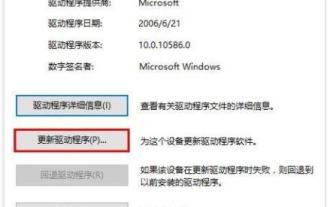 Solution to blue screen error dpc in win10 system
Mar 27, 2024 pm 01:56 PM
Solution to blue screen error dpc in win10 system
Mar 27, 2024 pm 01:56 PM
1. Click [This PC], [Management], and open the Device Manager to find [IDEATA/ATAPI Controller]. 2. Open the properties of the controller with [SATAAHCI], switch to the driver tab, and click [Update Driver]; as shown in the figure: 3. Then, find [Browse my computer for driver software] and copy it. Open; as shown in the figure: 4. Then, select [Select from the computer's device driver list], and then click [Next]; as shown in the figure: 5. Finally, select [Standard Dual Channel PCIIDE Controller], Click [Next] to proceed with the installation and restart the system after completion. as the picture shows:
 How to fix BAD_POOL_CALLER blue screen error in Windows?
Jul 09, 2025 am 02:59 AM
How to fix BAD_POOL_CALLER blue screen error in Windows?
Jul 09, 2025 am 02:59 AM
When encountering a BAD_POOL_CALLER blue screen error, it is usually caused by the driver or system components illegally accessing the memory pool. Solutions include: 1. Update or rollback the graphics card driver; 2. Uninstall third-party driver software or virtual machine tools; 3. Run SFC and DISM tools to repair system files; 4. Use memory diagnostic tools to check memory problems. Follow the steps to check one by one, and in most cases, the problem can be solved.
 How to fix CRITICAL_PROCESS_DIED blue screen error in Windows?
Jun 30, 2025 pm 04:02 PM
How to fix CRITICAL_PROCESS_DIED blue screen error in Windows?
Jun 30, 2025 pm 04:02 PM
"CRITICAL_PROCESS_DIED" blue screen error is usually caused by unexpected termination of critical processes and is not completely damaged by the system or hardware. 1. First check the recently installed software or driver, enter safe mode to uninstall incompatible or damaged drivers, especially graphics card and motherboard drivers, or uninstall newly installed security software and virtual machine tools; 2. Try to use the system to restore and fall back to the state before the error; 3. Troubleshoot memory problems, unplug the memory module, use Windows memory diagnostic tools or MemTest86 to detect and replace the damaged memory; 4. Repair the system files and run the sfc/scannow and DISM/Online/Cleanup-Image/RestoreHealth commands
 How to fix a 'non-paged area' error in Windows
Jul 21, 2025 am 01:42 AM
How to fix a 'non-paged area' error in Windows
Jul 21, 2025 am 01:42 AM
When encountering "non-pagedarea" error, it is usually caused by driver conflicts, system file corruption or memory problems. The solutions are as follows: 1. Fall back or uninstall recently updated drivers, especially hardware drivers such as graphics cards and network cards; 2. Uninstall recently installed third-party software, especially antivirus software or virtual machine tools; 3. Run system file inspection tools sfc/scannow and DISM to repair system files; 4. Update Windows system and motherboard BIOS to fix potential bugs; 5. Use Windows memory diagnostic tools or MemTest86 to detect memory problems, and try to plug and unplug the memory stick one by one to troubleshoot the fault; in most cases, the above steps can be solved through the above steps. If it still cannot be solved, it is recommended to reinstall the system.
 How to fix 'KMODE_EXCEPTION_NOT_HANDLED' error in Windows
Jul 10, 2025 pm 12:29 PM
How to fix 'KMODE_EXCEPTION_NOT_HANDLED' error in Windows
Jul 10, 2025 pm 12:29 PM
When encountering the "KMODE_EXCEPTION_NOT_HANDLED" blue screen error, 1. First check the recently installed driver, enter safe mode to uninstall or roll back the driver, and use Microsoft basic driver test; 2. Update all drivers to the latest version, and prioritize the check of graphics card and motherboard related drivers; 3. Run memory diagnostic tools and disk scanning commands to troubleshoot hardware problems; 4. Completely uninstall third-party antivirus software and use WindowsDefender instead. In most cases, the above method can be solved without the need to reinstall the system immediately.





