If you forget your Windows 11 password, you can use different methods to reset it according to your account type and permissions. 1. If you use a Microsoft account to log in, visit the Microsoft password reset page, and modify the password by binding the email address or mobile phone, and then restart it will take effect; 2. If you have other administrator accounts, you can go to "Settings" > "Account" > "Family and Other Users" through the account to change the target account password; 3. If you have a password to reset the USB flash drive in advance, you can click "Reset Password" on the login interface and follow the wizard; 4. If none of the above methods are feasible, you can try a third-party tool (such as Offline NT Password) or reinstall the system, but it may cause data loss. It should be used as a last resort and backup data in advance. Preventive measures include enabling biometric logins and regular backup of key information.

If you've forgotten your Windows 11 password, there are several ways to reset it depending on your situation. Whether you're using a local account or a Microsoft account, and whether you have access to another admin account or not, the right method can help you regain control without losing data.

Using Your Microsoft Account (If Applicable)
If you're signed in with a Microsoft account (the one you use for Outlook, Xbox, etc.), resetting your password is straightforward:

- Go to the Microsoft password reset page on any device.
- Enter the email associated with your Windows 11 account and follow the steps — usually involving sending a code to your phone or alternate email.
- Once you reset your Microsoft password, the next time you boot up your Windows 11 machine, you'll be prompted to enter the new password.
This method works only if you're connected to the internet when logging in and if you remember the email address linked to the account.
Resetting from Another Admin Account
If you have another administrator account on the same PC, you can use it to reset the forgetten password:
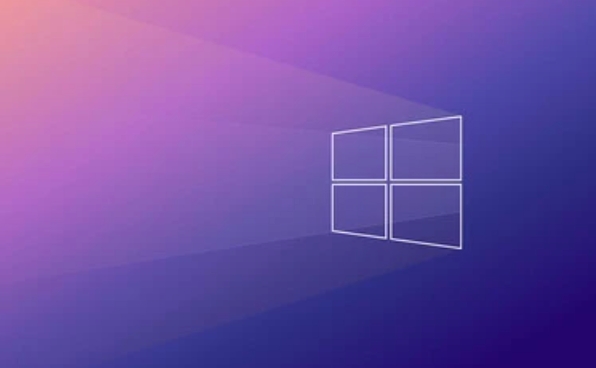
- Log in with the admin account.
- Open Settings > Accounts > Family & other users .
- Under "Other users," click the account you want to reset.
- Choose Change account type , set a new password, or remove the existing one.
This method assumes you already have a second admin account set up and accessible. It's a good idea to create a secondary admin account for situations like this — just make sure it's kept secure.
Using a Password Reset Disk
If you created a password reset disk earlier using the Password Reset Wizard , you can use it now:
- Insert the USB drive into your computer.
- At the login screen, click Reset password .
- Follow the wizard to reset your password using the key stored on the USB.
This method is fast and effective, but again, only works if you prepared the reset disk ahead of time. It's a good idea for people who often forget passwords or manage multiple accounts.
If You Have No Access at All
If none of the above options apply — no Microsoft account, no other admin account, no password reset disk — then you might need to use third-party tools or reinstall Windows. These methods are more advanced and may result in data loss:
- Tools like Offline NT Password & Registry Editor can reset passwords but require some technical knowledge.
- Alternatively, you can perform a clean install of Windows 11 using a bootable USB drive, but this will erase everything on the system drive.
These should be last-resort solutions. Always back up important data regularly and consider switching to a Microsoft account for easier recovery options.
Basically these are the methods. Depending on your setup and preparation, regaining access can be quick or a bit involved. The best strategy is prevention — keep a backup method handy and consider enabling biometric login (like Windows Hello) for added convenience.
The above is the detailed content of How to reset a forgotten Windows 11 password. For more information, please follow other related articles on the PHP Chinese website!

Hot AI Tools

Undress AI Tool
Undress images for free

Undresser.AI Undress
AI-powered app for creating realistic nude photos

AI Clothes Remover
Online AI tool for removing clothes from photos.

Clothoff.io
AI clothes remover

Video Face Swap
Swap faces in any video effortlessly with our completely free AI face swap tool!

Hot Article

Hot Tools

Notepad++7.3.1
Easy-to-use and free code editor

SublimeText3 Chinese version
Chinese version, very easy to use

Zend Studio 13.0.1
Powerful PHP integrated development environment

Dreamweaver CS6
Visual web development tools

SublimeText3 Mac version
God-level code editing software (SublimeText3)
 How to Change Font Color on Desktop Icons (Windows 11)
Jul 07, 2025 pm 12:07 PM
How to Change Font Color on Desktop Icons (Windows 11)
Jul 07, 2025 pm 12:07 PM
If you're having trouble reading your desktop icons' text or simply want to personalize your desktop look, you may be looking for a way to change the font color on desktop icons in Windows 11. Unfortunately, Windows 11 doesn't offer an easy built-in
 Fixed Windows 11 Google Chrome not opening
Jul 08, 2025 pm 02:36 PM
Fixed Windows 11 Google Chrome not opening
Jul 08, 2025 pm 02:36 PM
Fixed Windows 11 Google Chrome not opening Google Chrome is the most popular browser right now, but even it sometimes requires help to open on Windows. Then follow the on-screen instructions to complete the process. After completing the above steps, launch Google Chrome again to see if it works properly now. 5. Delete Chrome User Profile If you are still having problems, it may be time to delete Chrome User Profile. This will delete all your personal information, so be sure to back up all relevant data. Typically, you delete the Chrome user profile through the browser itself. But given that you can't open it, here's another way: Turn on Windo
 How to fix second monitor not detected in Windows?
Jul 12, 2025 am 02:27 AM
How to fix second monitor not detected in Windows?
Jul 12, 2025 am 02:27 AM
When Windows cannot detect a second monitor, first check whether the physical connection is normal, including power supply, cable plug-in and interface compatibility, and try to replace the cable or adapter; secondly, update or reinstall the graphics card driver through the Device Manager, and roll back the driver version if necessary; then manually click "Detection" in the display settings to identify the monitor to confirm whether it is correctly identified by the system; finally check whether the monitor input source is switched to the corresponding interface, and confirm whether the graphics card output port connected to the cable is correct. Following the above steps to check in turn, most dual-screen recognition problems can usually be solved.
 Want to Build an Everyday Work Desktop? Get a Mini PC Instead
Jul 08, 2025 am 06:03 AM
Want to Build an Everyday Work Desktop? Get a Mini PC Instead
Jul 08, 2025 am 06:03 AM
Mini PCs have undergone
 Fixed the failure to upload files in Windows Google Chrome
Jul 08, 2025 pm 02:33 PM
Fixed the failure to upload files in Windows Google Chrome
Jul 08, 2025 pm 02:33 PM
Have problems uploading files in Google Chrome? This may be annoying, right? Whether you are attaching documents to emails, sharing images on social media, or submitting important files for work or school, a smooth file upload process is crucial. So, it can be frustrating if your file uploads continue to fail in Chrome on Windows PC. If you're not ready to give up your favorite browser, here are some tips for fixes that can't upload files on Windows Google Chrome 1. Start with Universal Repair Before we learn about any advanced troubleshooting tips, it's best to try some of the basic solutions mentioned below. Troubleshooting Internet connection issues: Internet connection
 How to clear the print queue in Windows?
Jul 11, 2025 am 02:19 AM
How to clear the print queue in Windows?
Jul 11, 2025 am 02:19 AM
When encountering the problem of printing task stuck, clearing the print queue and restarting the PrintSpooler service is an effective solution. First, open the "Device and Printer" interface to find the corresponding printer, right-click the task and select "Cancel" to clear a single task, or click "Cancel all documents" to clear the queue at one time; if the queue is inaccessible, press Win R to enter services.msc to open the service list, find "PrintSpooler" and stop it before starting the service. If necessary, you can manually delete the residual files under the C:\Windows\System32\spool\PRINTERS path to completely solve the problem.
 How to run Command Prompt as an administrator in Windows 10?
Jul 05, 2025 am 02:31 AM
How to run Command Prompt as an administrator in Windows 10?
Jul 05, 2025 am 02:31 AM
To run command prompts as administrator, the most direct way is to search through the Start menu and right-click "Run as administrator"; secondly, use the Win X shortcut menu to select "Command Prompt (Administrator)" or "Windows Terminal (Administrator)"; you can also open the run window through Win R and enter cmd and press Ctrl Shift Enter to force running as administrator; in addition, you can set shortcut properties to achieve automatic running as administrator. All the above methods require administrator permission and confirmation through UAC. Pay attention to security risks during operation.







