 System Tutorial
System Tutorial
 Windows Series
Windows Series
 What are the main differences between Windows 10 and Windows 11?
What are the main differences between Windows 10 and Windows 11?
What are the main differences between Windows 10 and Windows 11?
Jun 30, 2025 am 01:07 AMChoosing Windows 10 or upgrading to Windows 11 depends on design, performance, and feature requirements. 1. Windows 11 adopts a new visual style, including rounded corners, transparent effects and centered taskbar, with a more modern interface and less messy; 2. Windows 11 has higher hardware requirements and requires TPM 2.0 and Secure Boot support, and some old devices cannot run; 3. Windows 11 optimizes multi-tasking, cloud service integration and touch support, and has built-in Microsoft Teams to improve user experience; 4. If you pursue the latest features and better gaming performance, especially when using compatible hardware, upgrading to Windows 11 is worth considering, otherwise it is still a safe choice to continue using Windows 10.

If you're trying to figure out whether to stick with Windows 10 or upgrade to Windows 11, the differences might be more noticeable than you expect. While both operating systems come from Microsoft and share a lot of core features, the changes between them span design, performance, and usability.
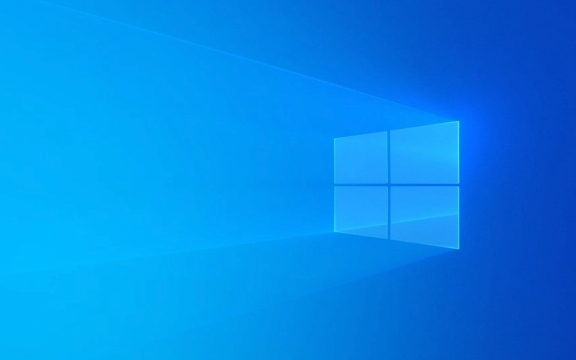
A Fresh Look: Design Overhaul
One of the most obvious changes is the visual style. Windows 11 brings a completely redesigned interface — rounded corners, soft shadows, translate effects, and centered taskbar icons by default. This isn't just skin deep; it affects menus, windows, and even how apps are laid out.

- The Start Menu now blends elements from both Windows 10 and older versions, keeping live tiles but replacing them with a simplified layout.
- Widgets are more integrated and visually appealing in Windows 11, though they aren't as customized.
- Dialog boxes and system menus have a new look with padding and subtle transparency effects.
It's not just about looking modern — the new design aims to reduce visual clutter and improve focus, especially on high-resolution screens.
Performance and Hardware Requirements
Windows 11 demands more from your hardware than Windows 10 does. Microsoft made TPM 2.0 (Trusted Platform Module) and Secure Boot mandatory for running Windows 11, which means some perfectly capable Windows 10 machines won't officially support Windows 11.
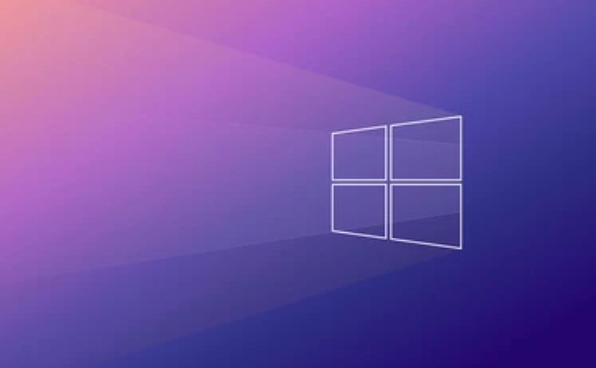
- Older PCs without a compatible TPM chip or UEFI firmware may struggle to run Windows 11 smoothly.
- SSD storage is more critical now, especially with faster boot times being one of Windows 11's selling points.
- DirectStorage technology is better supported in Windows 11, making game loading and asset streaming significantly faster on compatible titles.
If you're upgrading just for speed, you might not see a huge difference unless your hardware supports these newer technologies.
User Experience and New Features
The way you interact with your PC feels different in Windows 11. Microsoft focused on smoother multitasking, better integration with cloud services, and improved touch/pen input support.
- Snap Layouts and Groups are more refined, helping users organize multiple windows with ease.
- Microsoft Teams is built directly into the taskbar, emphasizing communication and collaboration.
- Touchscreen and tablet mode experiences are more pollished, especially on 2-in-1 devices.
While Windows 10 still gets updates, many of the latest features and improvements are rolling out first (or only) to Windows 11.
That's basically what separates Windows 10 and Windows 11. It's not a complete overhaul, but there are enough meaningful changes to make the upgrade feel worthwhile — assuming your hardware can handle it.
The above is the detailed content of What are the main differences between Windows 10 and Windows 11?. For more information, please follow other related articles on the PHP Chinese website!

Hot AI Tools

Undress AI Tool
Undress images for free

Undresser.AI Undress
AI-powered app for creating realistic nude photos

AI Clothes Remover
Online AI tool for removing clothes from photos.

Clothoff.io
AI clothes remover

Video Face Swap
Swap faces in any video effortlessly with our completely free AI face swap tool!

Hot Article

Hot Tools

Notepad++7.3.1
Easy-to-use and free code editor

SublimeText3 Chinese version
Chinese version, very easy to use

Zend Studio 13.0.1
Powerful PHP integrated development environment

Dreamweaver CS6
Visual web development tools

SublimeText3 Mac version
God-level code editing software (SublimeText3)
 How to Change Font Color on Desktop Icons (Windows 11)
Jul 07, 2025 pm 12:07 PM
How to Change Font Color on Desktop Icons (Windows 11)
Jul 07, 2025 pm 12:07 PM
If you're having trouble reading your desktop icons' text or simply want to personalize your desktop look, you may be looking for a way to change the font color on desktop icons in Windows 11. Unfortunately, Windows 11 doesn't offer an easy built-in
 Fixed Windows 11 Google Chrome not opening
Jul 08, 2025 pm 02:36 PM
Fixed Windows 11 Google Chrome not opening
Jul 08, 2025 pm 02:36 PM
Fixed Windows 11 Google Chrome not opening Google Chrome is the most popular browser right now, but even it sometimes requires help to open on Windows. Then follow the on-screen instructions to complete the process. After completing the above steps, launch Google Chrome again to see if it works properly now. 5. Delete Chrome User Profile If you are still having problems, it may be time to delete Chrome User Profile. This will delete all your personal information, so be sure to back up all relevant data. Typically, you delete the Chrome user profile through the browser itself. But given that you can't open it, here's another way: Turn on Windo
 How to fix second monitor not detected in Windows?
Jul 12, 2025 am 02:27 AM
How to fix second monitor not detected in Windows?
Jul 12, 2025 am 02:27 AM
When Windows cannot detect a second monitor, first check whether the physical connection is normal, including power supply, cable plug-in and interface compatibility, and try to replace the cable or adapter; secondly, update or reinstall the graphics card driver through the Device Manager, and roll back the driver version if necessary; then manually click "Detection" in the display settings to identify the monitor to confirm whether it is correctly identified by the system; finally check whether the monitor input source is switched to the corresponding interface, and confirm whether the graphics card output port connected to the cable is correct. Following the above steps to check in turn, most dual-screen recognition problems can usually be solved.
 Want to Build an Everyday Work Desktop? Get a Mini PC Instead
Jul 08, 2025 am 06:03 AM
Want to Build an Everyday Work Desktop? Get a Mini PC Instead
Jul 08, 2025 am 06:03 AM
Mini PCs have undergone
 Fixed the failure to upload files in Windows Google Chrome
Jul 08, 2025 pm 02:33 PM
Fixed the failure to upload files in Windows Google Chrome
Jul 08, 2025 pm 02:33 PM
Have problems uploading files in Google Chrome? This may be annoying, right? Whether you are attaching documents to emails, sharing images on social media, or submitting important files for work or school, a smooth file upload process is crucial. So, it can be frustrating if your file uploads continue to fail in Chrome on Windows PC. If you're not ready to give up your favorite browser, here are some tips for fixes that can't upload files on Windows Google Chrome 1. Start with Universal Repair Before we learn about any advanced troubleshooting tips, it's best to try some of the basic solutions mentioned below. Troubleshooting Internet connection issues: Internet connection
 How to clear the print queue in Windows?
Jul 11, 2025 am 02:19 AM
How to clear the print queue in Windows?
Jul 11, 2025 am 02:19 AM
When encountering the problem of printing task stuck, clearing the print queue and restarting the PrintSpooler service is an effective solution. First, open the "Device and Printer" interface to find the corresponding printer, right-click the task and select "Cancel" to clear a single task, or click "Cancel all documents" to clear the queue at one time; if the queue is inaccessible, press Win R to enter services.msc to open the service list, find "PrintSpooler" and stop it before starting the service. If necessary, you can manually delete the residual files under the C:\Windows\System32\spool\PRINTERS path to completely solve the problem.
 How to run Command Prompt as an administrator in Windows 10?
Jul 05, 2025 am 02:31 AM
How to run Command Prompt as an administrator in Windows 10?
Jul 05, 2025 am 02:31 AM
To run command prompts as administrator, the most direct way is to search through the Start menu and right-click "Run as administrator"; secondly, use the Win X shortcut menu to select "Command Prompt (Administrator)" or "Windows Terminal (Administrator)"; you can also open the run window through Win R and enter cmd and press Ctrl Shift Enter to force running as administrator; in addition, you can set shortcut properties to achieve automatic running as administrator. All the above methods require administrator permission and confirmation through UAC. Pay attention to security risks during operation.






