How to configure a DHCP server on Windows Server?
Jun 30, 2025 am 12:32 AMTo configure the DHCP server on Windows Server, you need to complete the following steps: 1. Install the DHCP server role, add the role through Server Manager and manually authorize it; 2. Create a scope, set the IP address range, subnet mask, exclude the address and lease time and activate it; 3. Configure the reserved address and key options, such as binding MAC addresses to assign fixed IPs and setting up router, DNS, and WINS servers. Ensure that there are no other DHCP servers in the network to avoid conflicts, and the service can run stably after completion.

Configuring a DHCP server on Windows Server is not complicated, but it requires step by step to ensure that the network environment and settings are correct. Here are some key steps and precautions.
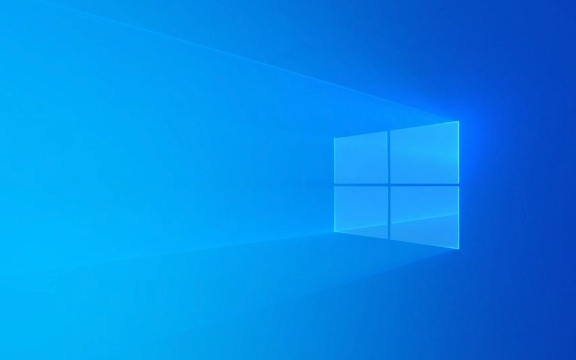
Install the DHCP server role
Before you start, you must first confirm that your system is a domain controller or has been added to the domain and has administrator rights. Installing the DHCP role is the first step:

- Open Server Manager
- Click "Add Roles and Features"
- Select "Role-based or Feature-based Installation" in the wizard
- Check the role of "DHCP Server"
- Continue to the next step and complete the installation
After the installation is complete, the DHCP service will not start automatically, you need to manually authorize the server (especially in the domain environment), otherwise it will not assign an IP address.
Create a DHCP Scope (Scope)
Scope is a range of IP addresses that you intend to allocate through DHCP. The following points should be paid attention to when creating:

- IP address range : For example, from
192.168.1.100to192.168.1.200 - Subnet mask : usually
255.255.255.0, but adjusted according to the actual network structure. - Excluded addresses : Some addresses may be statically assigned to printers, servers and other devices, and must be excluded
- Lease time : The default is 8 days, and the length can be adjusted according to network usage.
Remember to activate it after creating the scope, otherwise the client will not be able to obtain the address.
Set reserved address and options
If you want some devices to get the same IP address every time, you can use the DHCP retention feature. The method is to bind a fixed IP based on the device's MAC address:
- Find the corresponding scope in DHCP Manager
- Right-click "Reserve" -> "Add Reserve"
- Enter the name, IP address and MAC address
In addition, some common options can be configured, such as:
- Router (default gateway) : Option 003
- DNS Server : Option 006
- WINS Server (if applicable): Option 044
These settings affect all devices that have IPs obtained through this scope, so make sure to fill in them correctly.
Basically that's it. As long as you pay attention to authorization, scope division and basic option configuration, the DHCP server on Windows Server can run stably. However, it should be noted that if there are other DHCP servers running on the network, it may cause conflicts, so it is recommended to troubleshoot in advance.
The above is the detailed content of How to configure a DHCP server on Windows Server?. For more information, please follow other related articles on the PHP Chinese website!

Hot AI Tools

Undress AI Tool
Undress images for free

Undresser.AI Undress
AI-powered app for creating realistic nude photos

AI Clothes Remover
Online AI tool for removing clothes from photos.

Clothoff.io
AI clothes remover

Video Face Swap
Swap faces in any video effortlessly with our completely free AI face swap tool!

Hot Article

Hot Tools

Notepad++7.3.1
Easy-to-use and free code editor

SublimeText3 Chinese version
Chinese version, very easy to use

Zend Studio 13.0.1
Powerful PHP integrated development environment

Dreamweaver CS6
Visual web development tools

SublimeText3 Mac version
God-level code editing software (SublimeText3)
 How to Change Font Color on Desktop Icons (Windows 11)
Jul 07, 2025 pm 12:07 PM
How to Change Font Color on Desktop Icons (Windows 11)
Jul 07, 2025 pm 12:07 PM
If you're having trouble reading your desktop icons' text or simply want to personalize your desktop look, you may be looking for a way to change the font color on desktop icons in Windows 11. Unfortunately, Windows 11 doesn't offer an easy built-in
 Fixed Windows 11 Google Chrome not opening
Jul 08, 2025 pm 02:36 PM
Fixed Windows 11 Google Chrome not opening
Jul 08, 2025 pm 02:36 PM
Fixed Windows 11 Google Chrome not opening Google Chrome is the most popular browser right now, but even it sometimes requires help to open on Windows. Then follow the on-screen instructions to complete the process. After completing the above steps, launch Google Chrome again to see if it works properly now. 5. Delete Chrome User Profile If you are still having problems, it may be time to delete Chrome User Profile. This will delete all your personal information, so be sure to back up all relevant data. Typically, you delete the Chrome user profile through the browser itself. But given that you can't open it, here's another way: Turn on Windo
 How to fix second monitor not detected in Windows?
Jul 12, 2025 am 02:27 AM
How to fix second monitor not detected in Windows?
Jul 12, 2025 am 02:27 AM
When Windows cannot detect a second monitor, first check whether the physical connection is normal, including power supply, cable plug-in and interface compatibility, and try to replace the cable or adapter; secondly, update or reinstall the graphics card driver through the Device Manager, and roll back the driver version if necessary; then manually click "Detection" in the display settings to identify the monitor to confirm whether it is correctly identified by the system; finally check whether the monitor input source is switched to the corresponding interface, and confirm whether the graphics card output port connected to the cable is correct. Following the above steps to check in turn, most dual-screen recognition problems can usually be solved.
 Want to Build an Everyday Work Desktop? Get a Mini PC Instead
Jul 08, 2025 am 06:03 AM
Want to Build an Everyday Work Desktop? Get a Mini PC Instead
Jul 08, 2025 am 06:03 AM
Mini PCs have undergone
 Fixed the failure to upload files in Windows Google Chrome
Jul 08, 2025 pm 02:33 PM
Fixed the failure to upload files in Windows Google Chrome
Jul 08, 2025 pm 02:33 PM
Have problems uploading files in Google Chrome? This may be annoying, right? Whether you are attaching documents to emails, sharing images on social media, or submitting important files for work or school, a smooth file upload process is crucial. So, it can be frustrating if your file uploads continue to fail in Chrome on Windows PC. If you're not ready to give up your favorite browser, here are some tips for fixes that can't upload files on Windows Google Chrome 1. Start with Universal Repair Before we learn about any advanced troubleshooting tips, it's best to try some of the basic solutions mentioned below. Troubleshooting Internet connection issues: Internet connection
 How to clear the print queue in Windows?
Jul 11, 2025 am 02:19 AM
How to clear the print queue in Windows?
Jul 11, 2025 am 02:19 AM
When encountering the problem of printing task stuck, clearing the print queue and restarting the PrintSpooler service is an effective solution. First, open the "Device and Printer" interface to find the corresponding printer, right-click the task and select "Cancel" to clear a single task, or click "Cancel all documents" to clear the queue at one time; if the queue is inaccessible, press Win R to enter services.msc to open the service list, find "PrintSpooler" and stop it before starting the service. If necessary, you can manually delete the residual files under the C:\Windows\System32\spool\PRINTERS path to completely solve the problem.
 How to run Command Prompt as an administrator in Windows 10?
Jul 05, 2025 am 02:31 AM
How to run Command Prompt as an administrator in Windows 10?
Jul 05, 2025 am 02:31 AM
To run command prompts as administrator, the most direct way is to search through the Start menu and right-click "Run as administrator"; secondly, use the Win X shortcut menu to select "Command Prompt (Administrator)" or "Windows Terminal (Administrator)"; you can also open the run window through Win R and enter cmd and press Ctrl Shift Enter to force running as administrator; in addition, you can set shortcut properties to achieve automatic running as administrator. All the above methods require administrator permission and confirmation through UAC. Pay attention to security risks during operation.







