To create a cinemagraph with natural effects, the key is to select the right materials and master the video editing skills in Photoshop. First, shoot or select a 5-10-second video containing the "static in motion" element to ensure that the picture is stable and the action can be cyclic; second, after importing the video in Photoshop, select a static frame as the background, use a mask to retain the dynamic part, and realize the combination of dynamic and static; then, set the frame animation and adjust the loop parameters to ensure seamless playback, and give priority to the GIF format when exporting to facilitate sharing; finally, improve the smoothness and naturalness of the animation through techniques such as copying frames, subtle adjustments and feathered edges.

To create a cinemagraph with natural effects, the key is to select the right materials and master the video editing functions in Photoshop. Although it looks a bit advanced, the operation is not complicated.

1. Prepare the appropriate video material
The core of Cinemagraph is "there is stillness in movement", so when shooting, you must consciously arrange which parts of the picture can move and which remain still. For example, the heat from the coffee cup, the wind blows the leaves while the main body remains unmoved, etc.
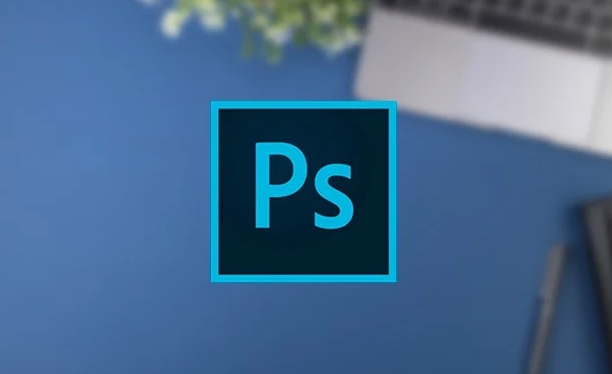
- Try to use a tripod to fix the camera position when the video is video to avoid shaking.
- The shooting time is controlled between 5 and 10 seconds, as it will increase the processing difficulty.
- It is best to use a scene with loop action, so that seamless looping is easier to achieve after exporting.
If it is inconvenient to shoot the material yourself, you can also find some short video clips that meet the requirements to practice and pay attention to copyright issues.
2. Import and crop video frames
After opening Photoshop, drag directly into your video file, and it will automatically create a video timeline. Then you can select the frame you want as a "static background" through the Timeline panel and copy it into a layer.

- Use the Frame Rate option to adjust the playback speed (optional).
- Use the mask tool to keep the parts you want to move and hide the rest.
- Multiple layers can achieve more complex animation effects with timelines.
The key here is: only let a certain part of the picture move and the rest remain unchanged, so as to create a unique atmosphere of cinemagraph.
3. Adjust loop and export settings
After completing the layer and mask settings, enter the "Window > Timeline" panel, click "Create Frame Animation", then set the time of each frame to the same, and finally check "Forever" to achieve loop playback.
When exporting, select "File > Export > Render as Video" or "Save as Format for Web (Old Version)". It is recommended to use GIF format for easy web sharing, while also ensuring basic quality.
- If the export GIF file is too large, you can appropriately reduce the number of colors or crop the picture range.
- You can also try exporting to Lottie or video format, suitable for use on different platforms.
4. Tips: Make animation more natural
Sometimes you will find that the cinemagraph you make doesn't look too smooth, maybe it's due to too few video frames or the mask edges are not fine.
- It is recommended to copy a few more frames in the timeline to make subtle changes to enhance the smoothness.
- Use the Feather Tool to gently soften the masked edges to avoid stiff switching.
Basically these steps. At the beginning, you may need to try a few more times to achieve satisfactory results, but as long as you master the ideas, it will be easier and easier later.
The above is the detailed content of How to make a cinemagraph in Photoshop. For more information, please follow other related articles on the PHP Chinese website!

Hot AI Tools

Undress AI Tool
Undress images for free

Undresser.AI Undress
AI-powered app for creating realistic nude photos

AI Clothes Remover
Online AI tool for removing clothes from photos.

Clothoff.io
AI clothes remover

Video Face Swap
Swap faces in any video effortlessly with our completely free AI face swap tool!

Hot Article

Hot Tools

Notepad++7.3.1
Easy-to-use and free code editor

SublimeText3 Chinese version
Chinese version, very easy to use

Zend Studio 13.0.1
Powerful PHP integrated development environment

Dreamweaver CS6
Visual web development tools

SublimeText3 Mac version
God-level code editing software (SublimeText3)

Hot Topics
 What are some common keyboard shortcuts that can significantly speed up a Photoshop workflow?
Jul 07, 2025 am 12:17 AM
What are some common keyboard shortcuts that can significantly speed up a Photoshop workflow?
Jul 07, 2025 am 12:17 AM
Mastering Photoshop shortcut keys can significantly improve work efficiency. 1. Zoom and Navigation: Z key activates the zoom tool, Space bar Drag the quick pan canvas, double-click Z key to adapt the image to the window size, Ctrl/Cmd/-adjust the zoom level; 2. Layer management: Ctrl Shift N creates a new layer, Ctrl G group, Ctrl E merges layers, Shift [or] moves the layer level, Ctrl Click on the layer thumbnail to quickly select content; 3. Select and brush adjustment: M and L to switch rectangular marquee and lasso tools respectively, Shift adds/Alt to subtract selections, [or] adjusts the brush size, Shift [or] adjusts the hardness, so as to achieve efficient editing and smooth operation.
 How to restore an old photograph in Photoshop
Jul 12, 2025 am 12:40 AM
How to restore an old photograph in Photoshop
Jul 12, 2025 am 12:40 AM
Repairing old photos can be achieved through key steps in Photoshop. The first is scanning and preliminary adjustment, including high-resolution scanning, cropping images, rotation correction and brightness/contrast adjustment; the second is to remove scratches and stains, use the imitation stamp tool to deal with large-area damage, repair tools to deal with small scratches, and pay attention to low transparency overlay and layering operations; the third is optional coloring and color tuning, and use the "hue/saturation" adjustment layer to increase retro tone; the last is to polish and output, check details, adjust sharpness, confirm resolution and select a suitable format to save. The entire process requires patience and meticulousness, especially when dealing with key parts such as the facial features of the characters.
 What are the key differences between Layer Masks and Vector Masks, and when should each be used?
Jul 16, 2025 am 12:03 AM
What are the key differences between Layer Masks and Vector Masks, and when should each be used?
Jul 16, 2025 am 12:03 AM
LayerMasks and VectorMasks are used in Photoshop with similar uses but different principles. LayerMasks is based on pixels and uses grayscale values to control the display and hiding of layer areas. It is suitable for photo detail editing, soft transition effects and fine brush adjustments, but zooming in may lead to jagging; VectorMasks is based on vector paths and shapes, and has resolution irrelevant resolution. It is suitable for graphics that require clear edges such as logos, icons or text frames, and can be scaled losslessly; the selection is based on the content type (photo or graphics), whether the size needs to be greatly adjusted, and the required edge effects (soft or sharp), and sometimes combined use can give full play to their respective advantages.
 How to create a custom gradient in Photoshop
Jul 07, 2025 am 12:24 AM
How to create a custom gradient in Photoshop
Jul 07, 2025 am 12:24 AM
The key to creating a custom gradient in Photoshop is to master the use of the gradient editor. 1. First select the gradient tool (shortcut key G), click the top preview bar to open the "Gradge Editor"; 2. Click "New" in the editor to start customization, and you can also modify the style in the built-in gradient library; 3. Set color transition by adding, deleting and dragging the color slider, and double-clicking the slider to select specific colors; 4. Adjust the opacity stop point to control the transparency changes, click the diamond icon to add the transparency node; 5. Select linear, radial and other types in the gradient tool options to match design needs, and you can get started quickly after you are proficient.
 What is the difference between raster and vector graphics within Photoshop?
Jul 04, 2025 am 12:18 AM
What is the difference between raster and vector graphics within Photoshop?
Jul 04, 2025 am 12:18 AM
Raster and vector graphics have different uses in Photoshop, and understanding their differences can help design decisions. Raster graphics are made of pixels and are suitable for photos and complex textures, but the scaling will blur; Vector graphics are based on mathematical formulas and can be scalable without loss, suitable for logos, icons and clear line art. Use the shape tool in Photoshop or importing EPS/PDF files to create Vector graphics, but loses scalability once rasterized. Using Raster includes editing photos, applying filters, or creating textured artworks; using Vector includes designing logos that need to be scaled, adding clear text or shapes. Both can coexist in the same file, but need to be cleared
 How can vector shapes be created and manipulated in Photoshop?
Jul 14, 2025 am 12:01 AM
How can vector shapes be created and manipulated in Photoshop?
Jul 14, 2025 am 12:01 AM
TocreateandmanipulatevectorshapesinPhotoshop,usetheShapeToolstodrawvectorpathsonshapelayers,editanchorpointswiththeDirectSelectionTool,combineorsubtractshapesusingpathoperations,andrasterizewhennecessary.First,selectthedesiredshapetool—Rectangle,Elli
 How to select a specific color range in Photoshop
Jul 12, 2025 am 12:37 AM
How to select a specific color range in Photoshop
Jul 12, 2025 am 12:37 AM
ToselectaspecificcolorrangeinPhotoshop,usetheColorRangetool.1.GotoSelect>ColorRangeandclicktheeyedropperonthedesiredcolor.2.AdjusttheFuzzinessslidertocontrolselectionbreadth.3.AddmoresampleswithShift-clicks.4.EnableLocalizedColorClustersforcomplex
 What are artboards in Photoshop
Jul 14, 2025 am 12:04 AM
What are artboards in Photoshop
Jul 14, 2025 am 12:04 AM
AnartboardinPhotoshopisamovable,resizablecontainerthatactsasanindividualcanvaswithinasingledocument.Itallowsdesignerstocreatemultiplelayoutsordesignvariationssidebyside,eachwithitsownsizeandcontent.Artboardsareidealforweblayouts,appscreens,banners,an






